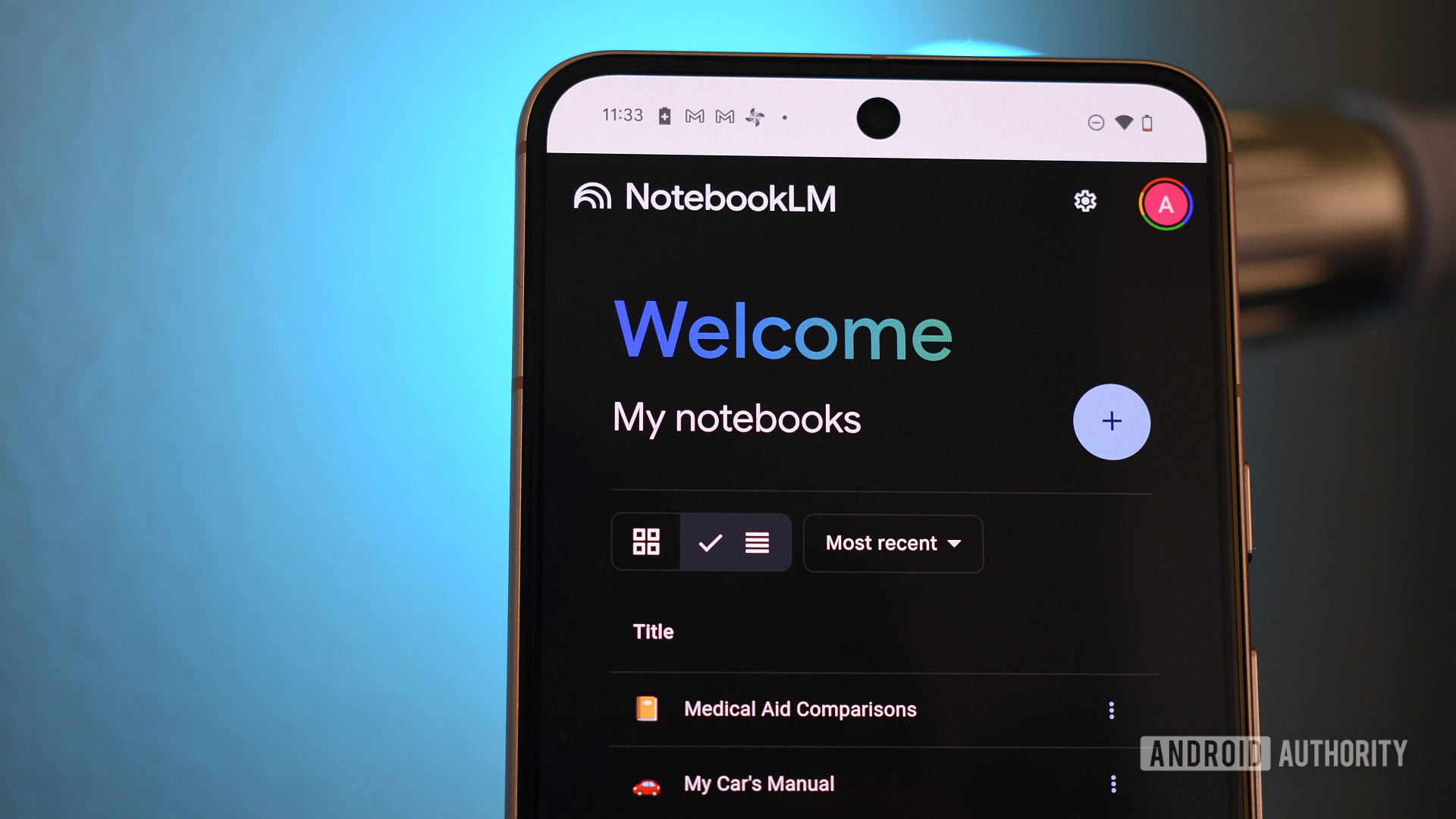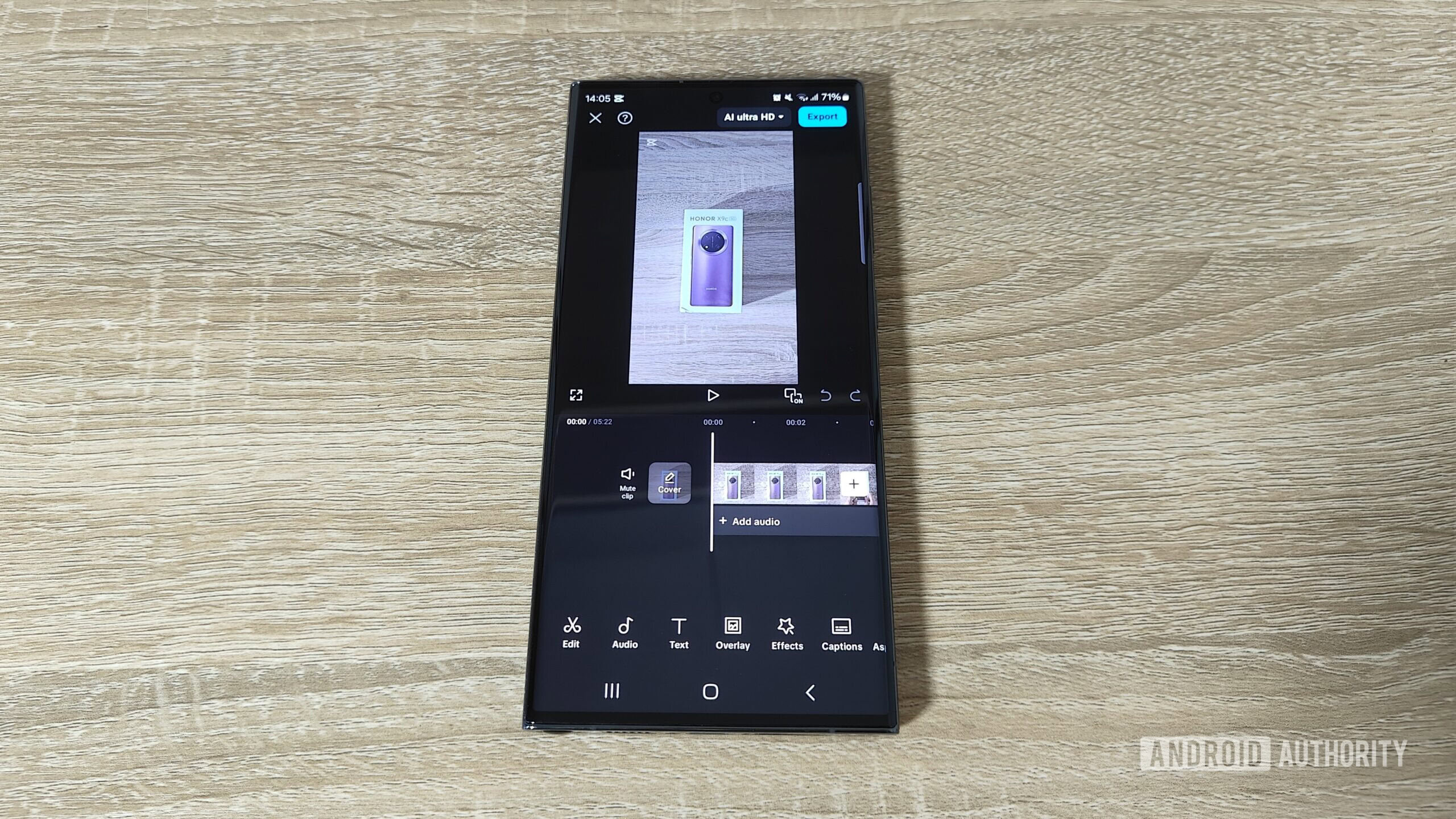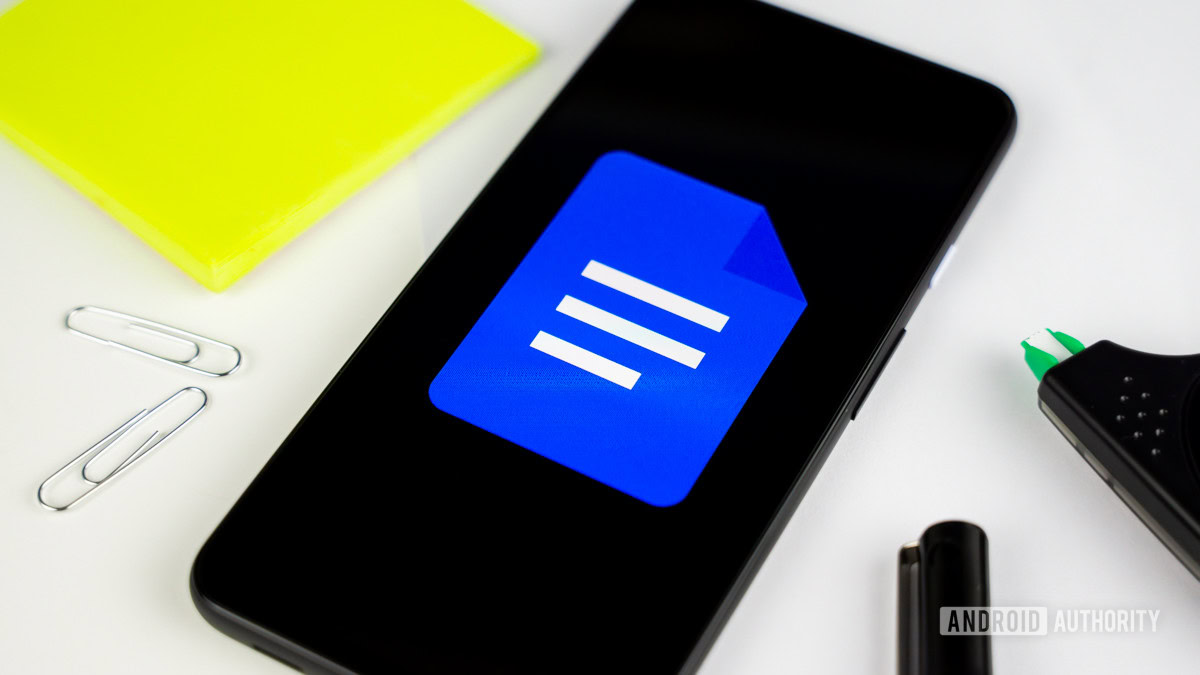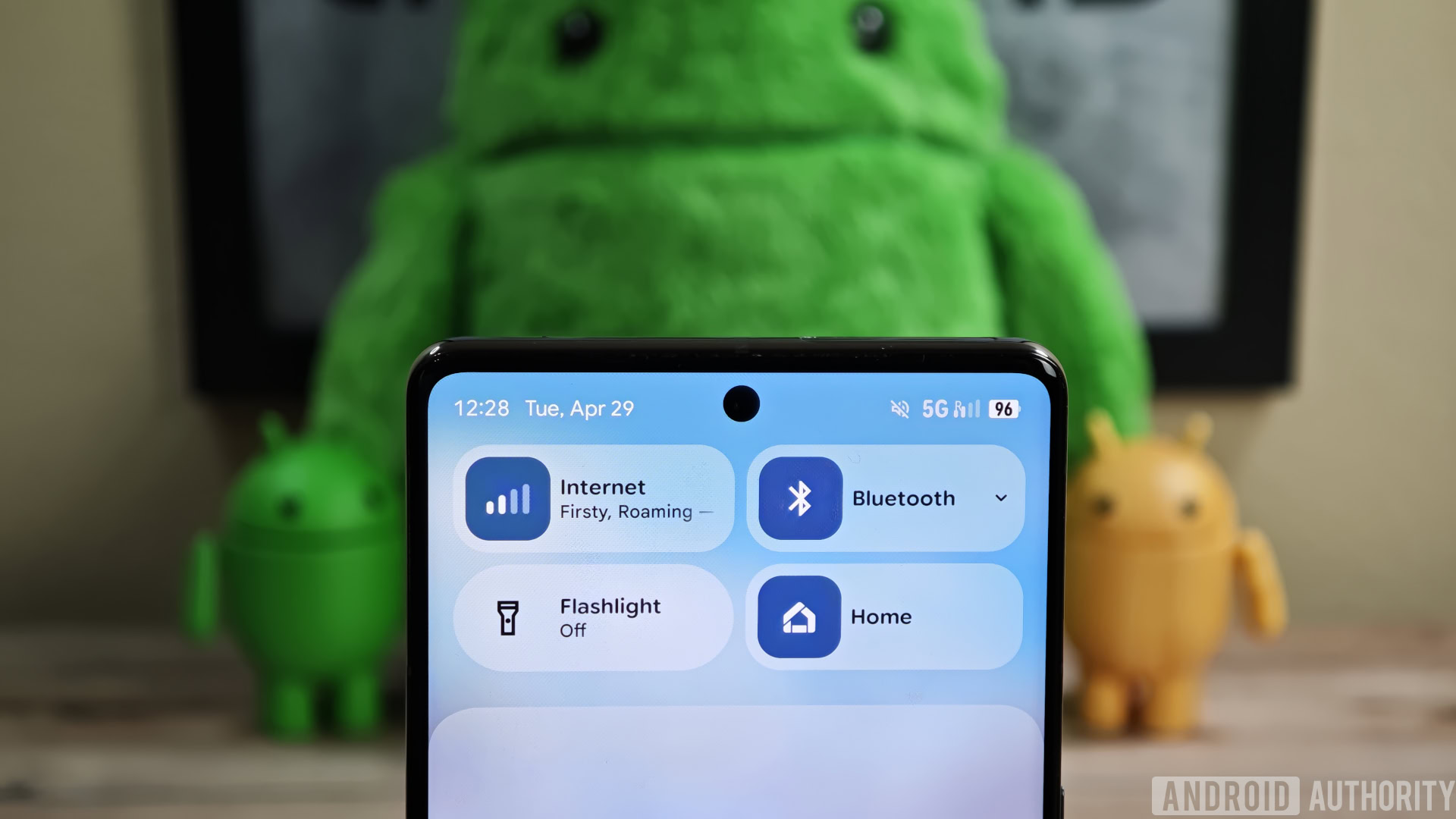Affiliate links on Android Authority may earn us a commission. Learn more.
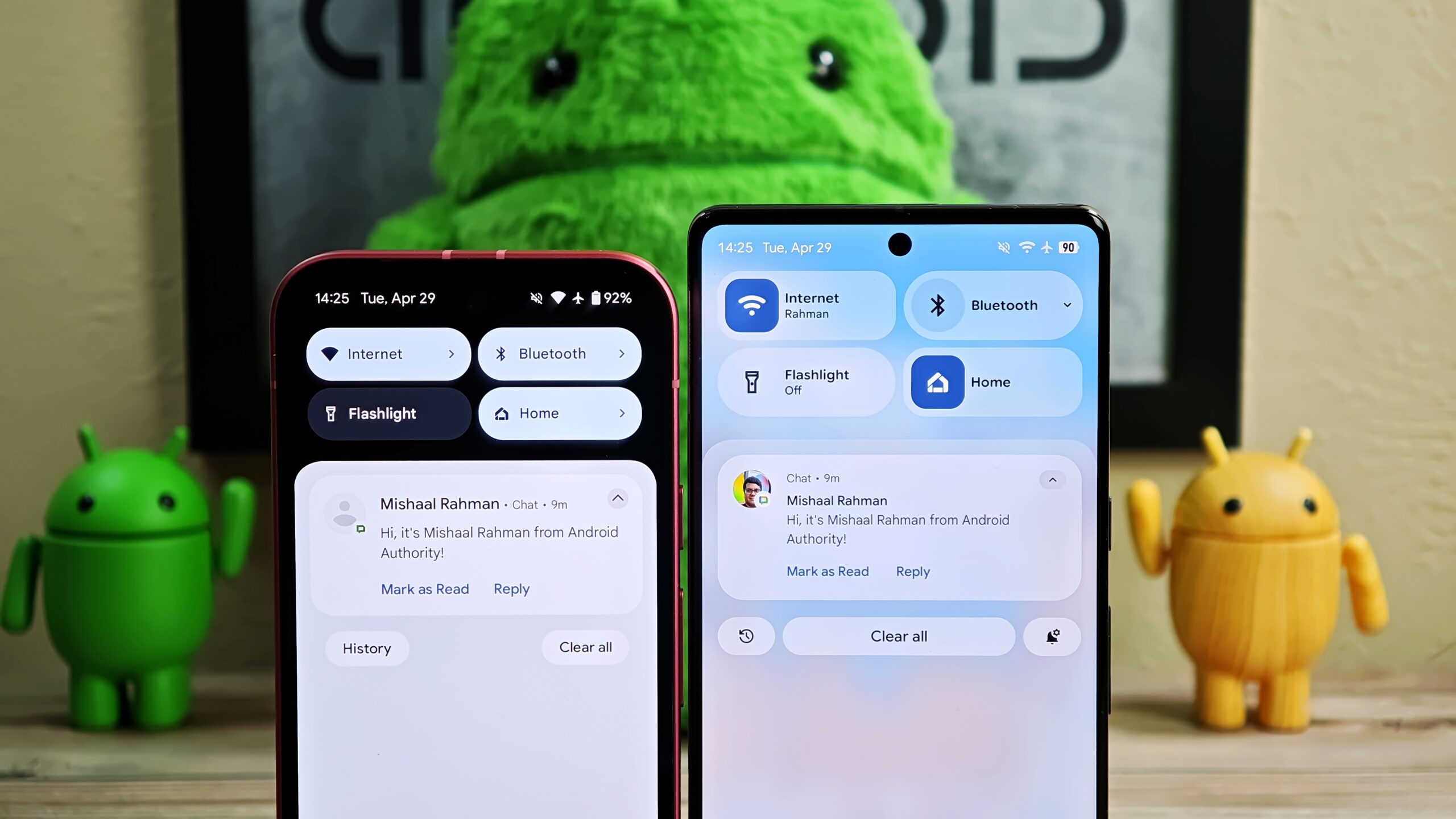
News
Google is working on a big UI overhaul for Android: Here’s an early look
0
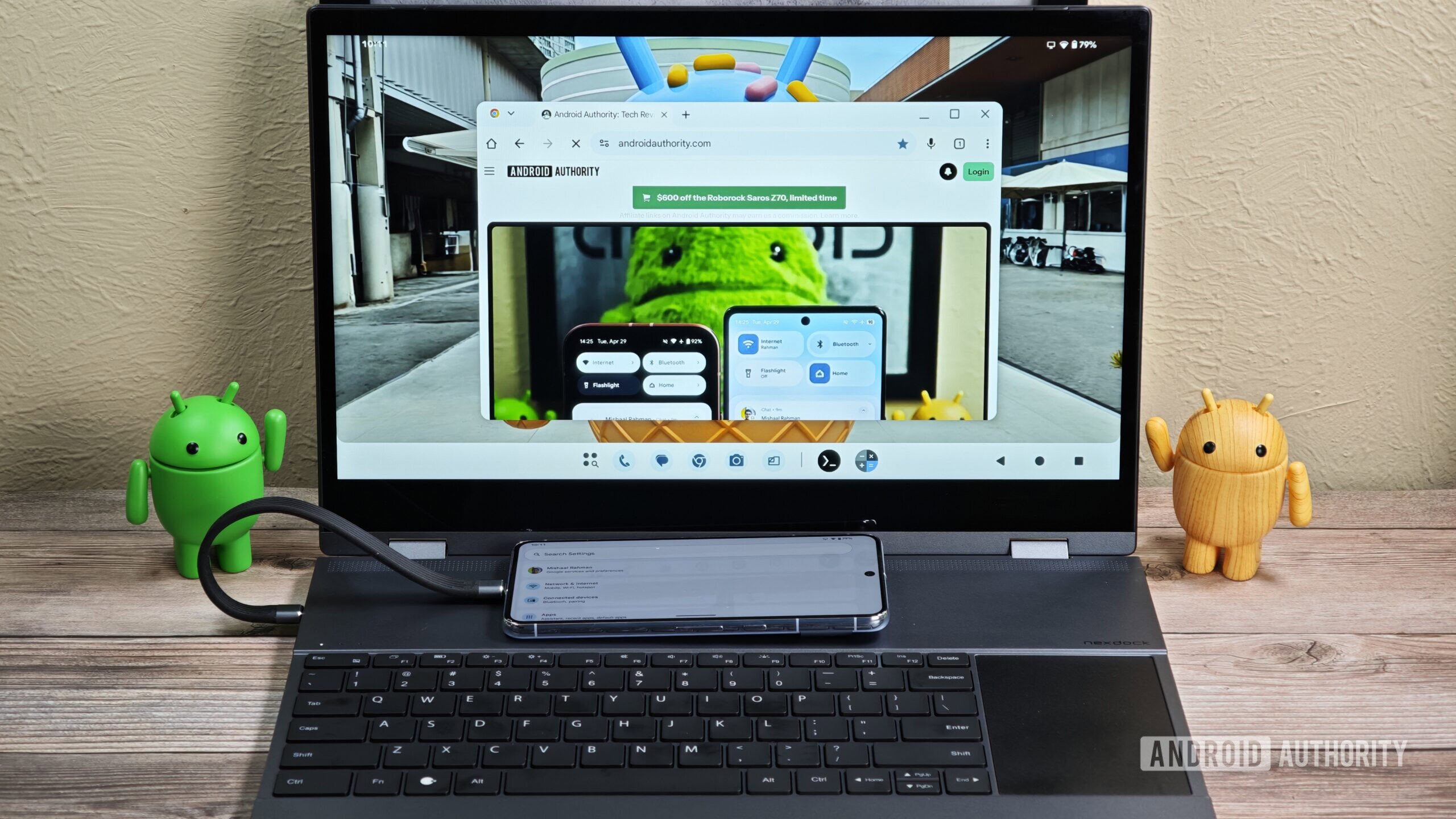
News
Google is finally building its own DeX: First look at Android’s Desktop Mode
0
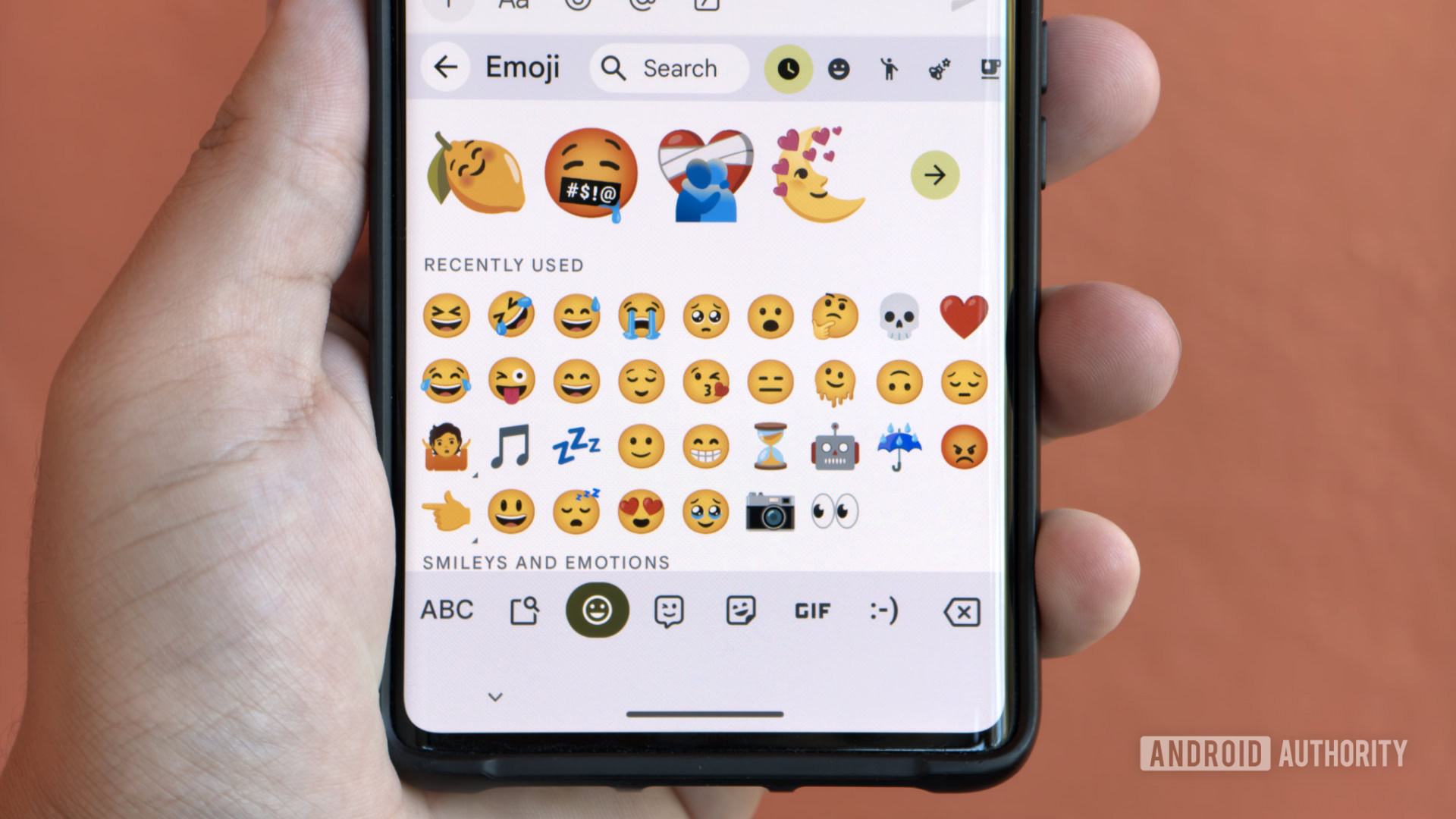
News
Google is preparing to roll out a controversial change in Gboard, but fortunately it’s optional
0
Top stories
Latest poll
What do you think of Android's upcoming UI overhaul?
6282 votes
In case you missed it
More news
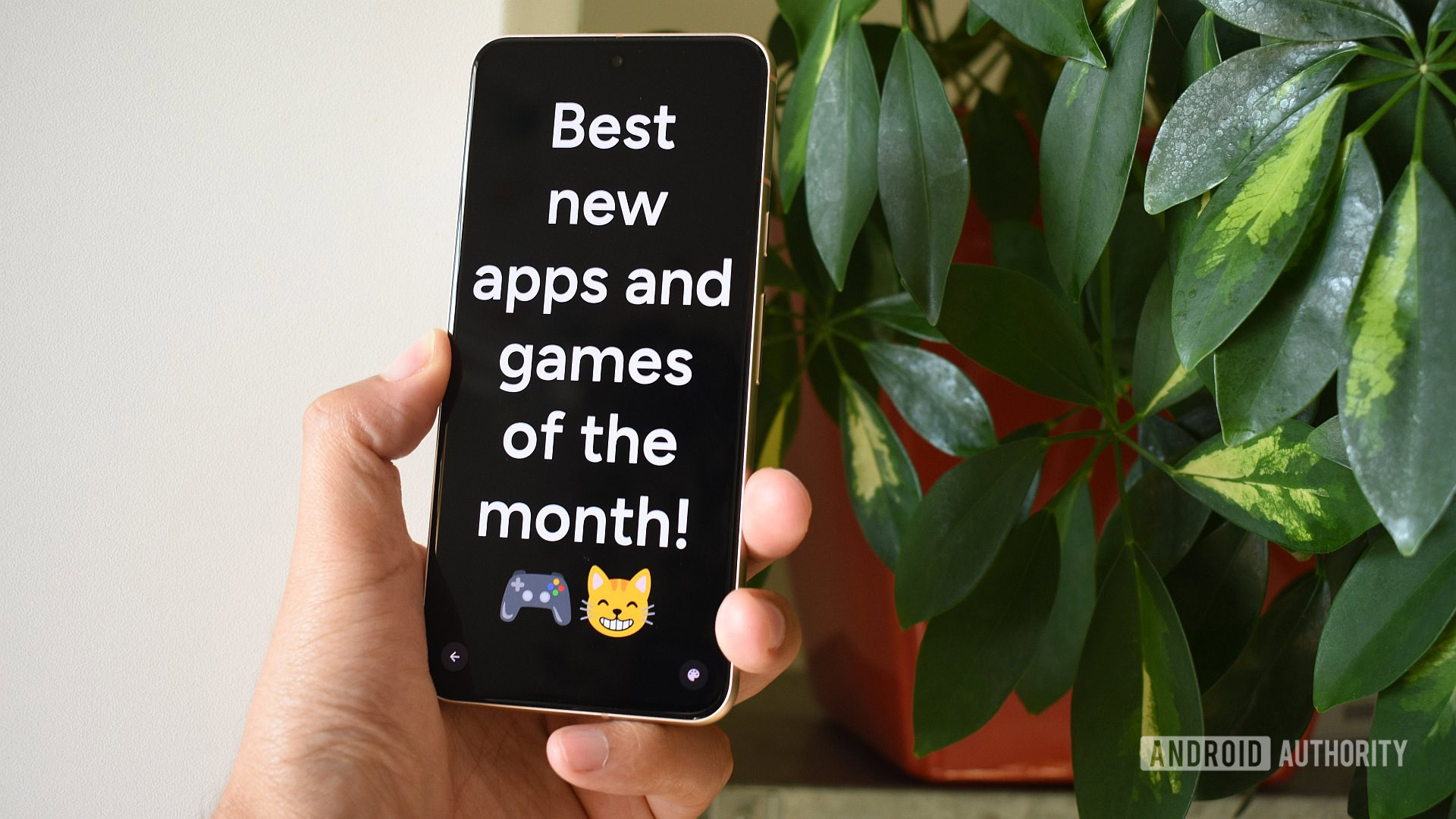
Andy WalkerApril 30, 2025
0
The best new Android apps and games for May 2025
These are my 10 favorite Android games to play with a controller
Nick FernandezApril 30, 2025
0

How does Mint Mobile international roaming work, and is it worth it?
Andrew GrushApril 21, 2025
0

US Mobile is a super carrier with access to all three networks, but how does that work?
Andrew GrushApril 21, 2025
0

Metro is owned by T-Mobile, but what's the real difference?
Andrew GrushApril 19, 2025
0

Your Roomba is lazy, and scientists say we should hack them to do more than sit around
Christine Romero-Chan11 hours ago
0

One UI 8 could let you push the limits on RAM Plus virtual memory to new heights
Pranob Mehrotra12 hours ago
0

One UI 7 is coming in like an avalanche across Galaxy devices in the US
Ryan McNeal13 hours ago
0
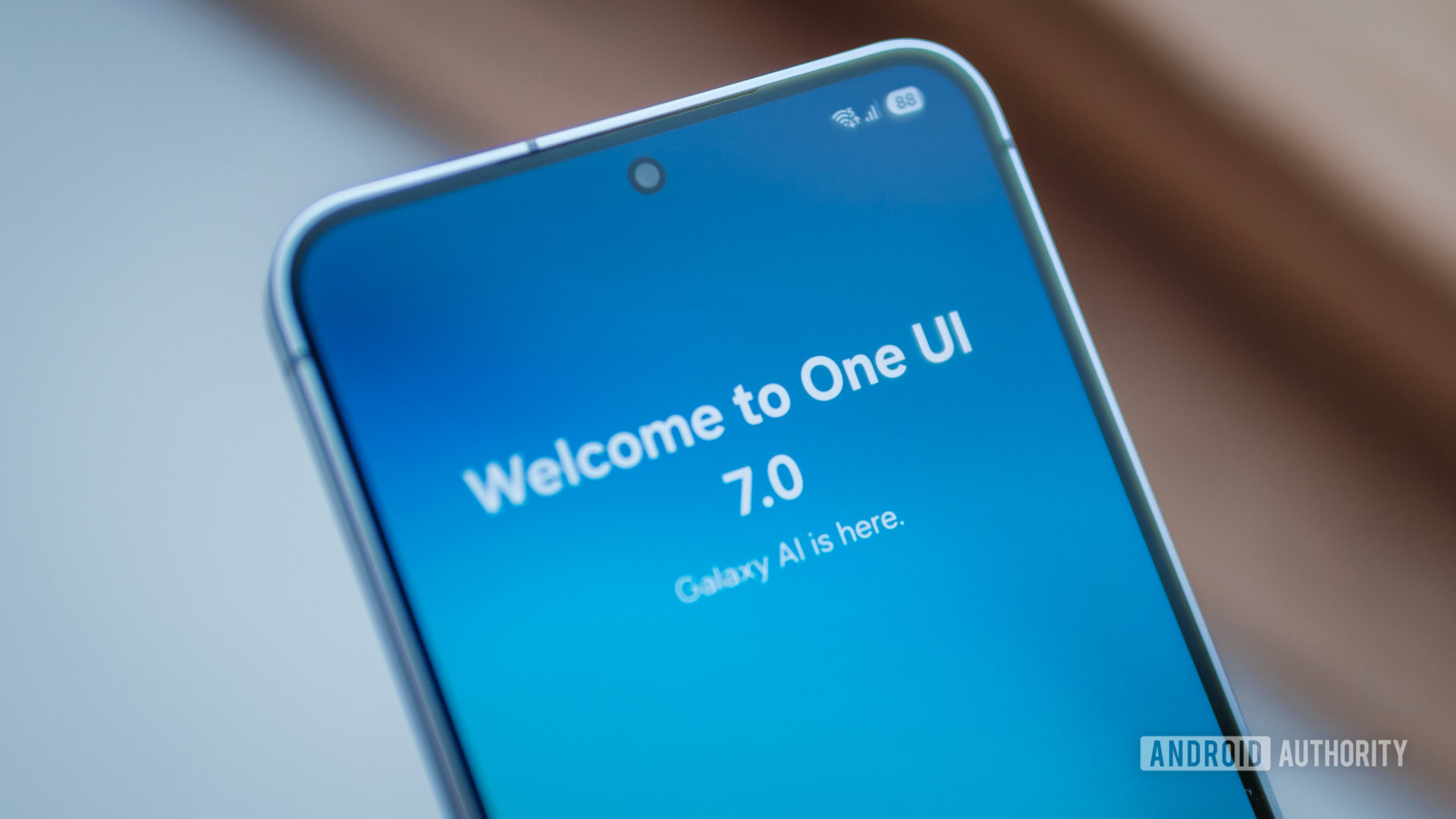
Galaxy S23 users feel betrayed by Samsung's One UI feature lockout
Aamir Siddiqui14 hours ago
0

Here's how Android 16’s Advanced Protection Mode secures your phone and data (APK teardown)
Christine Romero-Chan18 hours ago
0
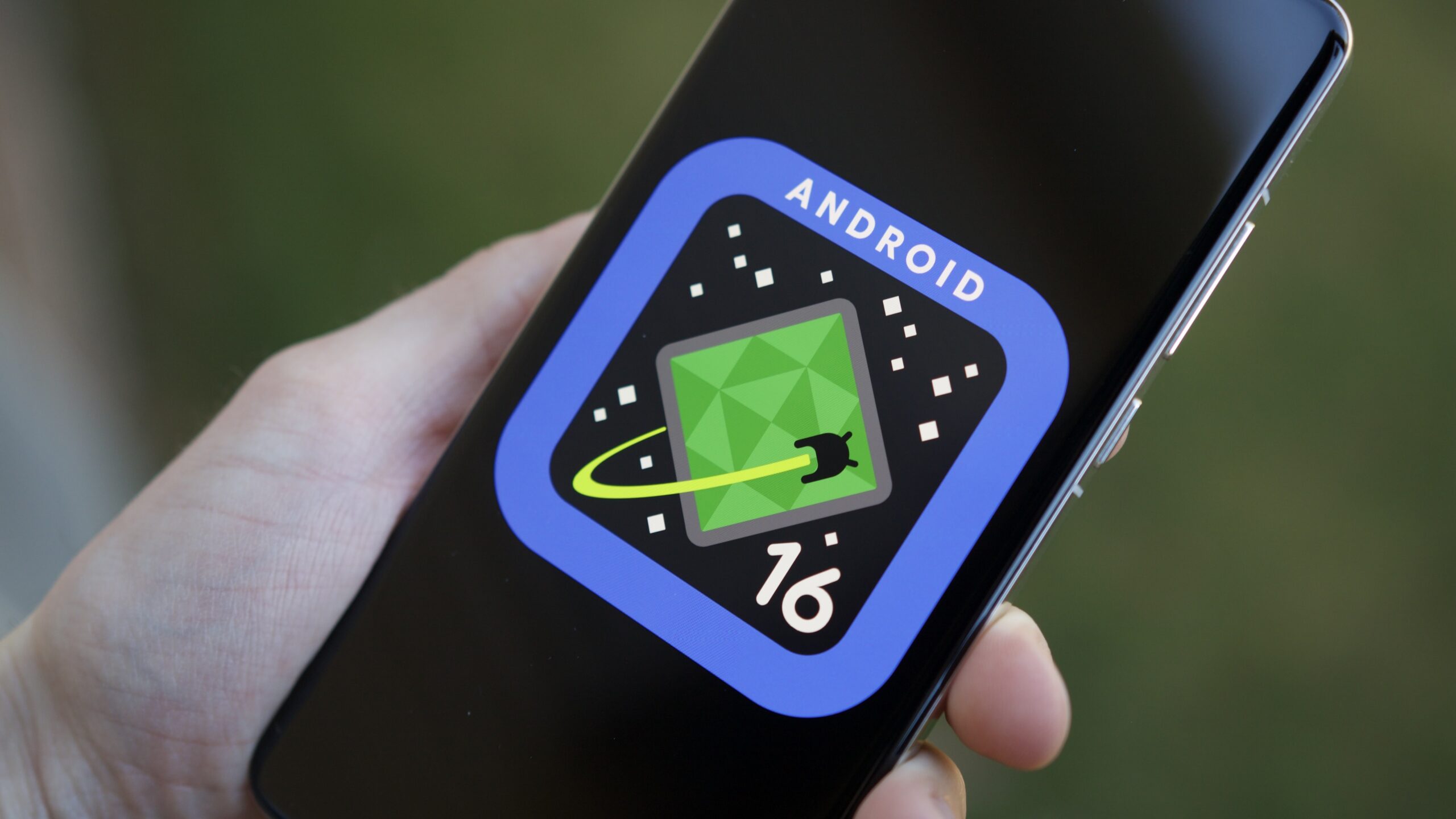
One UI 8 leak indicates Samsung could fix Now Bar oversight on Flip foldables
Aamir Siddiqui20 hours ago
0

Surprise! Carrier-locked Galaxy S25 models are first to get Samsung's May update
Adamya Sharma20 hours ago
0
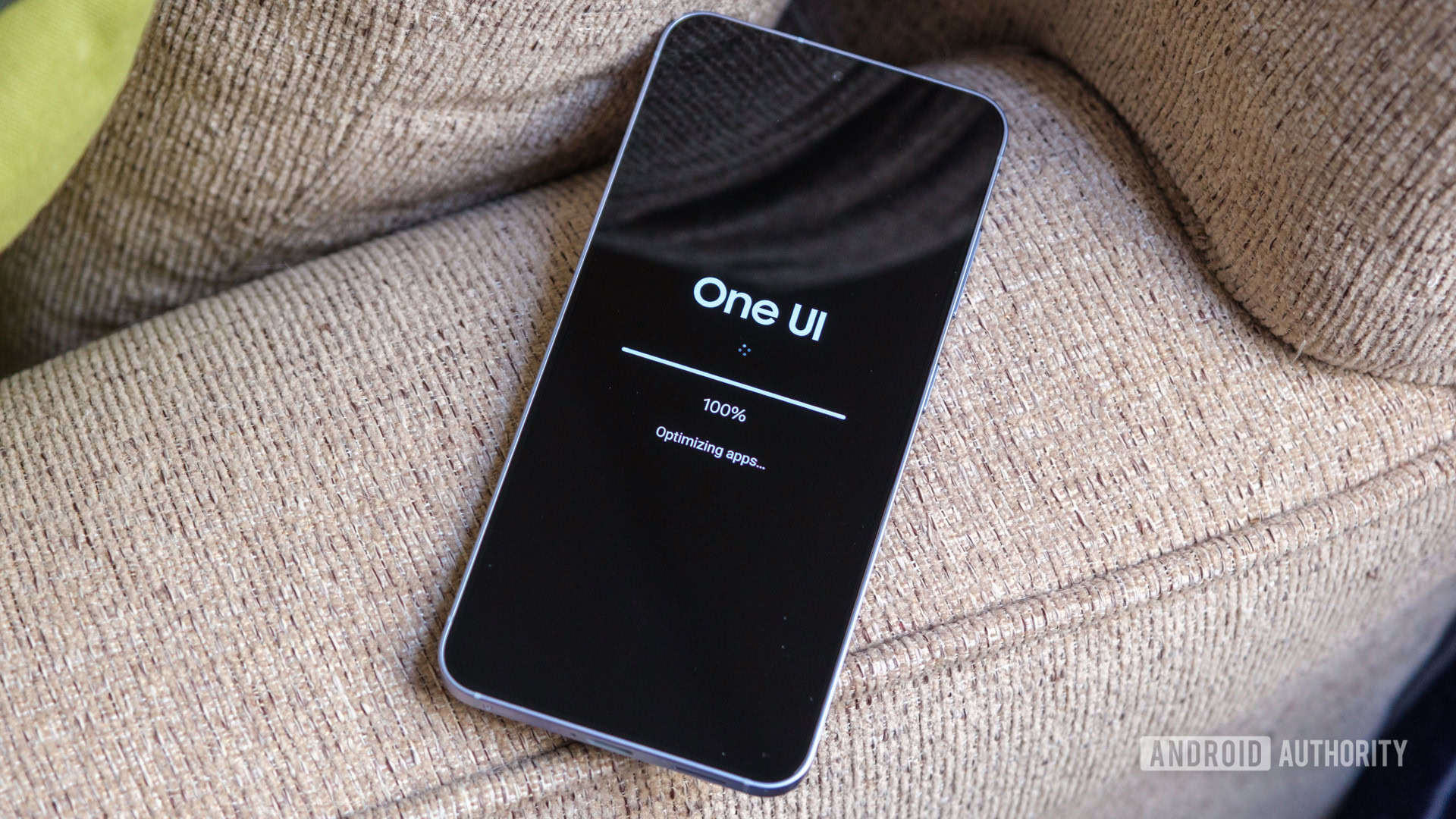
Missed Care Plus? Samsung is giving select Galaxy owners a second chance to enroll
Adamya Sharma21 hours ago
0

Millions of Americans are getting a better Spotify experience very soon
Adamya Sharma23 hours ago
0
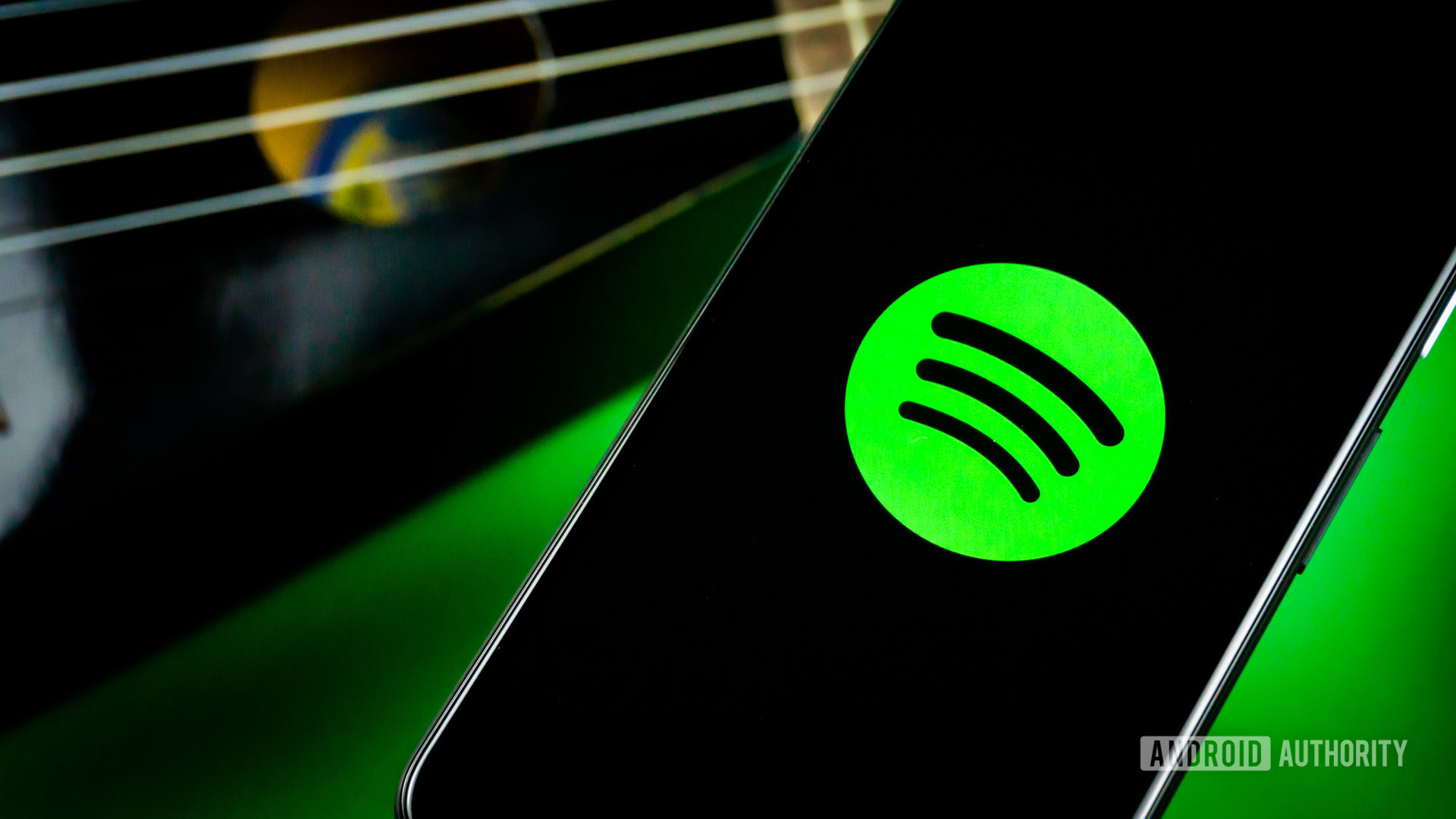
Move over Gemini, Google's best AI research assistant is getting its own app soon
Adamya Sharma24 hours ago
0