Affiliate links on Android Authority may earn us a commission. Learn more.
Android 10 rewind: Throwback look at privacy features pre-Android 11
Published onJanuary 15, 2021
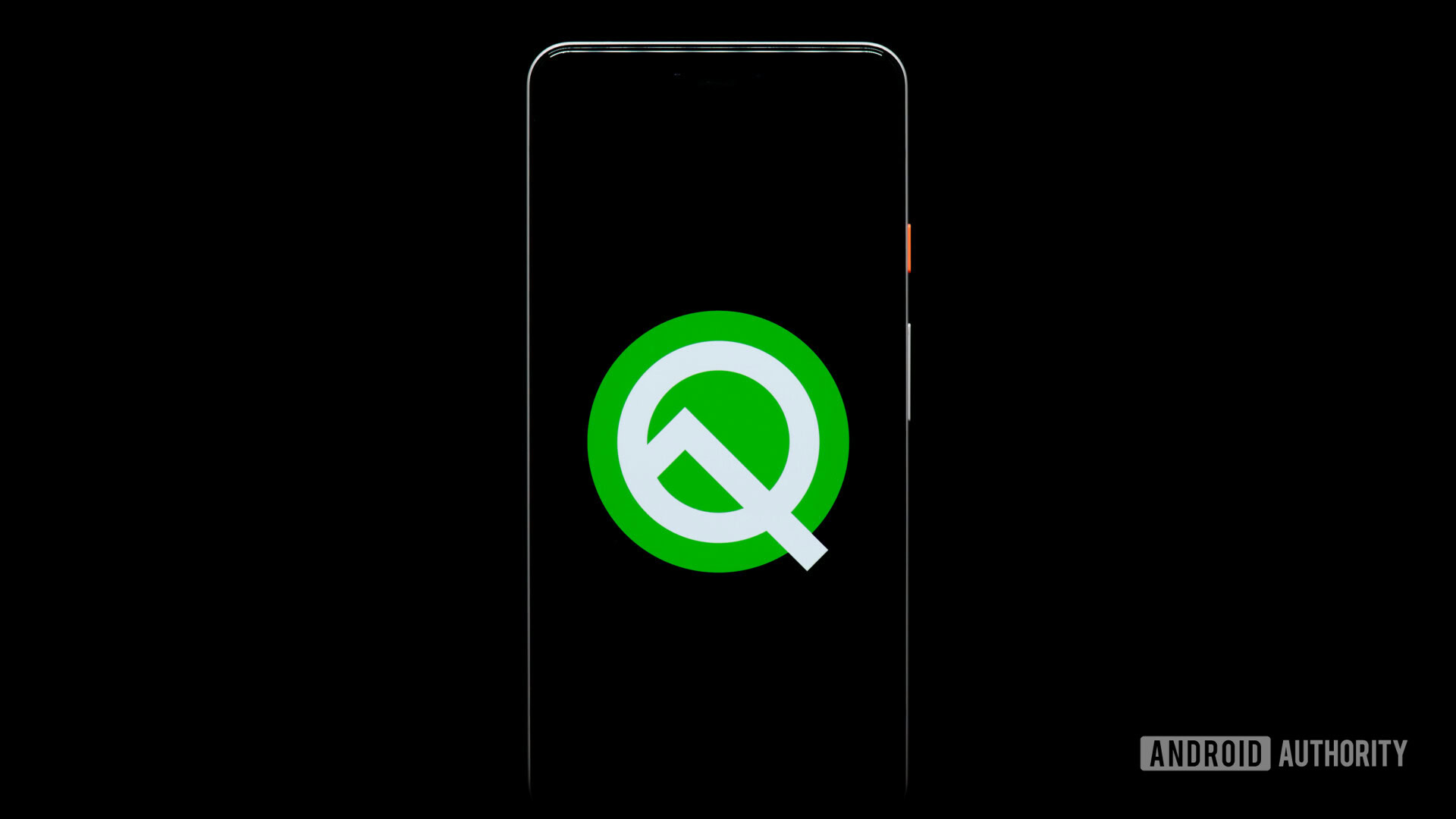
Android 10 should have landed on most of your phones by now and you probably have a good handle on all its features. One of the most important aspects of the operating system is its enhanced security and improved user control over permissions. You can fine-tune the data apps access, restrict location services based on usage, contain background app activity, and best of all, do all of this from a single privacy hub in settings.
If you’re still waiting for Android 11 to land on your phone and are using Android 10, here’s a look at all the privacy features the OS has to offer and how it makes your smartphone usage more secure. Android 11 further builds on these privacy features, so it’s probably a good idea to see what’s already out there before you upgrade.
Before we get started on a roundup of the Android 10 privacy features, you can check out our step-by-step guide to installing Android 10 here (if you don’t have it yet). If you haven’t yet received the automatic Android 10 update on your phone, here’s when you can expect it.
Top 5 privacy features in Android 10
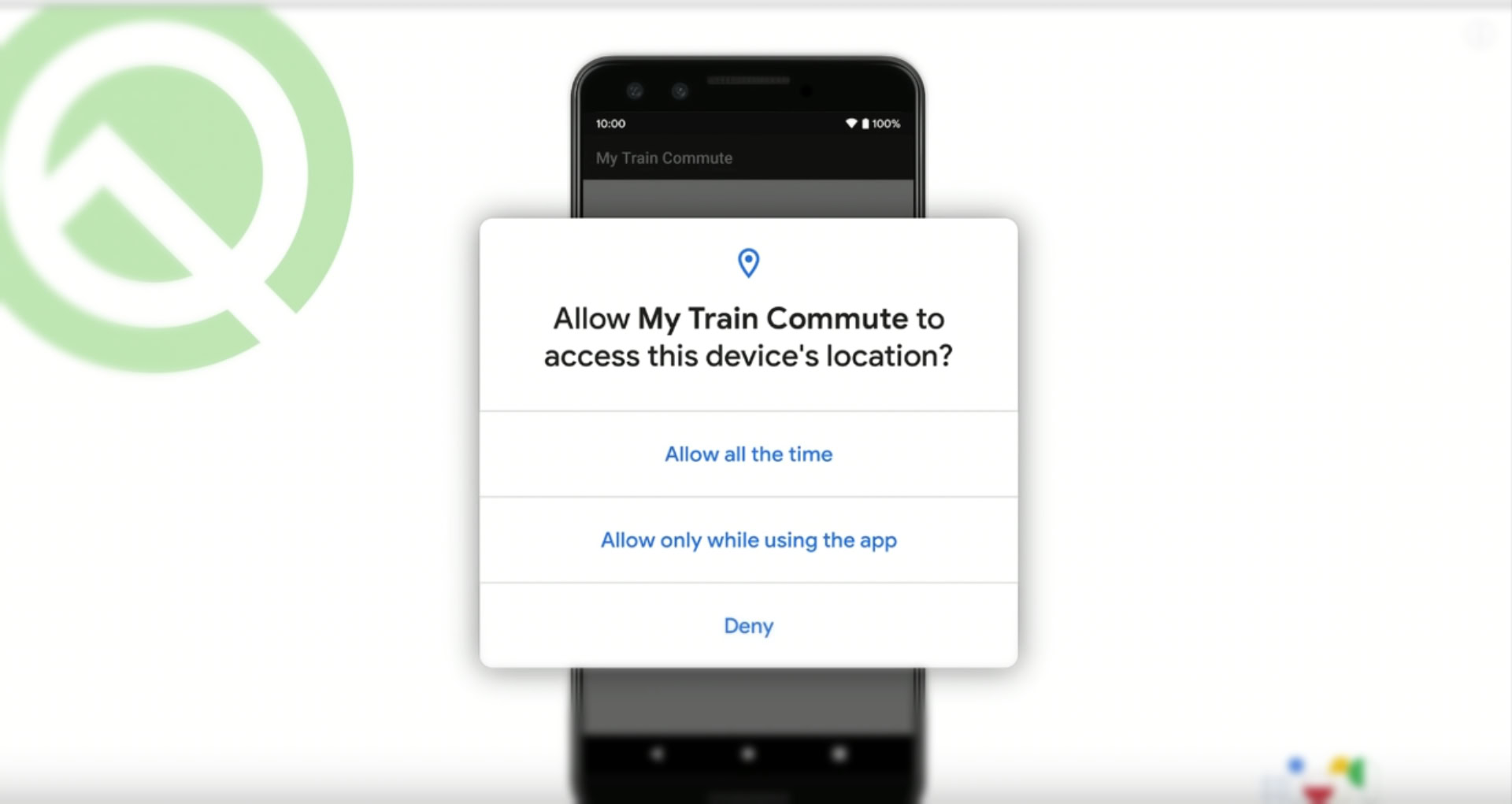
Getting started with Android 10 privacy features is simple, but first, let’s take a look at some of the key privacy changes Google has introduced with Android 10.
Scoped storage — With Android 10, external storage access is restricted to an app’s own files and media. This means that an app can only access files in the specific app directory, keeping the rest of your data safe. Media such as photos, videos and audio clips created by an app can be accessed and modified by it. Any further access to files will need the user’s permission. With Android 11, scoped storage will become mandatory for all apps. Developers will have to update their apps without exception if they haven’t already done so.
More control over location sharing — Users now have granular control over the location data they share with apps. You can either grant location access to an app at all times, turn it off completely, or give access only while the app is in use. Android 10 will also alert you if an app has access to location data at all times. In this case, you will receive a one-time notification and can choose to alter permissions by heading to settings. Google has further tweaked location sharing and other permissions with Android 11.
Background activity restrictions — With Android 10, apps can no longer launch activities in the background without user interaction. This is intended to minimize screen interruptions for users and give them more control over what happens on their devices. Apps will now need to seek permission from users to launch background activities by sending them a notification. In some cases, for instance an alarm app, the app will be able to alert users of the alarm, but will not be able to use the whole phone screen to do so.
Restrictions on hardware identifiers — Android 10 will restrict apps from knowing the IMEI or the Serial number of your device. These are device identifiers and can be misused for illegal activities like IMEI spoofing. Instead, app developers will now have to use other resettable device identifiers, unless otherwise approved by Google, your carrier, or your organization (in case of enterprise devices). Additionally, devices that run Android 10 transmit randomized MAC addresses (a unique number that identifies your device) by default. These changes help keep your digital identity safe.
Ability to turn off ad targeting — Many apps track users to target ads at them. Android devices have a dynamic Advertising ID which helps app developers target ads at you. With Android 10, users can opt-out of ad personalization. This instructs developers not to use your Advertising ID to build profiles or show you personalized ads.
How to change Android 10 privacy settings
The good news is that with Android 10, you can be on any device and find your privacy settings in the same place. Google has made it mandatory for all manufacturers to do so in order to keep things simple and relieve users from the pain of having to dig through complicated menus.
If you’re on Android 10, head to Settings > Privacy to access and adjust all your privacy preferences from one place. Here, you will be able to see the following options:
Accessibility Usage — You’ll see this option right at the top of the privacy menu. It tells you which apps have full access to your device. These apps can view and control your screen, actions, and inputs, including things like the password you type or the SMS you send. There’s a small “Settings” option at the bottom left corner of the accessibility screen from where you can control these permissions.
Permission Manager — Tapping on this opens up a neat view of apps with access to your contacts, camera, storage, location, microphone, body sensors, SMS, and more. You can deny or approve permissions for individual apps through this setting. For location permissions, Android 10 gives you three options for each and every app. These include: “Allow all the time,” “Allow only while using the app,” or “Deny.” You can adjust the location access of all your apps based on these options. For instance, you might not want to share your location with Uber and Lyft all the time. For apps like these, you can choose to use location only while you’re using the app.
Show Passwords — You can toggle this setting to briefly show passwords as you type them into apps and websites.
Lock Screen — You can choose to display the contents of your notifications on the locked screen by toggling this setting on, or keep it off if you want notification contents hidden.
Advanced — By tapping on the Advanced menu, you can tinker with settings like Google location history, Activity controls, Ads, and Usage & diagnostics.
Ads — In your privacy menu, you’ll also see an option for controlling Ad behavior. You can opt-out of personalized ads by simply tapping the Ads option. This will prevent Google from using your activities on the phone to target those annoying personalized ads at you. Keep in mind, activating this option won’t take away ads completely. It will just ensure they are not personalized based on the information Google collects from you.
So that was a complete rundown of all the major Android 10 privacy features. You can also check out our quick video below for everything new in Android 10.