Affiliate links on Android Authority may earn us a commission. Learn more.
Android 11 Easter egg: What it does and how to see it yourself
Published onFebruary 16, 2025
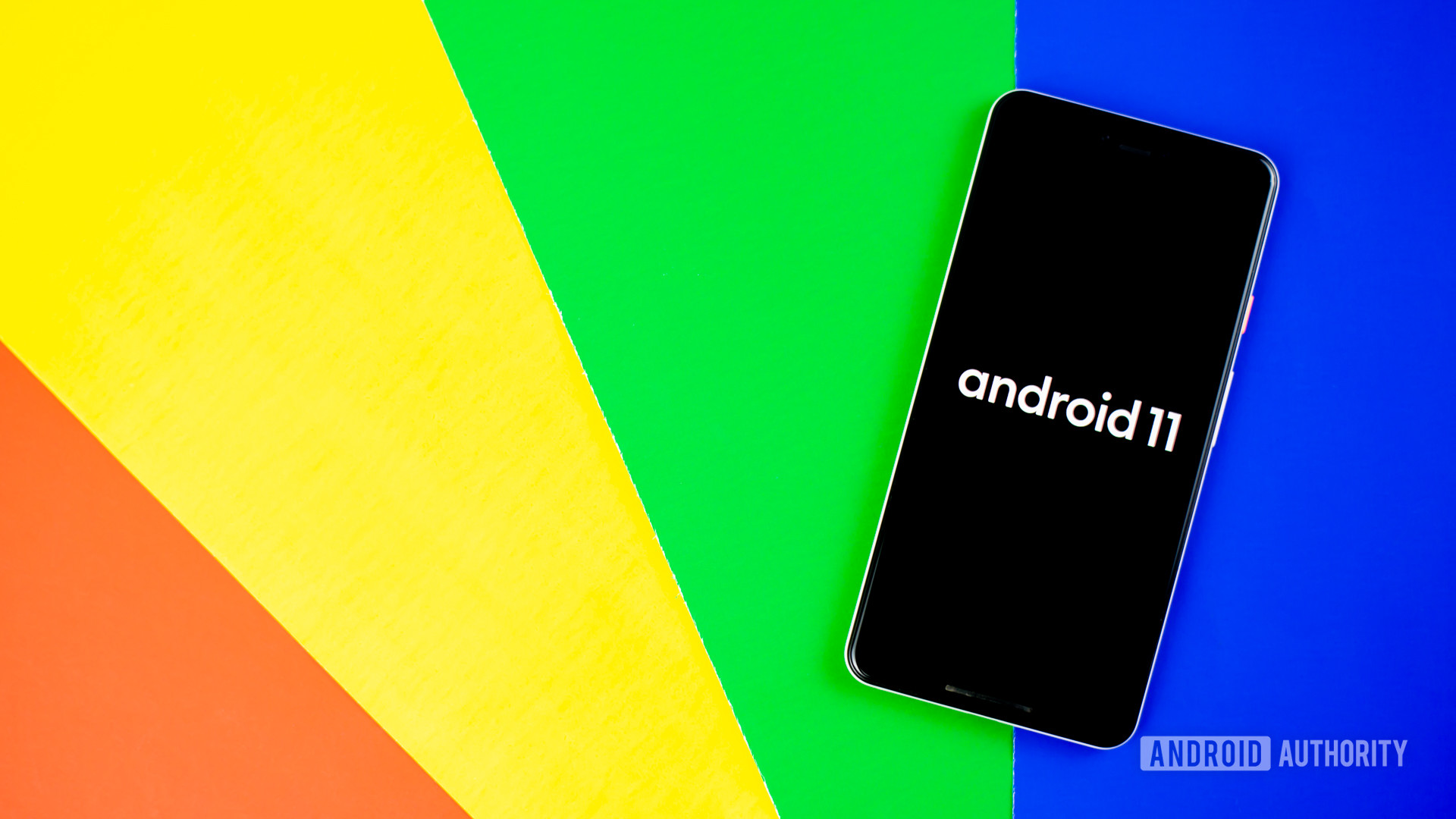
If you have a phone that runs Android 11, you can use it to see the Android 11 Easter egg. The Android Easter egg is a fun way to kill some time, and usually includes a unique mini-game or animation.
Additionally, the Easter egg continues Android 11’s subtle references to the classic comedy film This Is Spinal Tap. It shows a dial that you can “turn up to 11.” Once you do, a cute little cat Emoji appears, an apparent reference to the Nougat Easter egg.
Find out everything you need to know about the secret feature and how to see it for yourself below!
What’s an Android Easter egg?
Outside of the literal definition, the term “Easter egg” is used to describe hidden features within software. Almost all versions of Android have had special Easter eggs that are always accessible using a standard method. The Android 15 Easter egg is the latest example.
Easter eggs are purely superfluous and are non-essential for using your phone. They exist solely as a fun way for you to interact with your smartphone or tablet.
Android 11 Easter egg
When you first gain access to the Easter egg, you’ll see a dial with ten stops. When you turn the dial past the tenth stop and go to 11, a tiny cat Emoji appears at the bottom of the display, above the navigation bar. However, tapping the Emoji doesn’t do anything, but it is a hint as to another change that’s been made.
After you see the cat emoji, you can head to the power menu to find a new mini-game. Hold down the power button to launch the menu, then tap the three-button overflow menu next to the home controls section. Tap “Add controls,” then tap “See other apps” at the bottom of your screen. Tap on “Cat Controls,” then select the water bubbler, food bowl, and toy to add these options to your power control menu. These controls will let you attract cats to your device. Each cat that shows up has a different number and color, and you’ll see your new friend in the notification shade. Fill up your food and water frequently, and a cat might appear!
If you’ll remember, the Android 7 Nougat Easter egg also involved a similar system. However, that feeding system took place in the Quick Tiles rather than the power menu.
Don’t worry: you can still access your smart home controls in the power menu. Just select the Cat Controls option right below the Google Pay card, then select Home.
With Google removing treat names from the official releases, it’s nice to know that it is keeping this tradition going.
How to see the Android 11 Easter egg
If you have Android 11 installed on your phone, here’s how to see the Easter egg for yourself.
- Head to Settings app.
- Scroll down and tap About Phone.
- Find your Android version in this section and tap it.
- On the Android version page, tap the setting that says Android version (with the 11 underneath) a whole bunch of times. Eventually, the Easter egg will appear.