Android OS
We are the Authority on Android. Breaking news, in-depth reviews, app lists, deals, and more.
Features
Guides
How-to's
All the latest
Android OS news
I'm using Samsung's One UI 8.5 beta, and there's one feature every Android skin needs to copy
Joe Maring4 hours ago
0
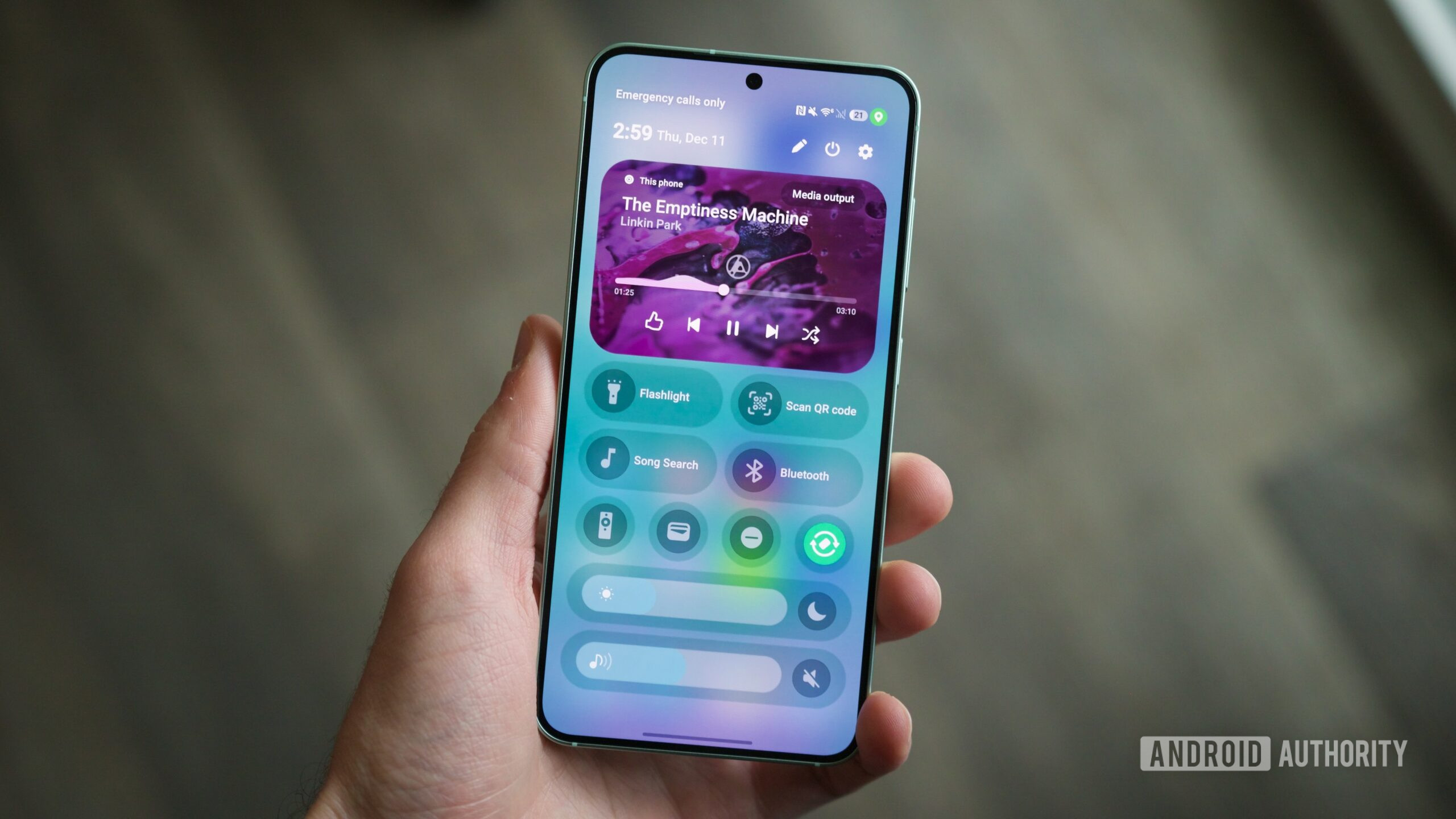
Google Messages has a major problem, and I'm sick of it
Stephen Headrick4 hours ago
0
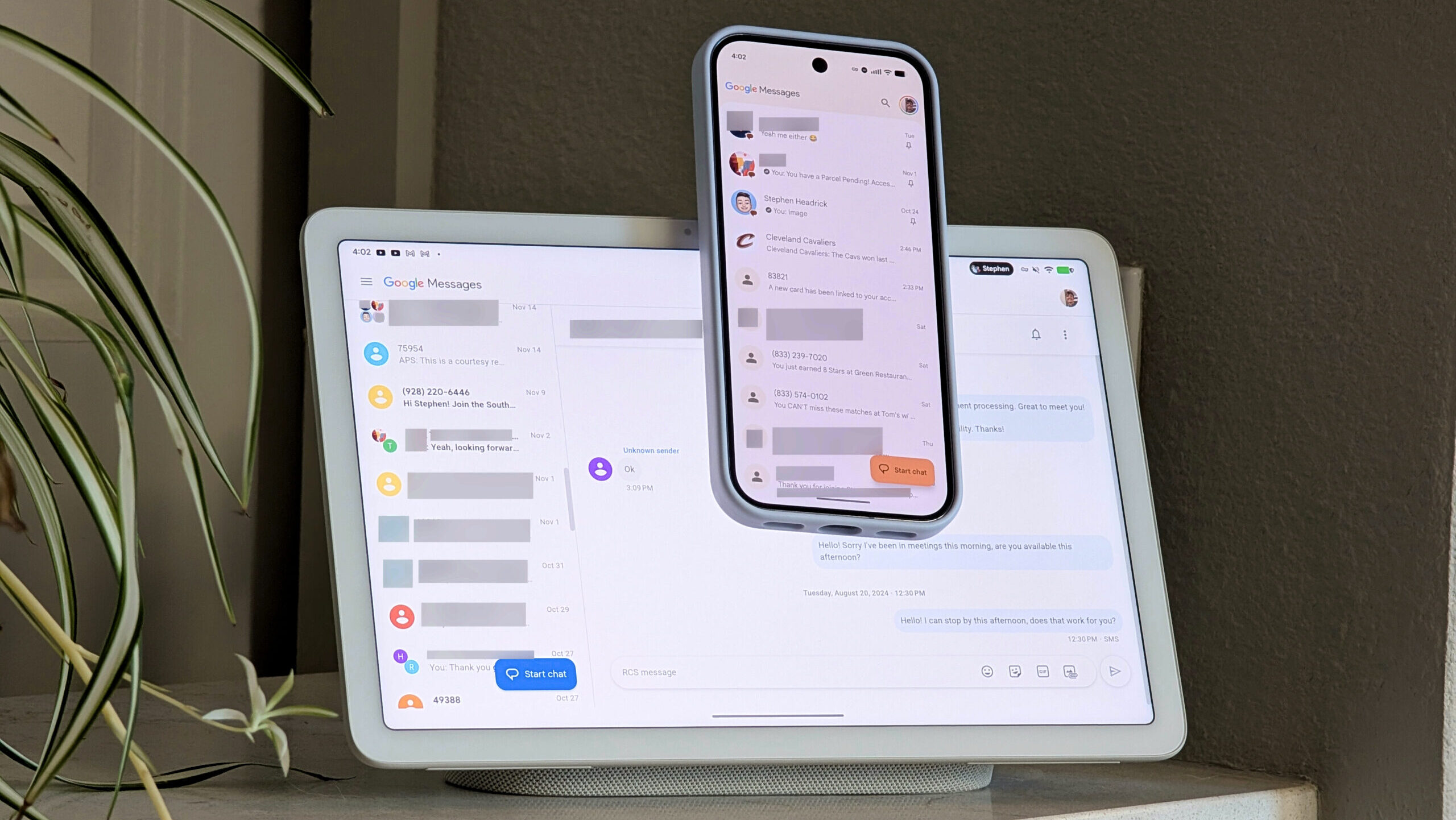
Google is ruining the best thing about the Pixel Watch
Taylor KernsDecember 13, 2025
0

The real reason why Android updates are so forgettable now
Joe MaringDecember 11, 2025
0

Notification Organizer saved my Pixel from notification chaos, here’s how to use it
Aamir SiddiquiDecember 11, 2025
0
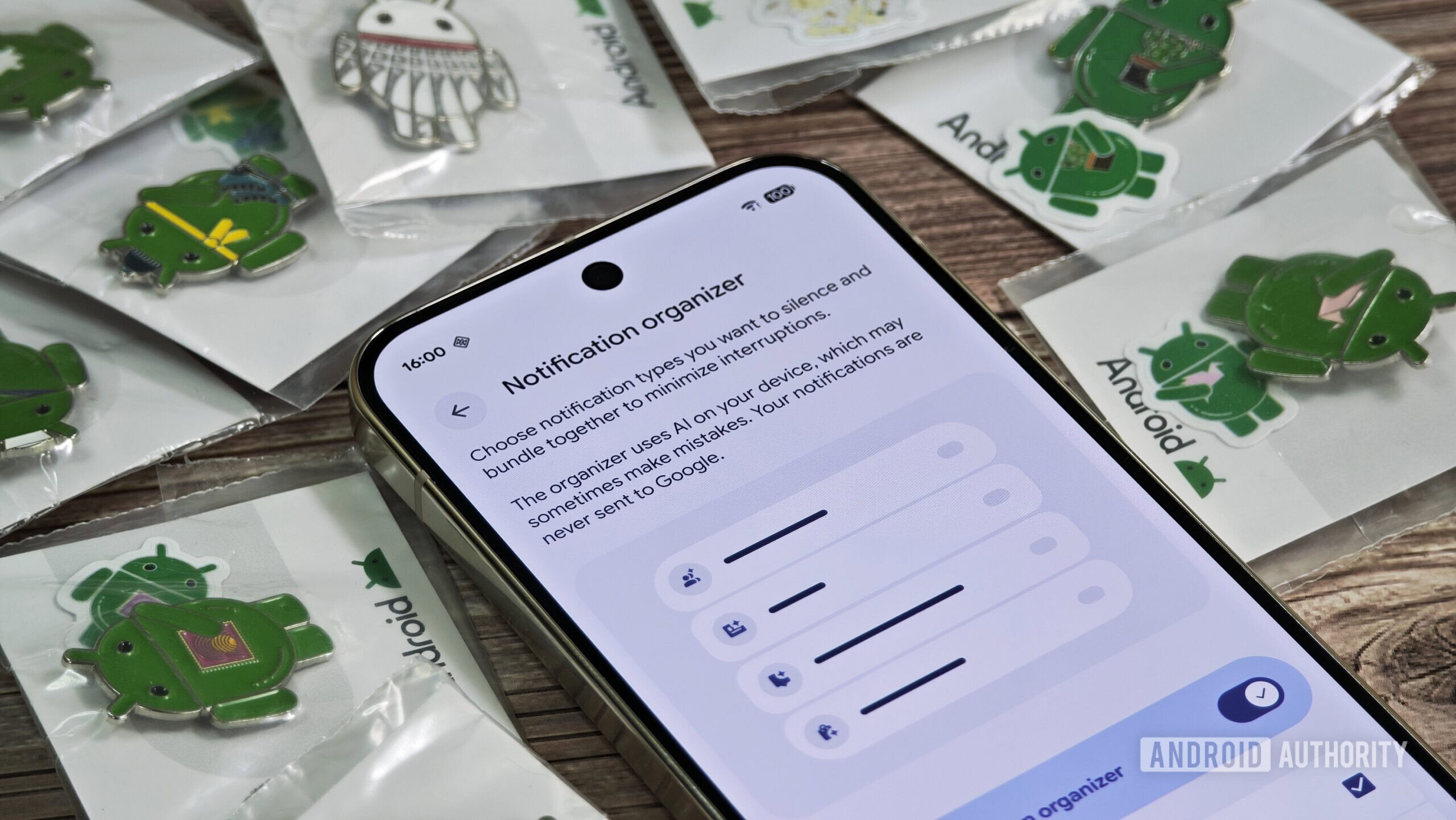
Tired of ads in your notifications? How to use One UI 8.5's secret feature to block them
Joe MaringDecember 11, 2025
0
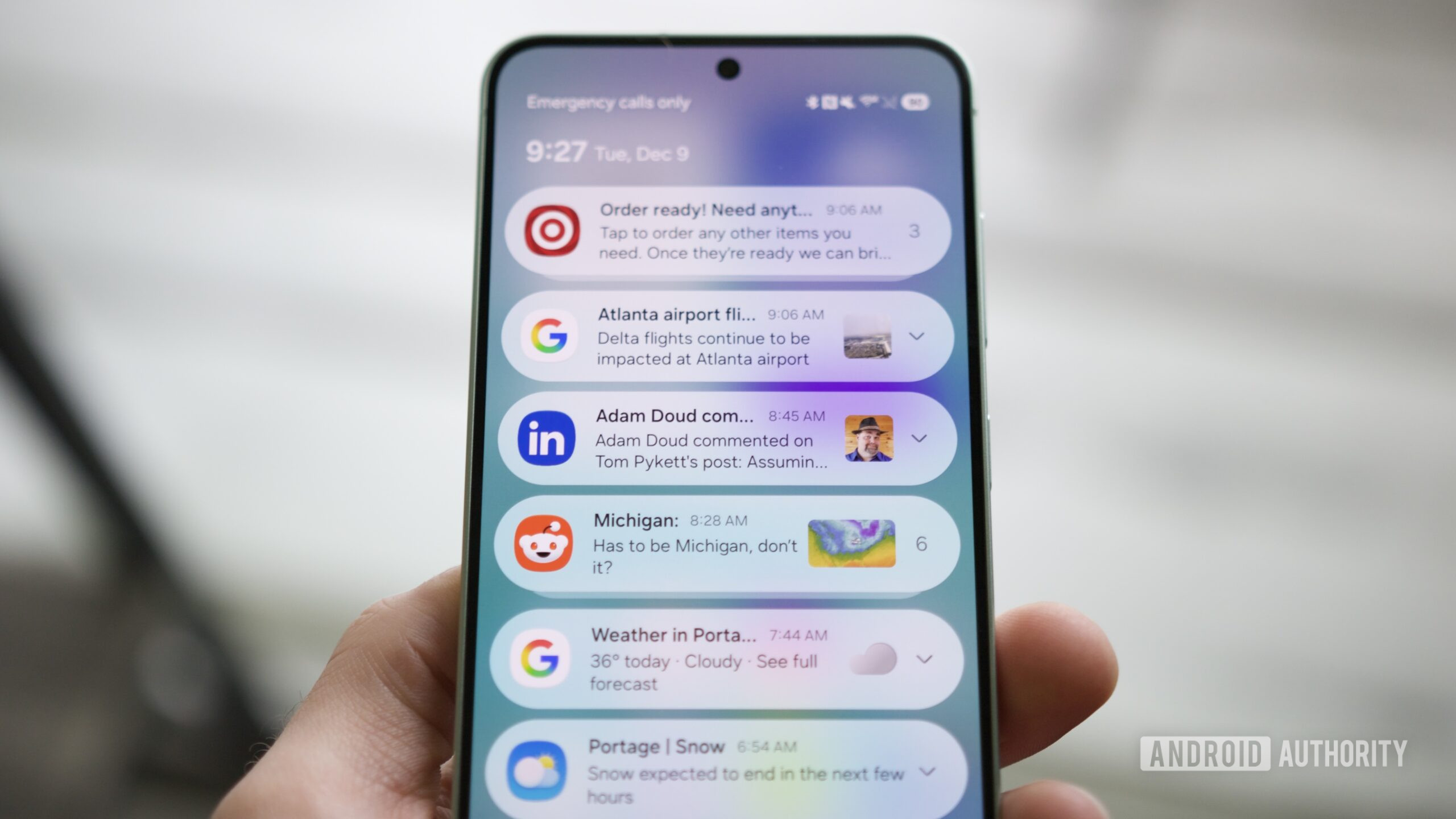
The One UI 8.5 beta turned my Samsung phone into an iPhone
Joe MaringDecember 10, 2025
0

I tried Samsung’s One UI 8.5 beta, and these 3 features made my phone feel like new
Robert TriggsDecember 9, 2025
0
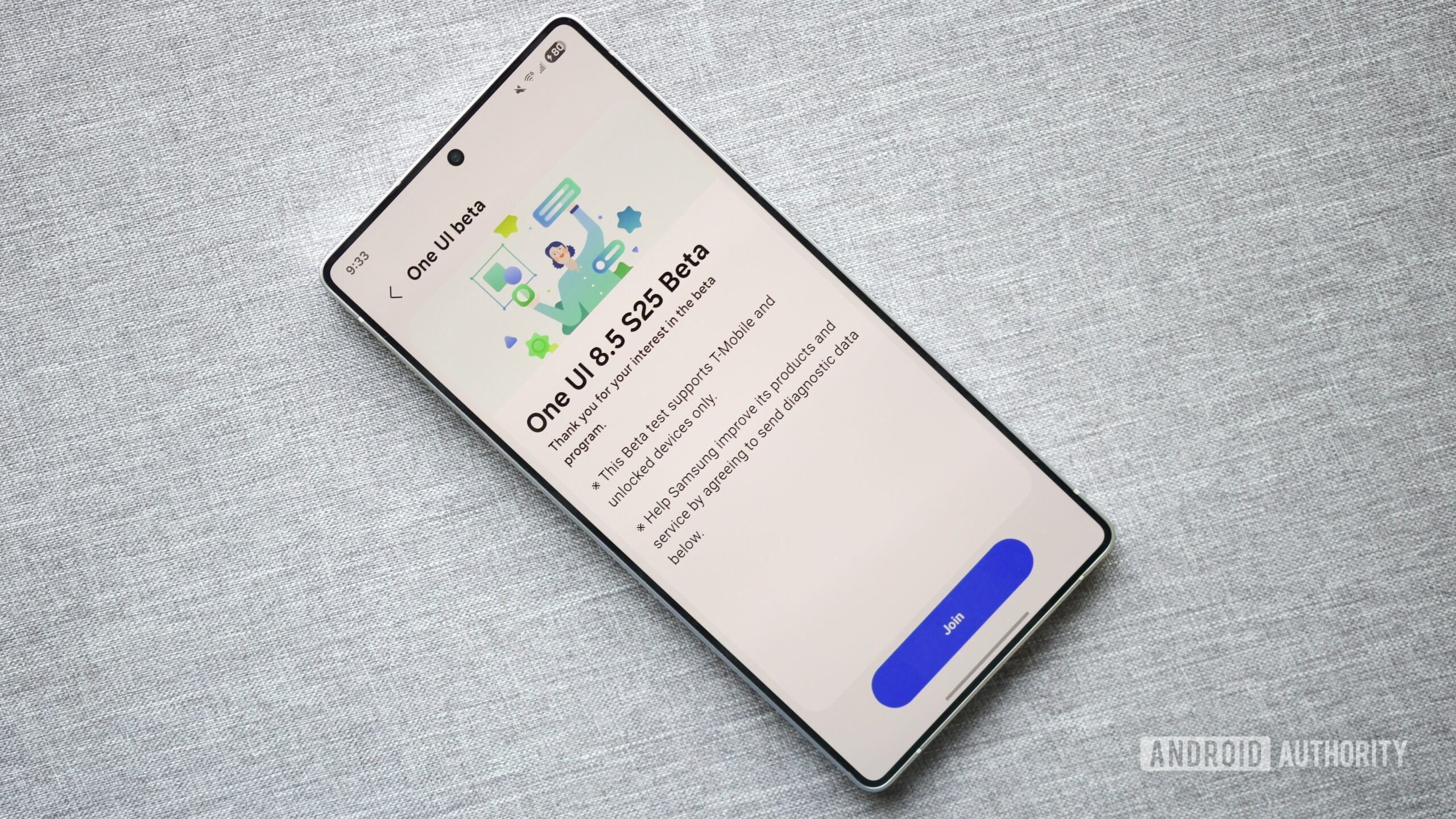
This One UI 8.5 feature dramatically improves your Samsung phone's battery life, here's how
Joe MaringDecember 9, 2025
0
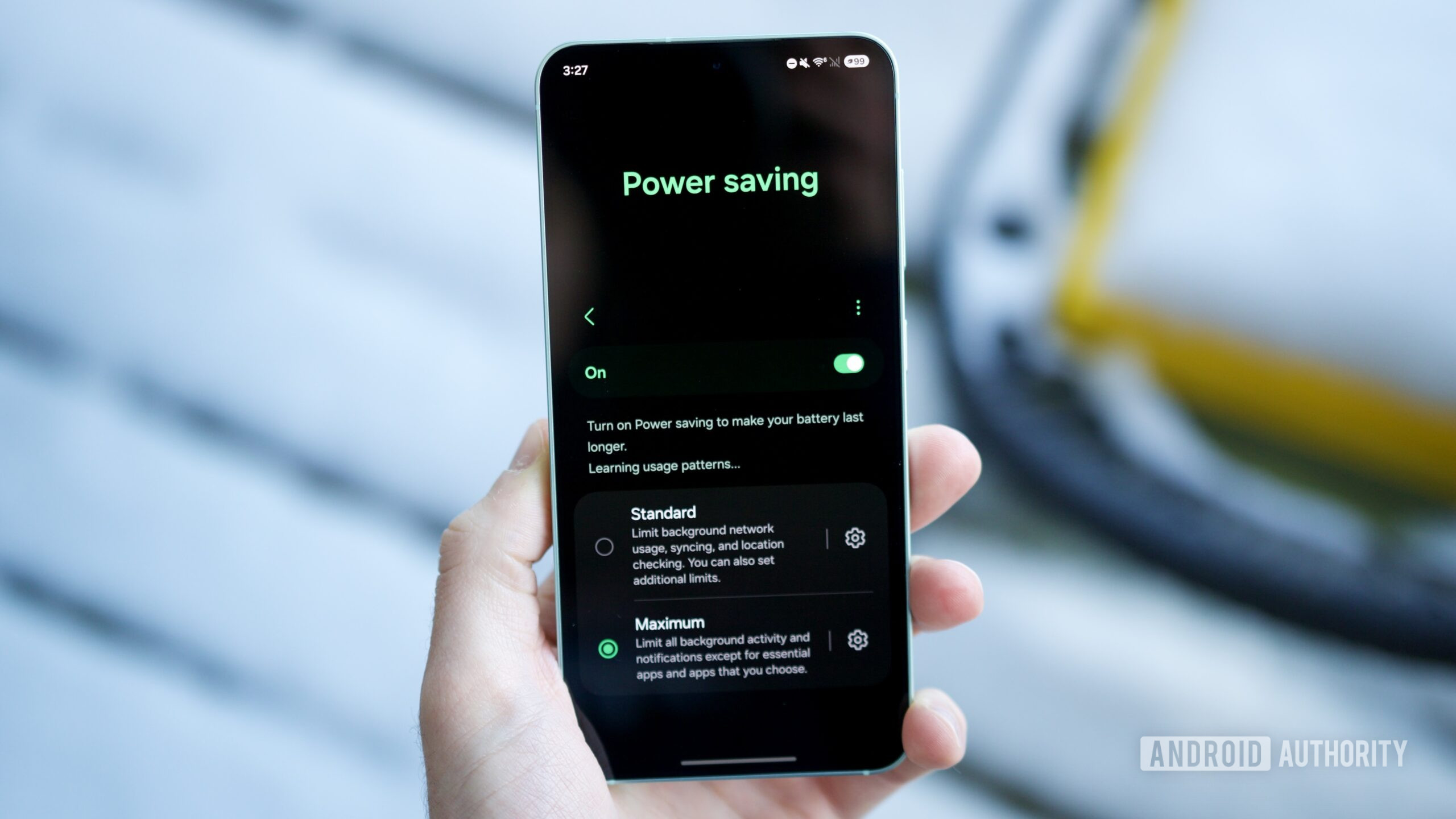
You can now download the One UI 8.5 beta on your Samsung phone, here's how
Joe MaringDecember 9, 2025
0
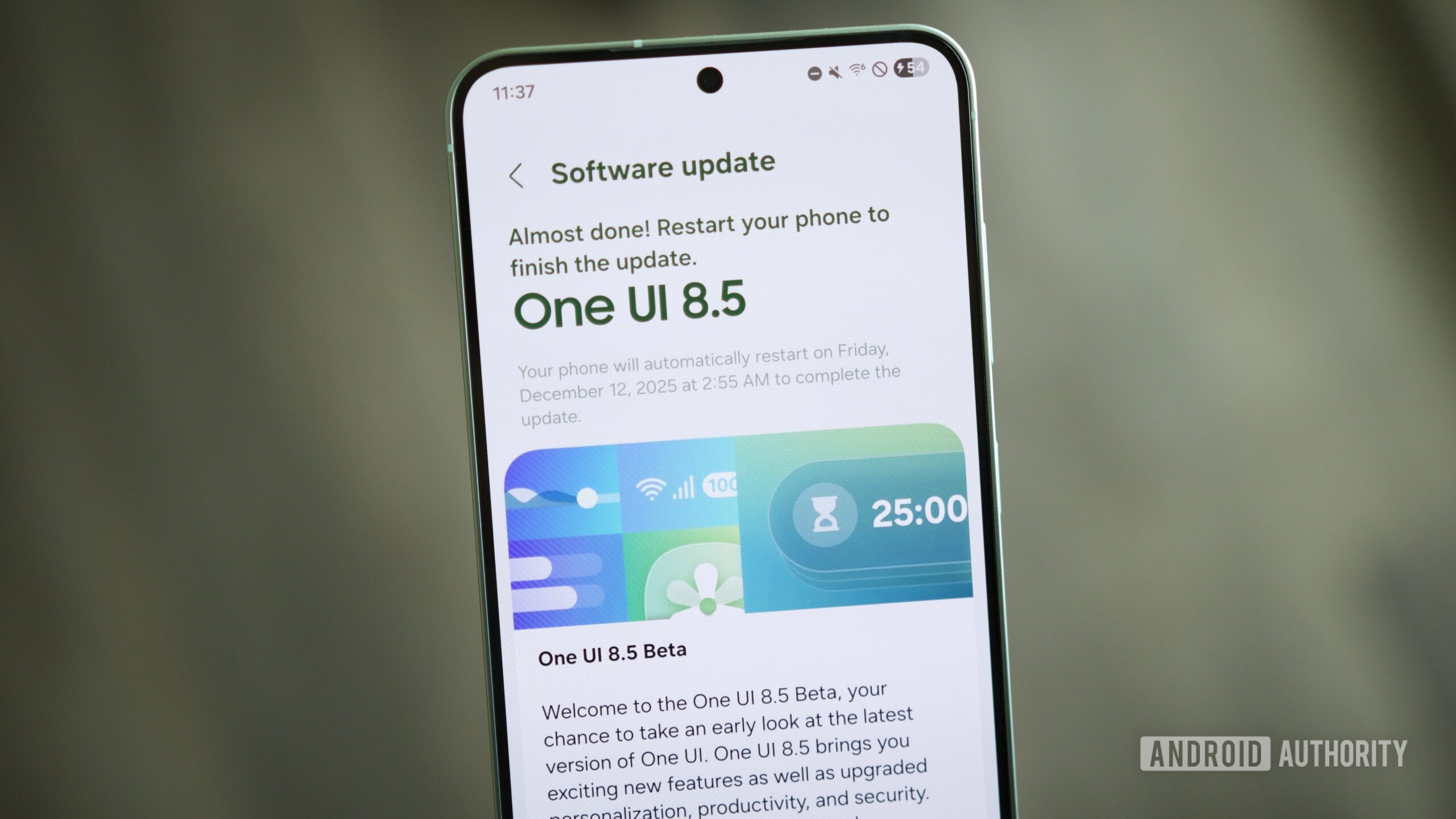
Android 17 could mimic this helpful iOS feature to reduce motion sickness
Mishaal RahmanDecember 13, 2025
0

Google is finally fixing the most annoying thing about wireless ADB
Mishaal RahmanDecember 12, 2025
0
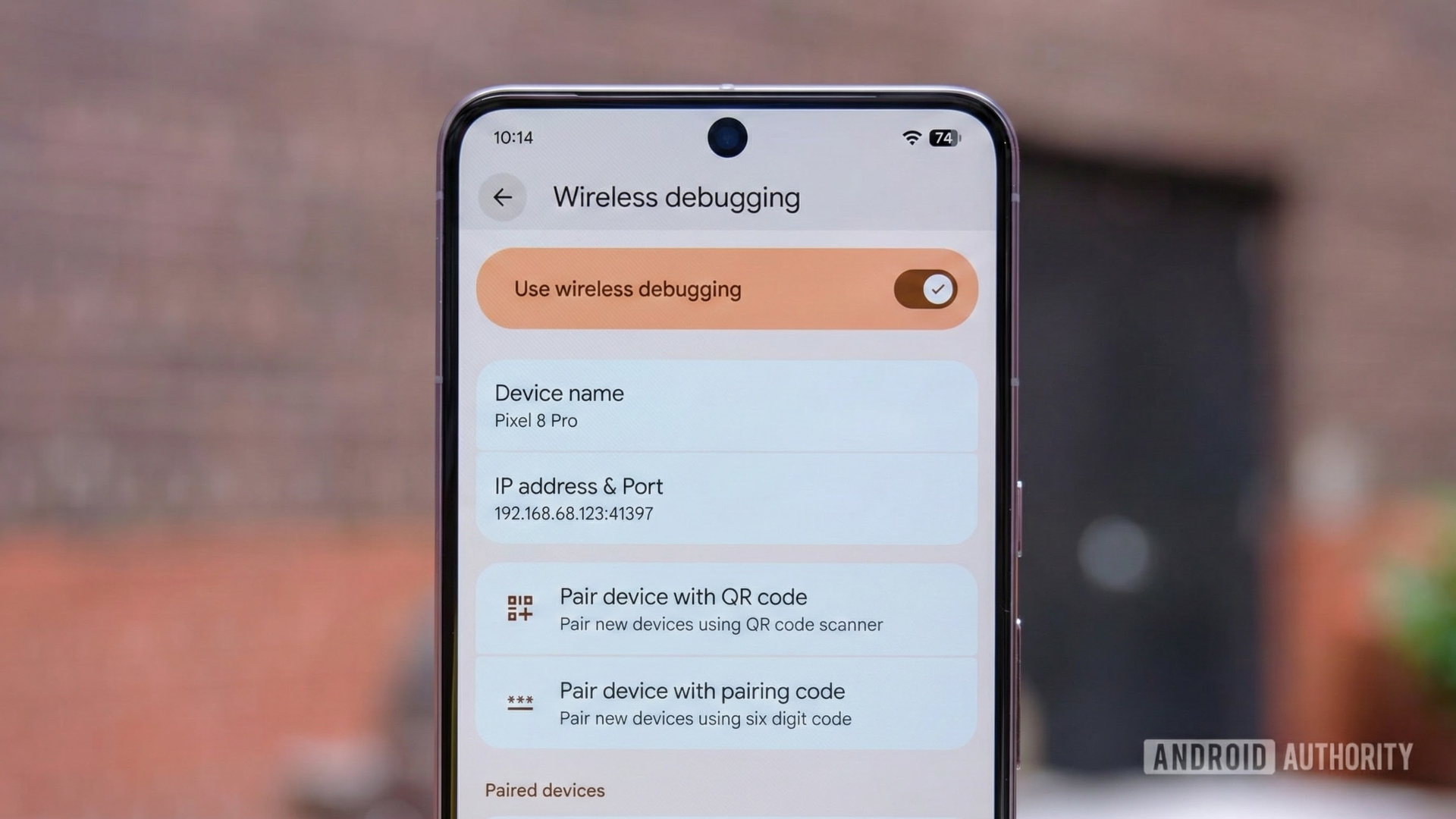
Google's making a silly and annoying change to how you uninstall system app updates
Hadlee SimonsDecember 12, 2025
0

Nothing breaks silence on Nothing OS 4.0 delay, says rollout is on track
Ryan McNealDecember 11, 2025
0

Samsung just grabbed this great Pixel feature for Now Bar
Jay BonggoltoDecember 11, 2025
0

Galaxy phones are on track for a much needed screen recording upgrade
Tushar MehtaDecember 11, 2025
0
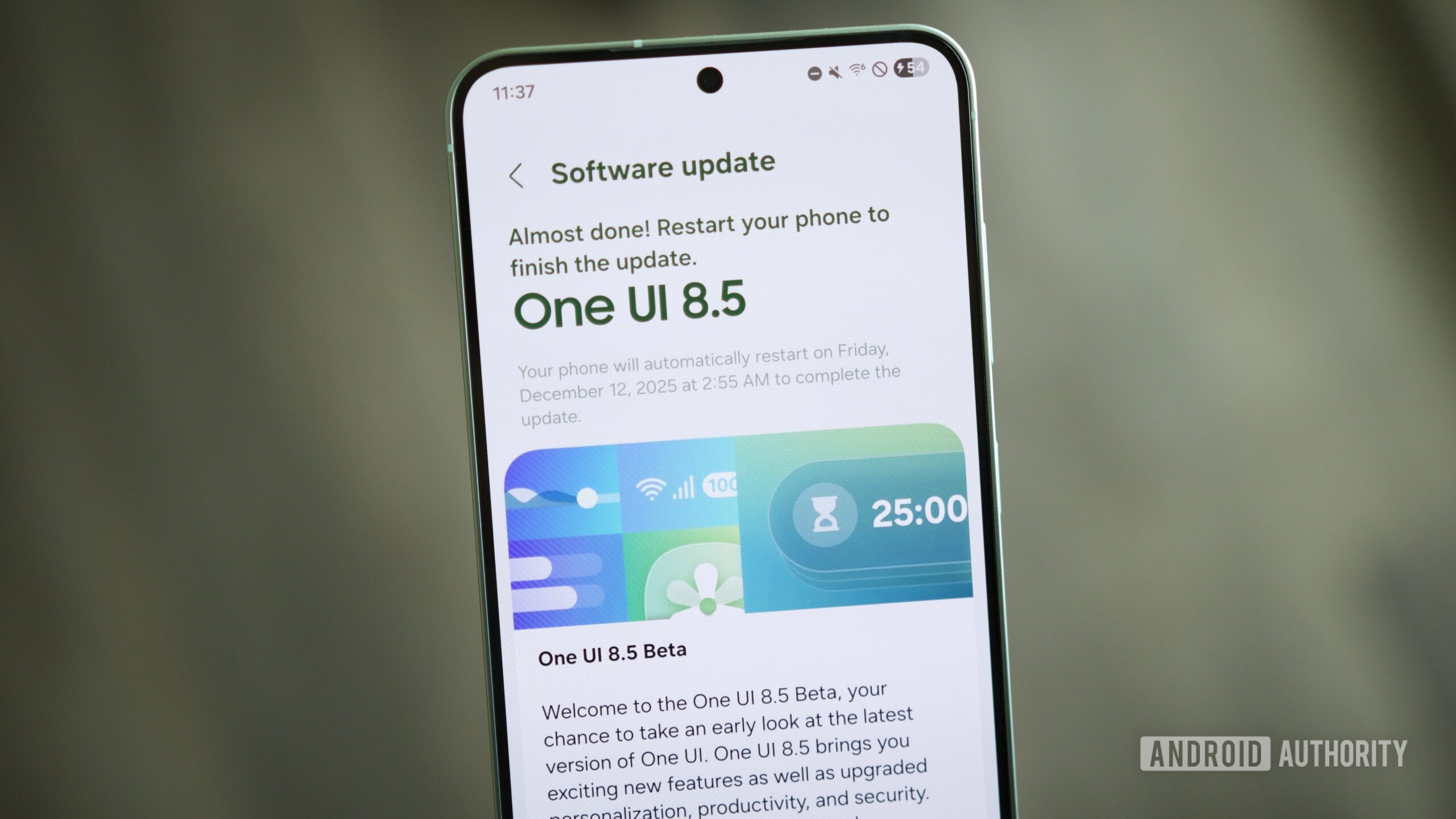
Android 17 may finally add the native App Lock feature Pixel users have been waiting for
Mishaal RahmanDecember 10, 2025
0
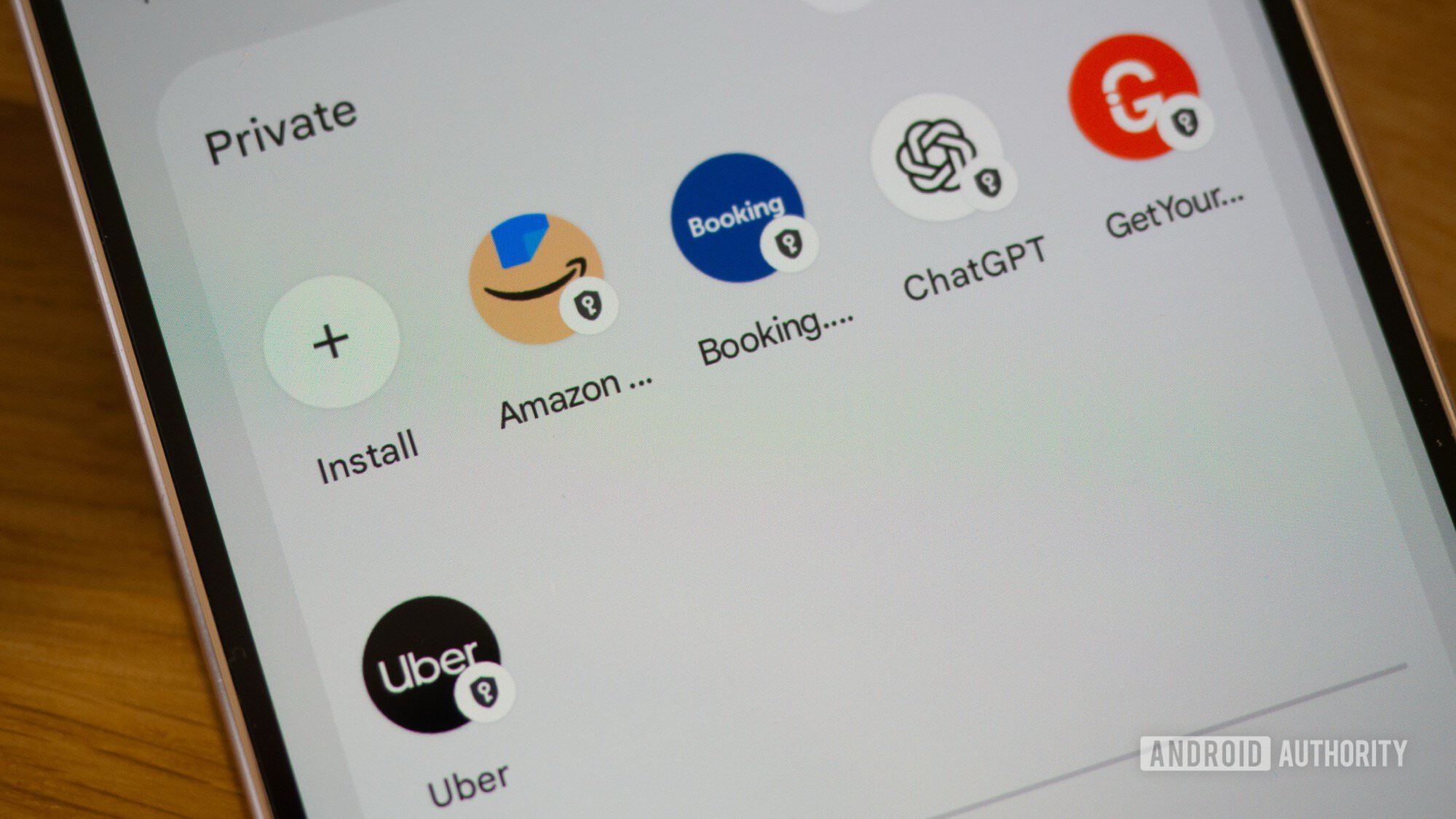
Notification overload? Your Pixel now has a smarter way to handle it
Aamir SiddiquiDecember 10, 2025
0
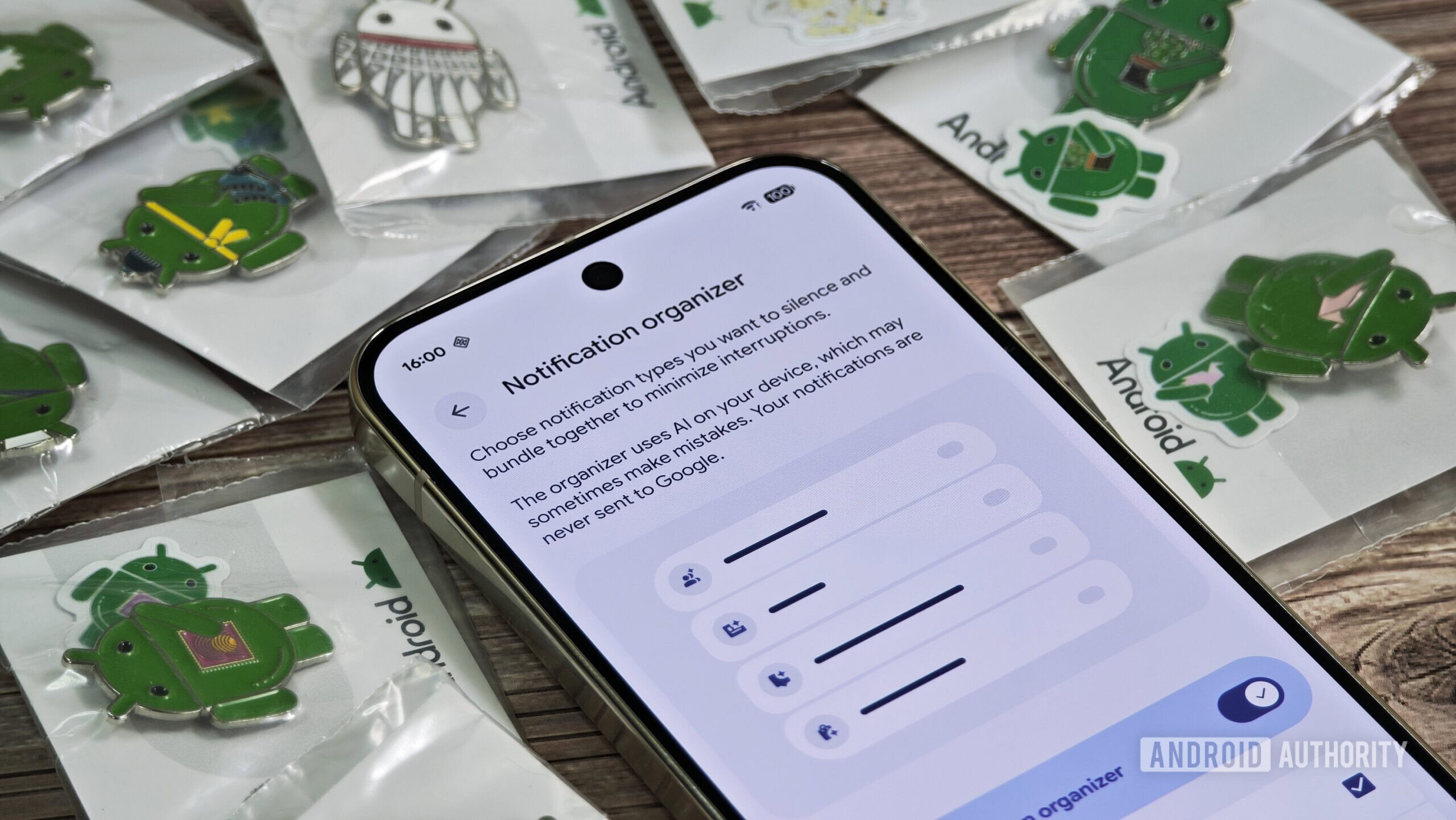
This app could bring better AirPods support to all Android phones, but Google needs to fix this bug
Hadlee SimonsDecember 10, 2025
0

Android 16 QPR2 makes the Recents screen more one-hand friendly (Updated)
Stephen SchenckDecember 10, 2025
0
