Affiliate links on Android Authority may earn us a commission. Learn more.
Android 15's new screen magnification gesture makes it easier to zoom in
Published onMay 7, 2024
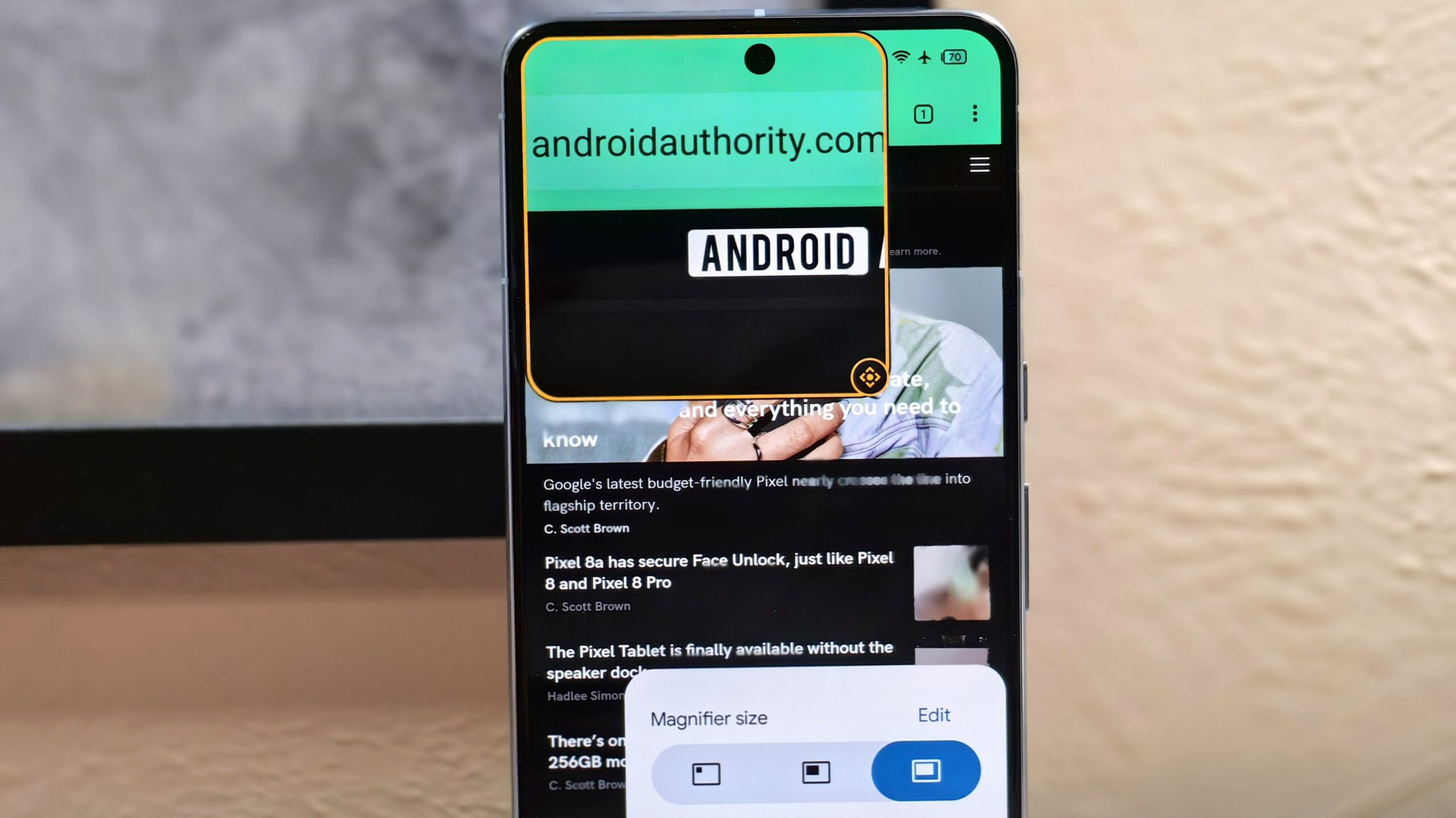
- Android 15 is adding a two-finger double-tap screen gesture that magnifies the screen.
- The operating system’s built-in magnification feature can already be launched through an on-screen button, volume key press, or triple tap of the screen.
- The other options take longer to invoke, take up screen space, or, in the case of the triple-tap gesture, slow down your device.
Android is used by billions of people worldwide, so it’s no wonder that accessibility is a key concern for Google. The company has developed several accessibility tools for its mobile operating system, including the Android Accessibility Suite, which offers a built-in select-to-speak function, a screen reader tool, additional navigation options, and more. Google also baked several accessibility features right into the OS, such as text and display scaling, color correction, and screen magnification. Screen magnification can currently be activated in one of three ways, though a fourth option is being added in the upcoming Android 15 update.
Screen magnification — not to be confused with the Pixel-exclusive Magnifier app, which allows you to use the camera to see real-world objects that are small or far away — is a native feature of the Android operating system that zooms in on the screen to make elements easier to see. It’s found under Settings > Accessibility > Magnification (at least on Pixel devices) and can be set up to magnify either the entire screen or a specific area of interest. It’s an especially nifty tool for anyone who has difficulty seeing, which is why Android offers a couple of methods to activate it on demand.
These activation methods, which can be found under the “magnification shortcut” submenu, currently include an on-screen accessibility button, a gesture that involves pressing and holding down both volume keys, and a gesture that involves quickly tapping the screen three times. The first method is the most convenient but takes up part of the screen and always magnifies the center. The second method doesn’t take up space on-screen but has the longest activation time. The third method is really convenient and also lets you zoom in on the exact part of the screen you want to magnify, but it also slows down your device since Android has to add a delay to every screen tap.
The new, fourth activation method for screen magnification — currently being developed for Android 15 — will let users quickly tap the screen two times with two fingers to zoom in. This new “two-finger double-tap screen” magnification shortcut isn’t visible yet in the latest Android 15 Beta 1.2 release, but we managed to surface the toggle manually, as shown below. This toggle is shown above the collapsed-by-default “advanced” dropdown, which currently contains the “triple-tap screen” shortcut. The likely reason that Google hid the triple-tap screen shortcut under a dropdown is that it slows down other tap inputs, as mentioned before. Its description even warns that “this shortcut may slow down your device.”
Interestingly, this text is missing from the description for the two-finger double-tap screen shortcut, suggesting it won’t slow down your device. However, in our brief testing, we noticed that there’s still a slight delay in screen taps when it’s enabled. This could be because the feature isn’t finished, or it’s actually working as intended, and Google just hasn’t updated the description to reflect the behavior. Either way, users who rely on Android’s screen magnification feature should look forward to the Android 15 update and its numerous accessibility improvements.