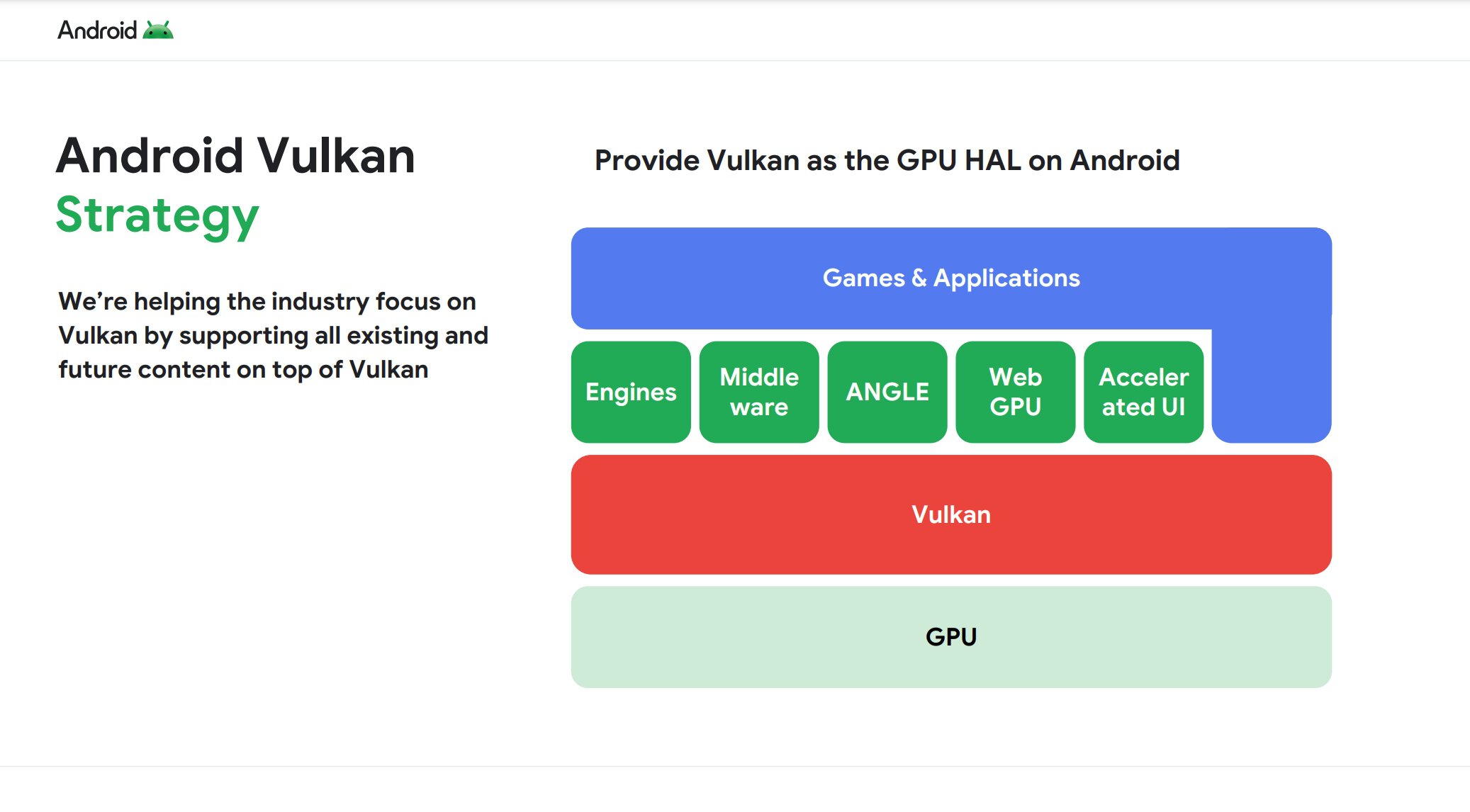Affiliate links on Android Authority may earn us a commission. Learn more.
Android 16: Confirmed features, codename, leaks, release date, and everything else we know so far
December 3, 2025
Google switched things up with Android 15 when it decided to decouple the platform update from the Pixel 9 series. That decision gave both the software and hardware their own breathing room and independent timelines. Android 16 has been out in the stable branch for Pixel devices for some time now, and OEMs like Samsung have also released their stable platform update. Google has also released Android 16 QPR2 stable and Android 16 QPR2 betas for Pixel devices, but features within will come to the broader Android platform only with Android 17, so stay tuned for that. Here’s what we know about Android 16, its confirmed features, and leaked features that didn’t make the cut to the stable release.
Main index to primary sections:
Android 16: Name

Google used to name Android versions with dessert codenames, but it strayed away from that tradition with the release of Android 10, choosing to stick with only the version number for all future releases. Consequently, Android 16 will be known simply as “Android 16,” with no dessert codename officially used.
However, Google still uses the dessert codename internally. Android 16’s internal codename leaked recently as Baklava. This is interesting because Android 15’s codename was Vanilla Ice Cream, so you’d think Android 16 would be known as something that starts with a “W” (“Waffle” would have been a good one). So why did Google jump from “V” all the way back to “B?” It’s a bit complicated, but it mainly involves big changes to Android’s backend.
Android 16: Release date and timeline
Google had previously only mentioned that Android 16 is coming earlier than usual, corroborating our release date leak.
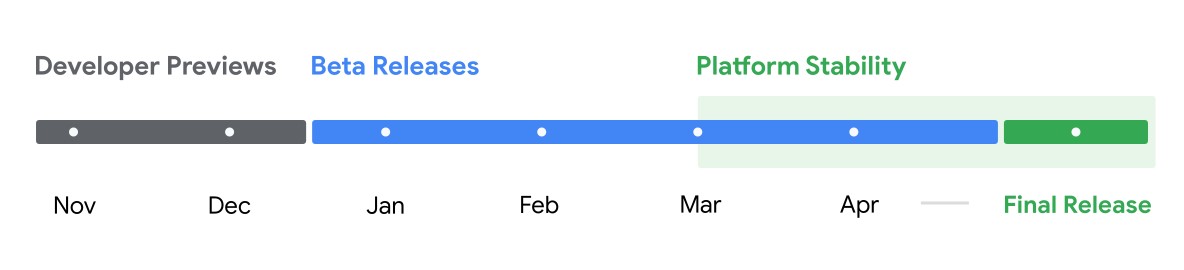
When Android 16’s release timeline was officially announced, Google only gave vague windows for release. Still, aligning with this schedule, Android 16 reached the Platform Stability milestone with its Beta 3 release in March 2025, while the Beta 4 release in April 2025 is its second Platform Stability release. Finally, Android 16 was released in its stable form on June 10, 2025, marking the culmination of this release cycle.
This preponed timeline is a stark departure from Android’s history, as Google usually releases major versions of Android in Q3 or Q4 of each year. But nothing was forcing Google to follow this timeline — the company was merely following a release cadence it had settled into over a decade.
Moving the major release forward to Q2 lets Google “better align with the schedule of device launches across [its] ecosystem, so more devices can get the major release of Android sooner.” We saw some of that when the Google Pixel 10 series launched with Android 16 instead of Android 15. For more information, you can check out our articles to learn more about how Google was able to move Android 16’s release date and how Android’s faster release schedule will affect apps.
Further, Google has also mentioned its intentions of releasing more minor updates to the Android OS. For this, Google has planned a minor release in Q4 2024, i.e., for Android 16, presumably taking the shape of Android 16 QPR2. Delivering on its promise, Google released Android 16 QPR2 in December 2025 with plenty of new features.
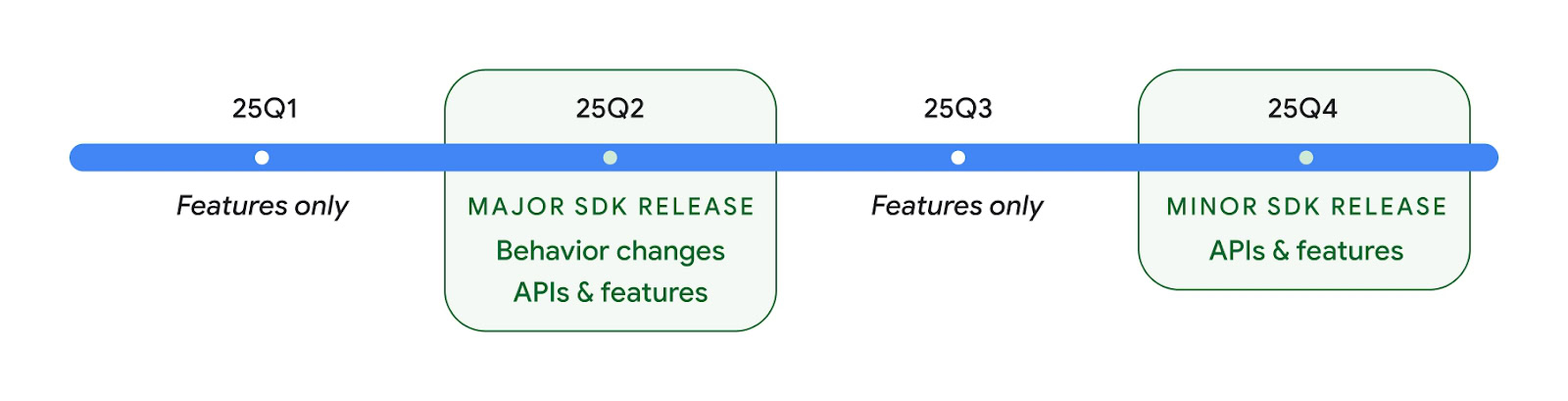
If you own an Android 16-supported Pixel device, you will get an OTA update to Android 16, but you can always sideload and install the update on your own, too.
Google is also shifting Android OS development to its internal branch in an effort to streamline its development process. This move has little effect on end users or app developers, but you can learn more about its effects on platform developers.
Android 16: Easter Egg
An Easter Egg is a message or feature playfully hidden from users. As a tradition, Google has been sneaking in fun Easter eggs into Android, ranging from minigames to tools highlighting some capability of that year’s Android release.
Android 16’s Easter Egg is largely similar to Android 14 and Android 15’s Easter Eggs, all of which are a spaceship minigame that explores the vastness of space. You can find it in Settings > About phone, and repeatedly tap on the Android version until you see the Android 16 logo floating in space. Press and hold on this Android 16 logo to launch the spaceship minigame.
Google has added some new functionality to Android 16’s Easter Egg. With Android 16 Beta 3, we spotted two changes, which are live with Android 16’s stable release. It is now possible to manually engage the autopilot system in the game when you are playing it yourself, with the new “AUTO” button in the bottom right-hand corner. Previously, this only engaged when you set the game as your screensaver.
With the autopilot engaged, the Easter Egg now displays a progress-centric notification, a key part of the new Live Updates feature in Android 16.
Live Updates isn’t fully enabled in Android 16’s first stable release, so you will only see the new progress-centric notification in the stable release. Other changes, like the status bar chip, prominent display on the notification panel and lock screen, and always-on display, are not present in the stable release.
Live Updates is present in the Android Easter Egg in Android 16 QPR2 Beta 3 and subsequently in Android 16 QPR2 stable release.
Android 16: Confirmed features and changes
Here are the features that have come with the official Android 16 platform update:
- Live Updates
- Force group notifications
- Notification cooldown
- Power button shortcut for wallet
- HDR screenshots
- New emojis from Unicode 16.0
- Embedded photo picker
- Health records
- Better Adaptive Refresh Rate (ARR) support
- Better app adaptability
- APV codec support
- Predictive back upgrades
- Seamless app updates
- Ranging with enhanced security
- Privacy Sandbox on Android
- WritingTools API to let apps block AI writing tools
- Generic ranging APIs
- Night Mode Camera extension API
- Vertical Text support
- App Functions API: Gemini Extensions
- Measurement system customization
- Camera updates: Hybrid auto-exposure, precise color temperature and tint adjustments
- Media update: Motion photo capture, Ultra HDR image enhancements
- Mandating edge-to-edge apps
- Advanced Protection Mode
- Automatically hiding sensitive notifications from lock screen
- Anti-scammer safeguards during phone calls
- Ambient volume controls for Bluetooth LE Audio hearing aids
- Auracast Broadcast audio support
- Secure Lock
- Density-based coarse locations
- Network notification
- Trade-in mode
- Outline text for maximum text contrast
- Vulkan, the official graphics API for Android
- iOS-like App Settings with SettingsPreferenceService API
- In-process software audio codecs
- Cloud compilation for app installs
- Identity check coming to more phones
- Customizable keyboard shortcuts
- Pixel: Battery Health page
- Pixel on Android 16 QPR1: Google Photos curated wallpaper
- Pixel on Android 16 QPR1: Wallpaper Studio within Wallpaper & Style app
- Pixel on Android 16 QPR1: Lock screen clock size customization
- Pixel on Android 16 QPR1: Lock screen clock style customization
- Pixel on Android 16 QPR1: Magic Portrait and Dynamic Weather effects on lock screen
- Pixel on Android 16 QPR1: Check enrolled fingerprints
- Pixel on Android 16 QPR1: Double tap to reposition Quick Settings tiles
- Pixel on Android 16 QPR1: Notification Summary
- Pixel on Android 16 QPR1: Scam detection across chat apps
- Pixel 10 on Android 16 QPR1: Google Maps’ new Power Saving Mode
- Standardized picture and audio quality framework for TVs
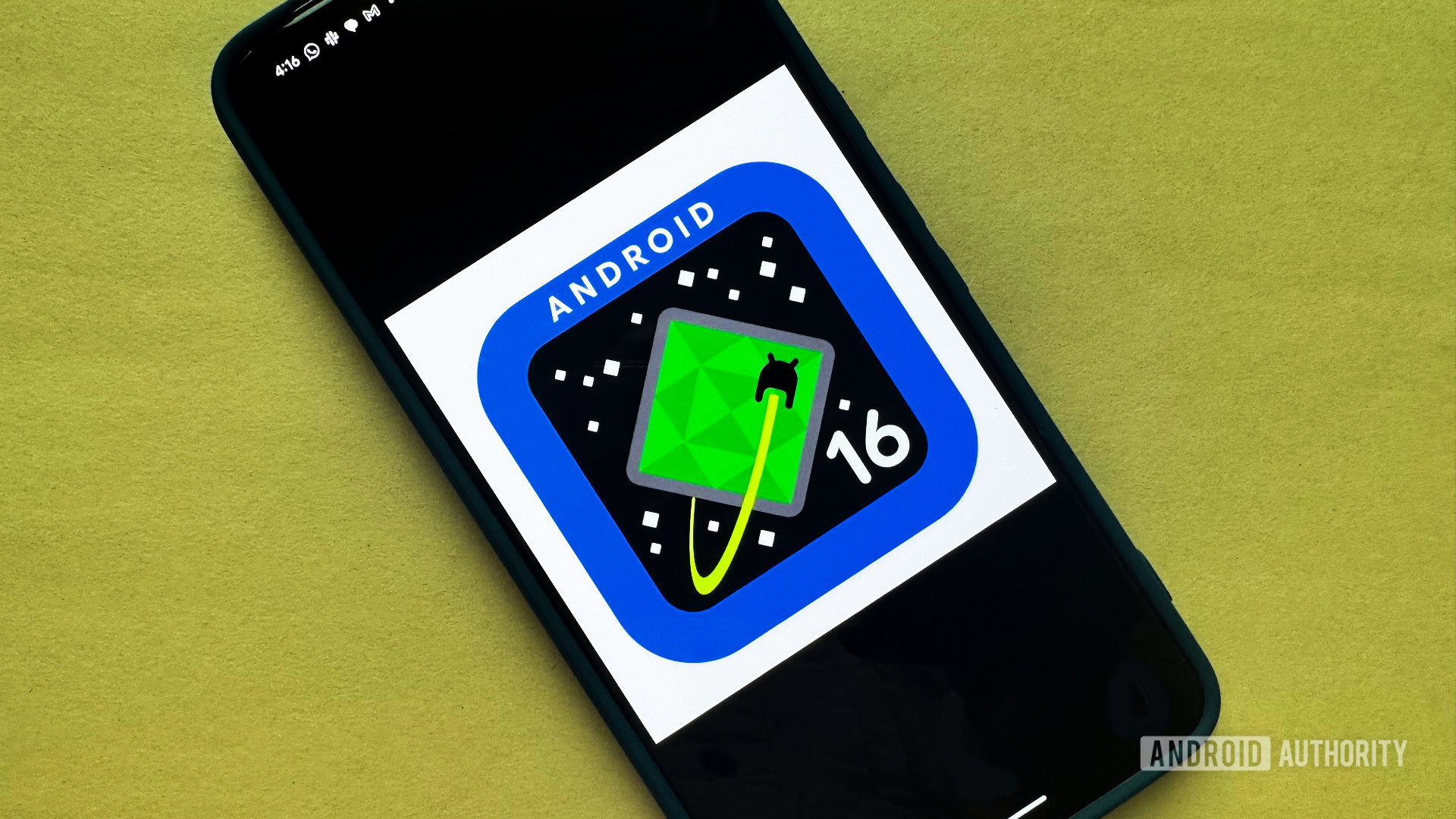
Live updates
With Android 16, Google is introducing Live Updates, a new class of notifications that helps users monitor and access important ongoing activities. They help prevent these critical progress-tracking use cases from being lost among other less-timely notifications, give them a prominent home on the lock screen, and provide a more consistent user experience.
Live Updates will look and feel similar to iOS’ Live Activities feature. One point of difference is that Google suggests Live Updates for ride-sharing, food delivery, and navigation use cases since these Live Updates’ notifications are treated with high priority.
Despite the hype around Live Updates, note that the first stable release of Android 16 only brings the new “progress-centric” notification style. This new notification style shows the progress of something like a rideshare pickup, a food delivery dropoff, or the distance until the next turn.
As the notification’s name implies, progress-centric notifications show more information in the notification, alongside a progress tracker. This will let you get most of what you need without re-opening the parent app.
There is more to Live Updates, but these changes aren’t present in Android 16’s first stable release. Instead, they are destined to come later, possibly with Android 16 QPR releases or even with Android 17. These changes include the Live Update chip in the status bar, letting you view certain critical information without pulling down the notification.
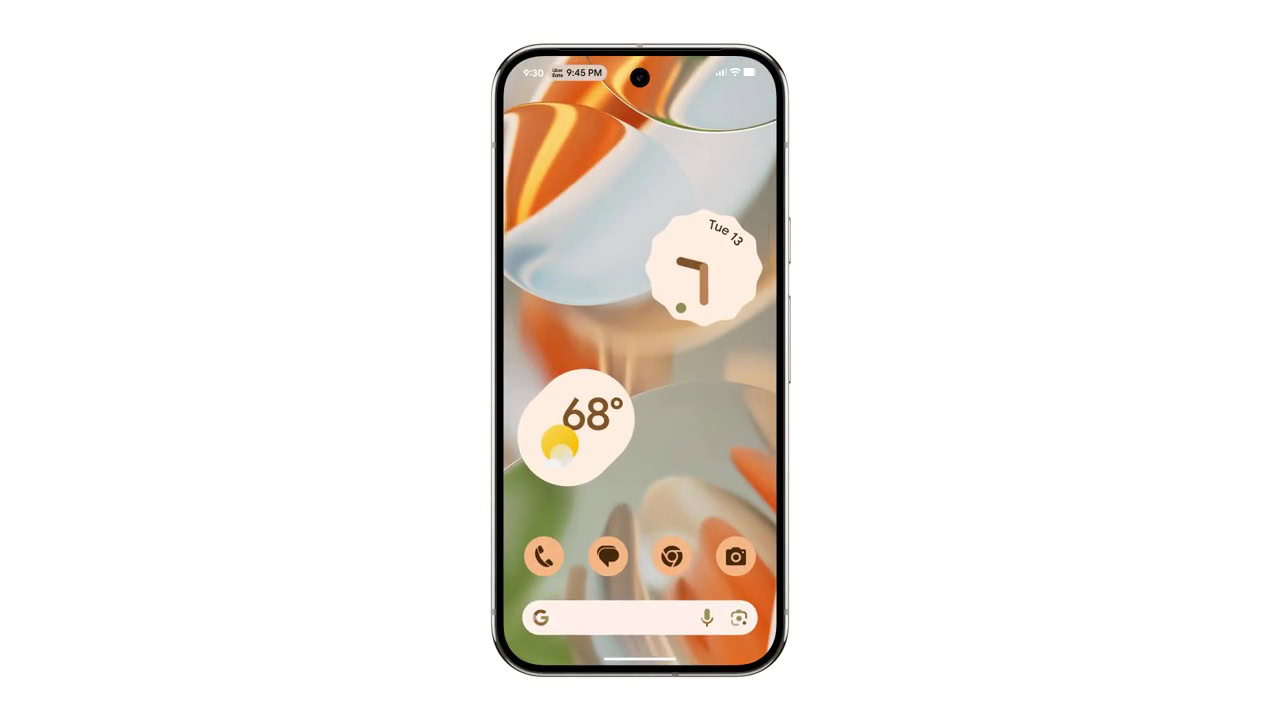
With later Android releases, Live Updates will also give such high-priority notifications a consistent look and experience across the lock screen and even the Always On Display. This way, you always have all that you need to know right at your fingertips, without needing to dig through apps and other notification clutter.
Live Updates are currently restricted to delivery, rideshare, and navigation apps. We’ve already shown you Live Updates in Google Maps, and later this year, you can expect to see them from other top players in these categories too.
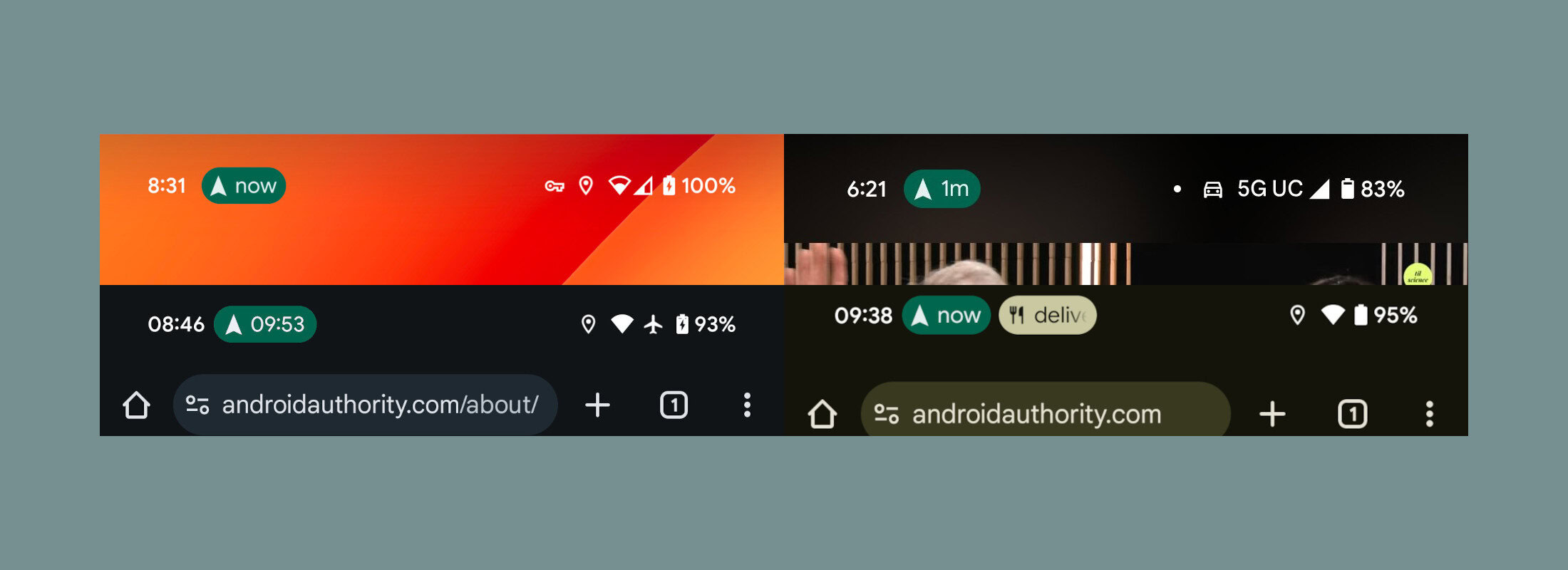
Live Updates are important as these progress-centric notifications will be displayed more prominently on the lock screen. Google is working on a new compact notification shelf on the lock screen for Android 16, and when that is enabled, notifications are collapsed into a shelf that you have to tap to expand. Progress-centric notifications, i.e., Live Updates, likely won’t be collapsed into this shelf along with other notifications. But as mentioned, we’ll have to wait for future Android releases to get the full Live Updates experience.
Force group notifications
Android 16 automatically groups notifications from the same app. This means that all alerts from a single app will be bundled together, which you can then expand or collapse with a simple tap.

Before Android 16, notification grouping was optional for app developers, but the new update removes the choice to offer users a more organized notification experience.
Notification cooldown
Google added the Notification Cooldown feature to Pixels with the March 2025 Pixel Feature Drop, but it’s also coming to the wider Android platform with the stable Android 16 release.
When you get a burst of notifications from the same app, Android 16 will gradually lower the alert volume for up to a minute instead of repeatedly playing it at full blast. This “Notification Cooldown” feature is on by default and can be toggled in Settings > Notifications.
Power button shortcut for wallet apps
With Android 16, you can now set a double-press of the power button to open Google Wallet instead of the camera. You can choose between these two options in Settings > System > Gestures.
HDR screenshots
With Android 16 Beta 2, Google implemented support for true HDR screenshots. Screenshots of HDR content will be saved in HDR format, namely as PNG files with HDR gainmaps embedded in them. Viewing these screenshots will brighten the screen to allow the HDR highlights to pop. These gainmaps allow the screenshots to appear as HDR when viewed on Android 16 devices but as SDR on other devices.
New emojis from Unicode 16.0
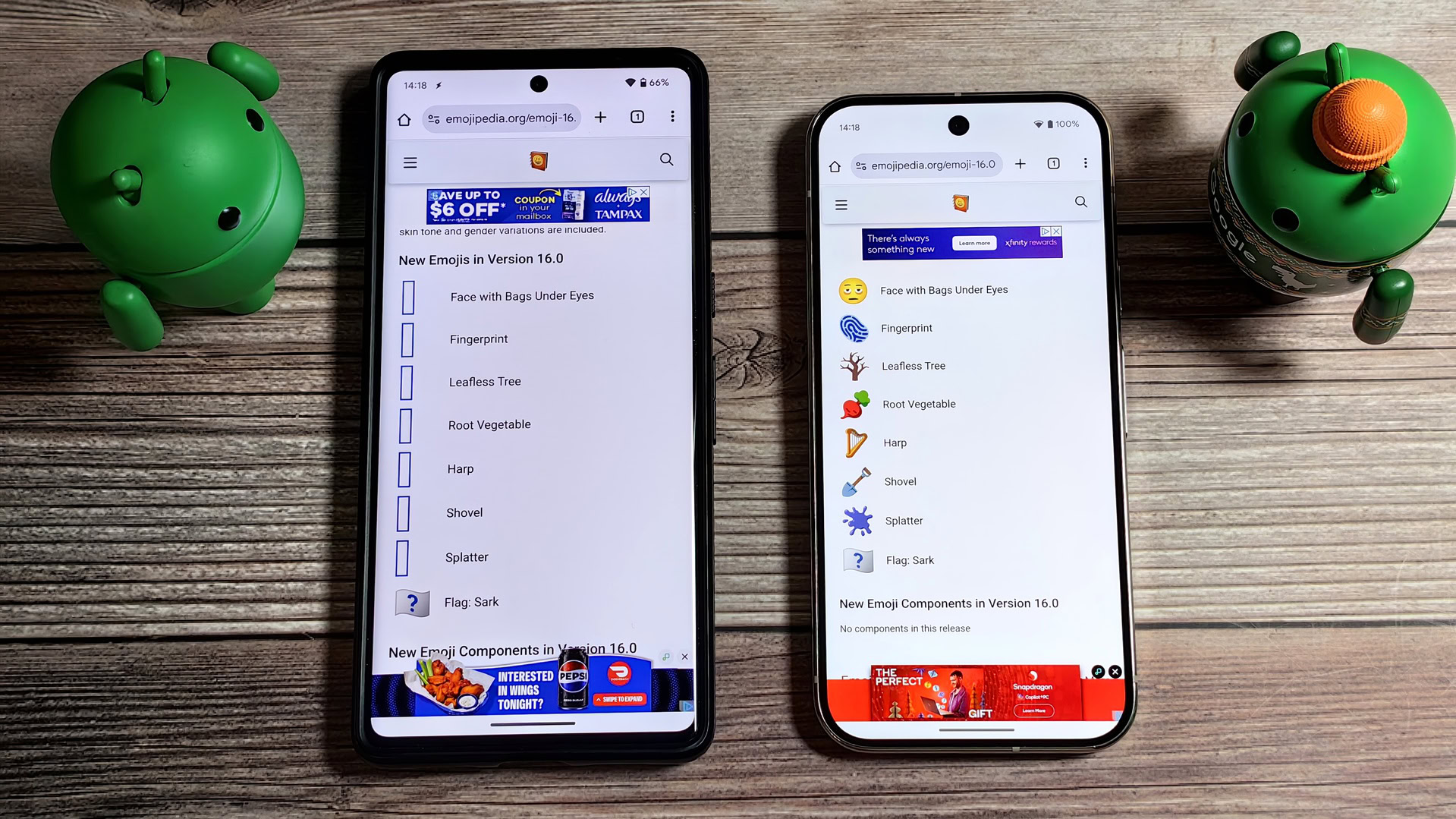
Android 16 includes an updated emoji font file with seven new emojis that are a part of Unicode 16.0:
- Face with Bags Under Eyes
- Fingerprint
- Leafless Tree
- Root Vegetable
- Harp
- Shovel
- Splatter
Embedded photo picker
With Android 16 Developer Preview 1, Google added new APIs related to the photo picker. These new APIs allow app developers to have more creative control over how the photo picker appears for the user. This makes it feel like the photo picker is more a part of that app while still keeping the same security and privacy safeguards.
With Android 16 Developer Preview 2, Google added new APIs to enable searching from cloud media providers in the Android photo picker. Search functionality in the photo picker is then said to be “coming soon.”
For reference, the photo picker is the pop-up menu you see when uploading media to an app. Years ago, adding media to an app would require that app to gain access to your entire media library, which is obviously not great. The photo picker allows you to select just the photos and videos you want to upload, preventing the app from “seeing” anything except what you give it.
Health records
With Android 16 Developer Preview 1, Google updated Health Connect to support certain health records. This allows Health Connect to both read and write Electronic Health Records (EHRs) in the Fast Healthcare Interoperability Resources (FHIR) standard, likely the same standard your doctor, dentist, and other healthcare providers use.
Due to the sensitive nature of this feature, though, Google is limiting it within an early access program, forcing developers to apply for access before playing around with it.
With Android 16 Developer Preview 2, Google added a new ACTIVITY_INTENSITY datatype, which is defined according to WHO guidelines for moderate and vigorous activity. Each record requires the start time, the end time, and whether the activity intensity is moderate or vigorous.
Google didn’t mention this, but we spotted that Android 16 DP1 also adds new APIs to let apps read and write mindfulness sessions. We’ve also spotted Fitbit working to add support for Health records.
Better Adaptive Refresh Rate (ARR) support
Adaptive Refresh Rate (ARR) was introduced in Android 15, and it went live for the Pixel 9 series with the Android 15 QPR1 release. It enables the display refresh rate on supported hardware to adapt to the content frame rate using discrete VSync steps. This reduces power consumption while eliminating the need for potentially jank-inducing mode switching.
With Android 16 Developer Preview 2, Google added new APIs to make it easier for app developers to take advantage of ARR, so you can expect better support for the feature in future app releases.
Better app adaptability
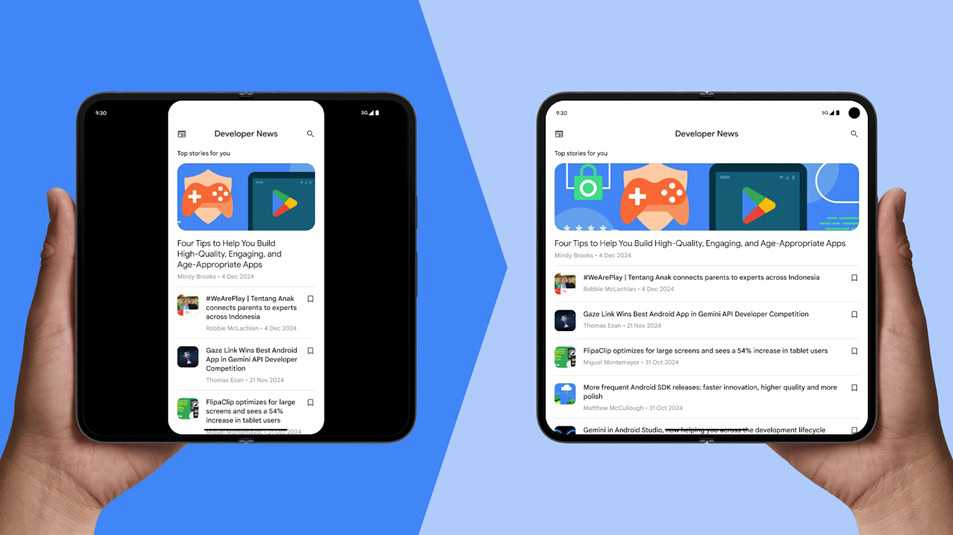
Android 16 is phasing out the ability for apps to restrict screen orientation and resizability on large-screen devices like tablets, foldables, and beyond. Google notes that this feature is similar to features that OEMs have added on such devices, allowing users to run apps at any window size and aspect ratio. With Android 16, APIs and manifest attributes that restrict orientation and resizing will be ignored for apps (but not games) on large-screen devices.
Android 16 allows app developers to opt out of this change, but the Android release in 2026 (i.e., Android 17) will make this change mandatory. So, app developers should start working on making their apps adapt to different screen sizes and aspect ratios.
APV codec support
Android 16 Beta 1 added support for the APV 422-10 Profile, which provides YUV422 color sampling, 10-bit encoding, and target bitrates of up to 2Gbps.
Advanced Professional Video (APV) codec is a new “professional” video codec that aims to provide “perceptually lossless video quality” while using 20% less storage than the existing “conventional professional video codec” formats.
Google mentions that the APV codec has the following features:
- Perceptually lossless video quality (close to raw video quality)
- Low complexity and high throughput intra-frame-only coding (without pixel domain prediction) to better support editing workflows
- Support for high bitrate range up to a few Gbps for 2K, 4K, and 8K resolution content, enabled by a lightweight entropy coding scheme
- Frame tiling for immersive content and for enabling parallel encoding and decoding
- Support for various chroma sampling formats and bit-depths
- Support for multiple decoding and re-encoding without severe visual quality degradation
- Support multi-view video and auxiliary video like depth, alpha, and preview
- Support for HDR10/10+ and user-defined metadata
Seamless app updates
With Android 16, Google has introduced “seamless app updates,” which reduces the time an app is frozen during an update from several seconds to just tens of milliseconds. The improvement will be most noticeable for large, complex, or system-critical applications, which typically require longer updates.
To achieve this, Google has changed when the Android OS runs its dexopt and dex2oat scripts. Previously, Android performed these optimizations while the app was frozen, which prolonged the time it was unavailable. In Android 16, these optimization scripts now run during an earlier phase of the installation process. By running them sooner, the app only needs to be frozen for the brief moment it takes to swap the old files with the newly optimized ones.
Ranging with enhanced security
With Android 16, Google is adding support for robust security features in Wi-Fi location on supported devices with Wi-Fi 6’s 802.11az. Thanks to this, apps can now combine the protocol’s higher accuracy, greater scalability, and dynamic scheduling with security enhancements, including AES-256-based encryption and protection against MITM attacks. This allows it to be used more safely in proximity use cases, such as unlocking a laptop or a vehicle door.
Predictive back upgrades
Android 16 Developer Preview 2 added new APIs to help app developers enable predictive back system animations in gesture navigation, such as the back-to-home animation.
Earlier in the year, we spotted Google working on bringing predictive back support to three-button navigation in Android 16. With Android 16 Beta 1, Google indeed did so for apps that have correctly implemented predictive back. With three-button navigation, long-pressing the back button will initiate a predictive back animation, giving users a preview of where the back button takes them. This behavior applies across all areas of the system that support predictive back animations, including the system animations.
Privacy Sandbox on Android
Android 16 Developer Preview 1 incorporated the latest version of the Privacy Sandbox on Android.
WritingTools API to let apps block AI writing tools
Android 16 Developer Preview 2’s documentation includes a new Writing Tools API that seemingly lets apps out of having AI rewrite text for you. The documentation notes that “toolkits can optionally disable [AI writing tools] where not relevant, e.g., passwords, number input, etc.”
The logic behind this new Writing Tools API would be to allow app developers to disable AI writing tools where it doesn’t make sense to have them. It will be up to the keyboard app to respect the new API. Even if both the apps play nice with each other, a user could always just generate text in another app and then insert it into the text field where it was supposed to be blocked.
Generic ranging APIs
Android 16 Beta 1 included the new RangingManager, which provides ways to determine the distance and angle of supported hardware between the local device and a remote device. RangingManager supports a variety of ranging technologies, such as BLE channel sounding, BLE RSSI-based ranging, Ultra-Wideband, and Wi-Fi round-trip time.
This should theoretically lead to better device tracker support in the OS, as your Android device will soon be able to pinpoint the tracker’s distance and angle.
Night Mode Camera extension API
Google introduced a new Night Mode Indicator API with Android 16 Beta 1. This API helps apps automatically adjust to low-light environments when capturing images or recording videos.
Vertical Text support
Android 16 Beta 1 added low-level support for rendering and measuring text vertically to provide foundational vertical writing support for library developers. This is particularly useful for languages like Japanese, which commonly use vertical writing systems.
App Functions API: Gemini Extensions
This is curiously mentioned in the release announcement for Android 16 Beta 1, but it was not a part of Android 16 Beta 1 right away. Google highlighted that Samsung launched new Gemini Extensions on the Galaxy S25 series, showing off the new ways that Android apps can integrate with the power of Gemini. These Gemini extensions are pretty much the “app functions” feature that we spotted long before the official announcement.
Google says it is working to make this functionality available to more apps with more OEMs on more devices across more form factors. However, the company stops short of providing more details, technical or otherwise, in the first announcement.
With Android 16, Google is introducing a new App Functions API that lets developers expose their app’s key features to the phone’s default assistant, which can then execute those functions on the user’s behalf. For example, a restaurant app could use the API to create a function for ordering food, allowing Gemini to place an order directly with that app.
However, this API isn’t exclusive to Android 16. Google has created a backward-compatible version to encourage developers to integrate their apps with Gemini. Even more curiously, Google hasn’t publicized this feature, presumably because it still needs some work despite being available.
Measurement system customization
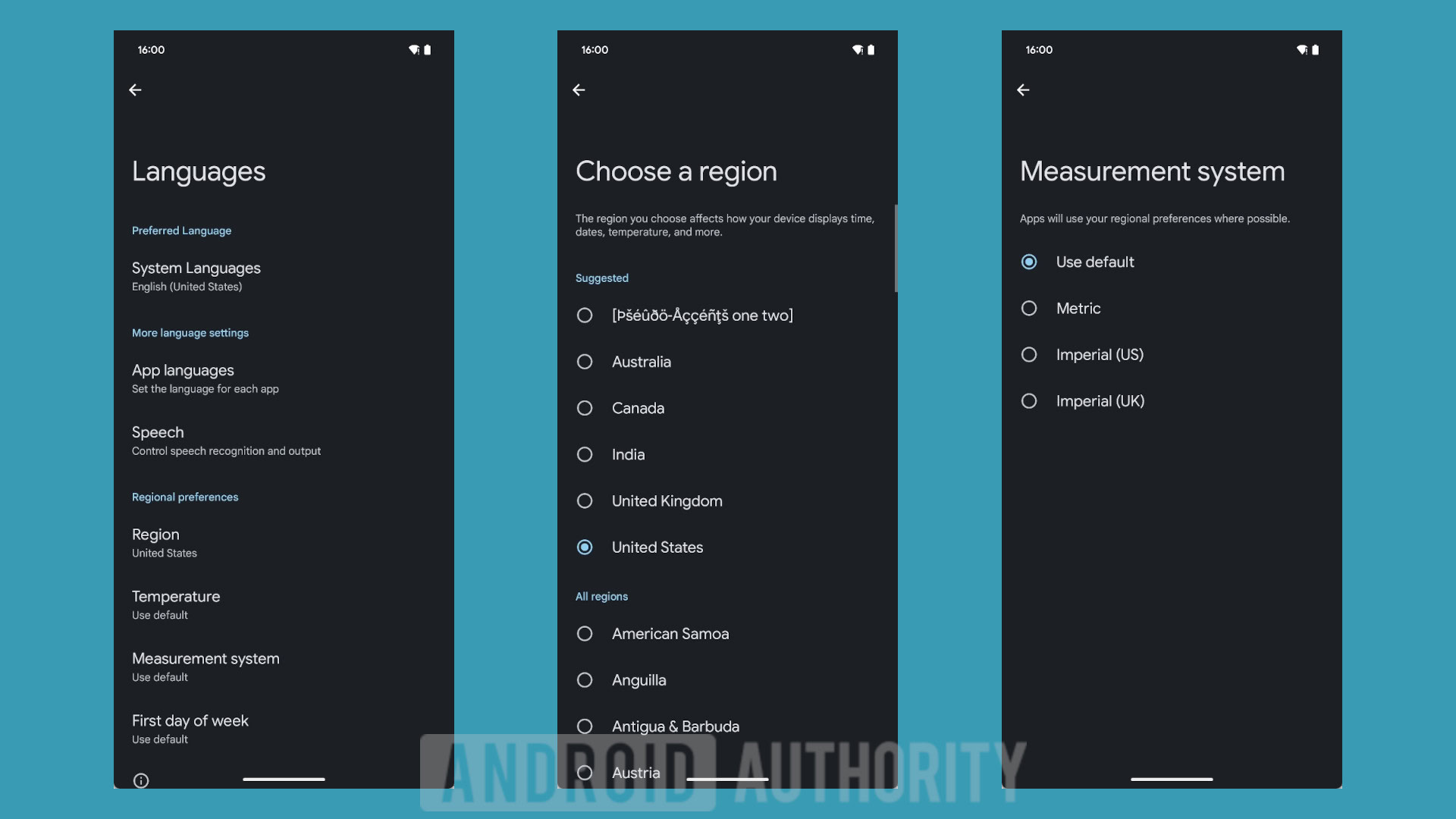
We predicted that Android 16 would let you set your preferred measurement system and region independent of the system language. With Android 16 Beta 2, Google announced that you can set your preferred measurement system in System > Languages & region. We didn’t hear more on the regional preferences feature, though.
Camera updates: Hybrid auto-exposure, precise color temperature and tint adjustments
With Android 16 Beta 2, Google added new hybrid auto-exposure modes to the Camera2 API. This allows third-party apps to manually control specific aspects of exposure while letting the auto-exposure (AE) algorithm handle the rest. With that, apps can allow users to control ISO and AE or exposure time and AE, providing greater flexibility compared to the current approach, where you either have full manual control or rely entirely on auto-exposure.
Android 16 Beta 2 also added camera support for fine color temperature and tint adjustments to better support professional video recording apps.
Media update: Motion photo capture, Ultra HDR image enhancements
Android 16 Beta 2 also added a standard Intent action for capturing and displaying Motion Photos.
It also added support for Ultra HDR images in the HEIC file format, in addition to the existing JPEG format. Google says it is also working on AVIF support for Ultra HDR.
Android 16 Beta 2 also added additional parameters to Ultra HDR, including the ability to get and set the colorspace in which gain map math should be applied and support for HDR-encoded base images with SDR gain maps.
Mandating edge-to-edge apps
With Android 15, Google revealed that apps would display content edge-to-edge by default. However, to help developers with the transition, Google added an API to allow apps to opt out of this change.
With Android 16 Beta 2, this transitionary API has been deprecated. Apps that target the latest Android version will have to display app content edge-to-edge, and there’s no longer any means for apps to opt out.
Advanced Protection Mode
Google already has an Advanced Protection Program, which, when enrolled in, forces users to use a security key or passkey to sign into their Google account, prevents downloading files that Google Chrome marks as harmful, and blocks unapproved (by Google) apps from accessing their Google account data. On your Android device, Google Play Protect will stay enabled, will block you from installing apps from outside the Google Play Store or other preinstalled apps, and will even warn you about apps on the Play Store that haven’t been approved by Google. The program targets users at an elevated risk of getting hacked, like IT admins, journalists, activists, business executives, and politicians.
With Android 16, Google is integrating the Advanced Protection Program into Android with the new Advanced Protection Mode. The mode is a one-click solution that can bolster the security of phones running Android 16. When enabled, it toggles various security features within the OS and first-party Google apps to protect against threats from malicious third-party apps, external attackers, and harmful websites.
There’s also an Advanced Protection API, which allows third-party apps to check if the mode is active and enable their own security measures, further enhancing your security when using them.
You must have an Android phone or tablet running Android 16 to enable Advanced Protection. Then, open the Settings app, find Google settings, and look for the Advanced Protection page under the Personal & device safety category, as shown below. Finally, toggle “device protection” to enable the Advanced Protection mode on your Android device. You can also tap “account protection” to open the enrollment page for Google’s Advanced Protection Program, which you should enroll in if you want to safeguard your Google account.
Here is a list of every security feature that Advanced Protection enables in Android 16:
- Security Investigation:
- Device Safety:
- Theft Detection Lock
- Offline Device Lock
- Inactivity Reboot
- USB Protection (which could affect fast charging)
- Apps:
- Google Play Protect
- Unknown Apps
- Memory Tagging Extension (MTE)
- Networks:
- 2G Network Protection
- Disable Auto-Reconnect to Insecure Networks
- Web:
- Android Safe Browsing
- Chrome Browsing
- Javascript Protections
- Phone by Google:
- Caller ID & Spam
- Automatic Call Screen
- Scam Detection for Phone by Google
- Google Messages:
- Spam & Scam Protection
- Unsafe Links
You can read more about these in our Android Advanced Protection deep dive article.
Automatically hiding sensitive notifications from lock screen
Android 15 added a feature where the OS blocks untrusted apps from reading sensitive notifications with two-factor authentication codes, even if the app has permission to read all notifications. Android 16 extends this feature by redacting the notifications before displaying them on the lock screen. This redaction will only occur in “higher risk scenarios,” such as when a user’s device is not connected to Wi-Fi and has not been recently unlocked.
Android 16 DP1 no longer displays the contents of notifications that Android System Intelligence deems to be “sensitive.” So far, we’ve observed this to be the case for notifications with OTP codes in them, but it’s possible that other types of content might trigger this behavior.

Android 16 automatically hides the content of these sensitive notifications even if you enable the “sensitive notifications” option under Settings > Notifications > Sensitive notifications. That option, when disabled, hides the title and summary of all notifications on the lock screen, though you can still see what apps have posted notifications. A separate option on the same page named notifications on lock screen lets you control whether to hide all notifications entirely, only hide conversation notifications, or to show all notification content.
By automatically redacting sensitive notifications with OTP codes, Android 16 protects you from accidentally leaking that information, regardless of your lock screen notification choices.
Anti-scammer safeguards during phone calls
With Android 16, Google has introduced new anti-scammer safeguards, especially during phone calls. Android 16 will detect when a phone call is active and prevent the user from enabling the sideloading permission. This would prevent scammers from trying to walk their victims through sideloading malware apps.
Android 16 also blocks the enabling of certain sensitive permissions, such as accessibility access, during active phone calls. Granting accessibility access allows an app to read the screen and perform actions on your behalf — a powerful combination that could give malicious software complete control of your device.
Ambient volume controls for Bluetooth LE Audio hearing aids
Android 16 has added the ability for users of Bluetooth LE Audio hearing aids to adjust the volume of ambient sound that is picked up by the hearing aid’s microphones. This will be helpful in places where background noise is either too loud or too quiet.
Android 16 also added the ability for users of LE Audio hearing aids to “switch between the built-in microphones on the hearing aids and the microphone on their phone for voice calls.” Google says this can be helpful in noisy environments or in other situations where the hearing aid’s microphone may not perform well.
Auracast Broadcast audio support
With Android 16 Beta 3, Google officially supports Auracast broadcast audio with compatible LE Audio hearing aids on Pixel 9 devices. Auracast enables compatible hearing aids and earbuds to receive direct audio streams from public venues like airports, concerts, and classrooms. The setting is hidden, but you can enable it with a Developer Options toggle.
With this, Google is also indirectly confirming that the Bluetooth Audio Sharing feature that went live in Android 16 DP1 will be part of the upcoming Android 16 release. You can find the audio sharing feature under Settings > Connected devices > Audio sharing.
Secure Lock
Secure Lock is a new Android 16 feature that allows users to remotely lock down their phone via authorized clients into an enhanced security state, which restricts access to sensitive data (app notifications, widgets, quick settings, assistant, etc) and requires both credential and biometric authentication for device entry. In other words, unlocking a device remotely triggered with Secure Lock will require both your primary lock screen credential and biometrics.
When enabling or disabling Secure Lock on a device, a custom message can be shown on the lock screen. If no message is provided, the system will display a default message, such as “Device is securely locked remotely” if Secure Lock has been enabled, or “Secure lock mode has been disabled” if it has been disabled.
Density-based coarse locations
Google is switching from approximate locations to density-based coarse locations in Android 16, as it is better for privacy. Approximate location is often enough to identify someone in sparsely populated areas. With Android 16’s density-based coarse locations, the system can now check the nearby population density. If it’s low, it provides apps with an even less precise estimate of the user’s location. The goal is to make the “approximate” estimate feel just as anonymous in a sparse rural area as it does in a dense city.
Network notification
Upcoming devices that launch with Android 16 will support v3.0 of Android’s IRadio HAL, which is needed to trigger the new “Mobile network security” settings page in Settings > Security & privacy > Safety Center.
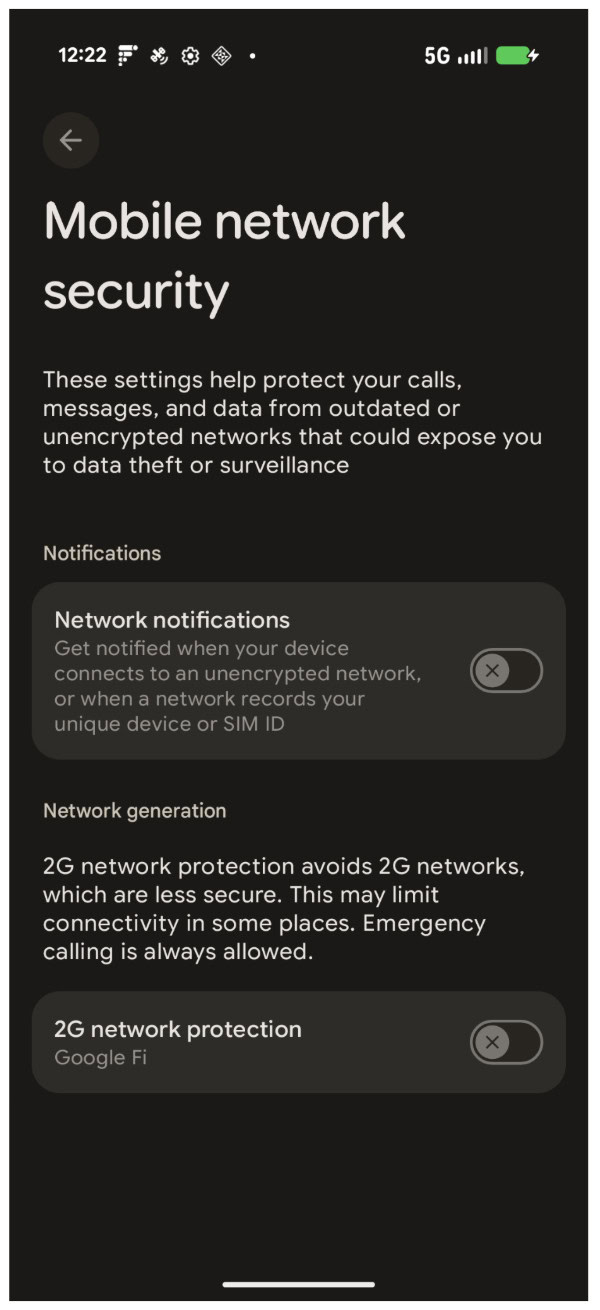
This section contains a toggle for the new Network Notifications, which allows the system to warn you if your device connects to an unencrypted network or when the network requests your phone’s unique identifiers.
Current devices that will be updated to Android 16 are unlikely to get the feature. We will most likely have to wait for upcoming devices that launch with Android 16 to see this feature in action.
Trade-in mode for ADB
Trade-ins can take a lot of time, partially because every phone traded in must be inspected. Non-functional devices are easy to inspect since they either have cracks that disqualify them or do not boot up, but functional devices need to be booted up and run through a series of tests to confirm that they are functioning properly. For the tests to run, the device must go through the setup screen like a brand-new phone and then enable ADB debugging, which is buried deep in the Settings menu. While most of these screens can be skipped in the setup, it still adds up time, but enabling ADB debugging cannot be avoided.
Android 16 adds support for Trade-in Mode, which Google describes as a mode that provides quicker access to key device details at the point of sale, and makes it faster to trade in a device, get a refund, and upgrade.
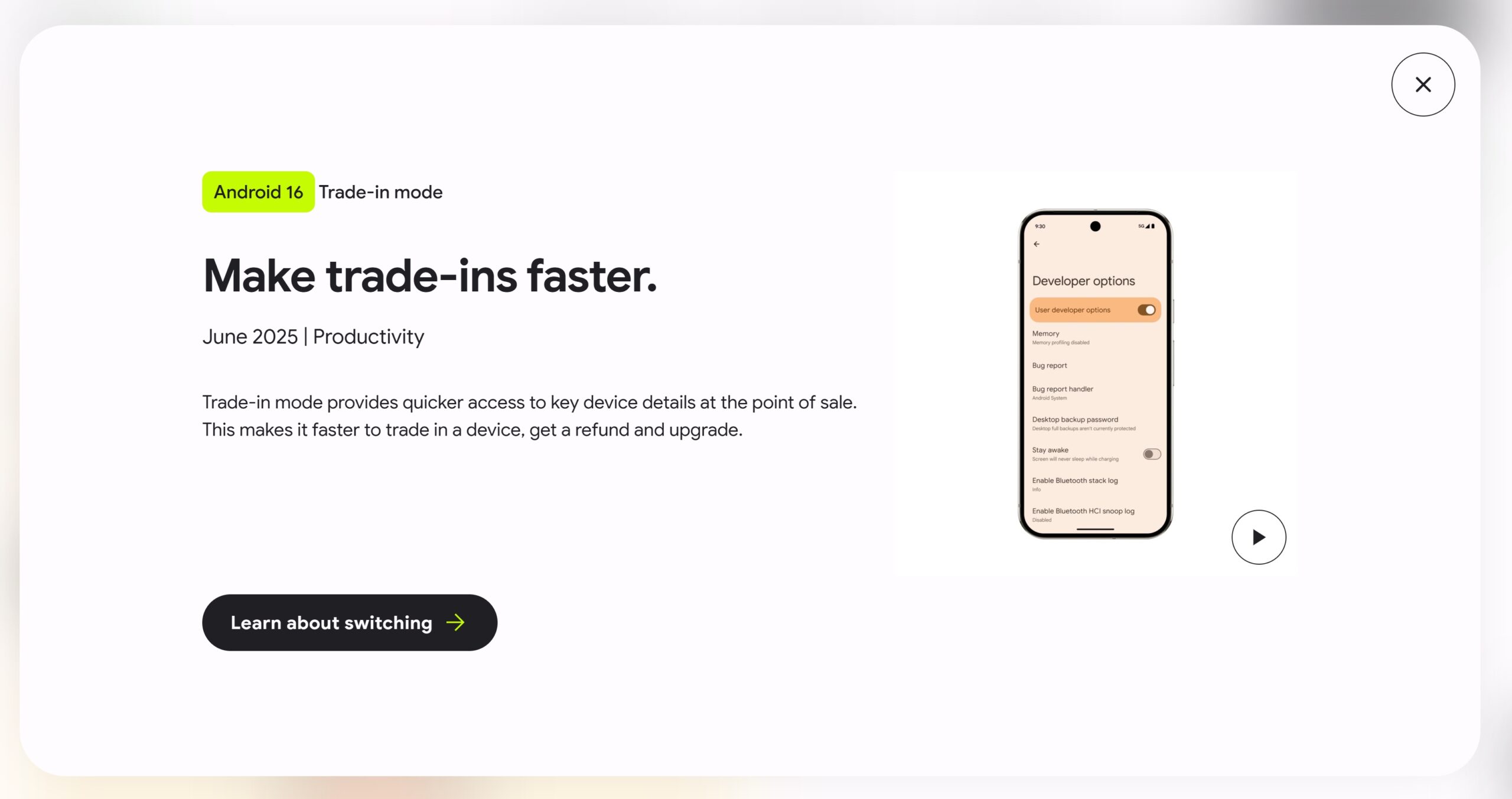
Google doesn’t share more details on what is happening behind the scenes, but we already know the nitty gritty behind trade-in mode. Essentially, this mode allows a very limited version of ADB to be available to Android devices right on the first screen of the setup wizard. This makes it easier for technicians to run automated diagnostics for device inspections.
The setup wizard enables ADB trade-in mode and disables it after setup has been completed. The technician can use ADB trade-in mode to put the device into an “evaluation mode” and bypass the setup, but it will also force a factory reset on the next boot. Alternatively, another command can be run to retrieve diagnostic information about the device and see if it passes an attestation challenge.
Outline text for maximum text contrast
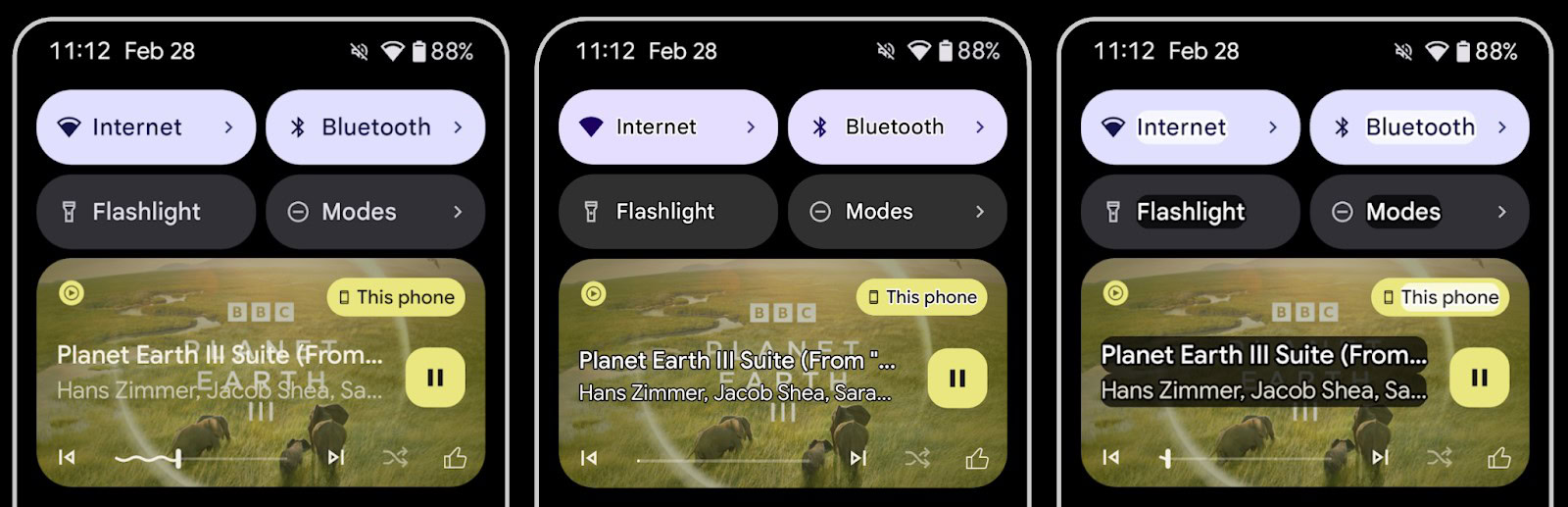
With Android 16 Beta 3, Google introduced outline text, which replaces high-contrast text by drawing larger contrasting areas around text to greatly improve legibility.
Vulkan, the official graphics API for Android
Google announced in March 2025 that Vulkan is the official graphics API for Android. Android already supported Vulkan graphics API since Android 7.0 Nougat in 2016, but only a small percentage of active devices supported it back then. The situation is now significantly different, hence the change.
According to Google, this change enables developers to add more immersive visuals to their games. Vulkan allows developers to capitalize on the performance of modern smartphone GPUs to unlock features like ray tracing in games or multithreading.
What does it actually mean for Android to make Vulkan its official graphics API, though? Essentially, Google aims to establish Vulkan as the GPU hardware abstraction layer (HAL) for Android, requiring all apps and games utilizing the phone’s GPU to do so through Vulkan. This includes: game engines, middleware, and layered APIs like Android’s HWUI, Skia, WebGPU, and ANGLE.
Starting with Android 16, Google says that “more devices will use Vulkan to process all graphics commands.” Specifically, Android 16 will require some newer devices to use ANGLE for some applications (meaning, only applications on an approved list will use ANGLE).
Further, Google introduced Vulkan Profiles for Android (VPA) last year to improve consistency in Vulkan feature availability across Android devices. VPA defines a set of Vulkan features that GPUs must support to pass Google’s certification testing for a given Android release.
VPA 16, aimed at next-generation chipsets launching with support for Android 16, will require support for Host Image Copy, a feature that’s part of the core Vulkan 1.4 specification that one Google engineer calls a “game changer for games on Android.” This feature allows games to copy image data, such as textures, using the device’s CPU instead of the GPU. Host Image Copy will prove particularly useful for Android games, as it enables faster app loads, reduces stutter, and lowers GPU memory usage.
iOS-like App Settings with SettingsPreferenceService API
Android 16 adds a new API that lets apps integrate their own settings with the Android Settings app, similar to what we already see on iOS, albeit it’s not widely adopted there, either, outside of Apple’s own apps. If this API becomes broadly adopted on Android by third-party apps, it could transform Android Settings into a one-stop shop for both device and app settings.
In-process software audio codecs
Android 16 adds support for in-process software audio codecs, a feature that allows media codecs to run within an app’s process instead of within the usual sandboxed media codec process. The in-process operation, though potentially risky, is deemed safe because the codec’s software implementation is written in a memory-safe language like Rust.
While Android 16 supports this feature, it’s not in use yet, as the respective vendors will need to rewrite the media codecs in Rust. Thus, while Android 16’s new in-process software audio codecs feature should theoretically bring better performance and battery life when playing back media, it’s likely we won’t see these benefits for quite some time.
Cloud compilation for app installs
Android 16 now supports cloud compilation, a new feature that could speed up new app installs. The goal of cloud compilation would be to avoid running the dex2oat tool during app installations by offloading compilation to the cloud.
Identity check coming to more phones
With Android 16, more Android phones will be getting access to Android’s Identity Check feature.
Currently, only Pixel and Samsung phones have this feature, as it requires changes to an underlying biometric prompt code. Since this is part of a non-updatable OS component, the feature requires an OS update to arrive on more devices.
Customizable keyboard shortcuts
Android has many keyboard shortcuts for system actions and launching apps. In past releases, these were not customizable. Android 16 now lets you edit them, so for example, you could add “Meta + Shift + B” as an alternative key combination to launch the Chrome browser.
Pixel: Battery Health page
Google has added a new battery health screen to Android 16 Beta 3, and the feature is live for Pixel devices with Android 16 stable release. This screen attempts to quantify exactly how good your phone’s battery health is.
It not only displays your estimated battery capacity as a percentage of what a new battery for your phone is capable of, it also surfaces some actionable insights to help you get the most out of it. This feature is available on Pixel 8a and newer, but not on the Pixel 8 series and older due to “product limitations.”
Pixel on Android 16 QPR1: Google Photos curated wallpaper
First spotted on Android 16 QPR1 Beta 1, and subsequently rolling out for all with Android 16 QPR1 stable release, the Wallpaper and Styles app on Google Pixels on Android 16 QPR1 Beta 1 now suggests wallpapers from your Google Photos libraries in the main wallpaper selection screen.
We can see six photos as suggestions. It seems the images are selected with a bias towards people and pets.
Pixel on Android 16 QPR1: Wallpaper Studio within Wallpaper & Style app
First spotted on Android 16 QPR1 Beta 1, and subsequently rolling out for all with Android 16 QPR1 stable release, Google is rounding up various wallpaper customization-related options into the Wallpaper & Style app’s Wallpaper Studio section.
This new section offers familiar tools under one roof. The features aren’t new but are now organized in one handy section.
Pixel on Android 16 QPR1: Lock screen clock size customization
First spotted by us on Android 15 QPR1 Beta 1, and eventually rolling out for all with Android 16 QPR1 stable release, Google has revamped the Pixel wallpaper app. This revamped Pixel wallpaper app has a new UI to change the lock screen’s appearance. It also has a slider to adjust the clock’s weight and width, although these changes apply only to the default clock.
This slider is only available for the default clock because it’s the only one using a “reactive” font that allows for dynamic adjustment.
Pixel on Android 16 QPR1: Lock screen clock style customization
First spotted by us on Android 16 QPR1 Beta 2, and eventually rolling out for all with Android 16 QPR1 stable release, you can now trigger a hidden customization feature within the Wallpaper & Style app. Tap on the lock screen clock preview in the default clock font to switch between Rounded and Sharp options.
Pixel on Android 16 QPR1: Magic Portrait and Dynamic Weather effects on lock screen
First spotted on Android 16 QPR1 Beta 1, and subsequently rolling out for all with Android 16 QPR1 stable release, the Pixel wallpaper app contains a new option called Magic Portait. It can be accessed by opening the app, tapping the lock screen preview, and then selecting the “effects” button. Users can then select Magic Portrait to get the system to analyse the lock screen wallpaper and automatically cut out a portion to place within a frame.
While the default frame is an oval, several other shapes are available, including a rounded square and a clover. An opaque background surrounds the frame, helping to highlight it. Users can choose from a few background color options, though a color wheel for precise color selection isn’t available.
Users can alternatively choose to apply a Dynamic Weather effect, including options like fog, rain, snow, and sun.
Pixel on Android 16 QPR1: Check enrolled fingerprints
First spotted on Android 16 QPR1 Beta 1, and subsequently rolling out for all with Android 16 QPR1 stable release, Pixel devices have a new “check enrolled fingerprints” button in Android’s Fingerprint Unlock settings. Tapping this button launches a screen with a black background, a fingerprint icon, and text that reads, “Touch the fingerprint sensor.” Pressing your finger against the fingerprint icon closes the page and highlights the matching fingerprint.
Pixel on Android 16 QPR1: Double-tap to reposition Quick Settings tiles
With Android 16 QPR1 on Pixels, Google added a second method to edit the tile positions in the Quick Settings panel. Users can still long-press a tile and then drag and drop it into a new spot. Now, users can also double-tap any tile and then tap an empty or already occupied spot to instantly move the tile there.
Pixel on Android 16 QPR1: Notification Summary
We had found strings within Android 16 Beta 3 that hint at a new “notification summaries” page. This “notification summaries” page will be positioned between the existing notification history and the upcoming notification bundle options under Settings > Notifications. The new page will have a single toggle to enable the feature, labeled “use notification summaries.”
The feature’s description states it will “automatically summarize conversation notifications from apps.” Only messaging apps correctly categorize their notifications as conversation notifications, so only those would be AI summarized. The system will also let you exclude apps from having their notifications summarized.
Google is designing this feature to be conservative in how frequently summaries are triggered. Android will only summarize notifications containing between 25 and 200 words, with a daily limit of 50 summaries. Furthermore, summaries are generated three minutes after a notification is received, possibly to conserve resources or avoid interrupting users as they read it.
With the November 2025 Pixel Drop, Google is rolling out Notification Summaries to the Pixel 9 and above, excluding the Pixel 9a.
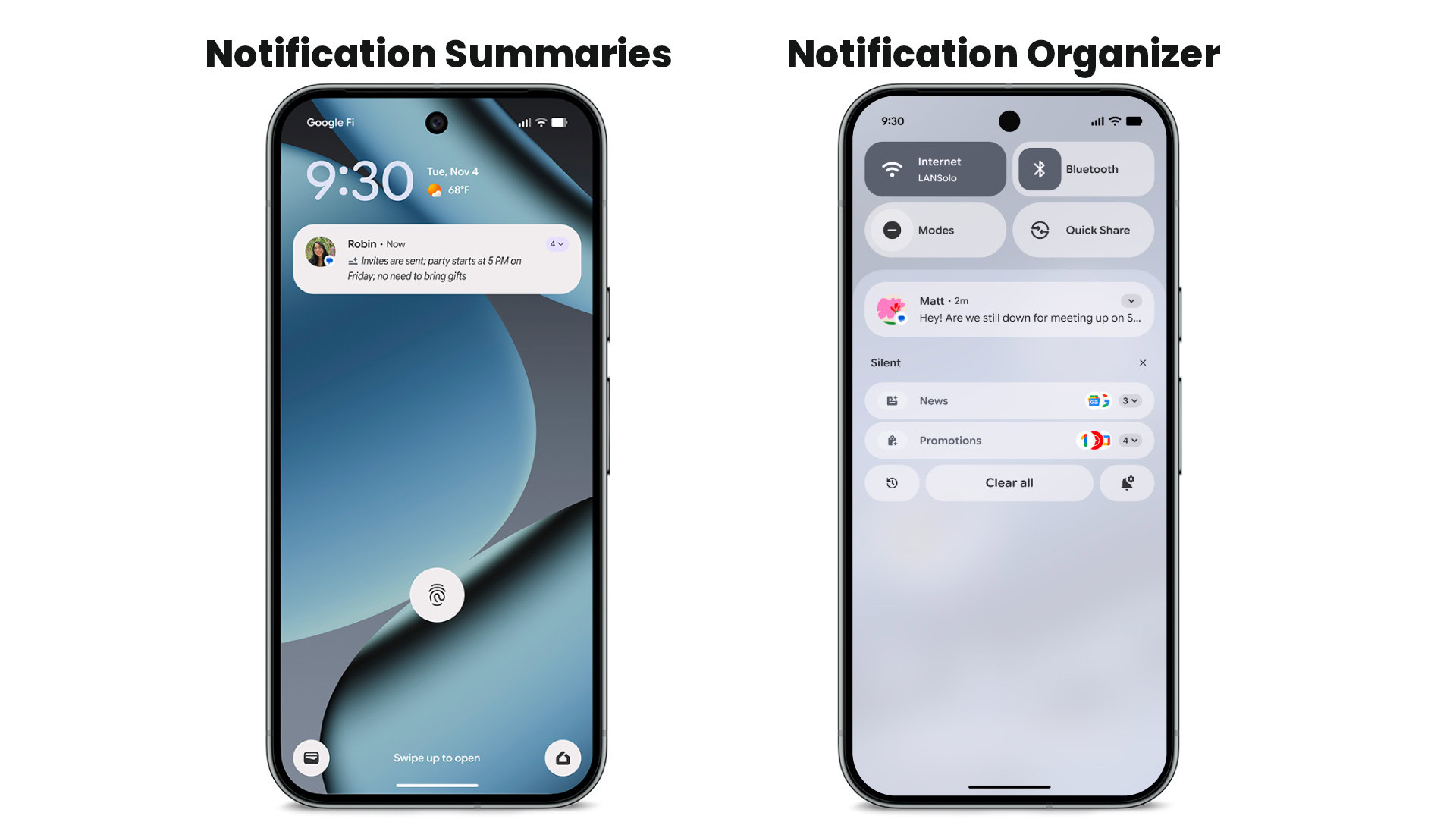
These notification summaries won’t recap all of your messages. They only focus on lengthier conversations. The summaries will appear in your notification shade and will work across chat apps.
Pixel on Android 16 QPR1: Scam detection across apps
November 2025 Pixel Drop expanded Pixel’s scam detection functionality to chat apps, right as we predicted. Just like how it works with text messages, the feature will warn you with a “Scam likely” alert when you receive a notification that seems suspicious. However, it now works with third-party chat apps, like WhatsApp, Signal, and Twitter. Scam Detection for chat apps will be available for Pixel phones in the US for the Pixel 6 and newer.
Pixel 10 on Android 16 QPR1: Google Maps’ new Power Saving Mode
Within 2510 Android Canary release, we’ve spotted clues about an upcoming “Min Mode” feature. Min Mode is a part of the Always On Display (AOD), but it is not a replacement; rather, it is a new, separate version.
Min Mode still uses the same ultra-low-power display state as the regular AOD, meaning brightness, refresh rate, and colors are limited. However, instead of the clock and notifications, it displays a full-screen application. While Android will typically show the regular AOD when the screen times out, it can transition to the new Min Mode AOD if an app requests it.
Min Mode feature is also application-aware. It checks which application and activity were running before the screen turned off and which component is set to display when the AOD activates.
Essentially, Min Mode appears to be a mechanism for enabling persistent live activities on Android. Apps can provide minimal, AOD-compliant activities for the OS to display while the device is idle, enabling richer, more glanceable experiences without sacrificing battery life.
We spotted evidence that Google Maps might be one of the first apps to use the new AOD Min Mode. Google Maps has been spotted developing an extremely minimalist power-saving mode that strips away almost all UI elements, making the interface monochrome.
With the November 2025 Pixel Drop, Google rolled out this new Power Saving Mode on Google Maps, but only for the Pixel 10 series. The feature will not be available on other Android phones.
Standardized picture and audio quality framework for TVs
Android 16 offers a set of standardized APIs for access to audio and picture profiles and hardware-related settings on TVs. This allows streaming apps to query profiles and apply them to media dynamically. For example:
- Movies mastered with a wider dynamic range require greater color accuracy to see subtle details in shadows and adjust to ambient light, so a profile that prefers color accuracy over brightness may be appropriate.
- Live sporting events are often mastered with a narrow dynamic range, but are usually watched in daylight, so a profile that prefers brightness over color accuracy can give better results.
- Fully interactive content wants minimal processing to reduce latency and wants higher frame rates, which is why many TVs ship with a game profile.
The API allows apps to switch between these profiles, thus letting users enjoy the benefits of tuning supported TVs to match the content.
Android 16 QPR2: Confirmed features and changes
Google released Android 16 QPR2 for Pixels in early December 2025. Android OEMs haven’t yet shared plans on whether they will incorporate these changes in their next minor software update or if they’ll wait for a full platform update to incorporate these features. The answer might even vary between Android OEMs.
Here are the new features that have come along with this release:
- Auto-themed icons
- Expanded Dark theme
- Low light mode
- Enhanced HDR brightness
- Disable background blur
- 90:10 split-screen multitasking on phones
- Built-in Parental Controls
- Identity Check expands to apps and watches
- Secure Lock Device
- Disable Failed Authentication Lock
- Time zone change notification
- Graphical app support in the Linux Terminal
- Enhanced support for touchpads and mice
- Pixel on Android 16 QPR2: Customize the shapes of home screen icons
- Pixel on Android 16 QPR2: Notification Organizer
- Pixel on Android 16 QPR2: Lock screen widgets
Auto-themed icons
With Android 16 QPR 2 Beta 1 introduced automatic theming of icons into your selected palette color, even when the developer has not provided a monochrome version of the icon for Android to work with. The operating system uses a color filtering algorithm to render existing icons in a monochromatic style, allowing them to be tinted to match the system theme.
Google released the feature with Android 16 QPR2 stable release, so users can now enjoy a more visually cohesive look. Developers have no way to opt out of themed icons.
Expanded Dark theme
With Android 16 QPR2 Beta 1, Google added a new “expanded option under dark theme” that allows the system to “intelligently invert the UI of apps that appear light despite users having selected the dark theme.” With the Android 16 QPR2 stable release, this feature went live.
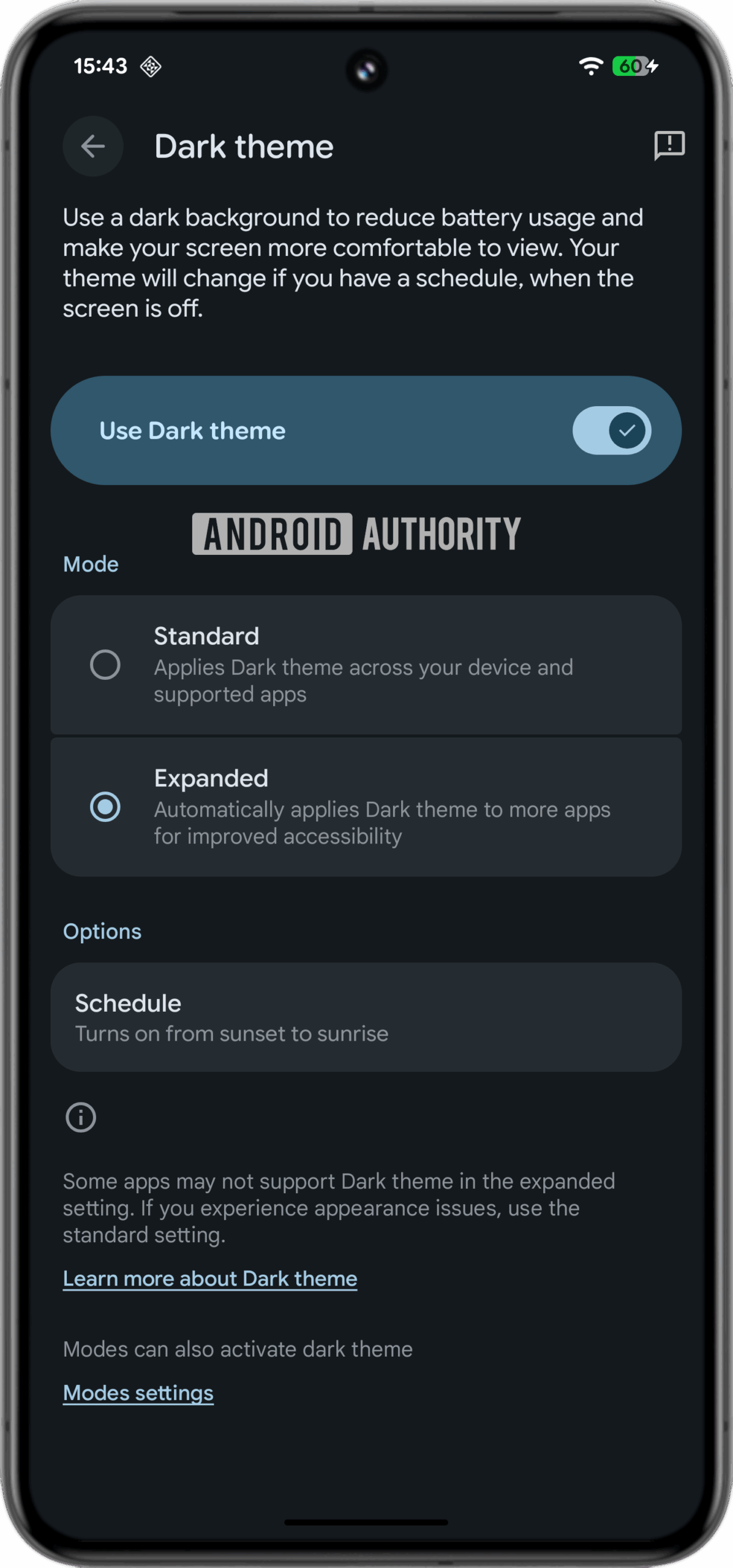
The expanded dark theme aims to create a “more consistent user experience for users who have low vision, photosensitivity, or simply those who prefer a dark system-wide appearance.” When enabled, the system uses the app’s isLightTheme attribute to determine whether to apply inversion. “If your app inherits from one of the standard DayNight themes, this is done automatically for you; otherwise, make sure to declare isLightTheme=”false” in your dark theme to ensure your app is not inadvertently inverted.”
This is intended only as an accessibility feature; hence, Google recommends developers implement a native dark theme if they haven’t already. You can toggle this setting by navigating to Settings > Display & touch > Dark theme on your Pixel.
Low light mode
Android’s screen saver function allows apps to display useful info when your device is idle, but until now, you could only enable one at a time. This meant that if you wanted to use the Home Controls screen saver during the day but switch to the Clock at night, you had to toggle between them manually.
Android 16 QPR2 addresses this with a new Low light mode. Found at the bottom of Settings > Display & touch > Screen saver, this option automatically switches to a dimmed clock when the ambient light drops, regardless of which screen saver you have selected. This effectively gives you the best of both worlds: your preferred screen saver during the day and a subtle night clock after dark — similar to the experience on the Pixel Tablet.
Additionally, you can now prevent the screen saver from activating unless the device is wirelessly charging. To do so, toggle “restrict to wireless charging” under Settings > Display & touch > Screen saver > When to show.
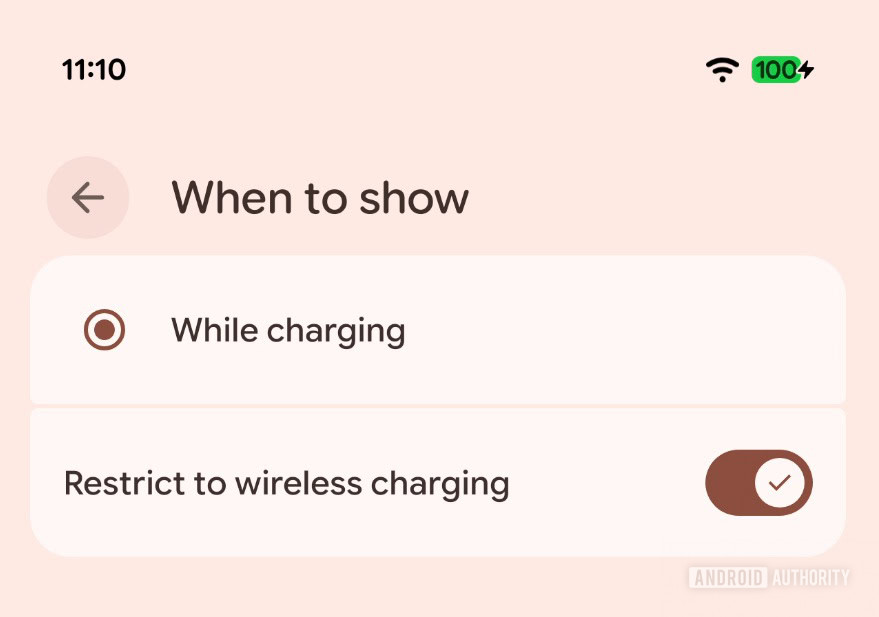
It’s worth noting that these screen saver features are only new to older models, as they have been available on the Pixel 10 series since launch, complementing the lineup’s Pixelsnap wireless charging accessories.
Enhanced HDR brightness
Google was testing an “Enhanced HDR brightness” setting in Android 16 QPR1 Beta 1 that allows you to control how much HDR content brightens your Pixel phone’s screen. This setting, located under Settings > Display & touch > Enhanced HDR brightness, includes both a toggle to disable HDR support entirely and a slider to adjust the intensity of the HDR effect.
With the feature disabled, a “standard” (SDR) image and an HDR image will look the same on screen. When enabled, adjusting the slider will dynamically alter the brightness of specific elements within an HDR image, such as the sky or water. This control is possible because the HDR display mode enhances supported images and videos by boosting their brightness, expanding their color range, and improving their clarity.
This SDR/HDR brightness slider is available to users with Android 16 QPR2 Beta 1, and went live for all with Android 16 QPR2 stable release.
Disable background blur
Android 16 QPR2 lets you disable background blur effects system-wide. Simply navigate to Settings > Accessibility > Color & motion and toggle on “Reduce blur effects”.
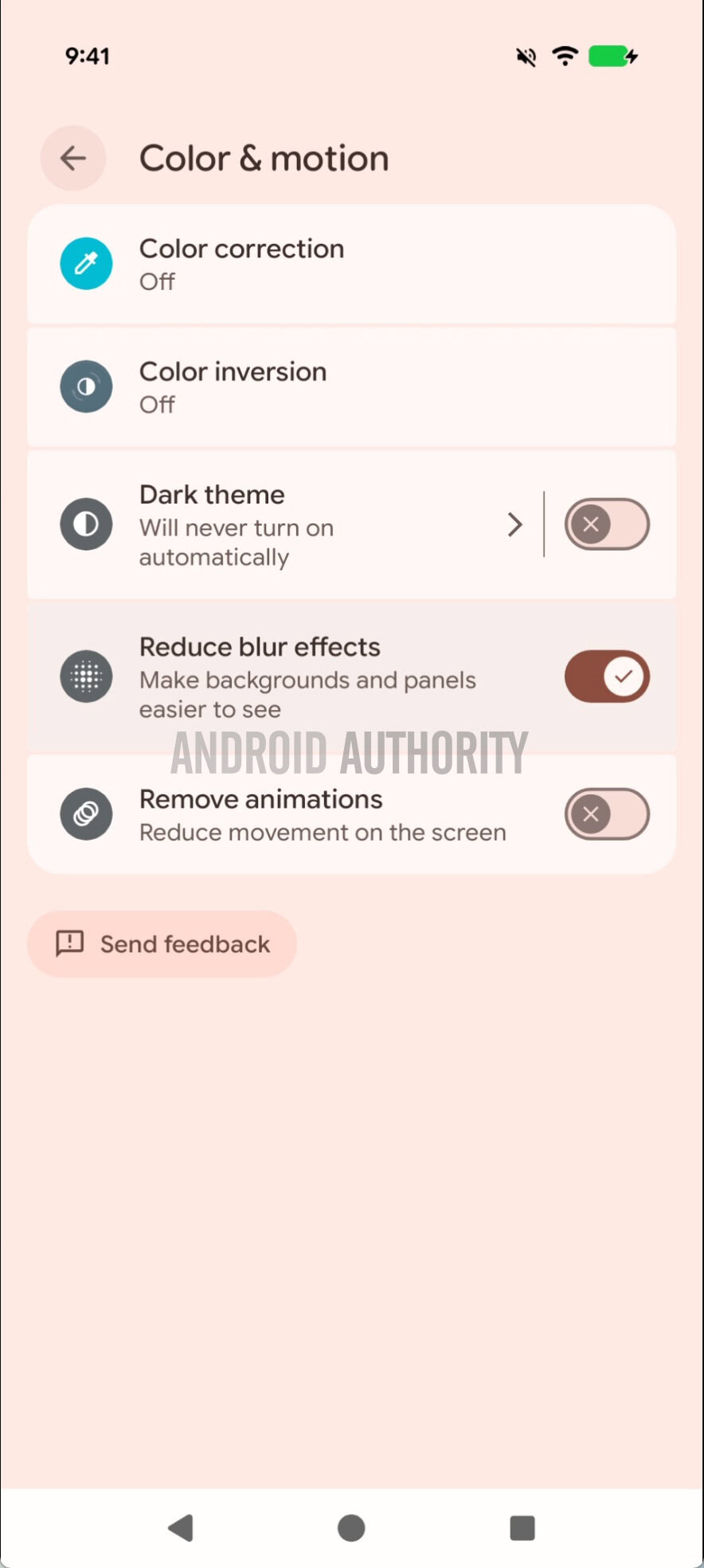
Once enabled, you won’t see any blur in the Quick Settings panel, the notification shade, the lock screen, the app drawer, or the Recents menu.
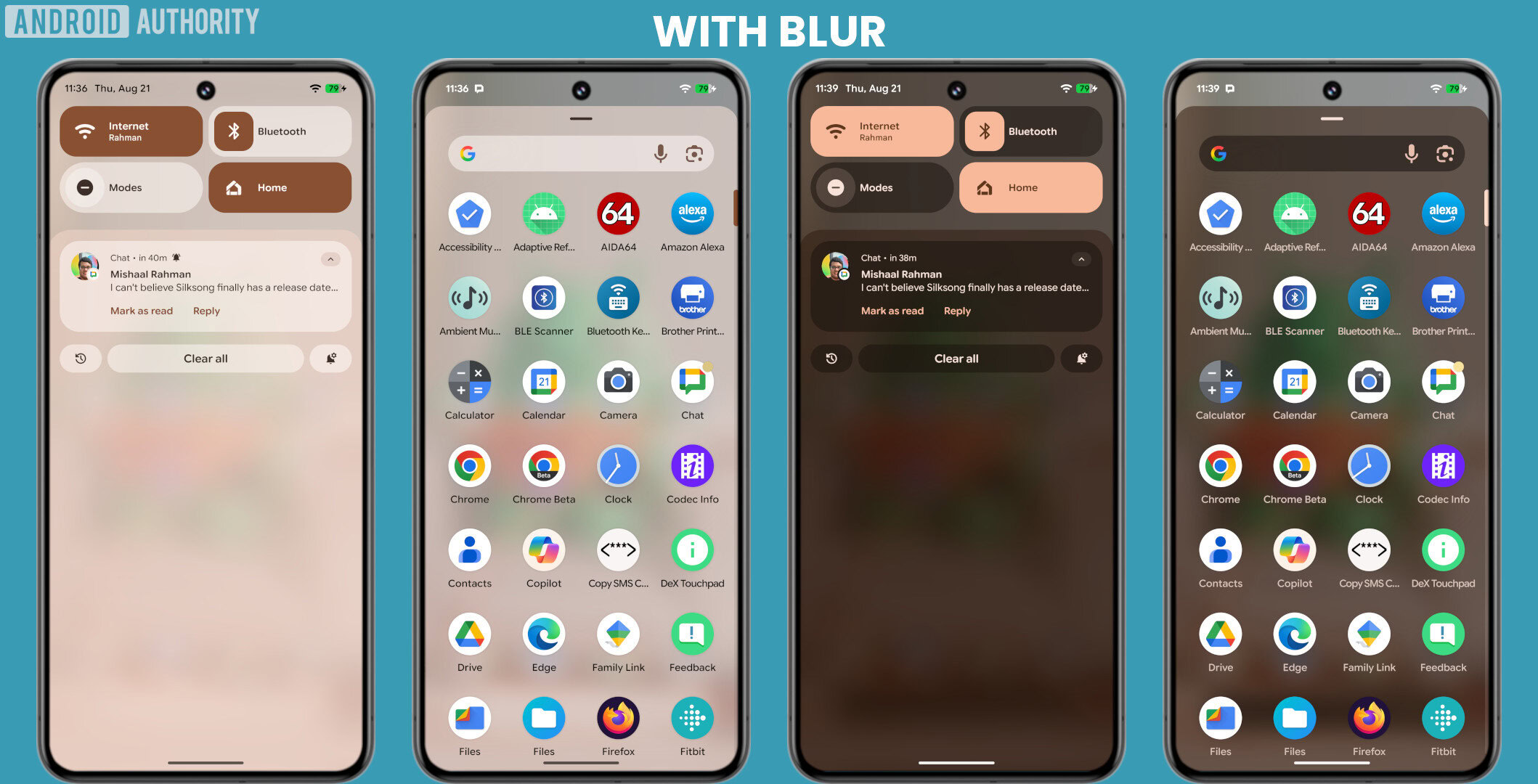
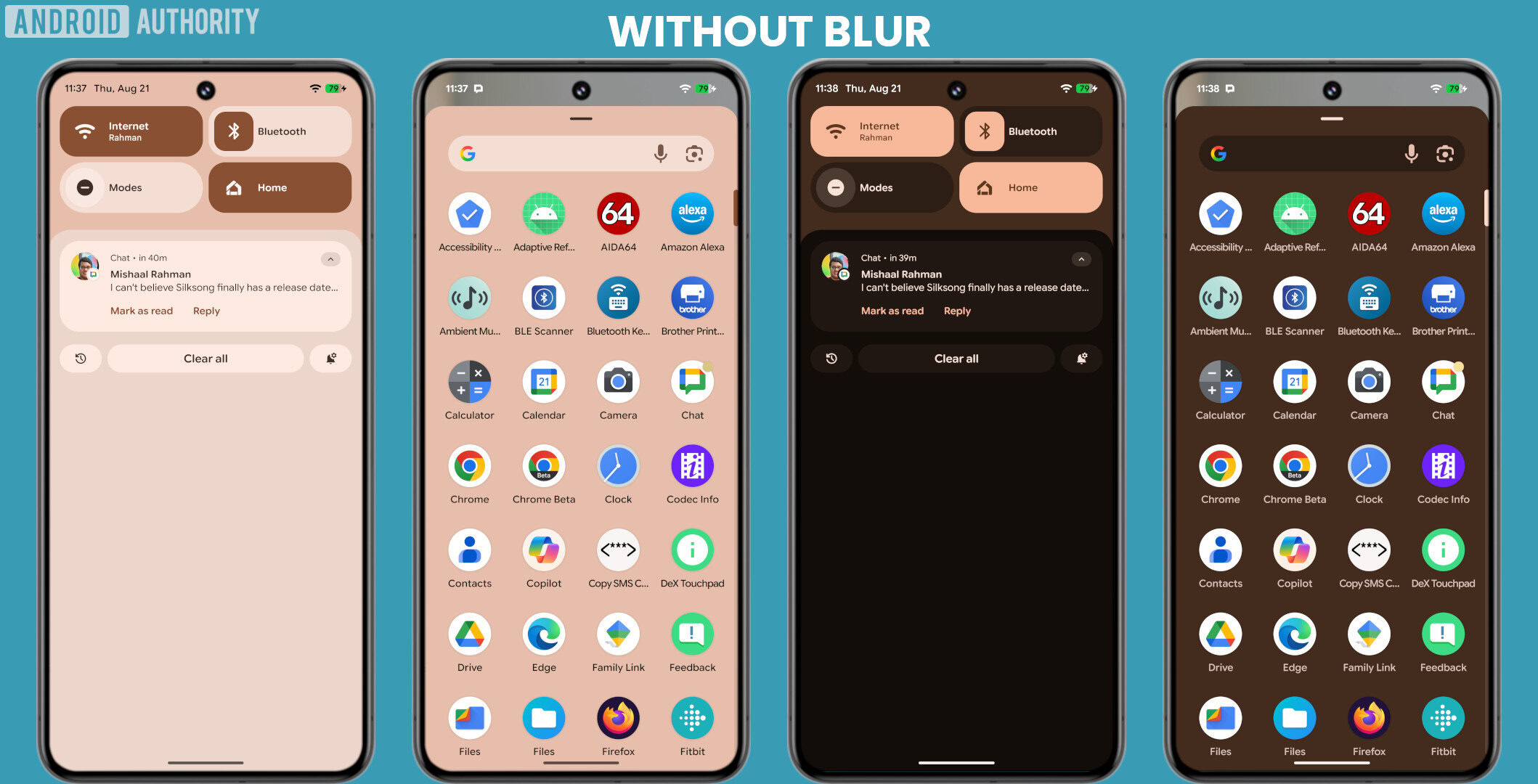
90:10 split-screen multitasking on phones
Android 16 QPR2 Beta 1 brings the long-awaited 90:10 split screen ratio, which is heavily inspired by (but not directly based on) OPPO’s Boundless View (also known as Open Canvas on OnePlus devices). This feature went live in Android 16 QPR2 stable release.

Built-in Parental Controls
Android 16 QPR2 introduces a built-in Parental Controls menu, providing a centralized location for managing device-specific restrictions. Parents can use this menu to set daily screen time limits, schedule downtime to automatically lock the device at night, and restrict specific apps via timers or total blocks. They can also easily add bonus time once a limit or scheduled break has been reached.
To ensure these rules stick, parents can secure these settings with a PIN. Additionally, the menu acts as a direct gateway to Google Family Link, allowing quick access to broader controls like School Time, purchase approvals, and location alerts.
Identity Check expands to apps and watches
With Android 16 QPR2 Beta 1, Google is expanding Identity Check to cover any app that uses the biometric prompt API. When Identity Check is turned on and someone tries to access an app that invokes this API, Android 16 QPR2 won’t allow your screen lock credentials to be used as a fallback. Instead, it will enforce biometric authentication, preventing unauthorized access to your sensitive apps outside of trusted locations.
Identity Check will soon also let you use your smartwatch as a trusted unlock mechanism. When your phone is in an untrusted location but connected to a trusted smartwatch (compatible watches being Pixel Watch 3 and newer), Identity Check won’t require biometric authentication.
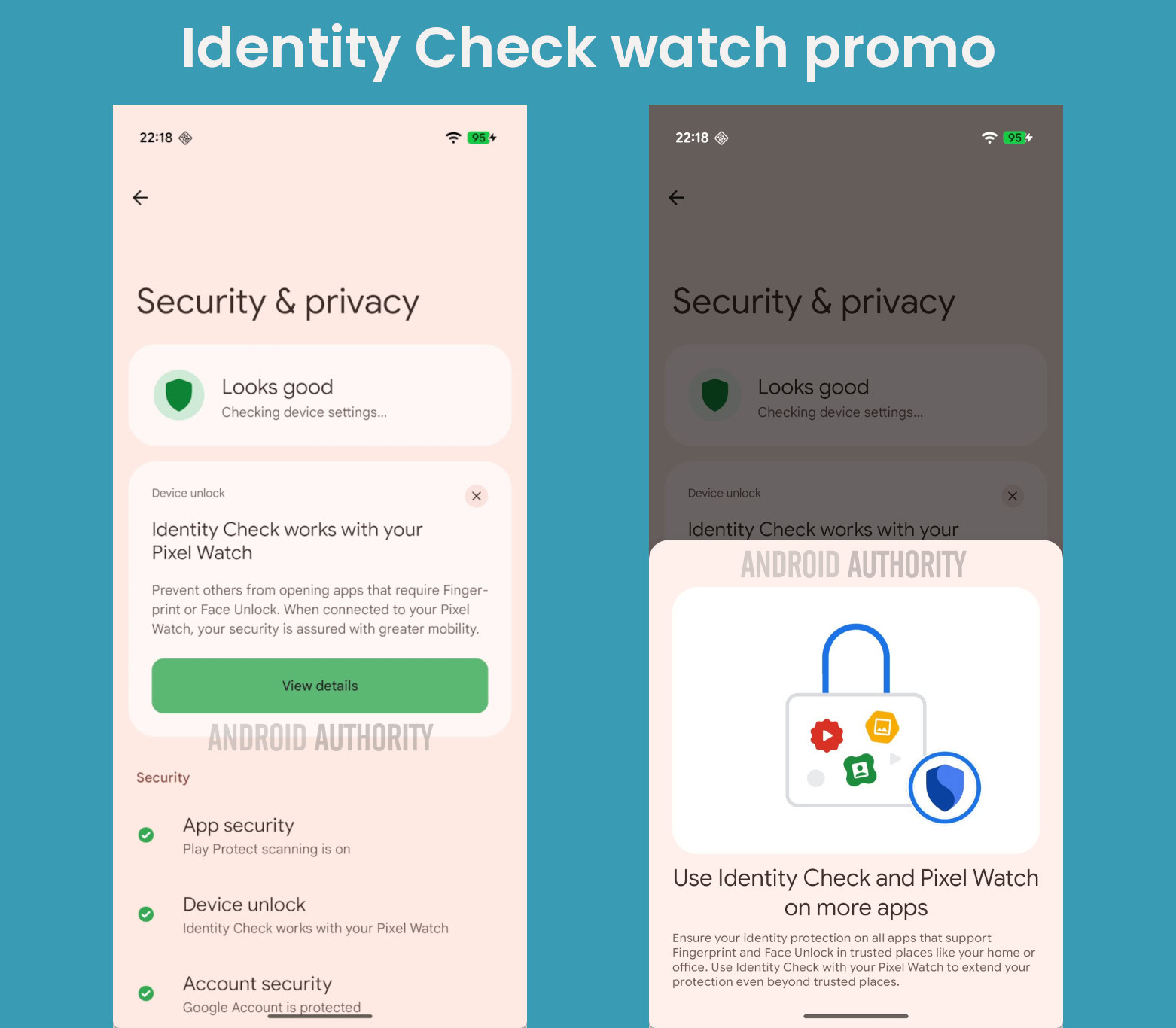
Both of these features went live with Android 16 QPR2 stable release.
Secure Lock Device
Android 16 QPR2 Beta 1 introduces a new “system-level security state” called “Secure Lock Device.” When Secure Lock Device is enabled (which can happen remotely via Find Hub), Google says that “the device locks immediately and requires the primary PIN, pattern, or password to unlock, heightening security.” Furthermore, “notifications and quick affordances on the lock screen will be hidden, and biometric unlock may be temporarily disabled.” Secure Lock Device will also block lock screen widgets and the digital assistant from being accessed. This feature went live with Android 16 QPR2 stable release.
Disable Failed Authentication Lock
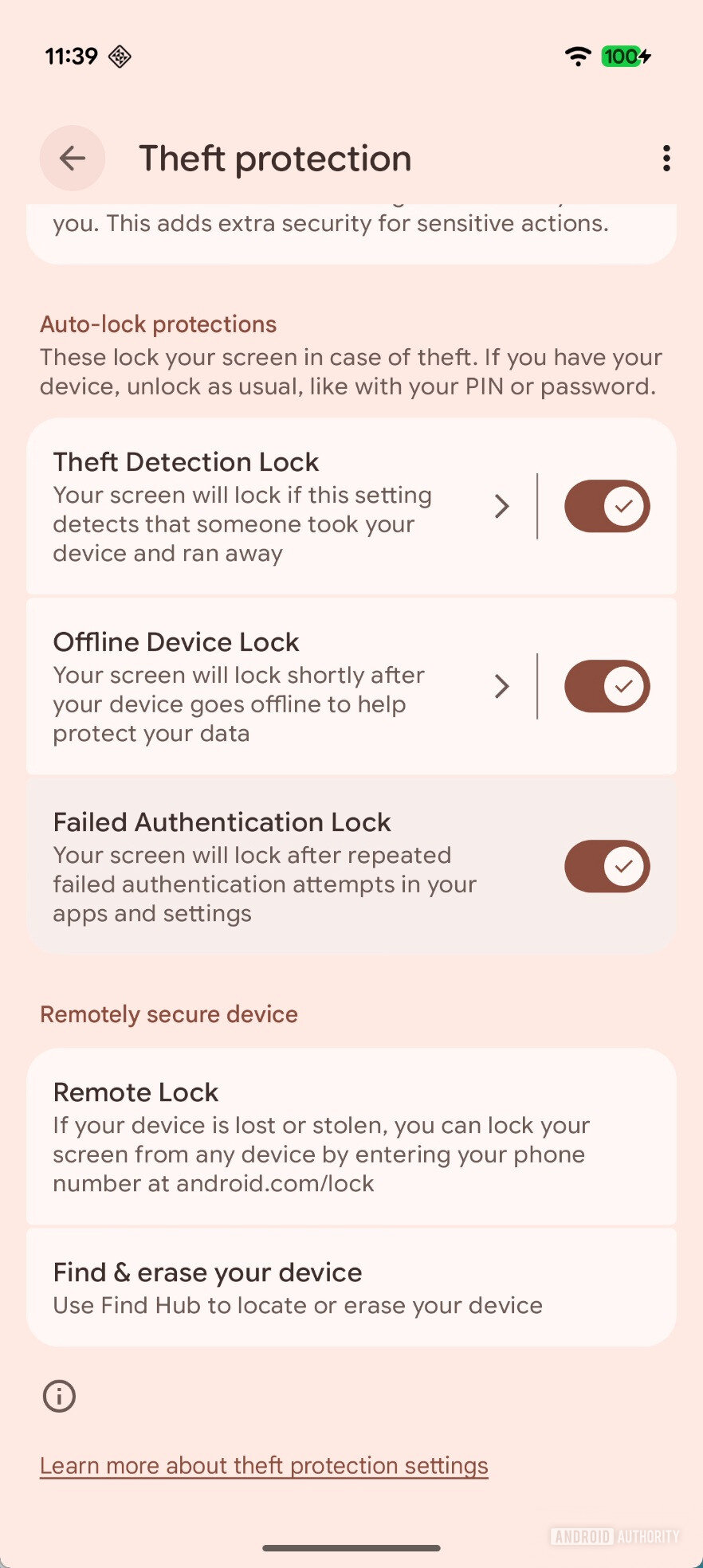
A new toggle in Android 16 QPR2 allows you to disable Failed Authentication Lock. Google says that “a user-facing toggle is being added to Theft Protection Settings, allowing users to enable or disable the ‘Failed Authentication Lock’ security feature (introduced in Android 15) that automatically locks down your device after multiple failed login attempts.”
Time zone change notification
Your Android phone can automatically adjust the time when you enter a new time zone. However, you are not notified of such a change.
In Android 16 Beta 1, we spotted strings for a new “time zone change” feature that will appear under Settings > System > Date & time. The description states that the feature will allow you to “receive a notification when your time zone is automatically updated.”
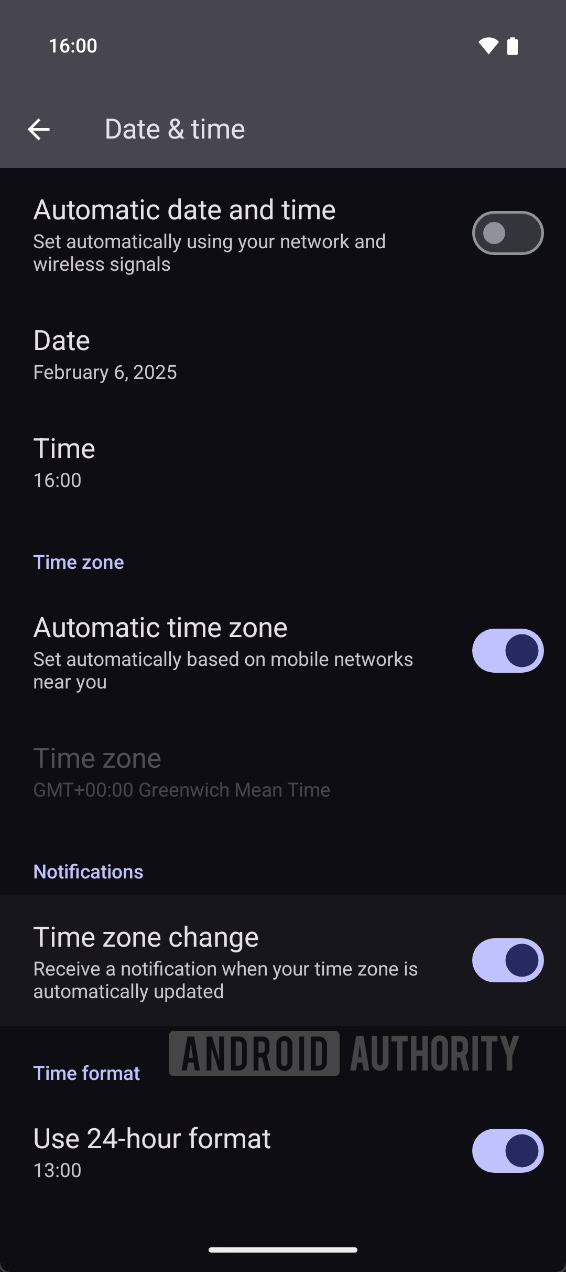
The notification’s title will explain that “your time zone changed,” and the body will include exactly what time zone you’re now in.
This Time zone change notification went live in July 2025 Android Canary release, and was graduated to stable release with the Android 16 QPR2 stable release.
Graphical app support in the Linux Terminal
The Linux Terminal app is an incredibly powerful tool, allowing developers and tech-savvy users to run full-fledged Linux software in a virtual machine. Since launch, however, it has been limited to command-line applications.
The Android 16 QPR2 stable update introduces support for graphical desktop Linux apps, such as Chromium, GIMP, and LibreOffice. To try it out, open the Terminal app and tap the Display button in the top-right corner to launch a session that supports graphical output. Please note that performance may be sluggish for now; smooth operation relies on GPU acceleration, which is expected to be available in a future release.
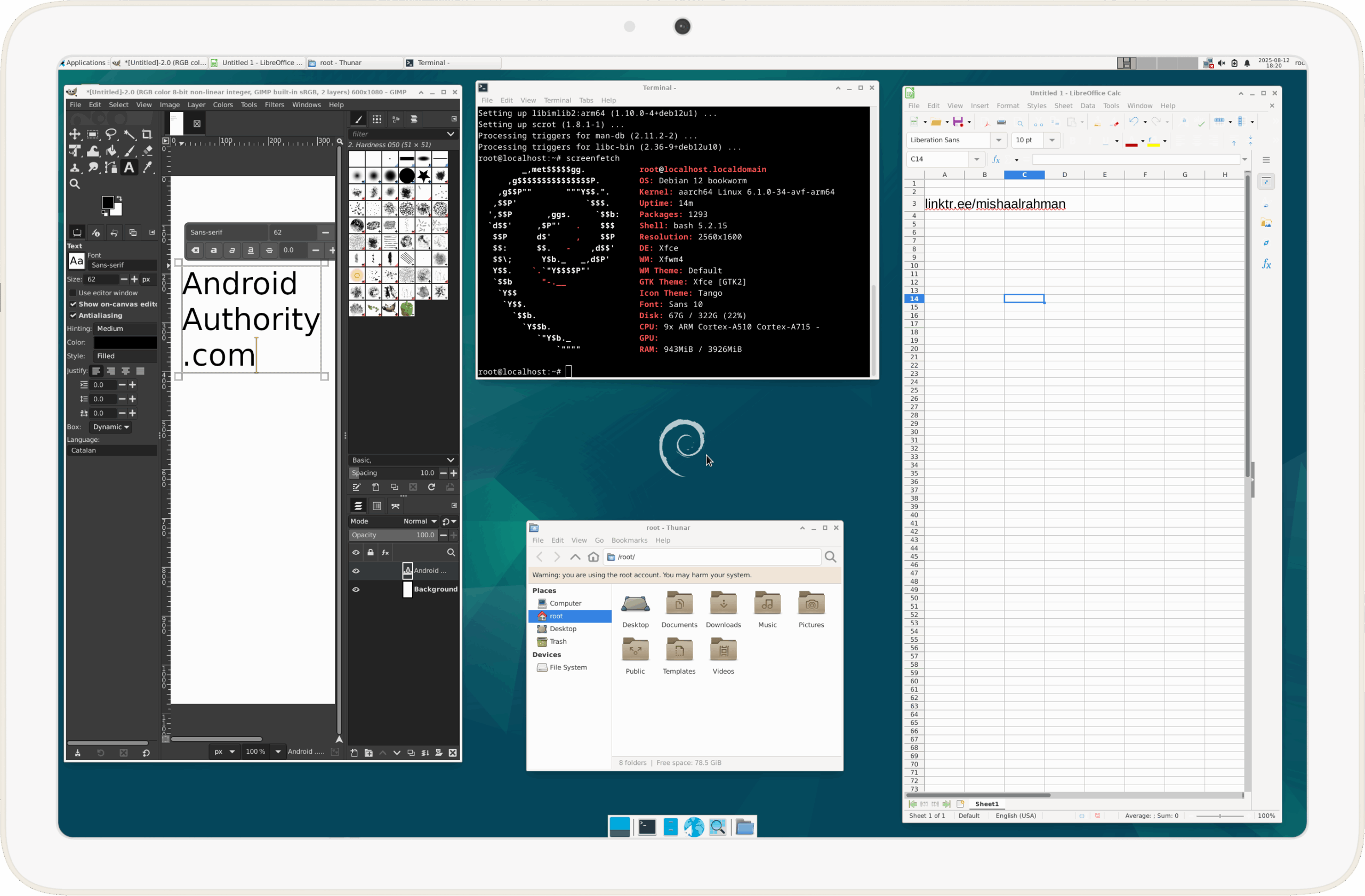
Beyond graphical support, Android 16 QPR2 grants the Linux Terminal expanded file access. Previously restricted to the Downloads folder, the terminal can now access nearly all shared storage — essentially, any file or folder visible to your standard file manager.
Enhanced support for touchpads and mice
As part of its efforts to bring Android to PCs with “Aluminium OS,” Google is refining the OS’s handling of input peripherals. Android 16 QPR2 delivers a variety of new features for touchpads and mice, including expanded gesture actions and robust accessibility options.
Starting with the touchpad, the three-finger tap gesture introduced in QPR1 is now more customizable. You can now configure it to launch a specific app of your choosing, expanding on the previous options (middle click, launch Google, go home, go back, or view recent apps).
Beyond touchpad-exclusive gestures, several improvements apply to both mice and touchpads:
- Action Corners:
- This feature allows you to trigger actions by moving the cursor into one of the screen’s four corners. You can assign a unique command to each corner, such as going Home, opening Recents, expanding the notification or Quick Settings panels, or locking the screen.
- Autoclick improvements:
- Android’s autoclick feature — which automatically clicks when the cursor stops moving — has received a major overhaul in Android 16 QPR2. A new visual indicator now warns you before a click registers, allowing you to react in time. There is also a new overlay menu with buttons to pause the autoclicker, reposition the menu, or switch the action type (from left-click to tap & hold, drag, double-click, right-click, or scroll). Furthermore, you can now fine-tune settings for click delay, ignore minor movements, and auto-revert to left-click after performing an action.
- Mouse/touchpad acceleration:
- Available for both input types, this toggle ensures that faster physical movements cover more screen distance. This reduces the need to repeatedly drag your mouse or finger across the surface to navigate large displays.
- Universal cursor:
- This option controls whether the cursor can flow between your phone/tablet and an external display. It is enabled by default but can be managed in Settings > Connected devices > External displays.
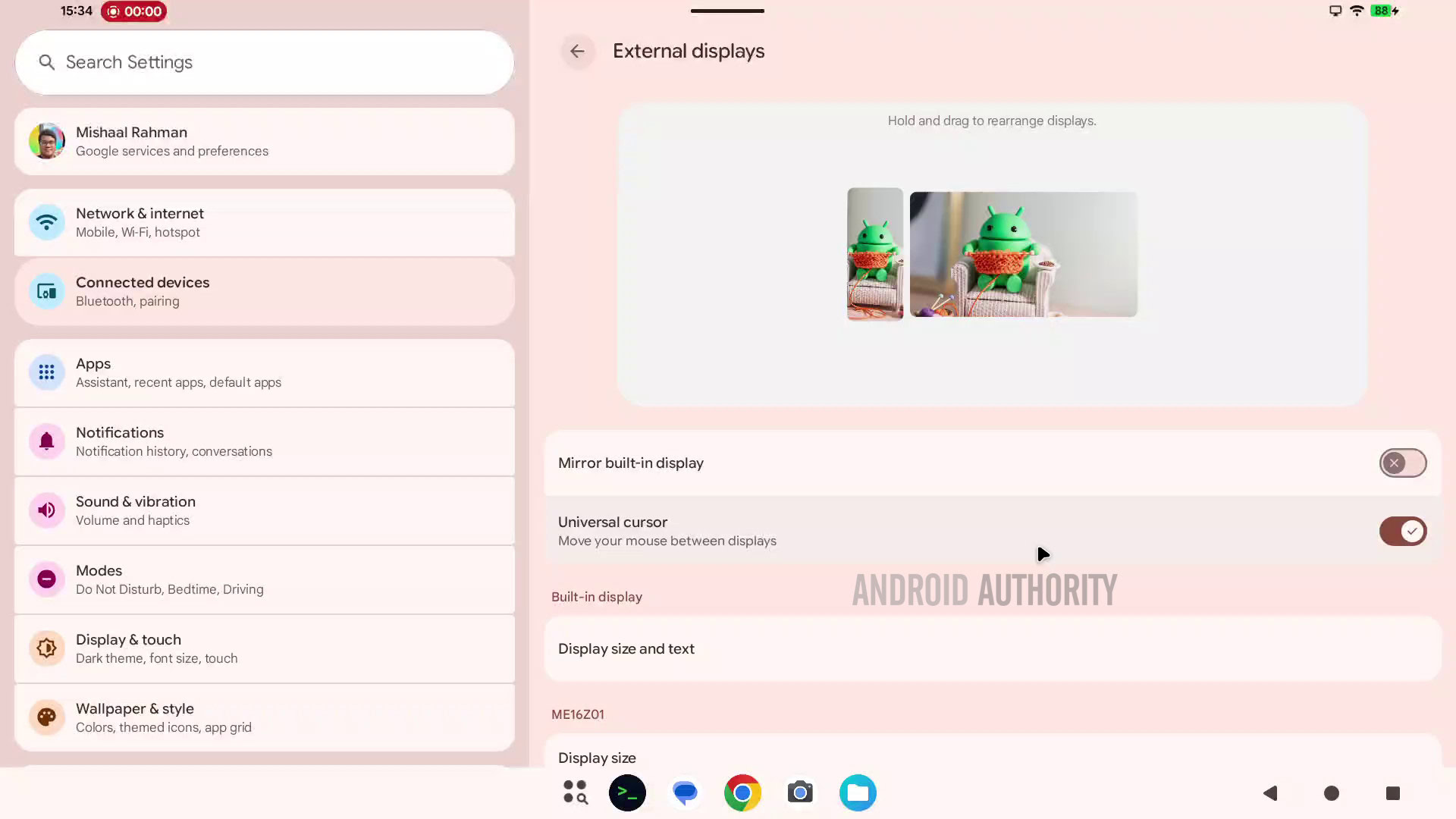
Finally, there is one new feature in Android 16 QPR2 that’s exclusive to mice: Controlled Scrolling. When enabled, scrolling speed becomes directly proportional to the physical movement of the scroll wheel, offering more precise control.
Pixel on Android 16 QPR2: Customize the shapes of home screen icons
The Pixel Launcher in Android 11 used to let users customize the icon shapes for home screen icons, but this functionality was removed in Android 12. Android 15 QPR2 Beta 1 brings back the ability to customize the icon shapes for home screen icons, indicating the feature could make an appearance in the stable branch in a future stable release.
The in-development version of the Pixel wallpaper app (aka Wallpaper & Style) in Android 15 QPR2 Beta 1 contains a new “app shape & layout” menu. This menu has two tabs: Shape and Layout. The Layout tab has familiar options for changing the layout of the home screen grid, while the Shape tab has six different options for changing the shape of home screen icons.
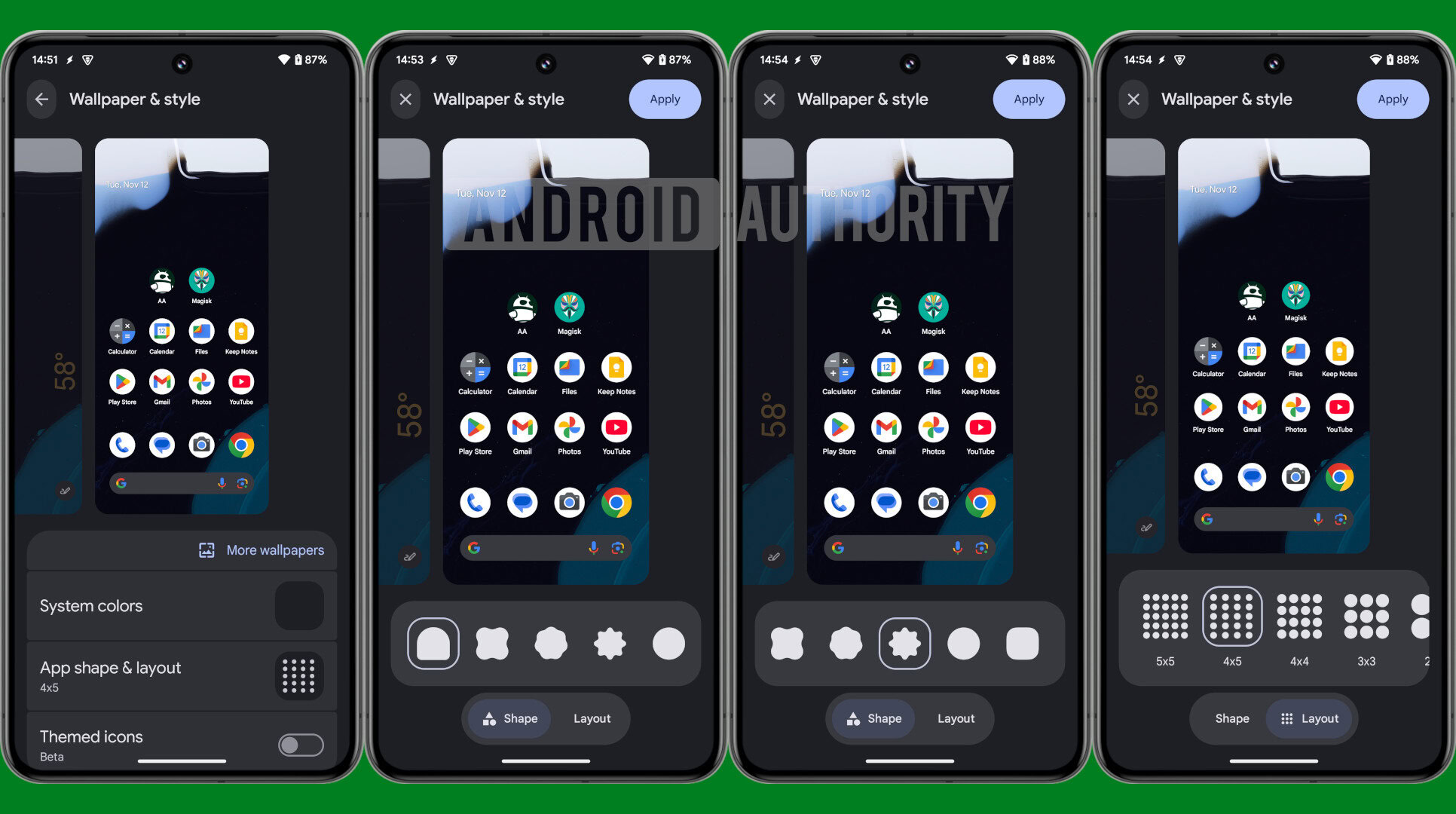
The icon shape feature was spotted again in Android 16 QPR2 Beta 2, and it finally went live with Android 16 QPR2 release for Pixels.

Pixel on Android 16 QPR2: Notification Organizer
In Android 15 QPR2 Beta 2, we successfully activated a hidden page for Bundled notifications, located at Settings > Notifications.
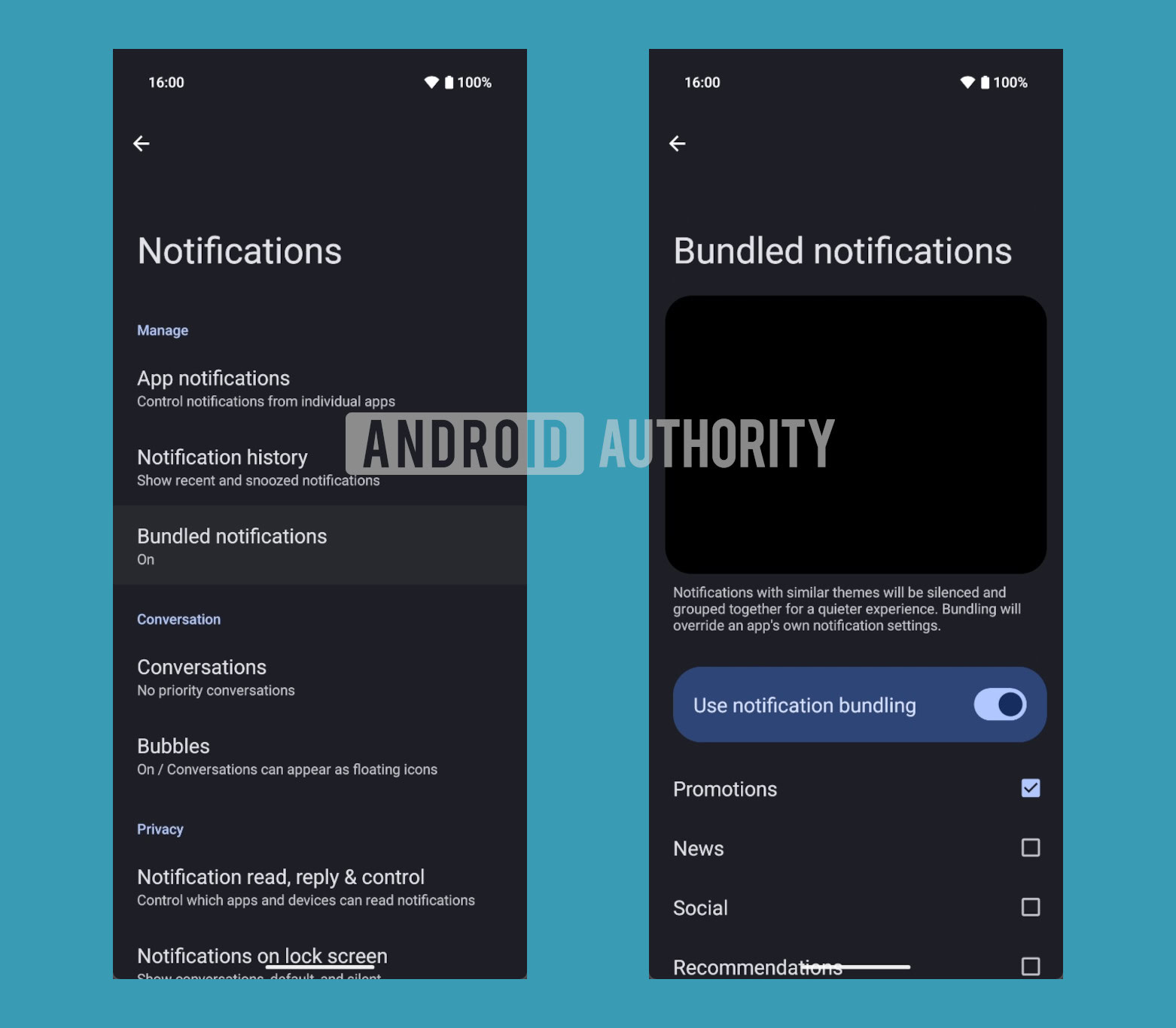
The description on the page says that “notifications with similar themes will be silenced and grouped together for a quieter experience. Bundling will override an app’s own notification settings.”
Since its first spotting, the feature has been renamed Notification Organizer to describe its functions more accurately. The feature will use AI to analyze your incoming alerts and, when it identifies a match, will silence the notification and bundle it into one of four categories:
- Promotions: Sales, new features, and more
- News: Top stories, editorials, and more
- Social: Likes, posts, and more
- Suggested: Newsletters, recommended media, and more
The feature’s description now explicitly states that it’s “AI-powered and may contain errors.” If a notification is categorized, its corresponding notification channel will be updated to ensure future, similar notifications are also bundled. You will also be able to exempt specific apps from being organized.
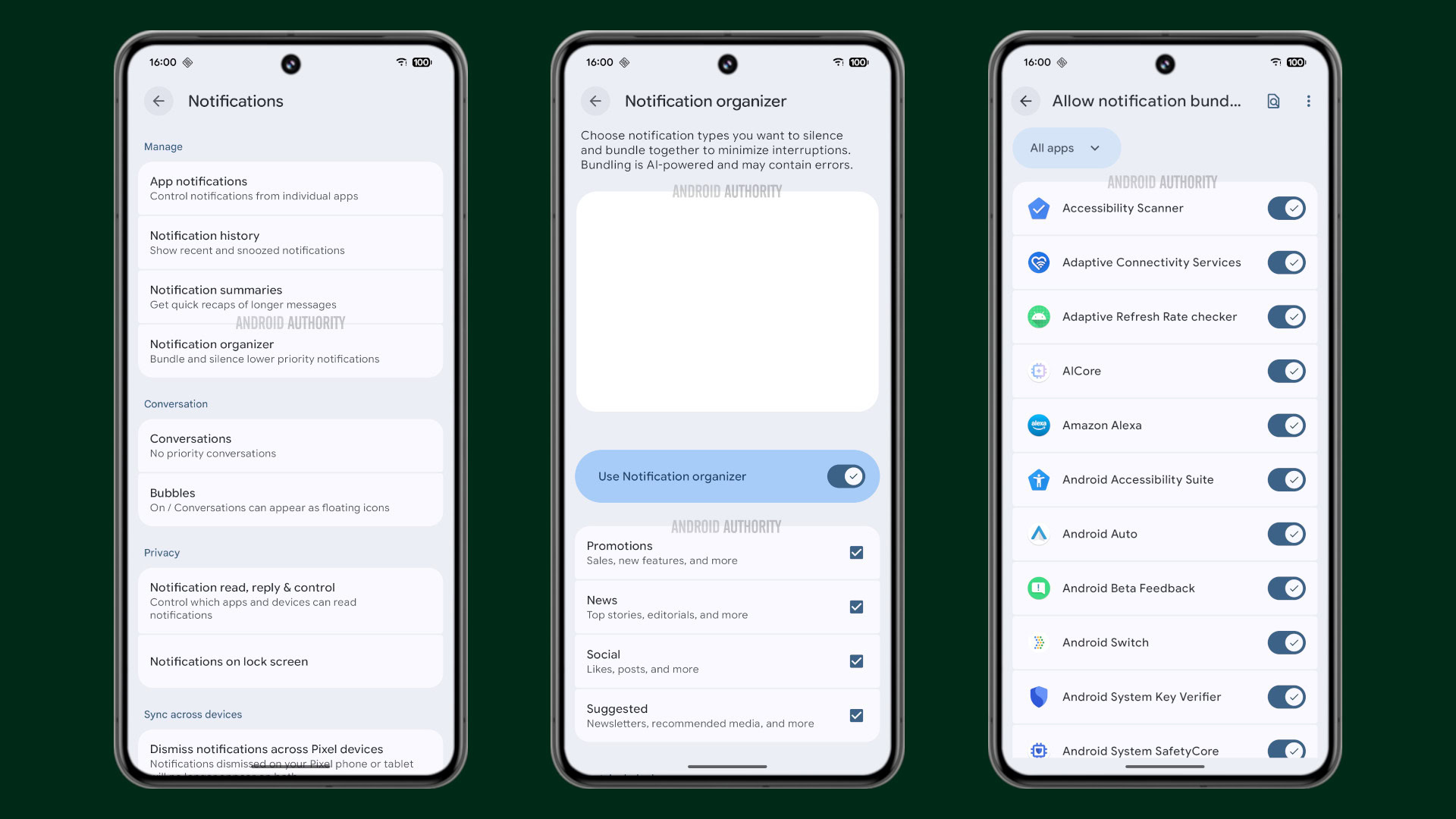
The core AI service that analyzes and sorts notifications is part of the Notification Assistant service, which is contained within the Android System Intelligence app and is not included in the open-source version of the OS. This suggests that the feature may be exclusive to Pixel devices.
With the November 2025 Pixel Drop, Google announced that it will introduce a feature “next month” that will “help further reduce notification overwhelm by organizing and silencing lower-priority notifications, saving you from unnecessary interruptions.” Google didn’t share the feature’s name or mechanics, but this is likely the Notification Organizer feature.
Google has confirmed that it will be exclusive to the Pixel 9 and Pixel 10 series, excluding the Pixel 9a. It will also initially only support English.
With the release of Android 16 QPR2 stable in December, the Notification Organizer feature is now available for supported Pixels.
Pixel on Android 16 QPR2: Lock screen widgets
After debuting on the Pixel Tablet in last year’s Android 15 QPR1 update, lock screen widgets are finally available for Pixel phones in Android 16 QPR2. The feature is in beta, though, so you will need to enable it manually by navigating to Settings > Display & Touch > Lock screen > Widgets on lock screen.
Once enabled, swipe left from the lock screen to open the widgets page, then tap the “Add widgets” button to get started. Each page can display up to three widgets, though you can swipe between multiple pages to view more. To modify your setup later, simply press and hold the widget area and unlock your device to return to the editor.
Android 16: Leaked and upcoming features
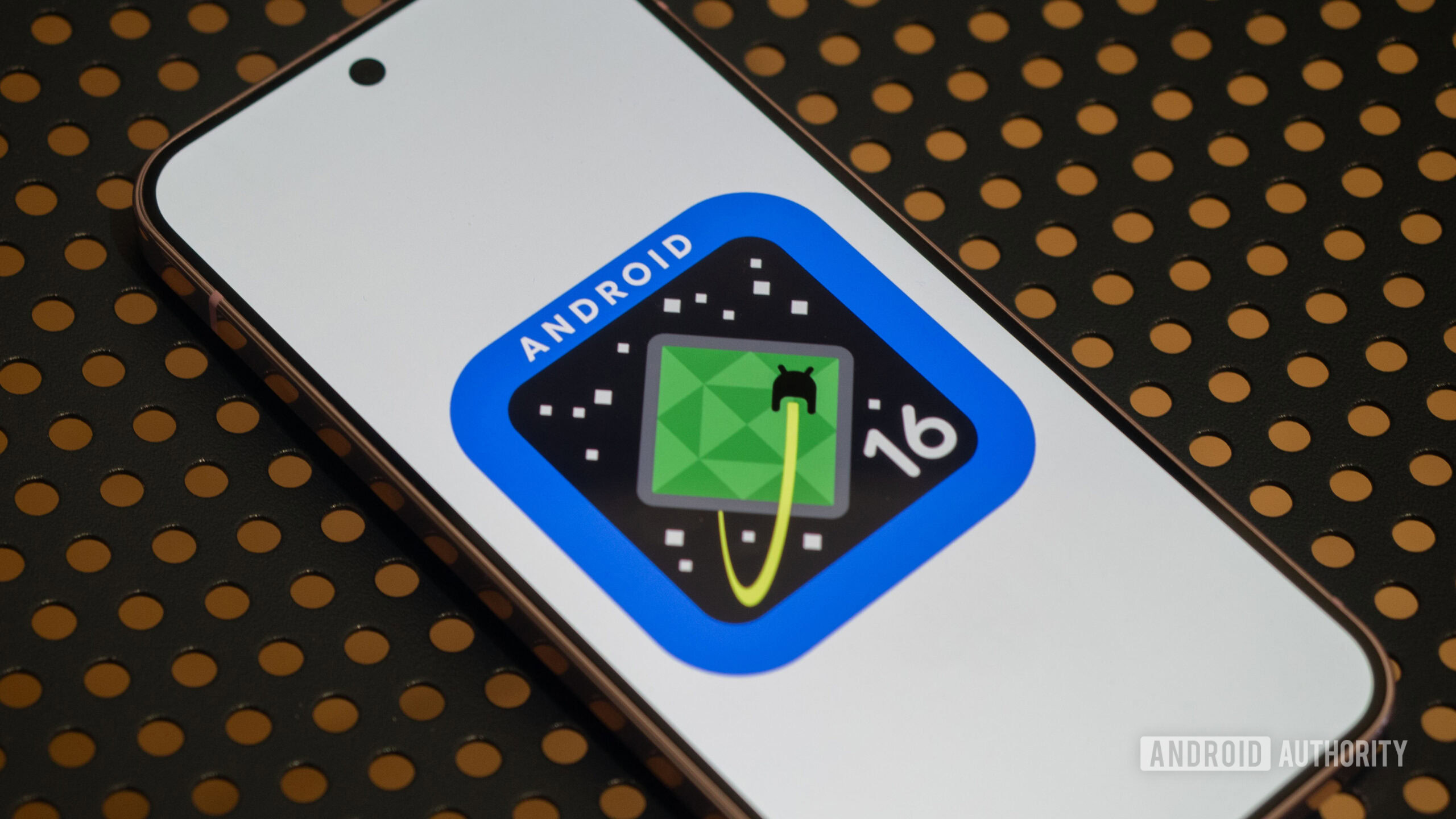
Google has shared some details about Android 16 through its official announcements, but we’ve spotted a ton of changes in Google’s QPR updates that help paint a more complete picture of the changes we can expect to see in the final Android 16 release.
Google’s QPR updates and what they tell us about future Android releases
The Android platform follows an annual release schedule, which OEMs and the world at large have access to. Google also follows a second public release schedule for its Pixel devices in the form of QPR updates. QPR refers to Quarterly Platform Release, which is an update track where updates are released once every three months (quarter). So, we generally get an annual Android platform update on Pixels, followed by three QPR releases, and then the next annual Android platform update.
While the features included in the Android platform update are final and available to the world, features released in the QPR updates are available to Pixel devices until the next Android platform update incorporates them. Further, Google also runs a separate beta program for the QPRs months in advance.
This gives us situations where we can try out new features coming to Android 16 (by checking them out in Android 15 QPR1 betas) before the stable Android 16 update is even launched! Later QPR betas give us even more features that can be chalked up to the next platform release.
As a result, we have a list of features that are coming to upcoming Android 15 QPR releases for Pixel devices, which are also likely to be added to the next Android platform update, Android 16. Let’s check them out!
All leaked and upcoming features in Android 16:
- Local Network Protection
- Intrusion Logging
- Improvements to Factory Reset Protection
- Material 3 Expressive
- Android's big UI overhaul
- Desktop windowing
- Redesigned Settings homepage with Expressive Settings
- Redesigned volume slider and volume panel
- New status bar icons
- Force dark mode
- Tiny taskbar for phones
- "Even dimmer" display brightness
- Rich Ongoing Notifications
- Blocking old notifications
- Compact heads-up notifications
- Semi-transparent notifications
- Gemini-powered Notification "Magic Actions"
- New screen recording and casting chips
- Quick Settings changes: Dual shade design, Categories, Resizing, and more
- New "Video Chat" panel for video call effects
- New "switch users" widget
- Lock screen minimalism and compact notification layout
- Gemini button on the lock screen
- Lock screen note-taking
- Redesigned lock screen
- Stash notification bubbles
- Open any app in a floating bubble
- Do Not Disturb mode changes, introduction of Priority mode, and renaming to Modes
- Three-way split-screen multitasking on tablets
- More improvements to the screen recording system
- App switcher during partial screen sharing
- Redesigned media output switcher
- Contacts Storage page for backing up contacts
- Corner swipe gesture for invoking the default assistant
- Keyboard shortcut menu in the side navigation rail
- Touchpad gesture tutorial
- PC-like external display management features
- Android's Desktop Mode
- "Postured" trigger for screen saver
- Dedicated "Supervision" page for certain parental controls
- New Terminal app to run Linux apps in a virtual machine
- Parallel Module Loading
- Pixel: Redesigned Pixel wallpaper app
- Pixel: New lock screen clock options and customization
- Pixel: Recent apps in taskbar
- Pixel: Manually set 80% charging limit
- Pixel: Screen-off fingerprint unlock
- Pixel: Hide launcher widgets behind a menu
- Pixel: Double tap to turn off screen
- Pixel: Pixel Thermometer app shortcut
- Pixel: Robust open/close detection
- Pixel: Pixel phones get Linux kernel 6.1 update
- Android 16 for TVs
- Smaller changes
Note: Features marked exclusively for Pixel devices could arrive in Android 15 Quarterly Platform Releases too.
Local Network Protection
Android 16 Beta 3 officially adds the ability to test the upcoming Local Network Protection feature, which Google says is planned for a future Android major release.
Essentially, any app with the “INTERNET” permission can communicate with the Internet worldwide and with devices on the user’s local network. Local Network Protection will eventually require apps to request specific permission to access the local network. With Android 16 Beta 3, Google is giving app developers a chance to test if their apps are affected by this upcoming change.
Intrusion Logging
Google announced Intrusion Logging as a new feature in Android 16 that will help users detect if their device has been compromised. Intrusion Logging collects “activity logs” which include details such as USB connection events, network info like browsing history, app installs, Bluetooth connections, lock screen info, and Wi-Fi connections. Your activity logs are encrypted using your Google account password and device lock screen, ensuring only you can view them. These logs are stored in a “private and encrypted Google Drive,” providing further protection against unauthorized access.
While the API is already available in Android 16, Google hasn’t yet integrated Intrusion Logging into Google Play Services. Consequently, the feature will roll out later in the year, possibly as part of an Android 16 QPR rather than with the launch of Android 16.
Improvements to Factory Reset Protection
At The Android Show: I/O Edition, Google announced that Android’s existing Factory Reset Protection mechanisms will become even more powerful later in the year. While Android already has several mechanisms to deter bypassing the setup screen after triggering a factory reset, these new protections will restrict all functionalities on devices that are reset without the owner’s authorization.
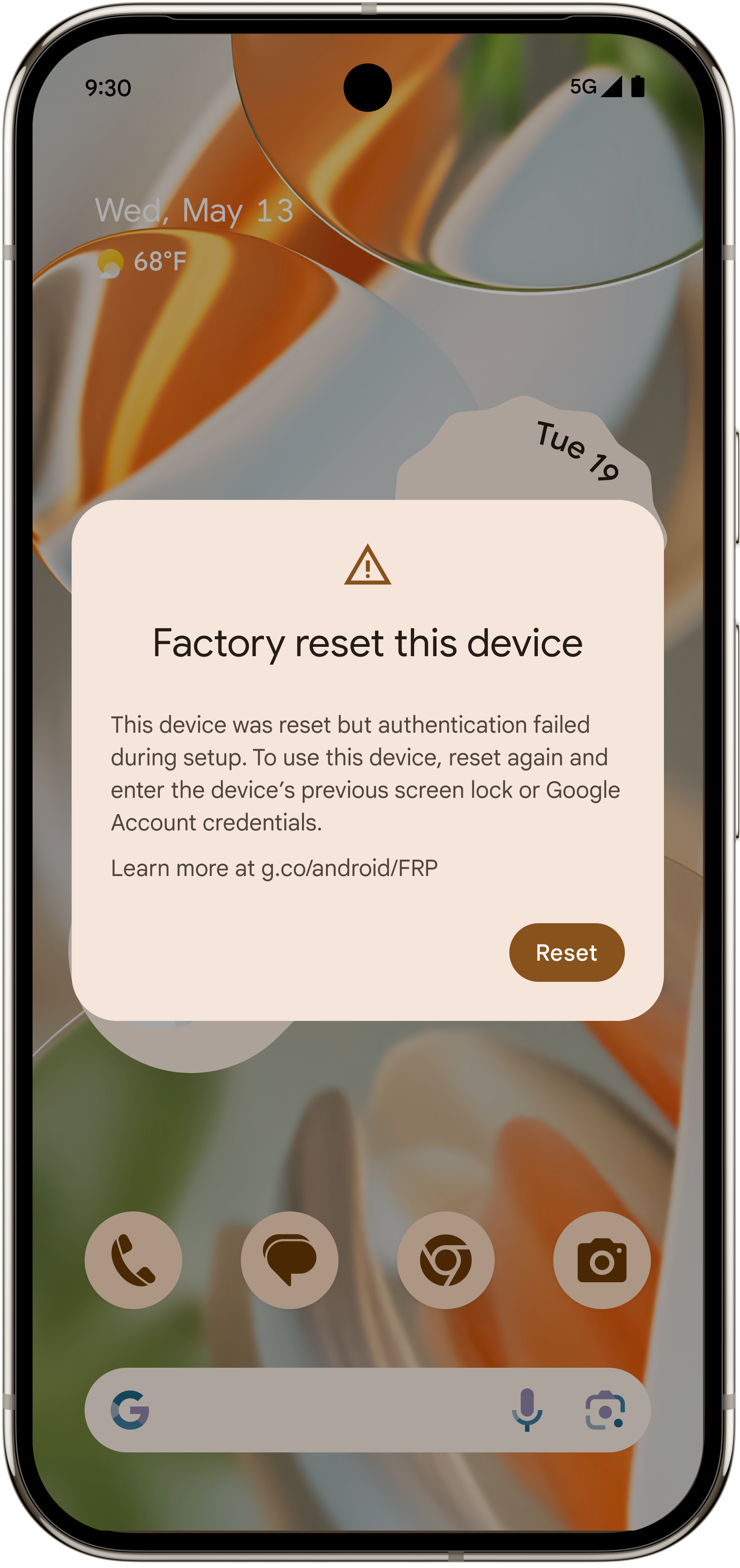
Android will likely detect if someone bypassed the setup wizard (to bypass previous factory reset protection mechanisms), and will thus force another factory reset cyclically, preventing unauthorized use until the user proves ownership.
Since these upgrades are coming later in the year, they will not be part of the first stable release of Android 16. Instead, we expect this update to come with the Android 16 QPR1 or QPR2 update.
Material 3 Expressive
Google has officially announced Material 3 Expressive as the next evolution of Material Design. This UX update is set to arrive with Android 16, but not the first stable release. Instead, it has arrived with the Android 16 QPR1 update to Pixels, meaning most non-Pixels will get access to this with Android 17, albeit individual apps could have their own redesign on Android 16.
This sweeping UI update is a significant step in Google’s ongoing effort to make Android and Wear OS more visually engaging, emotionally resonant, and interactive. Some of its highlights include:
- Springier, natural-feeling animations that enhance touch interactions
- New icon shapes and refreshed typography
- Background blur effects for depth and focus
- Updated color themes
- Home screen and Quick Settings enhancements for a more dynamic layout
- Visual redesigns for many Google apps, bringing them in line with the new expressive aesthetic
You can learn more about Material 3 Expressive in our deep dive article.
Android’s big UI overhaul

This change is so big that it deserves its own section. With the above-mentioned Material 3 Expressive changes, Google is also planning a big UI overhaul for Android and expressive animations to accompany it. These changes were spotted and activated within Android 16 Beta 4, but they are unlikely to be available with the Android 16 stable release. Instead, they could come with a future QPR release or Android 17 and beyond.
As part of the UI overhaul, we expect changes across several important areas, like status bar icons, clock font, combined notifications, Quick Settings panel, cleaner lock screen with collapsed notifications, and so much more. The changes are quite voluminous to list here, so do check out our original coverage for the whole scoop.
Desktop windowing
We’ve talked about desktop windowing before as a leak, but Google officially introduced the feature in Android 15 QPR1 Beta 2 for the Pixel Tablet. Google’s announcement doesn’t mention the release timeline, but we expect to see the feature in the wider Android 16 release.
Desktop windowing allows users to run multiple apps simultaneously and resize app windows, just like we’re used to doing on conventional desktops.
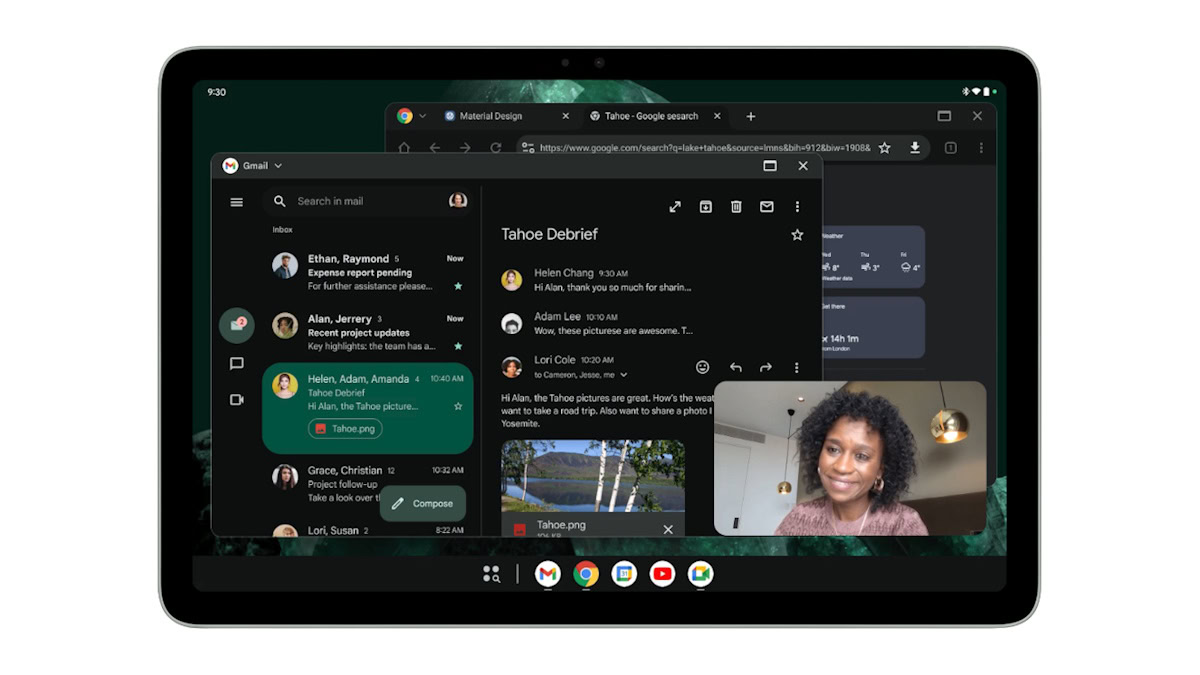
Google has fixed the taskbar’s position to the bottom of the screen. It can now show running apps and apps pinned by the user. There is also a new header bar, which houses window controls.
In addition to the announced feature, there’s a new hidden toggle called Enable desktop mode on secondary display, which replaces the old Force desktop mode toggle.
Further, in Android 15 QPR2 Beta 1, we also managed to activate the button for “multi-instance property,” which is likely referring to a new window button in the drop-down menu. The button launches a new instance of the app in another window.
The header bar now has a minimize button, which we spotted and activated in Android 15 QPR2 Beta 1 and subsequently became available for all with Android 16 Beta 3. Tapping the minimize button minimizes a window.
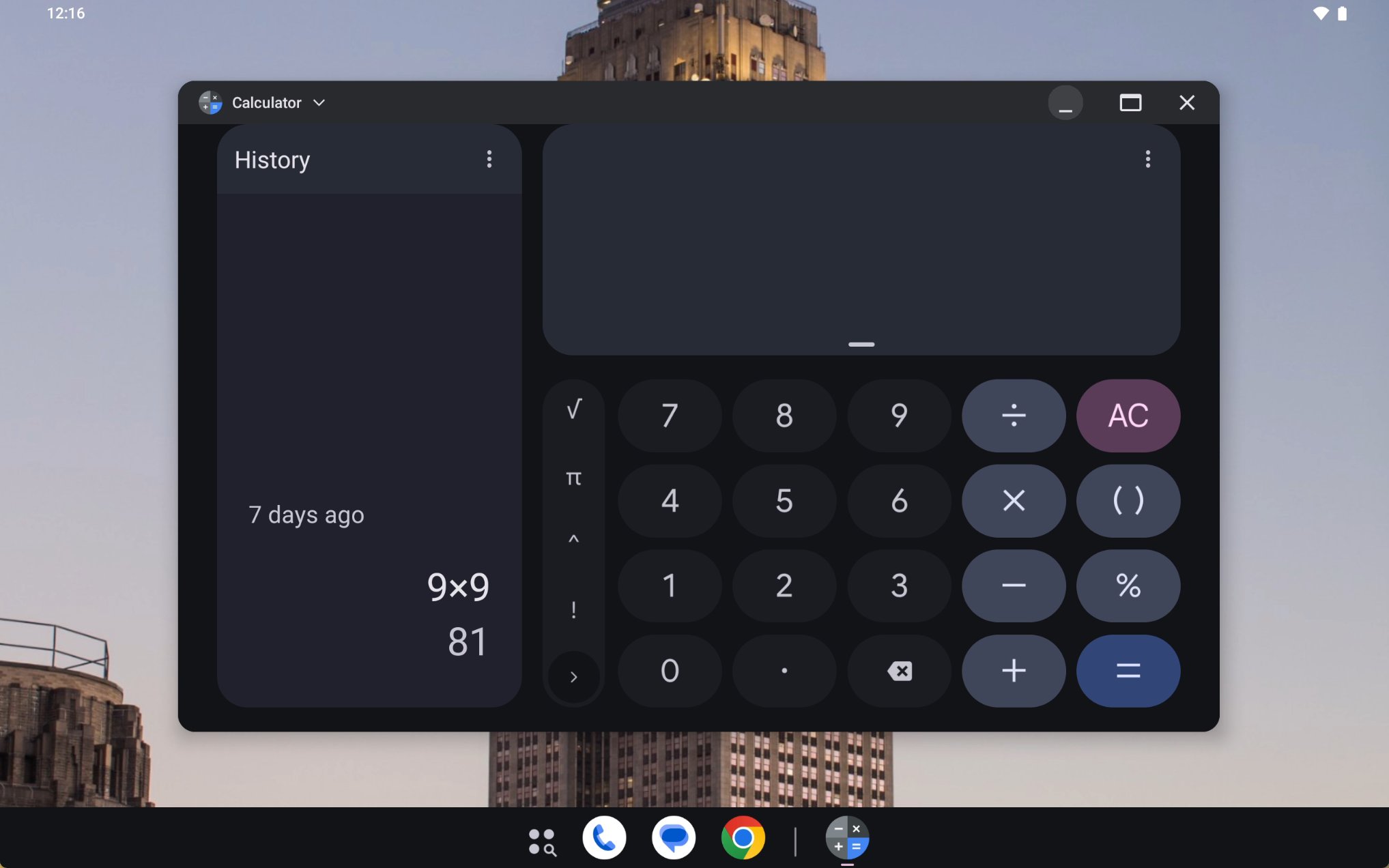
When an app’s window is minimized, it can be reopened by tapping the app’s icon in the taskbar.
Similar to conventional desktop platforms, the bar underneath the app’s icon turns gray and shrinks when an app is minimized. When every app window is minimized, Android exits desktop windowing mode.
Android 15 QPR2 Beta 1 release has also introduced an “app-to-web” feature for desktop windowing.
For select apps like Google Photos, an “open in browser” option will appear in the dropdown menu. Tapping this opens the website associated with the app. You can also tap the settings cog to choose whether to open web links in the app or in your browser.
With Android 16 Beta 3, Google added the ability to put apps like YouTube into picture-in-picture mode and the ability to drag a Chrome tab to open it in its own window.
Redesigned Settings homepage with Expressive Settings
Android 15 Beta 3 included clues for a redesigned Settings homepage, but the changes didn’t go live in later betas. The new settings layout did go live in Android 15 QPR1 Beta 2, indicating that it is possibly on track for an Android 16 release.
On the left is an example of how the top-level page looks on Android 14 and the right image shows the new layout in Android 15 QPR1 Beta 2.
Beyond this, Google is working on an even bigger redesign. We spotted Expressive Design for the Settings app in Android 16 Beta 3 and activated it to give you an early preview.
This Expressive Design for the Settings app features newer Material You switches with an X or checkmark icon in the handle. Each item in Settings will be placed in separate, visually distinct cards. Small arrow icons will indicate when an item in Settings has a subpage. Finally, most pages will display the header at the very top, allowing for more items to be shown at first glance.
With Android 16 Beta 4, the Expressive Design for the Settings app gained colorful new icons for each entry, as you can see in the images below:
This Expressive Settings will live alongside the main Settings homepage redesign, as that remains unchanged. Further, Expressive Settings have not rolled out with the main Android 16 release, but will likely make it to future Android 16 QPR releases.
Redesigned volume slider and volume panel
We managed to activate a new volume panel UI in Android 16 Developer Preview 2. This volume panel ditches the thick, pill-shaped sliders in favor of thinner, continuous sliders with handles.
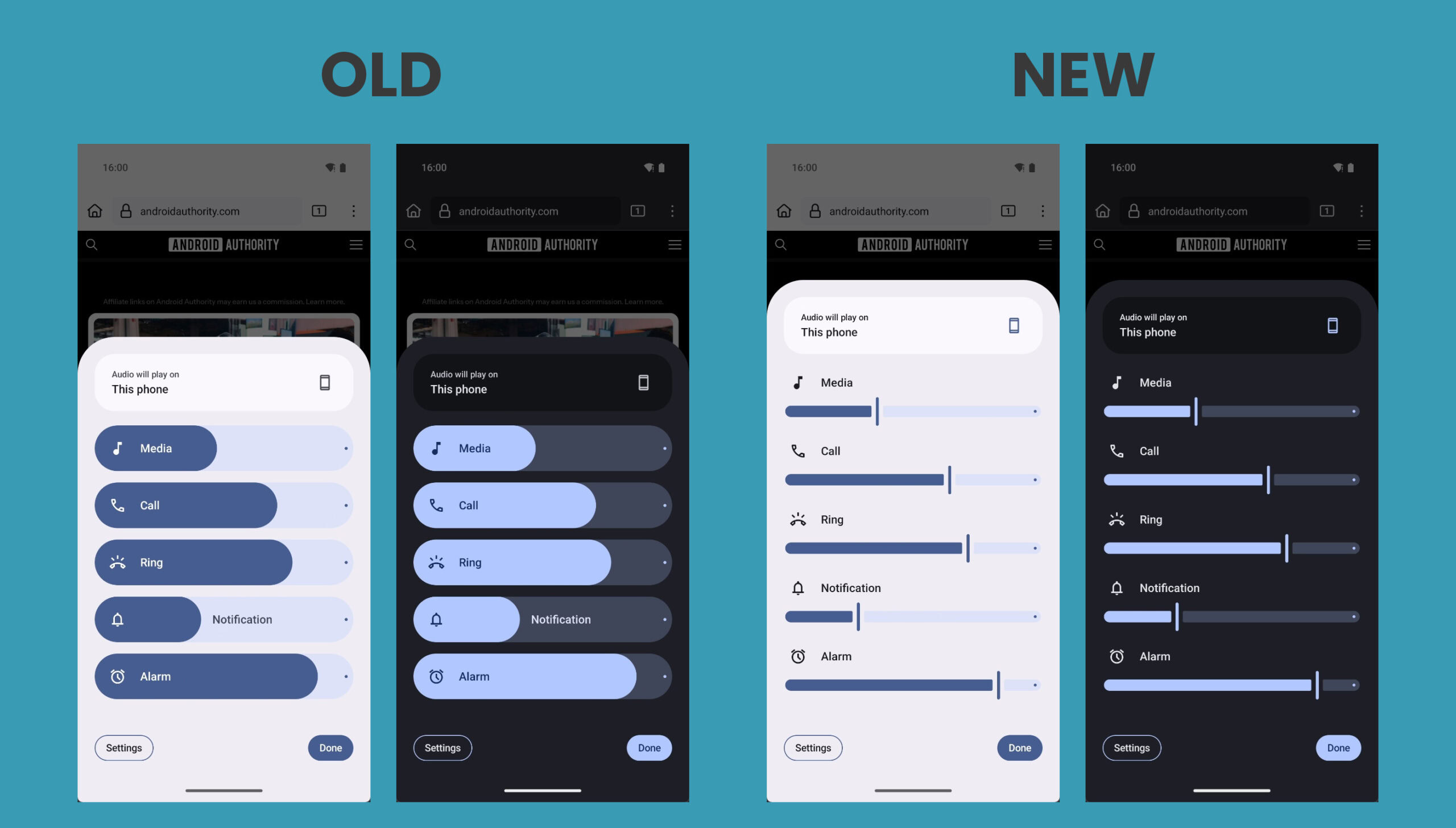
Google is also working to update the volume slider to match this new design. As you can see below, the volume slider in Android 16 will be less rounded and will have a thin rectangular handle. The icon indicating the current volume stream that’s being controlled will sit at the bottom of the slider instead of at the top. The three dots at the bottom, which open the full volume panel, are slightly smaller in the new design.

While the volume mode icon at the top has remained the same, the mode selector has been tweaked to show other modes in discrete rounded rectangles.
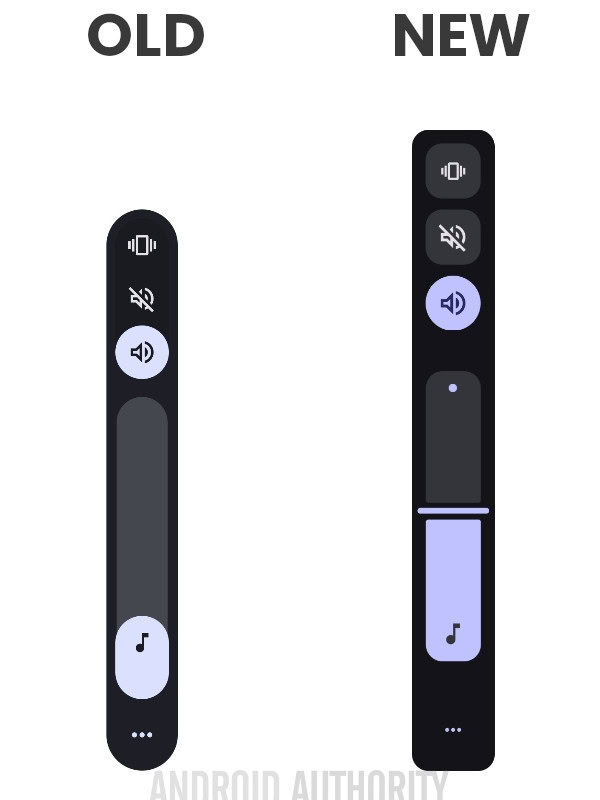
It’s possible that Google is merely testing this design and could abandon it in the future. So we will have to see if it makes it to the stable version of Android 16.
New status bar icons
With Android 16 Beta 3, we spotted some changes to status bar icons as a carryover work from changes that were spotted before Android 15 but never made it to release. Now in the new status bar icons, the Wi-Fi signal strength icon displays three segments instead of five.
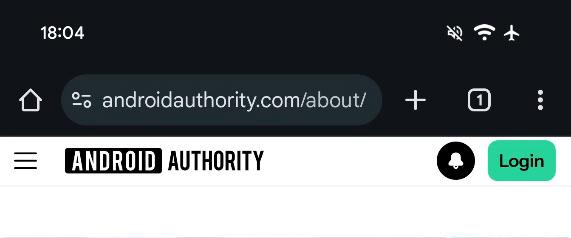
More significantly, though, the battery level icon shows a dynamic color scheme depending on the battery status.
When the battery is sufficient and not charging, the background color is solid white. When the battery is low and not charging, the background color turns red. Finally, when the device is charging, the background color turns vivid green. The battery level percentage is also bolder, and the icon is also flipped.
There’s no guarantee Google will roll out these new icons. If they do, they might appear in a quarterly Android 16 release or in next year’s Android 17 update.
Force dark mode
Despite dark themes in apps gaining popularity when the feature was launched, many apps have not bothered implementing one. We spotted a “make all apps dark” feature back in Android 14 QPR2 Beta 2 that forced every app to go dark, even if the app didn’t have its own dark theme. The feature didn’t go live in the subsequent stable Android 15 release, though.
In Android 16 Beta 1, the feature continues to show signs of development.
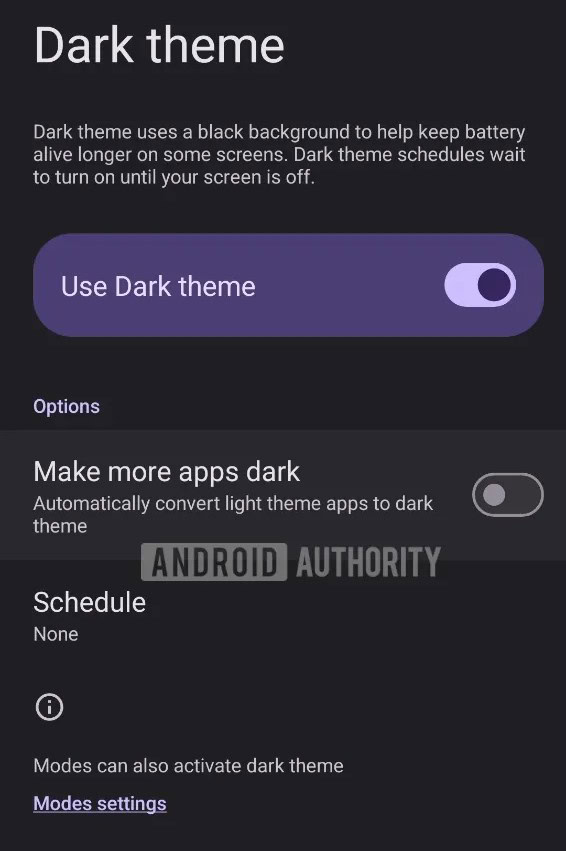
It is now renamed “make more apps dark” and is a hidden setting in Settings > Display & touch > Dark theme. The feature’s description says that it “automatically convert[s] light-themed apps to dark theme.”
Tiny taskbar for phones
With Android 15 Beta 4, we spotted mentions of a “tiny taskbar” feature for phones, which we managed to activate to show off the experience:
With Android 16 Beta 4, Google fixed the duplicate navigation handle that appeared when the tiny taskbar was enabled. Google also upgraded the tiny taskbar’s multitasking by adding a button that opens a carousel showing the six most recently opened apps.
Curiously, this recent apps carousel isn’t available on tablet’s taskbar. Despite the progress in the feature’s functionality, it’s not ready for prime time yet, and may arrive in future Android releases.
“Even dimmer” display brightness
Google has been testing an “even dimmer” display brightness option for Android. As the name suggests, this setting toggle would allow your phone’s display to go dimmer than usual. This feature could work alongside adaptive brightness, going even dimmer than usual when the ambient lighting is super low but automatically returning to normal brightness when the ambient lighting is high.
The key difference between Android 12’s Extra Dim accessibility feature and the upcoming Even Dimmer feature is that Even Dimmer is meant to be toggled and forgotten as the adaptive brightness will take care of the dimming, while Extra Dim is a manual toggle for going lower in brightness. Because Even Dimmer basically accomplishes the same thing as Extra Dim, the latter feature will disappear when the former rolls out. Android will even remove the Extra Dim shortcut from the Quick Settings panel to get you to migrate to the new feature.
Normally, the brightness bar’s lowest value sets your device’s screen to the lowest brightness level allowed by its hardware, but with Even Dimmer enabled, the OS will apply an additional dimming layer when the brightness bar is at its lowest value. Disabling Even Dimmer just requires you to slide the brightness bar to the right, which you probably do multiple times a day already, making it much more likely you won’t accidentally keep it enabled. Unlike Extra Dim, you won’t have to remember to turn Even Dimmer on when you’re in the dark or turn it off when it’s no longer dark around you — otherwise, your phone’s screen will be dimmer than it should be during the day.
With Android 16 DP1, Even Dimmer was available on the Pixel 9. On the other hand, Android 16 DP2 introduced a new version of Extra Dim on the Pixel 9 that no longer needs to be manually toggled. Instead, it is built into the brightness slider
Rich Ongoing Notifications
As we learned from clues within Android 15 QPR1 Beta 3, Android 16 could introduce Rich Ongoing Notifications, a new API that lets apps show more than just an icon in the status bar. The API will let apps create chips with their own text and background color that live in the status bar, sort of like the new screen recording chips (mentioned in the later parts of this article). It’s likely that tapping these chips will open some sort of dialog provided by the app that shows more information about the ongoing notification.
For example, here’s a gallery that shows what the Rich Ongoing Notifications API could be used for in Android 16, using mock notifications for various apps like Uber, the United Airlines app, and the Clock.
The feature appears inspired by iOS’s Dynamic Island, but it predates the feature. Android 12 added an API that lets dialer apps show the duration of an ongoing call in a status bar chip a full year before Apple introduced its Dynamic Island feature. Android 16 opening up status bar chips to all apps would be a major expansion of the feature.
Blocking old notifications
People who own and use multiple Android devices can relate to the notification flood that arrives whenever they boot up the less frequently used device. Right at boot, after the device establishes its internet connection, you’ll receive all notifications that weren’t delivered to this device, even if you have checked out the notifications from your other device.
Android 15 QPR1 Beta 2 changed the way Android handles these older notifications. The system now rejects notifications that are more than two weeks old. These older notifications will only show some details to let you know which apps or contacts to check up on, but they will no longer alert you with a sound or vibration, or even show the full notification contents.
Compact heads-up notifications
If you are bothered by just how large the heads-up notifications can be when watching full-screen content, then Google is working on a solution. We spotted clues for compact heads-up notifications in Android 15 Beta 4, and the feature became more widely available with Android 15 QPR1 Beta 2.
You can see the compact layout in the second set of notifications below.
Most of the text in the notification is truncated, and any embedded images are hidden by default until you tap the dropdown arrow to expand them. However, the notification icon, notification title, and reply button are still shown for messaging apps like Telegram.
Semi-transparent notifications
We spotted Google working on a new semi-transparent notifications feature in Android 16 Beta 3 and managed to activate it. Specifically, heads-up notifications and notifications shown on the lock screen were now semi-transparent, whereas notifications in the notifications panel were unchanged.
Given that these semi-transparent notifications make content harder to read due to the lower contrast, there’s a low chance that Google will actually roll out the design in any future release of Android, let alone Android 16. However, Google could choose to add some transparency to other areas of the UX.
Gemini-powered Notification “Magic Actions”
In 2018, Android 9 released Smart Reply, which provides suggested replies as tappable chips beneath a notification for quick responses. Android 10 expanded this with Smart Actions, offering contextual actions based on notification content. This Smart Actions feature powers the “Open Maps” chip when a notification includes an address. Smart Replies and Smart Actions are powered by on-device machine learning models, but are limited to short, canned replies that might not fully appreciate the context.
We’ve spotted evidence with Android 16 that suggests Google is developing a more advanced version of Smart Actions, dubbed “Magic Actions.” When the Magic Action feature is enabled, Android will hide Smart Actions and instead prominently display a new Magic Action button. This button is slated to receive “special visual treatment,” possibly indicating a custom animation when it appears or is tapped. Speculatively, the feature could tap into Google’s Gemini model to generate more personalized and powerful actions.
New screen recording and casting chips
Android 16 could improve the screen recorder and screen caster indicator chips. We spotted and activated the change in Android 15 Beta 4.2, and the chips became more widely available in QPR1 Beta 2, which gives us hope for it arriving on Android 16.
Starting with the changes, the new chips for screen recording and screencasting will give you a timer right in the status bar.
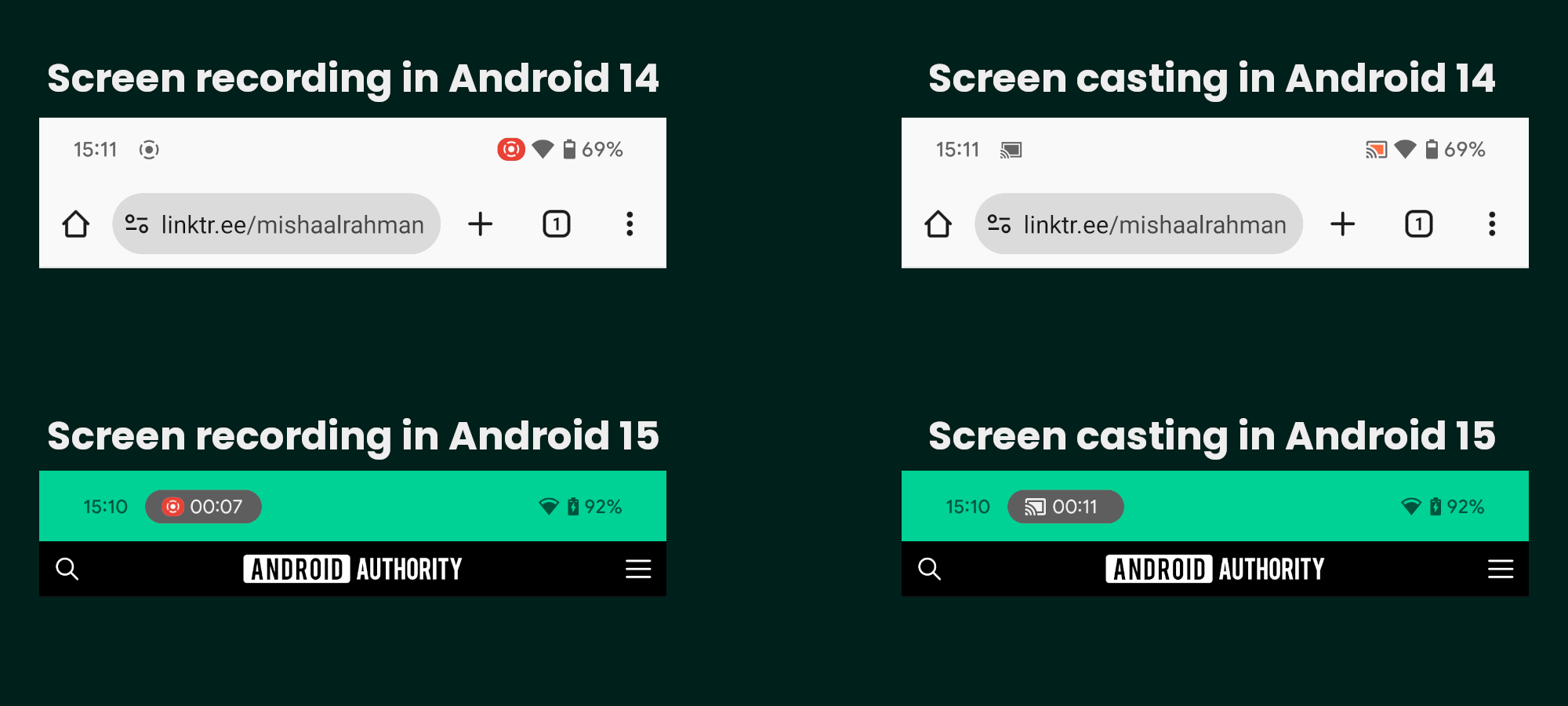
They will also let you stop the screen recording or screencasting session without needing to pull down the status bar. Tapping on the chip will open a dialog that will let you stop the session.
There’s also a different icon now to indicate when a third-party app requests to record or cast the screen. The dialog more prominently asks you whether you want to “share your screen” rather than “start recording or casting.”
The experience is fairly functional, so we’re hoping to see it go live for the wide platform with Android 16.
Quick Settings changes: Dual shade design, Categories, Resizing, and more
Quick Settings is in for an overhaul with Android 16. Starting off, Google is testing a new dual shade design for Android 16 that separates the Quick Settings panels from the notification shade, which we managed to activate in Android 15 QPR1 Beta 2.
Pulling down the status bar once still brings down the notifications panel like before, but the panel now takes up about a quarter of the screen rather than the entire thing. While you can’t see any Quick Settings tiles anymore in the new notifications dropdown, you can see the app that’s underneath the panel.
Pulling down the status bar a second time no longer brings down the Quick Settings panel. Instead, the Quick Settings panel is accessed by pulling down the status bar with two fingers.
After pulling the Quick Settings panel down, you can swipe left or right between pages to see all your tiles. The brightness bar still appears at the top, but now has a text label and shows the brightness level as you adjust it, similar to the new volume sliders in Android 15. Most Quick Settings tiles have been made smaller so more of them can fit on one page, which is a welcome change.
Here’s a video that demonstrates the new notification and Quick Settings panels described above:
Flexiglass is the internal codename for the rearchitecting that Google is doing to SystemUI to make it more stable.
With Android 16 Beta 3, we managed to activate the dual-page panel UI to give you a fresher demo of it:
This build fixes several deficiencies present in previous builds. For instance, the media player is prominently present at the top. There are also two new ways to switch between the Notifications and Quick Settings panels. First, you can simply tap the chips at the top left and right to open the respective panels. Second, swiping down on the left side opens the notifications panel, while swiping down on the right opens the Quick Settings panel.
Google also made the Quick Settings panel vertically scrolling, allowing you to fill up the entire screen with tiles. It also added clear plus and minus buttons to each tile in the edit menu, making it easier to add or remove tiles from the panel.
Further, you’ll notice that the clock is much larger in the new beta. This clock also follows the same style that is set for the lock screen clock, changing as you change it.
With Android 15 QPR1 Beta 3, we spotted other changes. When the in-development Quick Settings panel is enabled, the Quick Settings tiles become resizable. You can tap on any tile while in the editor view and then drag the dot left or right to shrink or expand it. Tiles can be either 1×1 or 2×1 in size, allowing you to fit as few as eight or as many as 16 tiles on a single page. You can resize any tile, even ones provided by third-party apps, though obviously, not every tile will have a useful description when it’s expanded.
For comparison, here’s an image that shows the default Quick Settings layout in Android 15 vs Android 16:
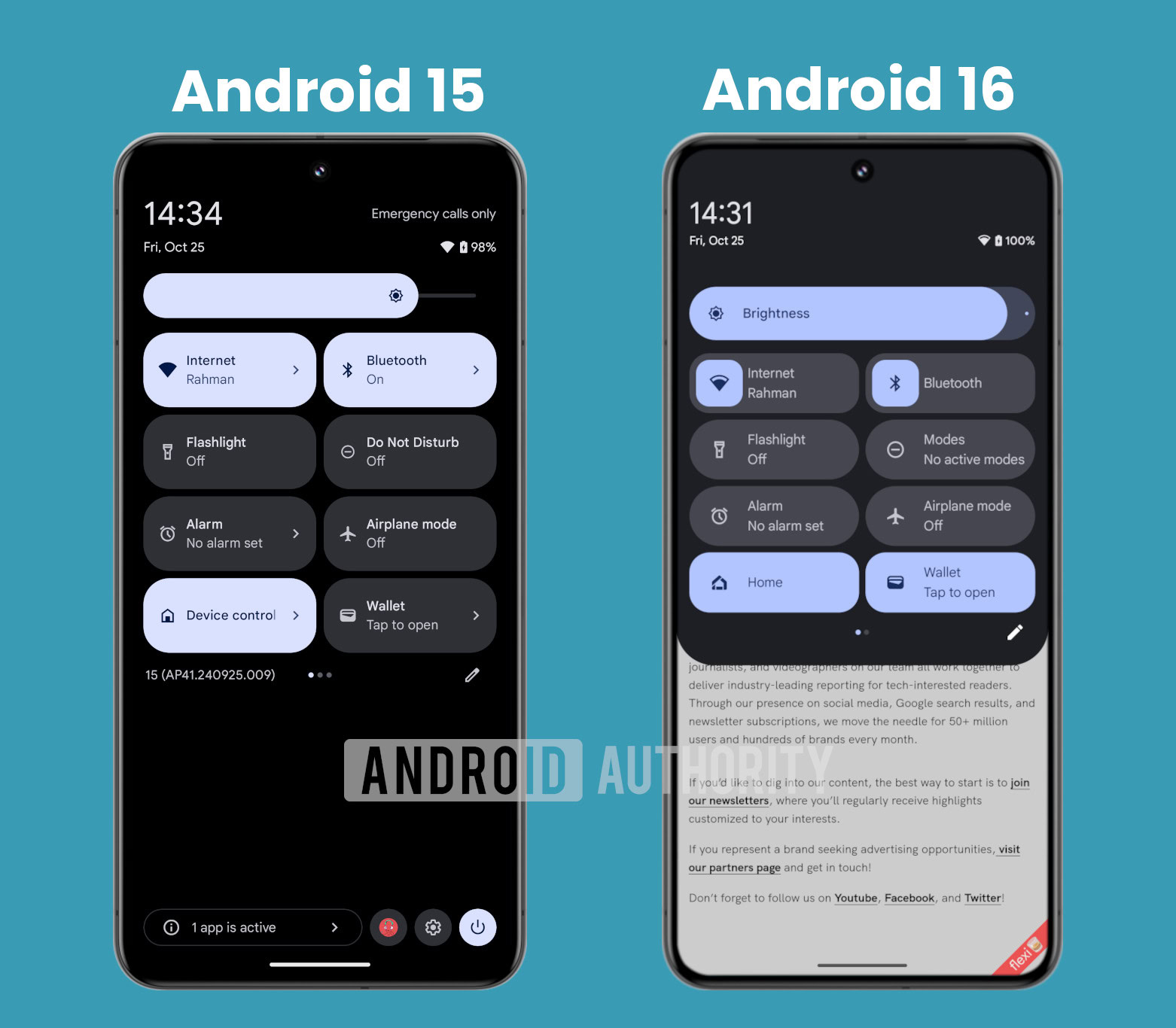
And here’s an image that shows some more Quick Settings panel layouts you’ll be able to make thanks to this feature:

Here’s a short video that demonstrates how you’ll be able to resize Quick Settings tiles in Android 16:
With Android 16 Beta 2, Google is making it more explicit that the Quick Settings editing interface isn’t merely for resizing and rearranging icons. Large plus and minus symbols are now present to make it abundantly clear that you can add and remove Quick Settings tiles.
In addition to these changes, the Wi-Fi and Bluetooth Quick Settings tiles could once again become one-click toggles. If you notice in the screenshots above, the tiles for these two settings aren’t fully filled in for background color like the other tiles were. That is for a reason: tapping the icon would toggle the respective setting as it did in Android 14 while tapping the rest of the tile would open the panel as it does in Android 15.
Android 15 QPR1 Beta 1 also includes a new animation when you long-press on the Bluetooth and Wi-Fi Quick Settings tiles.
Alongside, Android 16 will also organize the Quick Settings tiles into categories. We spotted strings within Android 15 QPR1 Beta 3 that suggest the Quick Settings panel will organize tiles into at most seven different categories. These categories include Accessibility, Connectivity, Display, Privacy, Provided by apps, Unknown, and Utilities. They will appear in the Quick Settings editor, similar to what you can see below:

The system won’t show categories for which you have already added the available tiles.
The revamped Quick Settings panel was earlier reported to require a two-finger swipe down to reveal it. With the release of Android 15 QPR1 Beta 3, Google has seemingly dropped this plan, letting you pull down the revamped Quick Settings tile from the right side of the status bar with a single finger instead of two fingers.
However, there’s no way to swipe between the notifications and the Quick Settings panel.
Further, Google is also considering changes to the expanded behavior of the Internet and Bluetooth tiles, going back to behavior found in relatively early Android versions. We managed to activate the change, wherein the Internet and Bluetooth tiles no longer popped out into floating panels but rather expanded to fill up the area within the Quick Settings panel, similar to how things worked in Android 5.1 to Android 8.1.
However, the feature is clearly still in development, as evidenced by the duplicated text and lack of data in the expanded tiles.
Google has confirmed several parts of this extensive Quick Settings redesign, including the resizable tiles, one-click toggles for Wi-Fi and Bluetooth, updated brightness slider, blurred background for the Quick Settings and notifications panel, and the updated tile editor. You can see the confirmed changes in the video below:
New “Video Chat” panel for video call effects
Android 16 Beta 4 includes strings for a new Quick Settings tile called Video Chat. The strings show that Android will support effects like background blur (which blurs your background environment), portrait relighting (which improves the lighting on your face), portrait touch-up (which retouches your face to remove imperfections), and studio-style mic (which suppresses background noise). For background blur, you’ll have the option to apply a light blur or a full blur to the background. The portrait relighting, portrait touch-up, and studio-style mic effects are simple on/off toggles.
We managed to activate the Video Chat Quick Settings tile and panel, and here’s what it looks like:
These effects don’t work yet. However, we expect these effects to work in any video chat app, as there would otherwise be little point in creating a dedicated Quick Settings panel for them.
New “switch users” widget
With Android 16 Beta 2, Google has added a new multiuser widget called “switch users.” As the name implies, this widget lets you quickly switch users. It features large buttons that prominently show the user’s profile picture, and there’s also a button on the top right to open Android’s multiuser settings page.
Lock screen minimalism
We spotted a new feature within Android 15 QPR2 Beta that lets you declutter your lock screen without forcing you to unlock your phone to see your notifications. This feature is called lock screen notification minimalism and, when it goes live, can be found under Settings > Notifications.
The lock screen notification minimalism feature seems to hide everything but the icons for notifications. Here’s a comparison of what the lock screen looks like before and after the lock screen notification minimalism feature is enabled:
When this setting is enabled, however, only the app icon is shown in a small pill below the clock. Tapping this pill expands the notifications panel so you can see the entire content of each notification. While this lock screen notification minimalism feature does make it slightly less convenient to see your notifications, it significantly declutters your lock screen so you can see the beautiful wallpaper you set for it.
This lock screen notification minimalism feature has been removed from the Android 15 QPR2 Beta 3 build. In its place is a new “compact” notification layout option for the lock screen. This new setting can be found in the Settings app under the Notifications on lock screen settings. Previously, notifications on the lock screen were a dialog that lets you choose whether to show all notification content, hide all notification content, or show sensitive content only when unlocked, but Google is turning it into a page with more options.
On the new page, you can choose to have new notifications collapsed into a shelf on your lock screen (the “compact” option) or shown in a full list (the “full list” option). The description for the full list option, which states that it’s the “current default placement,” suggests that Android 16 won’t force the new compact layout on users.
Gemini button on the lock screen
We’ve spotted a flag within Android 15 QPR1 Beta 2 that possibly enables another way to invoke Gemini, this time through a lock screen button. This flag controls the presence of a button on the lock screen that, when tapped, doesn’t do anything right now but could likely trigger the AI assistant (given the sparkle icon).

The button is pill-shaped and sits right below the fingerprint reader. It’s larger than the two lock screen shortcuts at the bottom and has a sparkle icon in the middle.
Since this change was spotted with Android 15 QPR1 Beta 2 intended for Pixel devices, it could be incorporated into future versions of the Android platform.
Lock screen note-taking
Google has long been working on a feature that would let you jot notes through Google Keep on the lock screen of Android tablets. This feature was expected to arrive with Android 15, but it didn’t.
More recently, with Android 16 Developer Preview 2, Google has made Keep a system app, meaning users cannot easily uninstall it. While Google could have other reasons for doing so, this change could also be a step forward for the lock screen note-taking feature.
Redesigned lock screen
In addition to all the above features, Google is also working on a redesigned layout for the lock screen, which looks cleaner than the current one when populated.
Here’s what the current lock screen looks like:
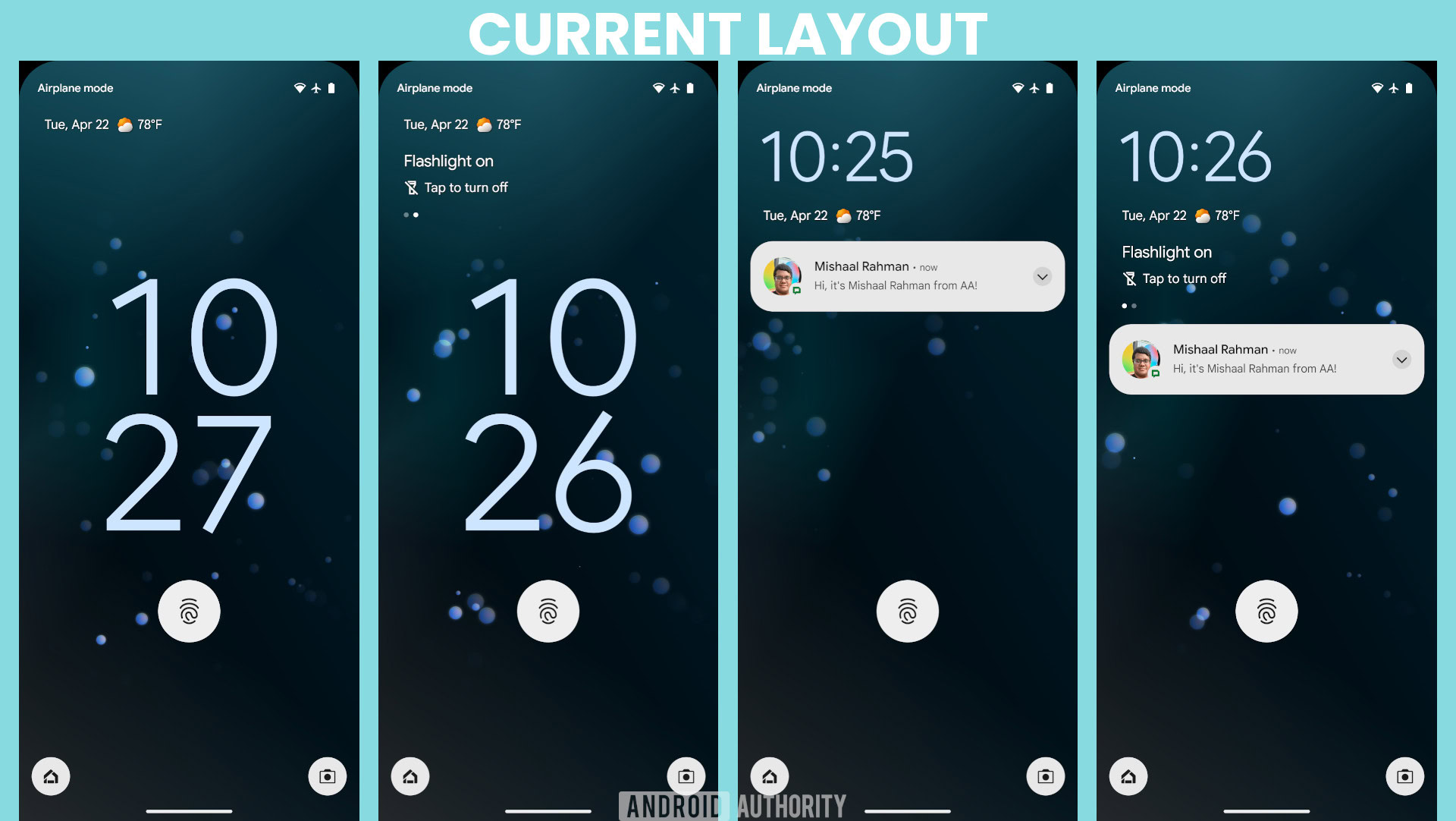
Here’s what we managed to activate in Android 16 Beta 4:
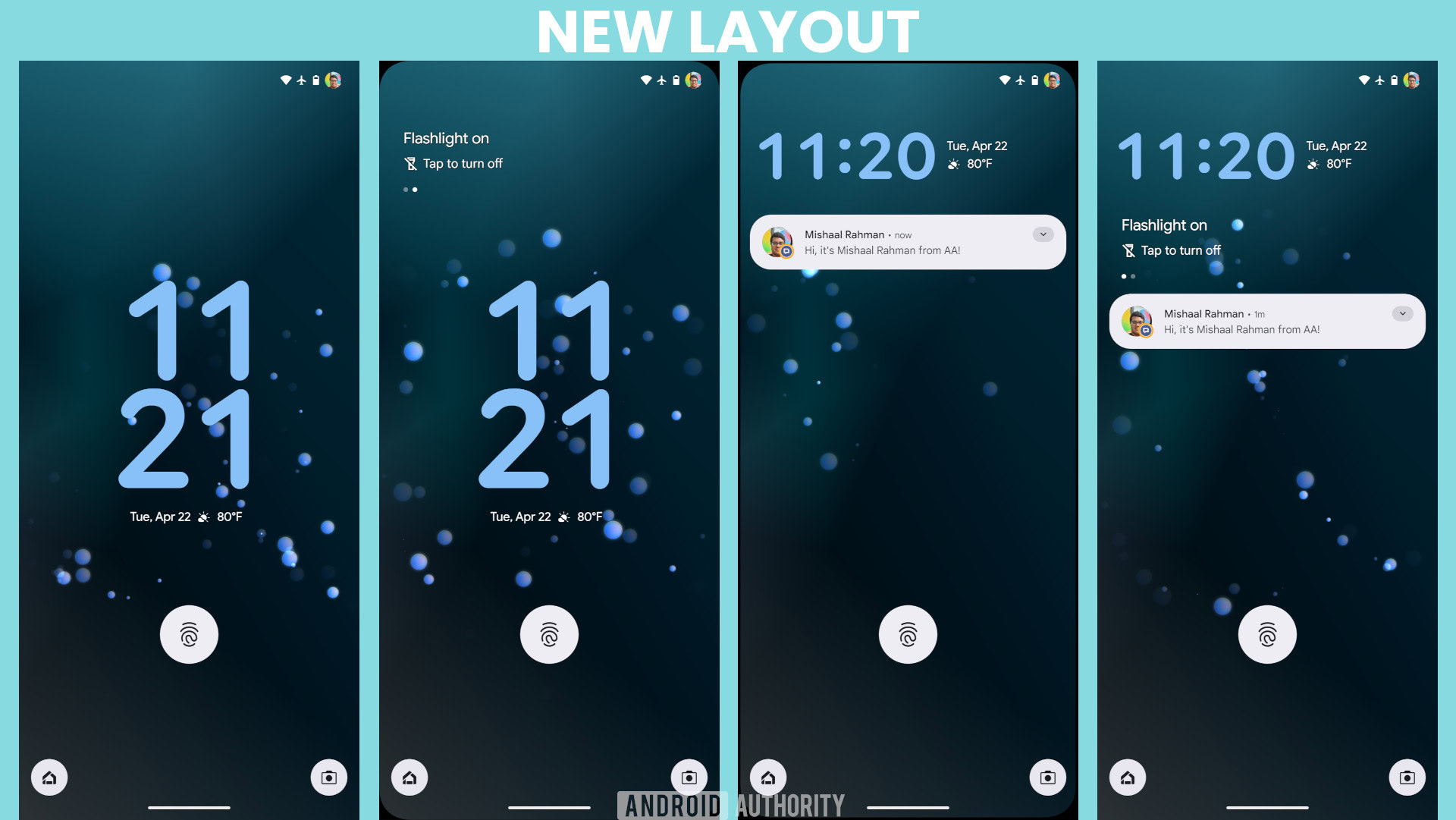
Primarily, this lock screen redesign relocates the At a Glance widget’s complications. The date and weather complications move below the clock when it’s centered and to the right of the clock when it’s at the top. The informational complication is now separate, sitting at the top when there are no notifications and below the clock when notifications are present.
Stash notification bubbles
Google introduced the Bubbles API with Android 11 in 2020, allowing messaging apps to open conversations in a floating window. The floating window sits on top of other apps so you can quickly see or respond to messages from your favorite contacts. When you’re done chatting, you can minimize the floating window, which turns it into a small, floating icon that you can later tap to restore the window.
Bubbles are either always fully visible or hidden, with no in-between state. We managed to activate a third state in Android 15 QPR1 Beta 2, referred to as “stashing.” Bubble stashing lets you stash these notification bubbles to the side of the screen when they are not in use.
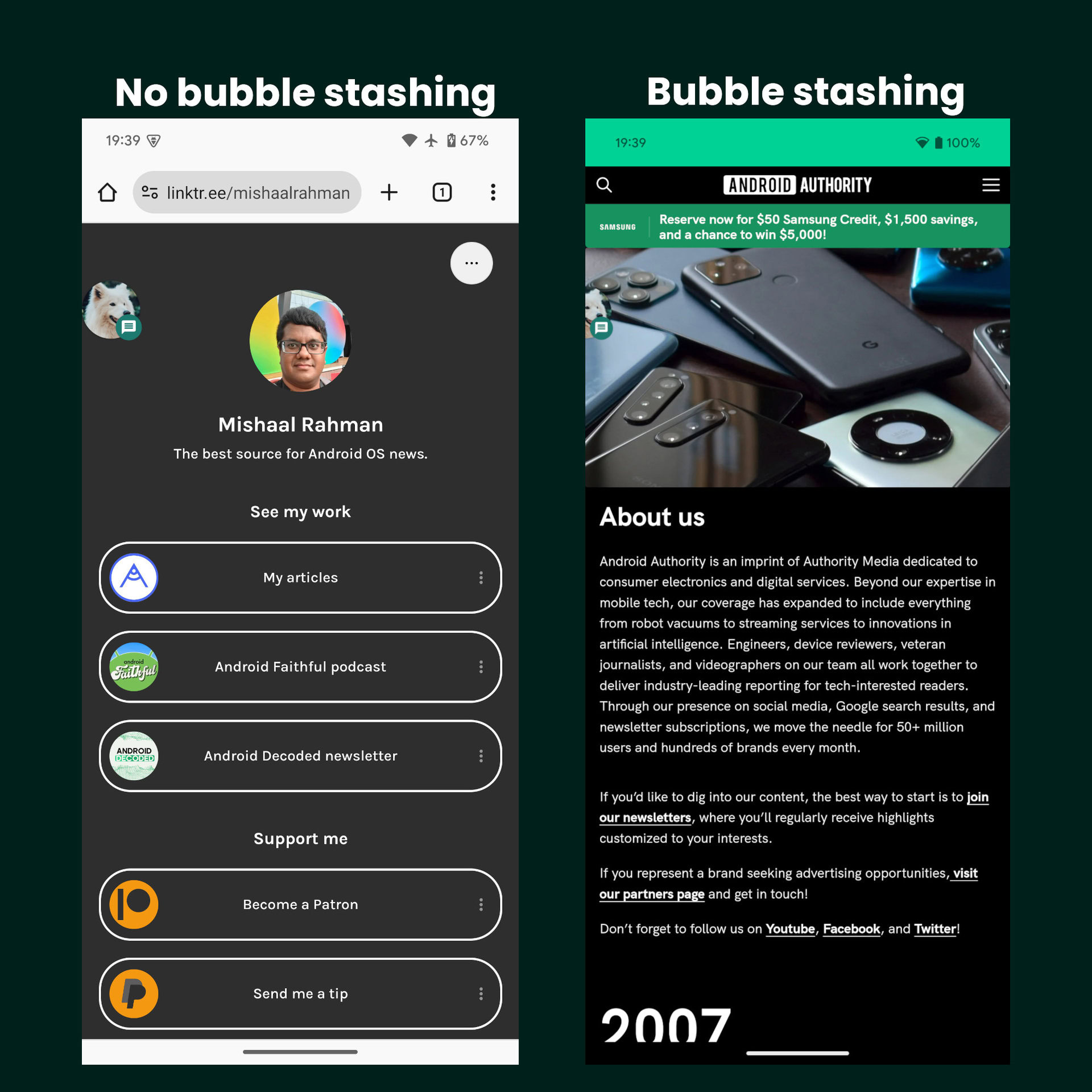
Open any app in a floating bubble
While the Bubbles feature mentioned above is great, it only works for conversation notifications and can be opted out, so many apps don’t support it. However, in theory, most Android apps should work just fine when placed inside a floating window. Code within Android 15 QPR1 Beta 2 suggests Google is testing this theory, as it includes references to a “bubble anything” feature.
Once activated, the Pixel Launcher adds a “bubble” button to the context menu that appears when you press and hold on any app on the home screen. Tapping this button opens the app — no matter what it is — in a floating bubble, as you can see below.
Here’s a video demonstrating what Android’s new “bubble anything” feature combined with the upcoming bubble bar will look like on tablets:
Since this change was spotted with Android 15 QPR1 Beta 2 intended for Pixel devices, it could be incorporated into future versions of the Android platform.
With Android 16 Beta 4, we spotted Google working to bring the bubble bar to phones:
The bubble bar on phones will allow users to switch between more than two apps. The expanded bubble bar only shows the five most recently opened bubbles, though the bubble overflow menu does list other, previously opened bubbles. Google is also developing different categories of bubbles: chat, note, app, and shortcut. These categories will determine whether an app badge is displayed.
Do Not Disturb mode changes, introduction of Priority mode, and renaming to Modes
Google is working to supercharge Android’s Do Not Disturb mode with a new Priority mode. We spotted extensive clues within Android 15 QPR1 Beta 1, indicating that Google is planning to rename the Do Not Disturb mode entry point, tweak its UI, add a new Quick Settings tile, and introduce many other customization options.
The new DND mode UI that we activated has new toggles to enable grayscale mode, disable the always-on display, dim the wallpaper, and enable the dark theme. These four options take advantage of the new ZenDeviceEffects API.
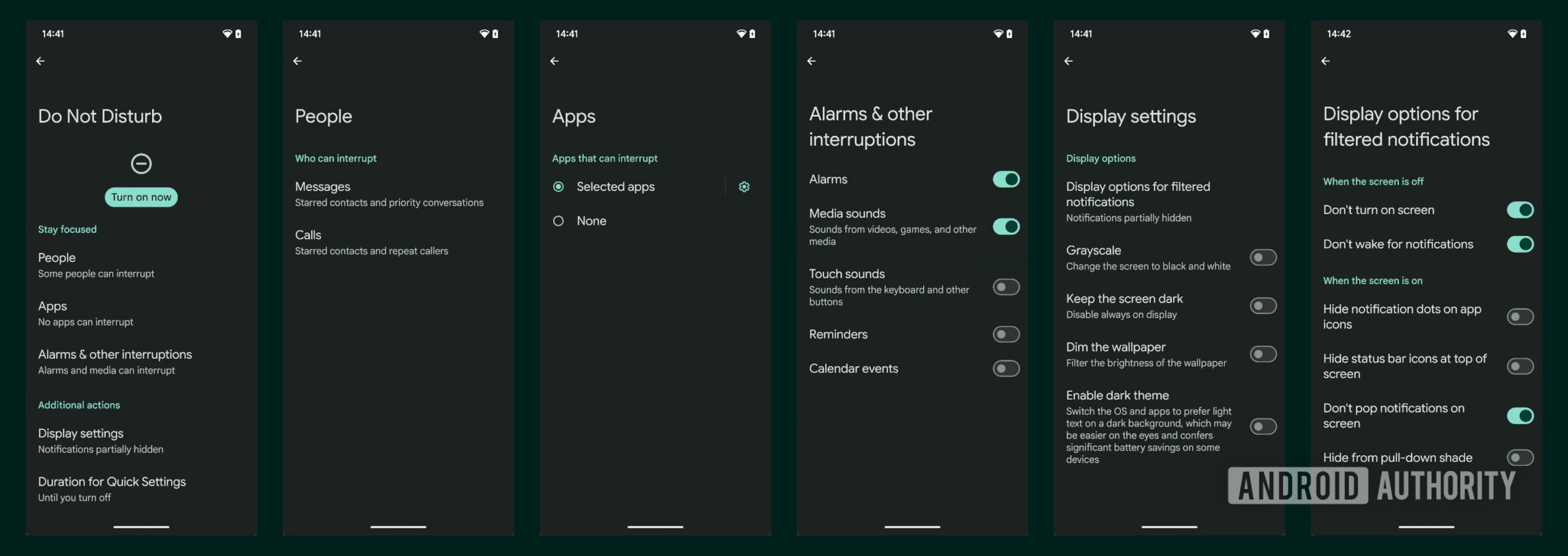
The scheduling options from DND mode are being transferred to a custom Priority Mode. This new Priority Modes menu lets you create a fully custom DND mode schedule with its own name, icon, activation trigger, display settings, and notification settings.
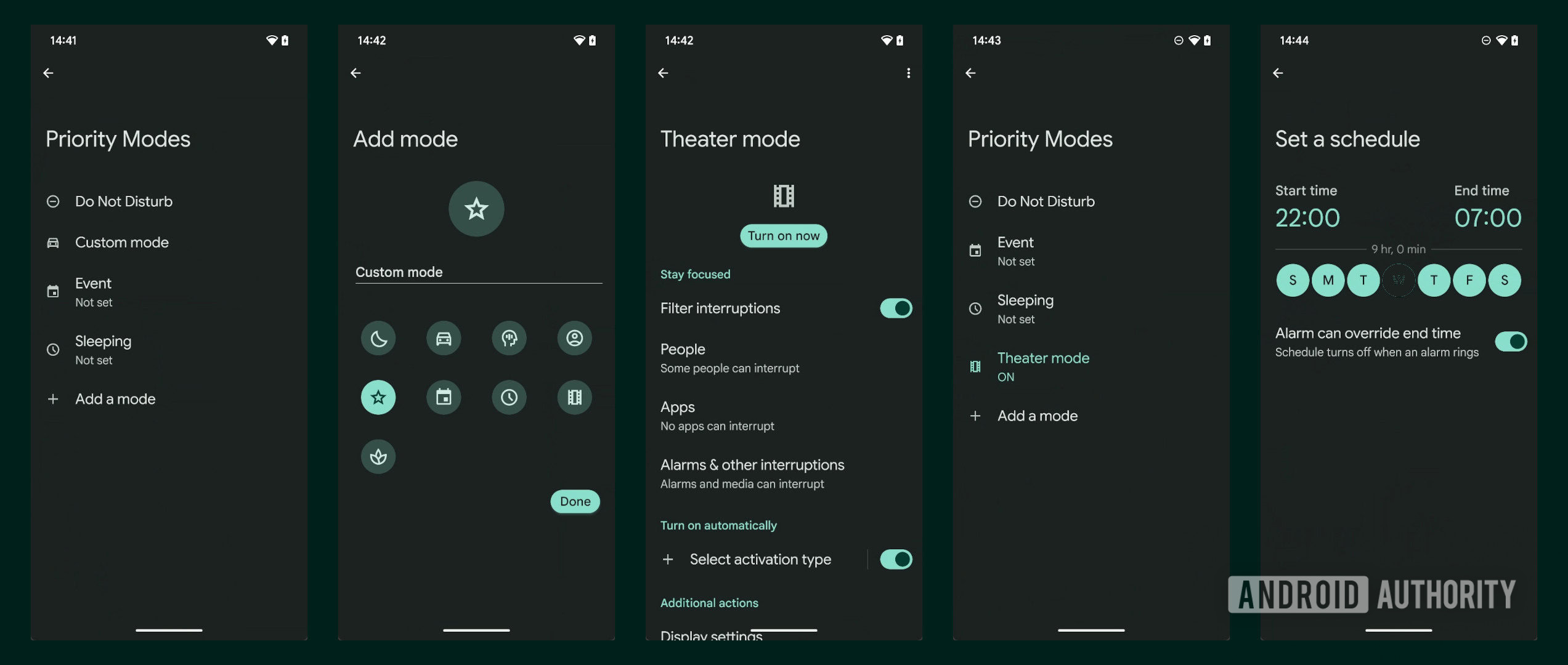
If you’re worried about DND taking two taps to activate, we’ve spotted clues in Android 16 Beta 4 that indicate that Google is also working on a new, dedicated Do Not Disturb mode tile specifically for toggling it. This new tile looks and functions exactly like the original one did before Android 15 QPR2 introduced the Modes panel. Importantly, this new dedicated Do Not Disturb tile will exist alongside the current Modes tile. This means users can choose to add the new dedicated Do Not Disturb tile, keep the existing Modes tile, use both, or use neither in their Quick Settings.
There’s also a new Quick Settings tile for the Priority Mode, which co-exists alongside the DND mode tile.
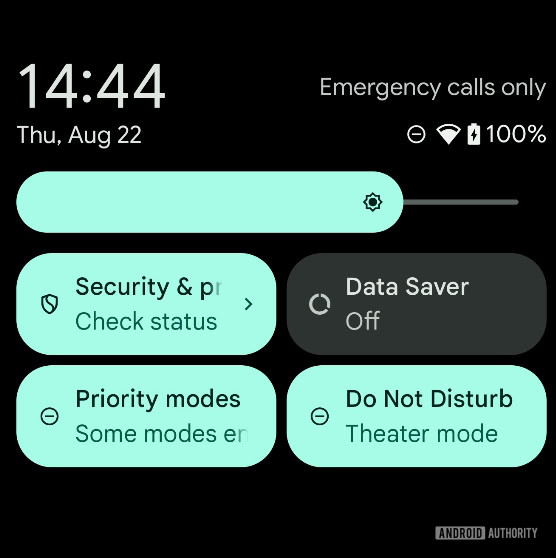
With Android 15 QPR1 Beta 2, Google changed some behaviors related to Priority mode and also gave us a deeper look. The Quick Settings tile opens a dialog that lets you quickly choose which Priority Modes to enable and tells you how many are enabled, if any.
The updates to the Priority Modes menu in Android 15 QPR1 Beta 2 starts with the new intro screen for the preexisting modes, Event and Sleeping. Currently, though, the graphic used for each intro screen is a placeholder, but Google will likely update these in a future release. Another change to the menu in QPR1 Beta 2 is the new UI for customizing the activation trigger and notification settings. In addition, the mode icon now lights up when it’s turned on.
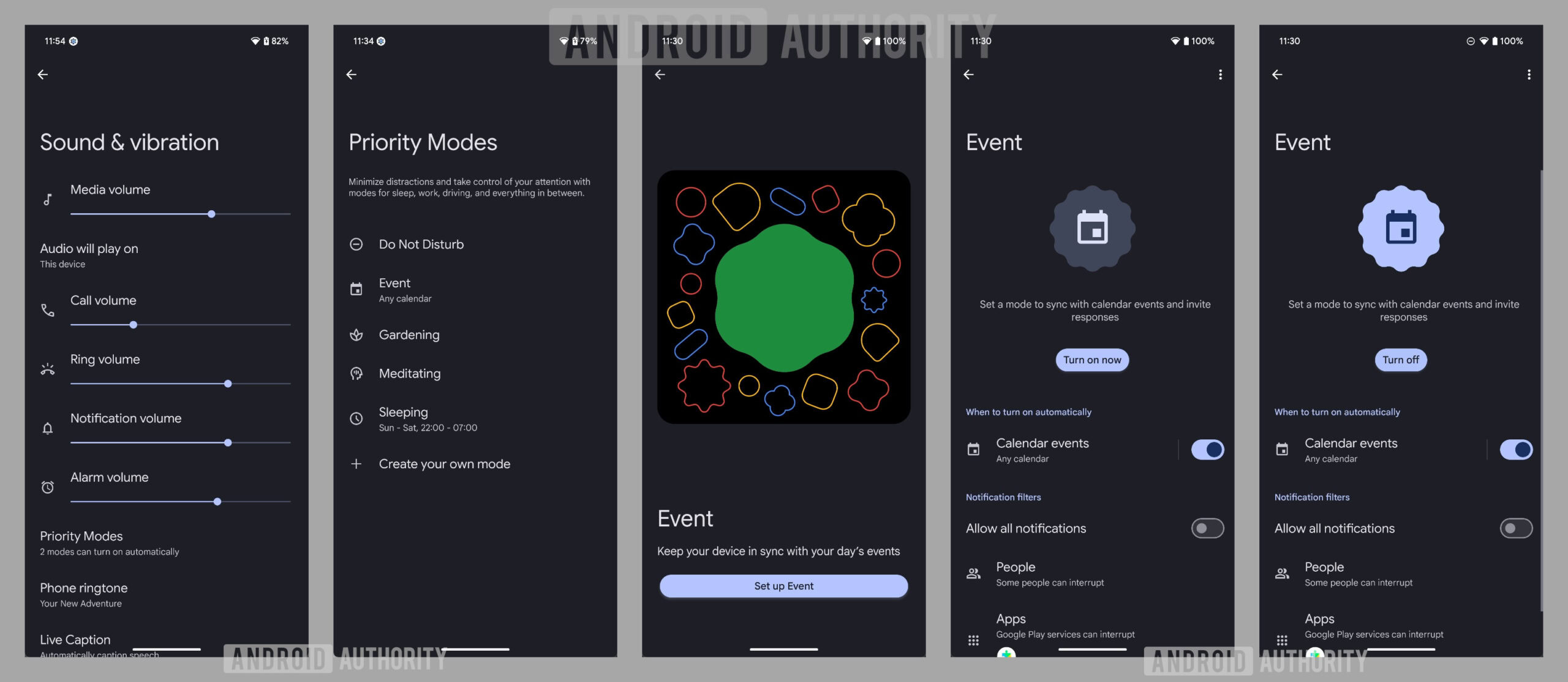
Google has also added many new icons to choose from when creating a custom Priority Mode. While you can’t upload your own icon, Android now offers 40 icons to choose from in QPR1 Beta 2.
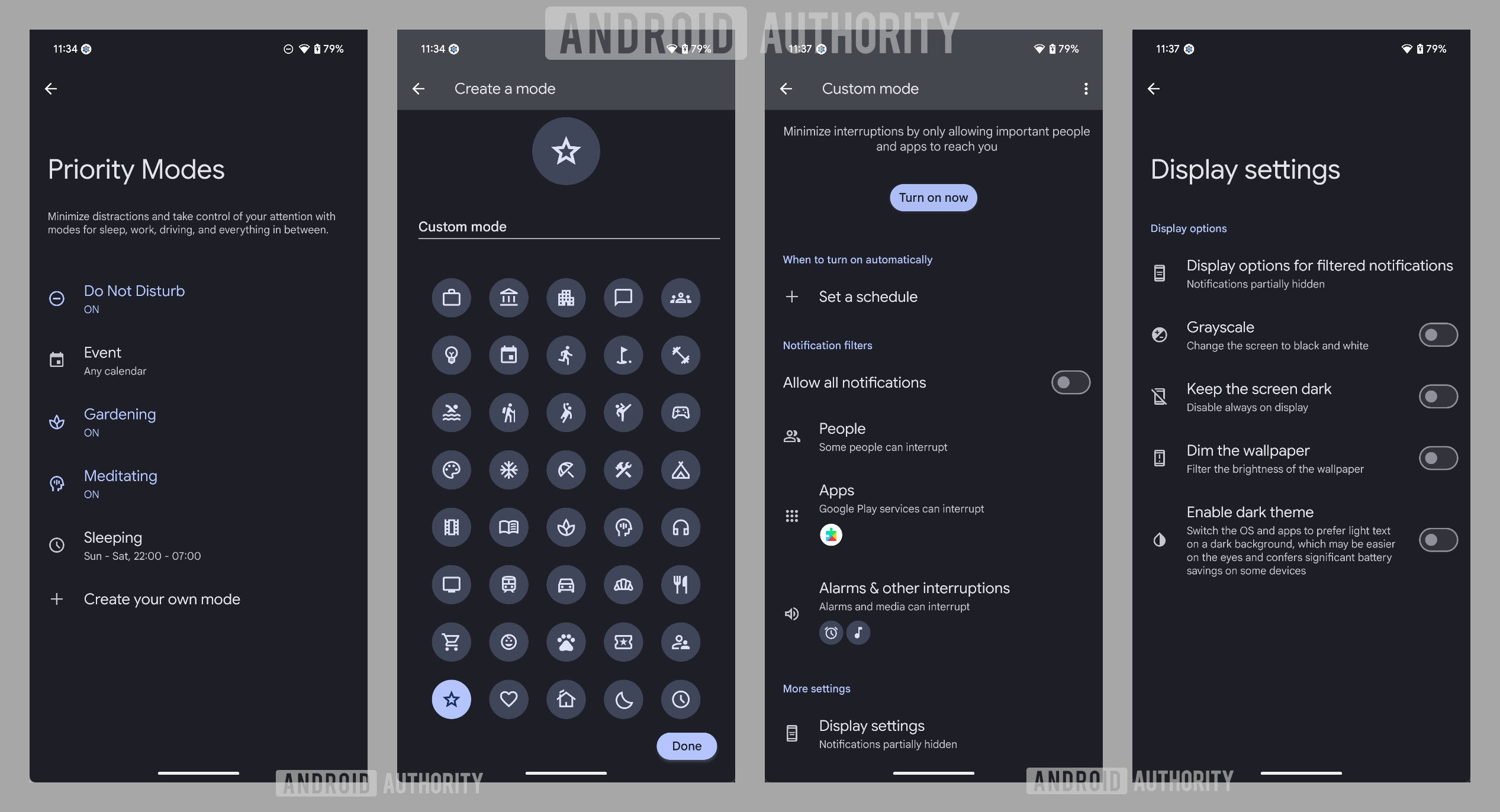
In Android 15 QPR1 Beta 3, “Priority Modes” has been rebranded to just “Modes.” Google also added an icon in the status bar, lock screen, and AOD to correspond to the current mode that is enabled, making it much easier to tell at a glance.
Google also slightly tweaked the UI for the dialog that appears when you tap the Quick Settings tile. Modes are now displayed in a single-column, vertically scrolling list instead of a dual-column list.
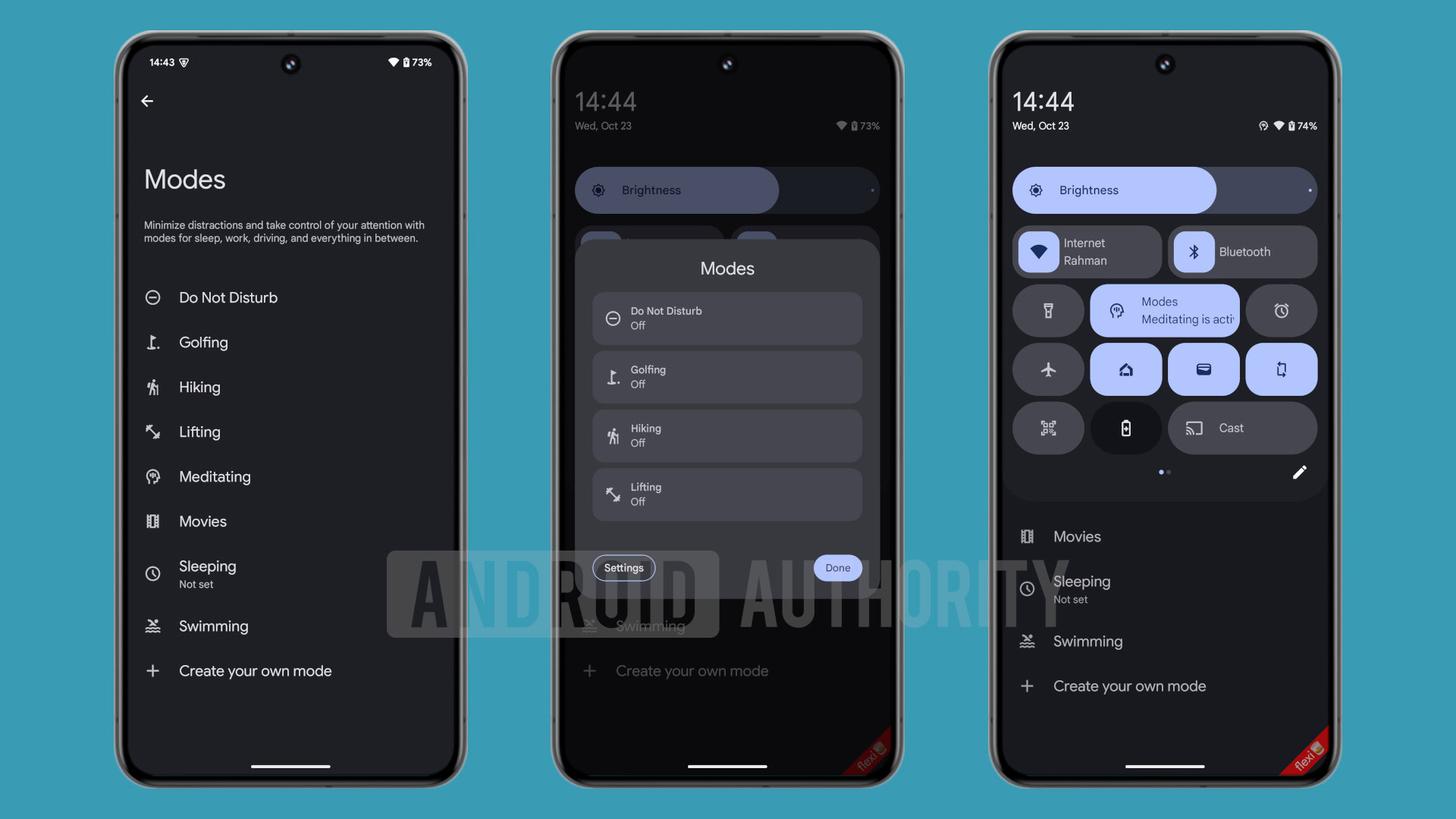
Another small tweak is that the Quick Settings tile itself now displays the icon of the first mode that you enable. It also shows the name of the first mode but switches to the number of modes active if more than one is enabled. Speaking of which, if you ever have more than one mode enabled, then only the first one’s icon will appear on the status bar, lock screen, and AOD.
Since this change was spotted with Android 15 QPR1 Beta 1, Beta 2, and Beta 3 intended for Pixel devices, it will be incorporated into future versions of the Android platform.
Three-way split-screen multitasking on tablets
In Android 16 Developer Preview 2, we spotted code for an in-development “flexible” split-screen mode and managed to activate it partially for the preview below:
This mode could work similarly to OnePlus Open’s Open Canvas feature, which lets you run up to three apps side-by-side. Two apps share 90% of the screen, and the third occupies the remaining 10%.
The genius of Open Canvas is that, while the third app is usually far too small to be usable, it can be quickly enlarged by tapping anywhere on the app window. Tapping like that shifts the screen so that the leftmost app now takes up 10% of the screen while the middle and rightmost apps take up the remaining 90%. You can swap app positions, change apps by dragging and dropping from the taskbar, or view all three apps by performing a four-finger pinch gesture.
It remains to be seen if Google implements all the gestures as Open Canvas.
More improvements to the screen recording system
Android 16 could improve the screen recorder and screen caster indicator chips. We spotted and activated the change in Android 15 Beta 4.2, but the changes could arrive on Android 15 in a future QPR release and, thus, on the wider platform with Android 16. The chips also became more widely available in QPR1 Beta 2, indicating a probable release for the QPR update and then on Android 16.
For one, the new chips for screen recording and screencasting will give you a timer right in the status bar.
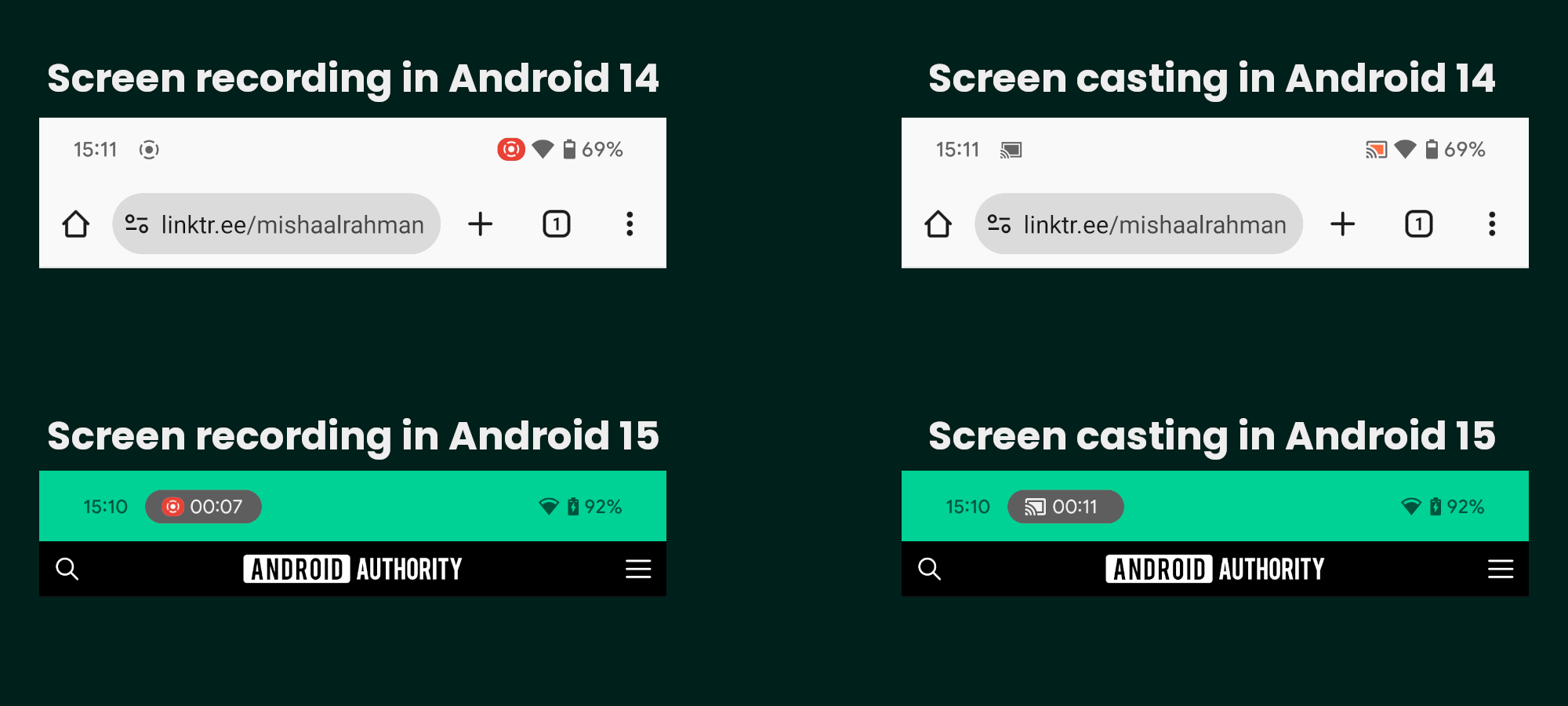
They will also let you stop the screen recording or screencasting session without needing to pull down the status bar. Tapping on the chip will open a dialog that will let you stop the session.
There’s also a different icon now to indicate when a third-party app requests to record or cast the screen. The dialog more prominently asks you whether you want to “share your screen” rather than “start recording or casting.”
The experience is fairly functional, but it remains anyone’s guess when it actually arrives. With Android 15 QPR1 Beta 2, the system stops screen shares initiated by third-party apps when you lock the device.
App switcher during partial screen sharing
Android 15 introduces a more private screen recording system that lets you record or cast a single app instead of your entire screen. However, if you need to change the app you are recording or casting, you have to end the current session and start a new one.
We spotted a flag within Android 15’s source code that enables a “task switcher feature for partial screen sharing.” After enabling this flag, when you start screen recording or screen casting an app and then switch to a different app, a new notification appears.
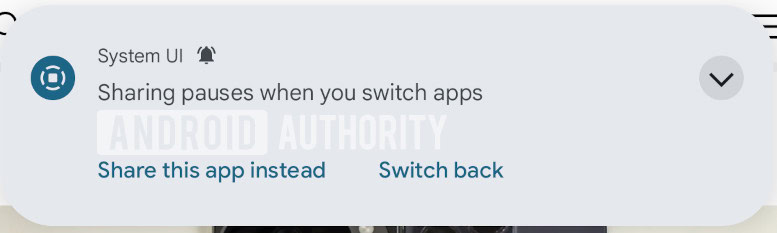
This notification informs the user that “sharing pauses when you switch apps.” The notification has two buttons: “Share this app instead” and “Switch back.” Tapping “switch back” launches the app with which the screen recording or casting session was started. Tapping “share this app instead” does nothing, though, as it appears the task switcher feature for partial screen sharing isn’t fully functional yet. It’s possible that this feature could get activated for Android 16.
Redesigned media output switcher
With Android 16 Beta 4, we found code for a redesigned media output switcher. This panel pops out when you tap the chip in the top right of any media playback notification.
Below is the current UI for the media output switcher, as seen in Android 15 on a Pixel device:
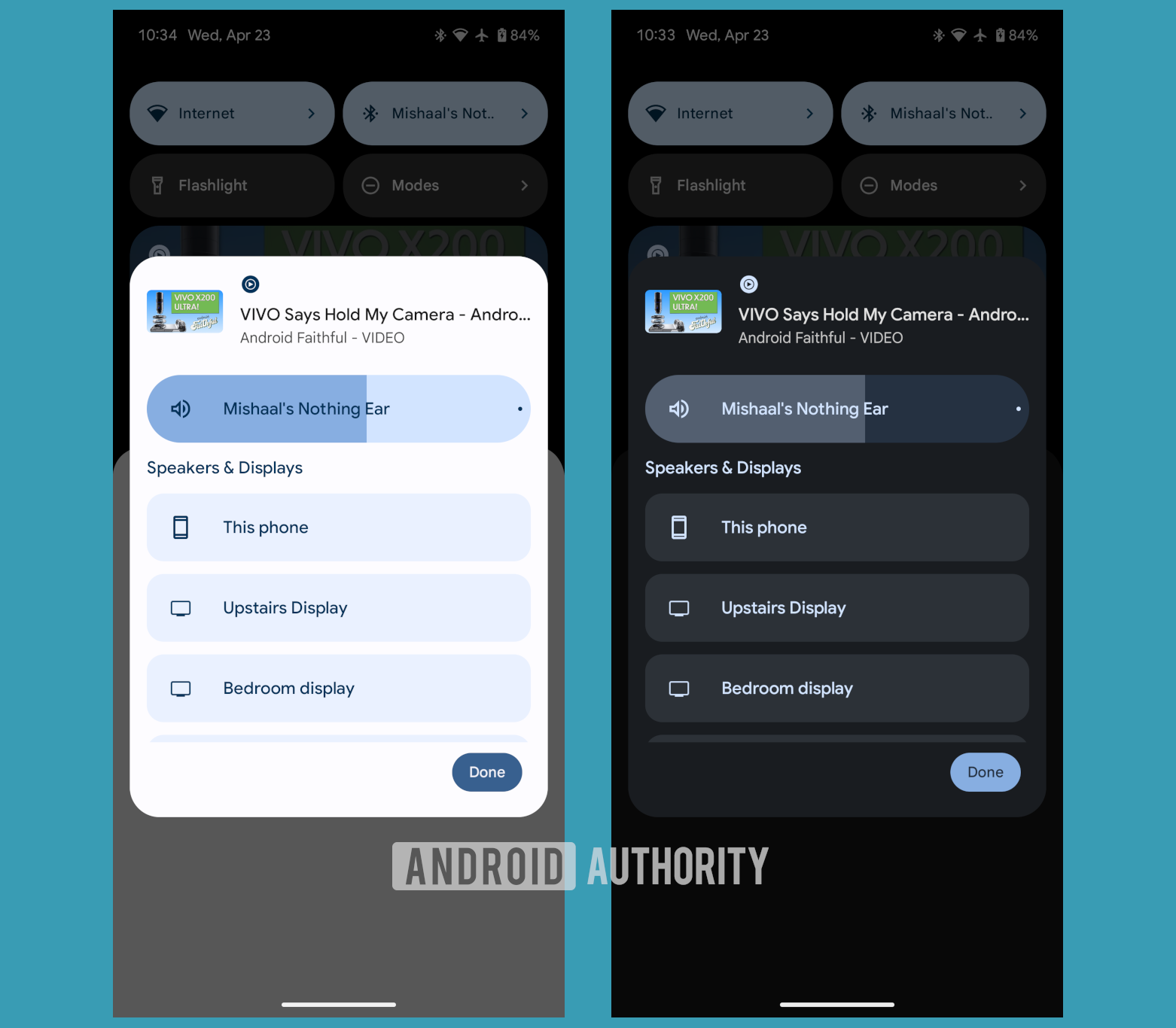
In contrast, here’s the new UI for the media output switcher that Google is experimenting with in Android 16 Beta 4:
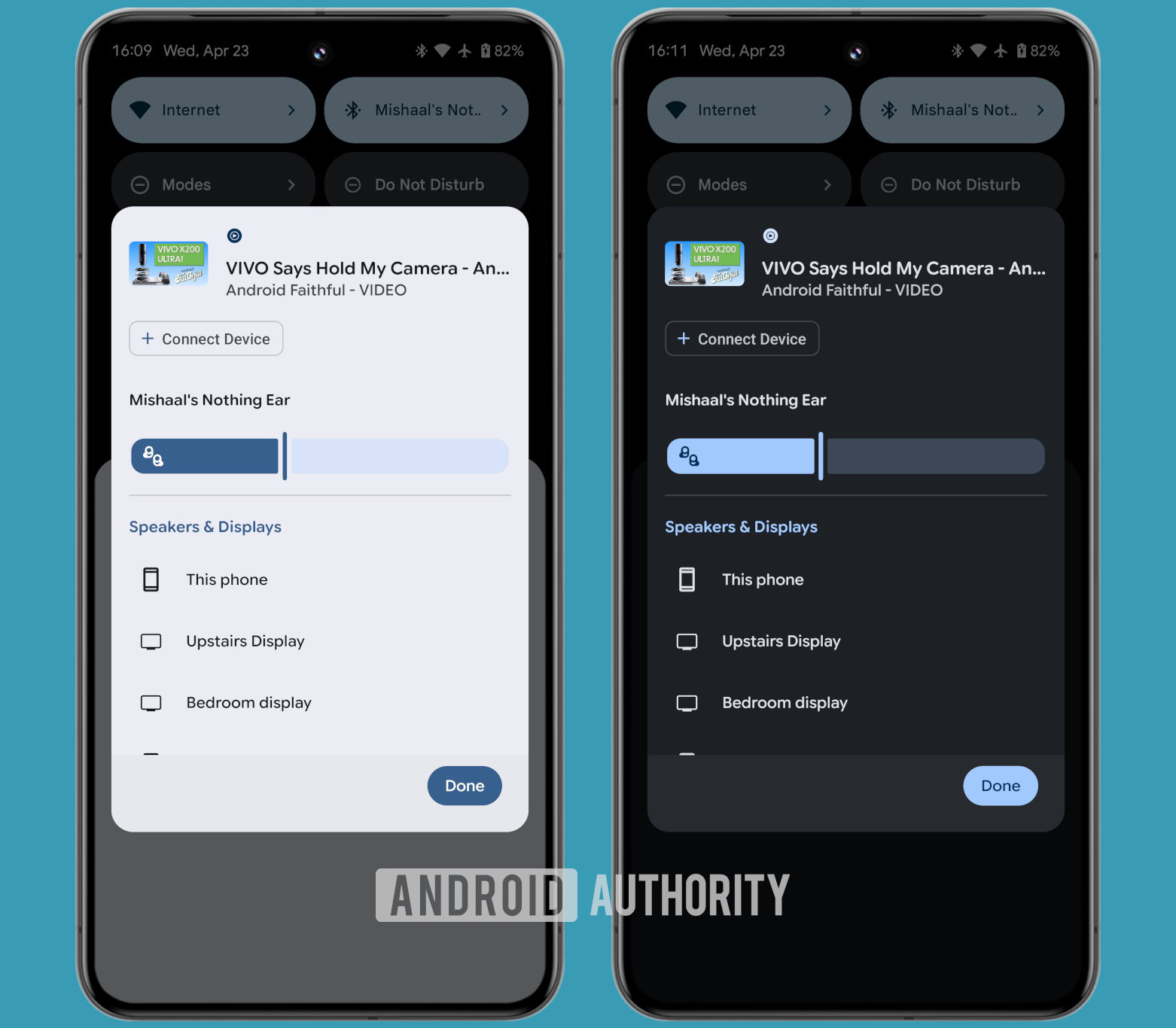
The “connect a device” button has moved from the bottom of the list to just below the media info at the top. Second, the slider controlling the volume for the current output device has been tweaked. Instead of a thick, pill-shaped slider with the device name enclosed within, it’s now a thinner, continuous slider with the device name placed above the handle. The slider also shows a more appropriate icon for connected devices — in this case, a pair of earbuds. Lastly, the large pill enclosing each device under “Speakers & Displays” is gone, the only downgrade in this redesign.
Contacts Storage page for backing up contacts
Android has long allowed you to back up your contacts to your Google account, but Android 15 QPR2 Beta 1 includes code that indicates Google could be working on adding a dedicated Contacts Storage page to centralize the setting. This page will contain toggles to choose which account to sync contacts to, a button to add an account, and a toggle to disable contact syncing entirely.
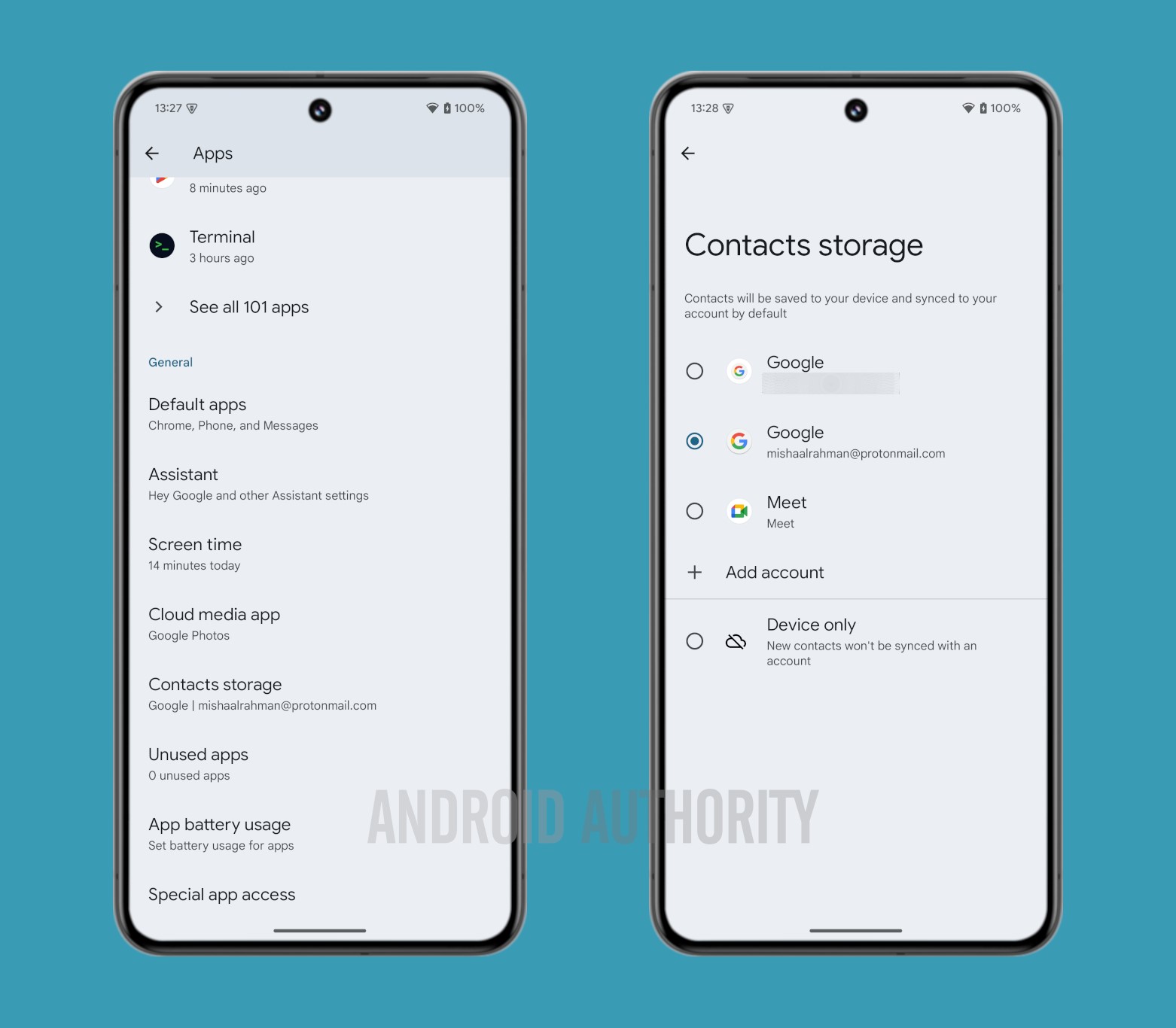
Corner swipe gesture for invoking the default assistant
With the introduction of Circle to Search, Google hijacked the long-press home button gesture (when using the three-button navigation system) from invoking the default assistant and made it launch the Circle to Search feature instead. Even if you disabled Circle to Search, you won’t get the gesture back on the three-button navigation system.
Android 15 QPR1 Beta 3 includes code for a new corner swipe gesture that will let you invoke the default assistant even when using three-button navigation.
As you can see, you will have to swipe diagonally inwards from the corner to launch your device’s default assistant.
Keyboard shortcut menu in the side navigation rail
Android lets you navigate its UI using keyboard shortcuts. Because there are so many keyboard shortcuts available, Android also has a dedicated menu listing them.
To help make the keyboard shortcut menu easier to use on tablets, Google could add the menu to the side navigation rail. We found code for this in Android 15 QPR1 Beta 2, and here’s what it would look like:
The redesigned keyboard shortcut menu should thus be easier to use on tablets since the shortcut categories will be closer to the left edge of the display. Since the change was spotted in Android 15 QPR1 Beta 2 intended for Pixel devices, it could be incorporated into future versions of the Android platform.
Touchpad gesture tutorial
We spotted a new tutorial for touchpad gestures in Android 15 QPR1 Beta 2. Google has created custom animations that explain how some of Android’s touchpad gestures work. These animations simulate the gesture used to go back (swiping left or right with three fingers), the gesture to go home (swiping up with three fingers), and the gesture to open the app drawer (pressing the action key on the keyboard).
It also created a notification that appears when the user connects a touchpad for the first time, inviting them to try the gestures.
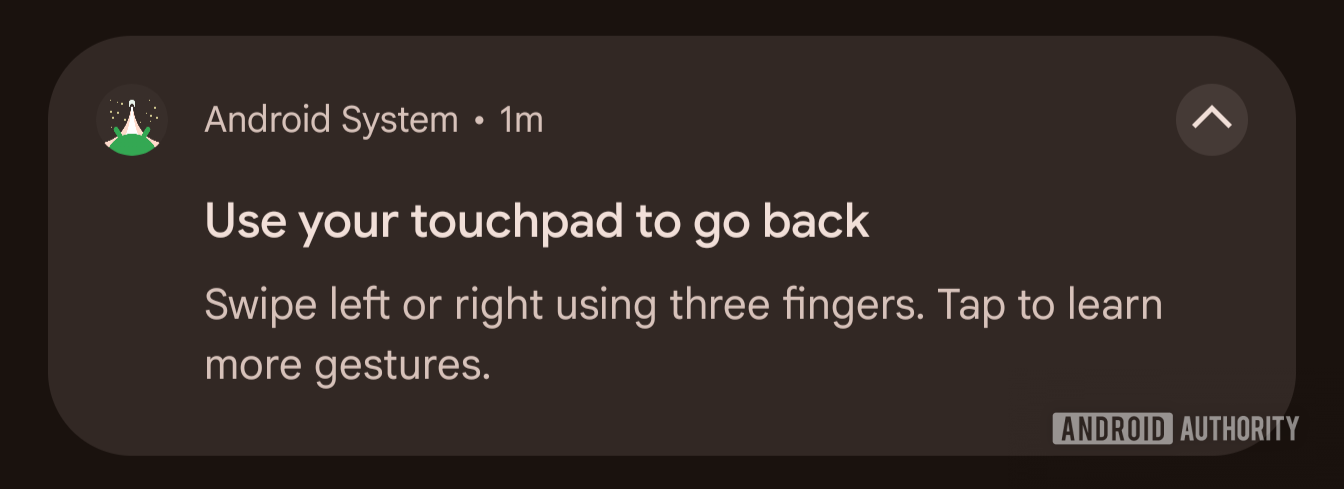
Although Android also supports gestures to open the recent apps screen (swiping up with three fingers, then holding), open the notifications panel (swiping down with three fingers), and switch between apps (swiping left or right with four fingers), the tutorial in Android 15 QPR1 Beta 2 doesn’t mention all of these. It’s likely that Google isn’t finished with this tutorial just yet and that it will be updated in a future beta.
Since the change was spotted in Android 15 QPR1 Beta 2 intended for Pixel devices, it could be incorporated into future versions of the Android platform.
PC-like external display management features
Google is testing new external display management tools in Android 16 that bring Android closer to other desktop OSes. Android has a few issues when extending the screen from an Android phone to an external display — the mouse is fixed to one screen and can’t be moved between displays, and Android doesn’t let you switch between mirroring the screen and extending it, forcing you to tweak developer options and then reconnect the phone to change display modes.
To address the first issue, Google is enabling mouse cursor transitions across connected displays and adding the ability to rearrange them. The solution to the second issue is to add a toggle that switches between mirroring the built-in display and extending it. We managed to enable both of these PC-like external display management features in Android 16 Beta 2.1:
We’ve also spotted a new ‘Enable desktop experience features’ option that will soon appear in developer options to let you enable Desktop View on secondary displays. These desktop experience features can likely be enabled on secondary displays only or on both the device and secondary displays. We managed to enable the button in Android 16 Beta 3 but couldn’t get the feature itself to work.
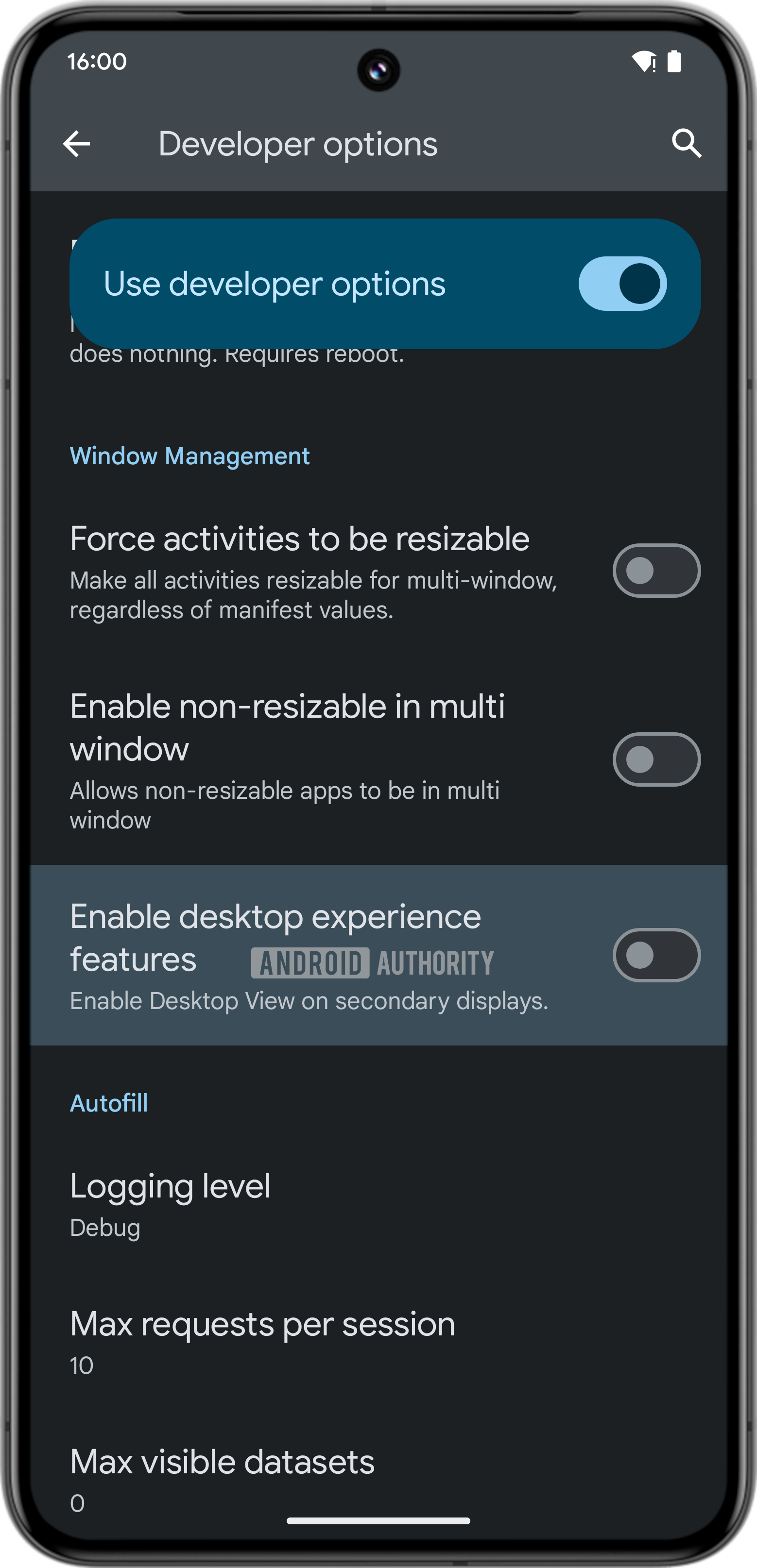
With Android 16 Beta 3, Google also added the ability to screen record the external display when your Android phone is connected to an external monitor.
Android’s Desktop Mode
With Android 16 Beta 4, we managed to activate Android’s desktop mode. Given the feature’s unfinished state, we expect it to arrive either with a later Android 16 QPR release or with Android 17.
Compared to the current, barebones desktop interface that appears when you connect a Pixel device to an external display, Android’s new desktop mode actually displays the taskbar and status bar. The taskbar is a big addition, as it provides access to your pinned apps and a better version of the app drawer. The taskbar can also show recent apps while in desktop mode, making it easier to multitask.
It’s also possible to launch multiple apps in floating windows simultaneously using the new desktop mode. Further, you can freely move, resize, or snap windows to the side, just like on desktop operating systems. This makes it easy to drag and drop content from one app to another, provided the apps you’re using support drag-and-drop.
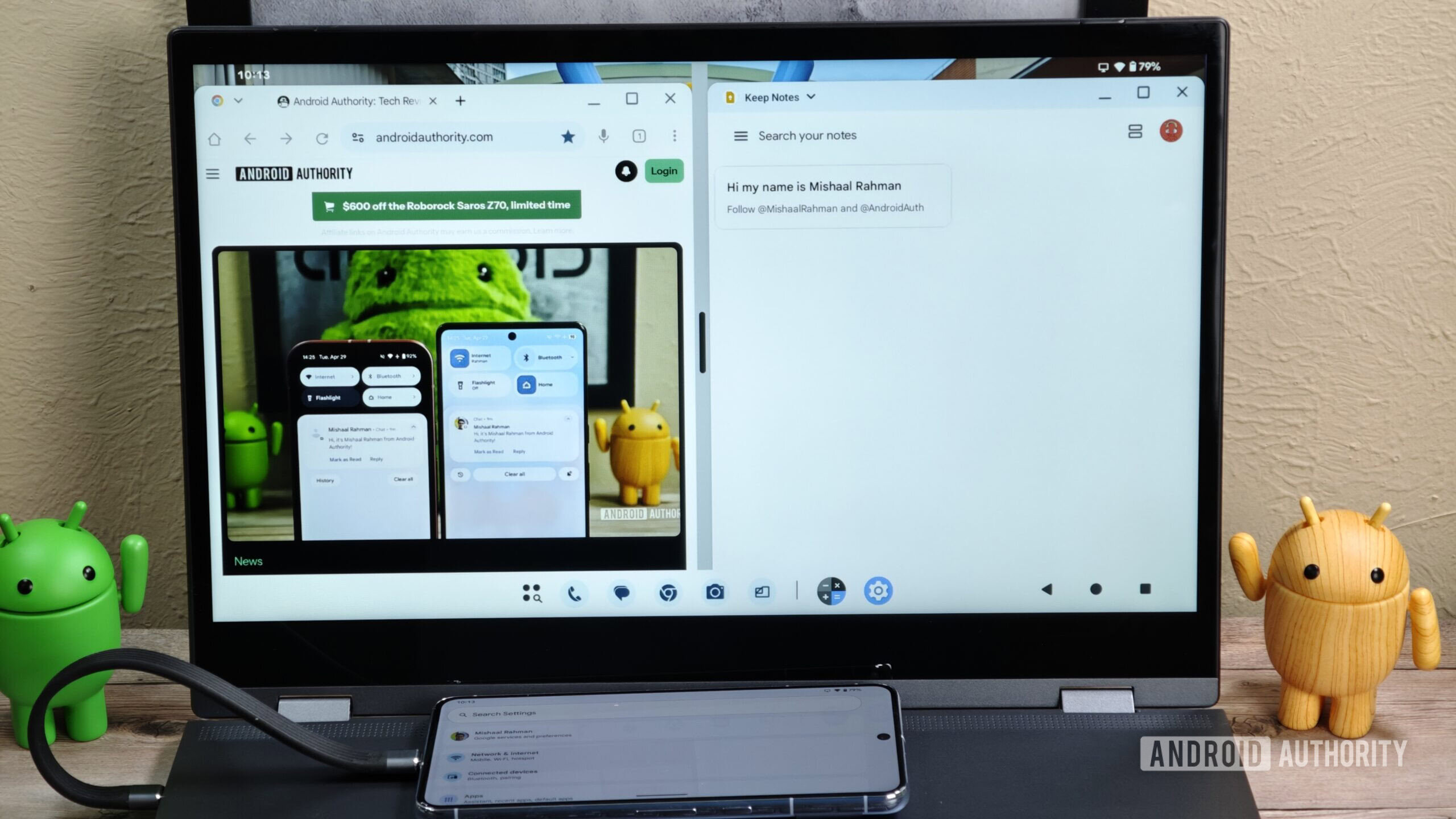
There’s more work to be done on this feature, so we expect to learn more in the coming months.
“Postured” trigger for screen saver
Android offers two ways to trigger the screen saver: while charging, or while docked and charging. The first option activates the screen saver whenever the device is charging, regardless of how or its physical state. The second option activates it only when the device is both charging and docked.
Android relies on the dock itself to pass along the docking state information, but unfortunately, many charging stands aren’t recognized as docks. Users have to thus use the charging trigger, which also gets triggered when the device is laid flat on a bedside dock, for example.
With Android 16, Google could introduce a new screen saver trigger called “postured,” which requires the device to be sitting upright, not flat. This would solve the problem of the screen saver triggering when the device is charging while laid flat on a table, as the screen saver will basically only activate when the device is upright and charging on a stand.
New Terminal app to run Linux apps in a virtual machine
Android 15 QPR2 Beta 1 added a new “Linux development environment” toggle in Developer Settings, that lets you “run [a] Linux terminal on Android.” After enabling this option, a new Terminal app appears in the app list.
The Terminal app will download, configure, run, and interface with an instance of Debian (a popular Linux distribution) in a virtual machine. This will seemingly let developers run Linux apps on their Android devices through a virtual machine. We’ve played around with the feature and even managed to run Doom on Android 16’s Linux Terminal. With Android 16 Beta 4, Google uncapped the disk resize slider in the Linux Terminal app’s settings, letting users resize the disk to occupy most of the host device’s storage. We’ve even managed to improve memory availability since the app is limited to 4GB of RAM, which can be insufficient for developers.
Dedicated “Supervision” page for certain parental controls
Google offers the “Family Link” parental control suite that makes it easy to create a managed Google Account for your child with explicit content filters enabled in Chrome and Google Search. The Family Link app provides a centralized hub for managing your child’s online activities, and you can easily access it either through the dedicated Android app or within Android’s Digital Wellbeing settings.
With Android 16 Beta 4, we managed to activate the dedicated “Supervision” entry within the Settings app.
To enable device supervision, you must enter a new PIN for the supervised account. Once you enable supervision, you can then activate web content filters for that account. By default, the system allows all websites and search results, but you can change these settings to block explicit sites in Chrome and explicit images, text, and links in Search. While these content filters won’t block all explicit content, they should effectively hide most inappropriate material on the web.
Parallel Module Loading
Google is making a change that speeds up an early part of the Android OS’s multi-stage initialization process. The stage in question happens after the Linux kernel is loaded, and it sets up the basic environment necessary for the later stages of the boot process to take place.
During this stage, Android loads essential kernel modules, which are pieces of code that extend the kernel’s functionality and which can be loaded and unloaded on demand. Google is proposing a change called Parallel Module Loading to tweak how Android loads these modules. This would remove a bottleneck that previously existed, resulting in a noticeable improvement in module loading times. It remains to be seen how much of this improvement users will be able to experience in boot times, if at all they are noticeable.
Pixel: Redesigned Pixel wallpaper app
Android 15 QPR1 Beta 1 includes clues around a redesign of the Pixel wallpaper app, aka the app called Wallpaper & Style on Pixel devices.
Here’s a video that compares the Pixel wallpaper app’s current UI to the in-development one we enabled.
For starters, the tabs to switch between customizing the home screen and customizing the lock screen are now gone. Instead, to switch from customizing the home screen to customizing the lock screen (or vice versa), you now simply swipe from one to the other in the carousel underneath where it says “Wallpaper & style.”
The next big change is to how lock screen clock customization is handled. Instead of swiping left or right to cycle through the available lock screen clock styles, all the available options will be shown in a bottom sheet. The lock screen clock color and size customization settings are also contained within this new bottom sheet, albeit in separate tabs.
Likewise, the lock screen shortcut customization UI is now part of a bottom sheet instead of a separate page. With this change, you no longer need to scroll to see all available lock screen shortcuts, as up to 10 shortcuts can fit on the sheet (only nine shortcuts currently exist for phones).
The same is true for the new system color palette picker, which shows two rows of palette options instead of one. Selecting a color palette causes the home screen preview to zoom in, allowing you to better preview the changes to your icons. The option to toggle the dark theme also appears when the preview zooms in, so you can quickly preview how your home screen looks with the dark theme enabled, too.
Note that the in-development UI is far from finished, so many features and assets are missing. Still, this early look gives us a good idea of what to expect from the new version of the app when it goes live in a future update.
Pixel: New lock screen clock options and customization
With Android 15 QPR2 Beta 2, we spotted that the Pixel Wallpaper app has new clock style options.
Google is also preparing to add a new page for customizing the lock screen clock size, one that lets you tweak the weight, width, roundness, and slant. This page will be accessed by tapping a new pencil/edit button shown on top of each lock screen clock style card. While we weren’t able to get this pencil/edit button to appear, we were able to manually launch the new lock screen clock size page, as shown in the video below:
Pixel: Recent apps in taskbar
On Pixel foldables and tablets, the Android taskbar currently shows six apps pinned to the dock and two suggested apps. Although the Pixel Launcher suggests apps based on your recently used apps, they’re also based on those you most frequently use and your “routines.”
Android 15 QPR1 Beta 2 includes code that suggests that Google could swap the app suggestions on the taskbar with recently used apps.
In the above video, you can see the two suggested apps getting replaced with the two most recently used apps.
Since this change was spotted with Android 15 QPR1 Beta 2 intended for Pixel devices, it could be incorporated into future versions of the Android platform. Many Android manufacturers already highlight recently used apps in the taskbar, so this change will benefit the Android platform at large.
Pixel: Manually set 80% charging limit
Google Pixel smartphones have an Adaptive Charging feature that monitors your charging habits and limits charging to 80% until about one hour before the system predicts you’ll unplug your phone. This feature could be updated to add an option to manually cap charging at 80%.
The feature was spotted in Android 15 Beta 4.2 and rolled out more widely with Android 15 QPR1 Beta 2, so it will likely reach Pixel devices in a future QPR update or with Android 16.
Pixel: Screen-off fingerprint unlock
With Android 16 Developer Preview 2, Google added a new setting for Pixel 9 devices that allows users to use the fingerprint sensor without switching on the display. This new setting is called “Screen-off Fingerprint Unlock” and is present under Settings > Security & privacy > Device unlock > Face & Fingerprint Unlock > Fingerprint Unlock.
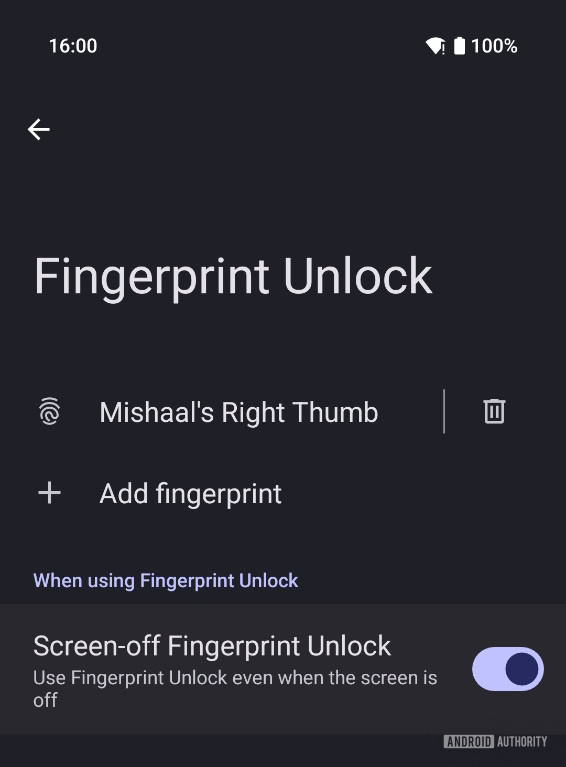
The Screen-off Fingerprint Unlock feature is quite straightforward and works exactly as described on Pixel devices with an ultrasonic fingerprint sensor. Here’s a short video demonstrating it:
With the release of Android 16 Beta 3, Google expanded the compatibility of this feature to all Pixel phones. However, with Android 16 Beta 4, Google mysteriously removed the feature, albeit users who activated it previously could still use it.
Pixel: Hide launcher widgets behind a menu
Android 16 Developer Preview 2 includes code that suggests Google is preparing to tweak the Pixel Launcher so that its widget list does not show all available widgets by default. The widget list will add a new button to show all widgets, which will help clean up the menu if you have many apps or widget apps installed.
Pixel: Double tap to turn off screen
In Android 16 Beta 4, there’s evidence that Google is working to add a gesture to turn off the screen with a double-tap on the lock screen, and we managed to activate the gesture for a first look.
With this new gesture, you can double-tap on an empty spot of the lock screen to turn off your Pixel phone’s screen.
With Android 16 QPR1 Beta 1, we also managed to activate its Settings menu entry. When it goes live, the feature will be in Settings > System > Gestures.
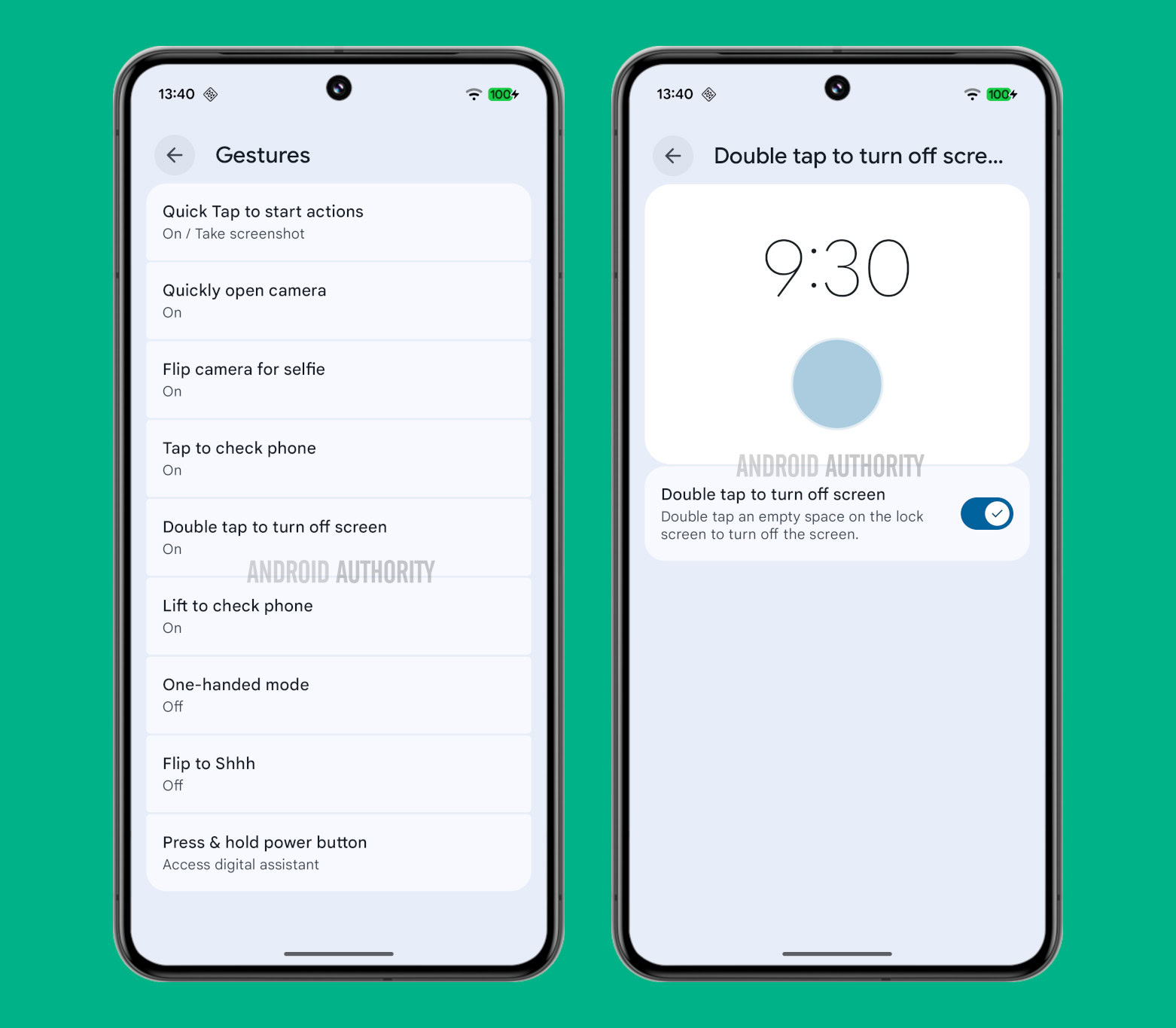
Many Android phones already have this feature on their skins, but it would be the first time Pixels get it. The feature could also come to the broader Android platform.
Pixel: Pixel Thermometer app shortcut
Android 16 Beta 4 includes code that indicates that Google could add a “Thermometer” option to Android’s lock screen shortcut customization page, intended for use with the Pixel Thermometer. We activated the feature to give you a look:

Pixel: Robust open/close detection
The fourth beta of Android 16 has brought a new display setting to the Pixel Fold and Pixel 9 Pro Fold. This setting, called “robust open/close detection,” is said to help your Pixel foldable more accurately tell whether it is open or closed. However, the feature increases battery usage.

Even though the feature has surfaced, it’s not immediately clear if it is functional yet.
Pixel: Pixel phones get Linux kernel 6.1 update
With the release of Android 15 QPR2 Beta 1, Google pushed out a major Linux kernel version upgrade to all its Tensor-powered Pixels, unifying the kernel version across Tensor devices.
The Pixel 6, Pixel 6 Pro, Pixel 6a, Pixel 7, Pixel 7 Pro, Pixel 7a, Pixel Tablet, and Pixel Fold are all being upgraded from Linux kernel 5.10 to 6.1, whereas the Pixel 8, Pixel 8 Pro, and Pixel 8a are being upgraded from Linux kernel 5.15 to 6.1. Meanwhile, the Google Pixel 9 series was already running Linux 6.1, so there aren’t any changes for these devices.
This Linux kernel bump for Pixel devices will go a long way toward the Longevity GRF program.
Android 16 for TVs
With the release of Android 16, Google is also apparently moving the TV-based Android TV operating system to a bi-yearly release schedule. This means that smart TVs on Android TV 14 could skip Android TV 15 and directly get the Android TV 16 update. Google’s I/O 2025 schedule mentions “preparing for Android 16 for TV,” so it’s coming for sure.
Note that the Android TV operating system is quite different from the conventional Android operating system, so the changelog for the Android TV 16 update will be different from the platform changelog for the Android 16 update for smartphones.
Smaller changes
There are plenty of smaller changes that we expected will be available in Android 16, based on leaked features:
- Android 15 QPR2 Beta 1 tweaks the Bluetooth device details page to show a small ring indicating the connected device’s current battery level.
- Android 15 QPR1 Beta 2 includes an intensity slider for color correction settings. This slider lets you tweak the intensity of the color balance changes within the color correction modes.
- Android 15 QPR1 Beta 2 includes customizations for the mouse pointer. These include a new pointer fill style selector, a pointer stroke style selector, and a pointer scale slider. They can be found under Settings > System > Touchpad & mouse.
- Android 15 QPR1 Beta 1 and Beta 2 include a new keyboard switcher button. This button appears as a wireframe globe located under the keys and to the right of the hide button. The switcher dialog also looks more modern and is placed much lower on the screen to make it easier to select with one hand.
- Android 15 QPR1 Beta 1 included new strings describing a settings page for external displays. Beta 2 included the change for the External Display page. This page allows the user to adjust the display resolution and rotation of external displays that are connected to a Pixel 8 series or Pixel 9 series device.
- Android 15 QPR1 Beta 1 includes a new predictive back gesture animation for the keyboard.
- Android 15 QPR1 Beta 3 includes code that suggests Android could soon introduce a system-wide audio input switcher. This will let you switch what microphone is being used at a system-level, without relying on apps to pack in that setting at their individual level.
- Android could give you a new notification when you dismiss the floating accessibility button. This notification would make it easier to bring it back in case you need to temporarily dismiss it. The change was spotted within the Android 15 source code but is not currently live in Android 15, so it could come with Android 16.
- Android 15 QPR2 Beta 1 includes code that enables or modifies three keyboard accessibility features:
- You will soon be able to choose the bounce key threshold or the duration of time your keyboard ignores repeated key presses. You can set the threshold to 0.2s, 0.4s, 0.6s, or a custom time ranging from 0.1 to 5s.
- The new repeat keys feature will let you “hold down a key to repeat its character until the key is released.”
- The mouse swap feature will let you swap the actions of the left and right mouse buttons. In other words, a left click becomes a right click, and a right click becomes a left click.
- Android 15 QPR2 Beta 1 includes code that adds a new mouse reverse scrolling accessibility feature that simply changes the direction of mouse scrolls. When it’s enabled, moving the mouse wheel up will move the page down and vice versa.
- Android 16 DP2 includes a new menu for customizing three-finger touchpad taps.
- Pixel: Android 15 QPR2 Beta 1 pre-installs the VPN by Google service on the Pixel Tablet, bringing it back.
Android 16: Leaked Pixel-exclusive features coming with Android 16 QPR releases
As mentioned earlier, Google releases QPR updates for Pixel devices, which tend to pack in features before they make their way to the subsequent Android platform update. However, if the feature is Pixel-exclusive, it won’t be coming to the Android platform update. Thus, these Pixel-exclusive features can be deemed to arrive on the base Android platform itself instead of a subsequent release.
For example, generic features spotted in Android 16 QPR1 betas will be coming to the wider platform with Android 17. However, if Pixel-specific features are spotted in Android 16 QPR1 betas, they will likely arrive on Pixels when the betas graduate to the stable branch, or in subsequent Android 16 QPRs.
Here are the Pixel-exclusive features that could arrive with Android 16 QPR releases:
Pixel: Pixel Themes
In Android 16 QPR1 Beta 1, we managed to activate a new “Themes” entry in the Wallpaper & Style app present on Pixel devices, as well as a new themes-related chip that appears underneath the wallpaper preview.
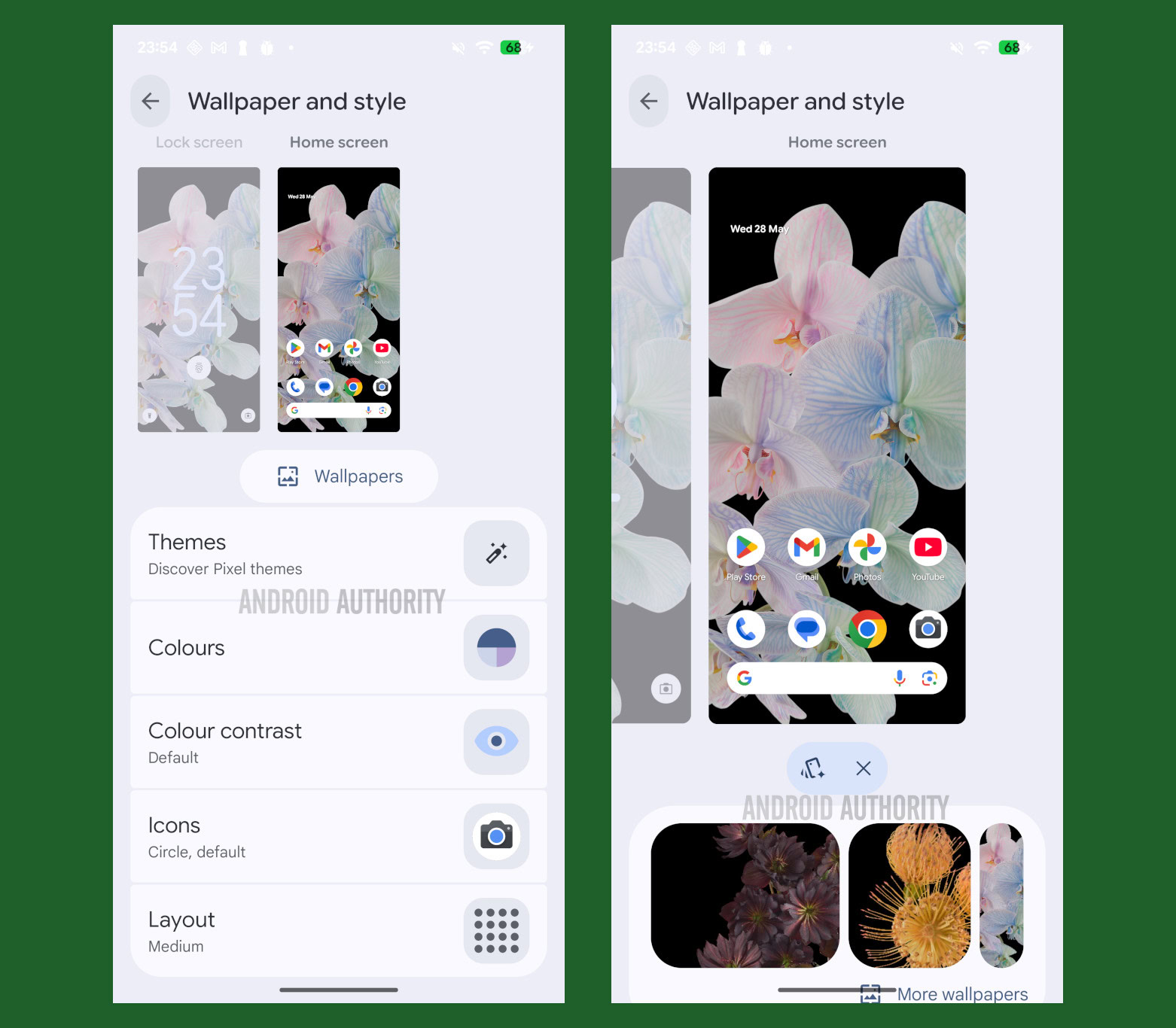
However, neither the button nor the chip currently work. We did find evidence in Android 16 QPR2 Beta 2 that Google is working on a new system feature called Theme Manager.
It remains unclear whether the feature will come to Pixels with QPR2 or later QPRs, or Android 17.
Pixel: Gemini Space
Within the Android 16 QPR1 Beta 1 release, we spotted clues that indicate Google could be considering revamping the At a Glance feature within Pixel devices, upgrading it to Gemini Space. Specifically, “Gemini Space” could be Google’s version of the “Now Bar” and “Now Brief” features on Samsung Galaxy phones.
On recent Galaxy flagships, the Now Bar is a small chip on the lock screen with live app updates. It is complemented by Now Brief, a full-screen summary of your day with contextual information, accessed from its Now Bar lock screen shortcut, the Now Brief home screen widget, or the Edge panel.
At a Glance can be argued to be very similar to Now Bar already, while Gemini Space could be comparable to Now Brief. A new Daily Hub feature would exist within Gemini Space that would “show a space for content and suggestions to simplify your day.”
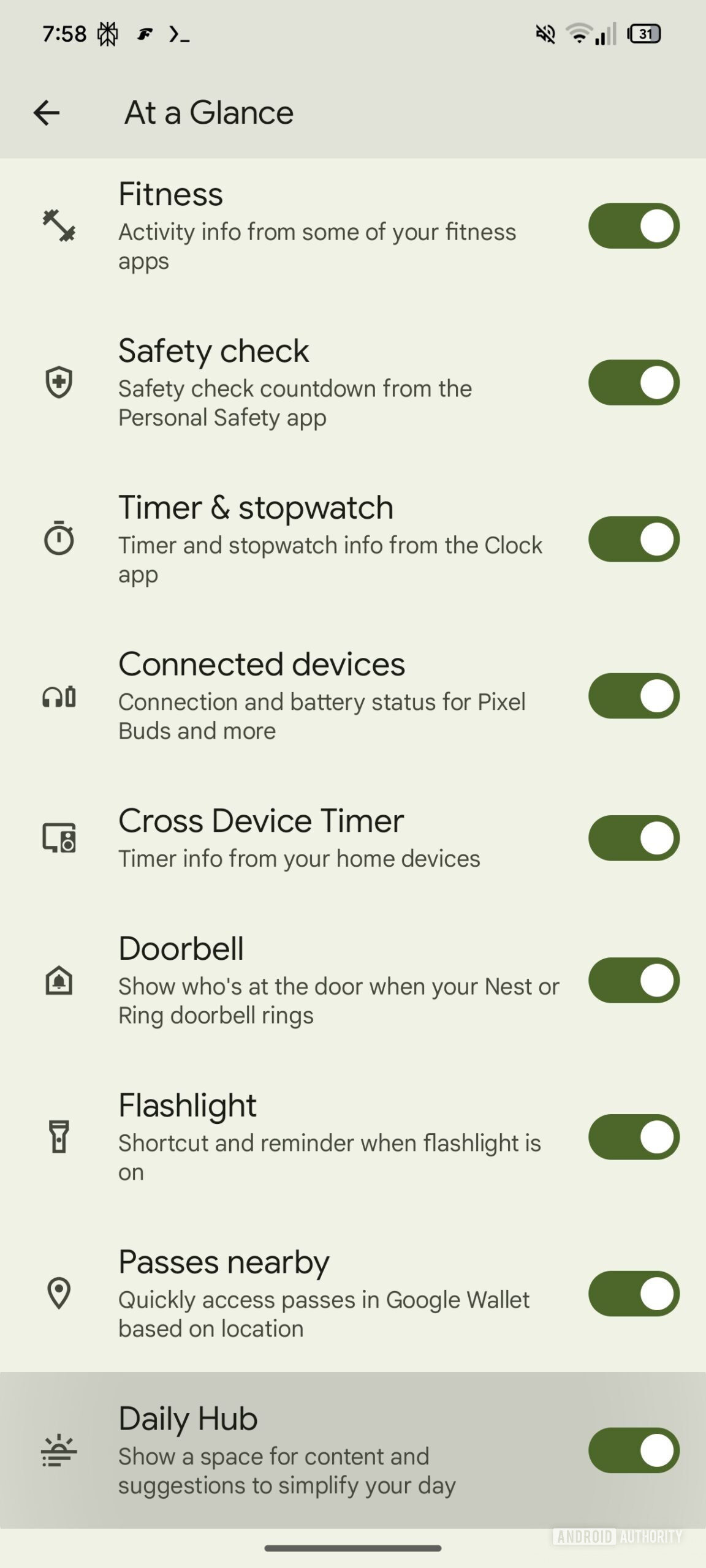
We await more information about Gemini Space.
Pixel: Native flashlight brightness
Samsung Galaxy devices have offered flashlight brightness controls for years, but stock Android only added support for the underlying functionality with the Android 13 release in 2022. This update introduced an API that allows apps to control flashlight brightness, provided the phone’s hardware supports it. Despite this, Pixel devices cannot control the brightness natively, even though the phones support it at the hardware level.
Within Android 16 QPR1 Beta 2, code suggests an entry for Flashlight Strength will be added to the Quick Settings toggle.
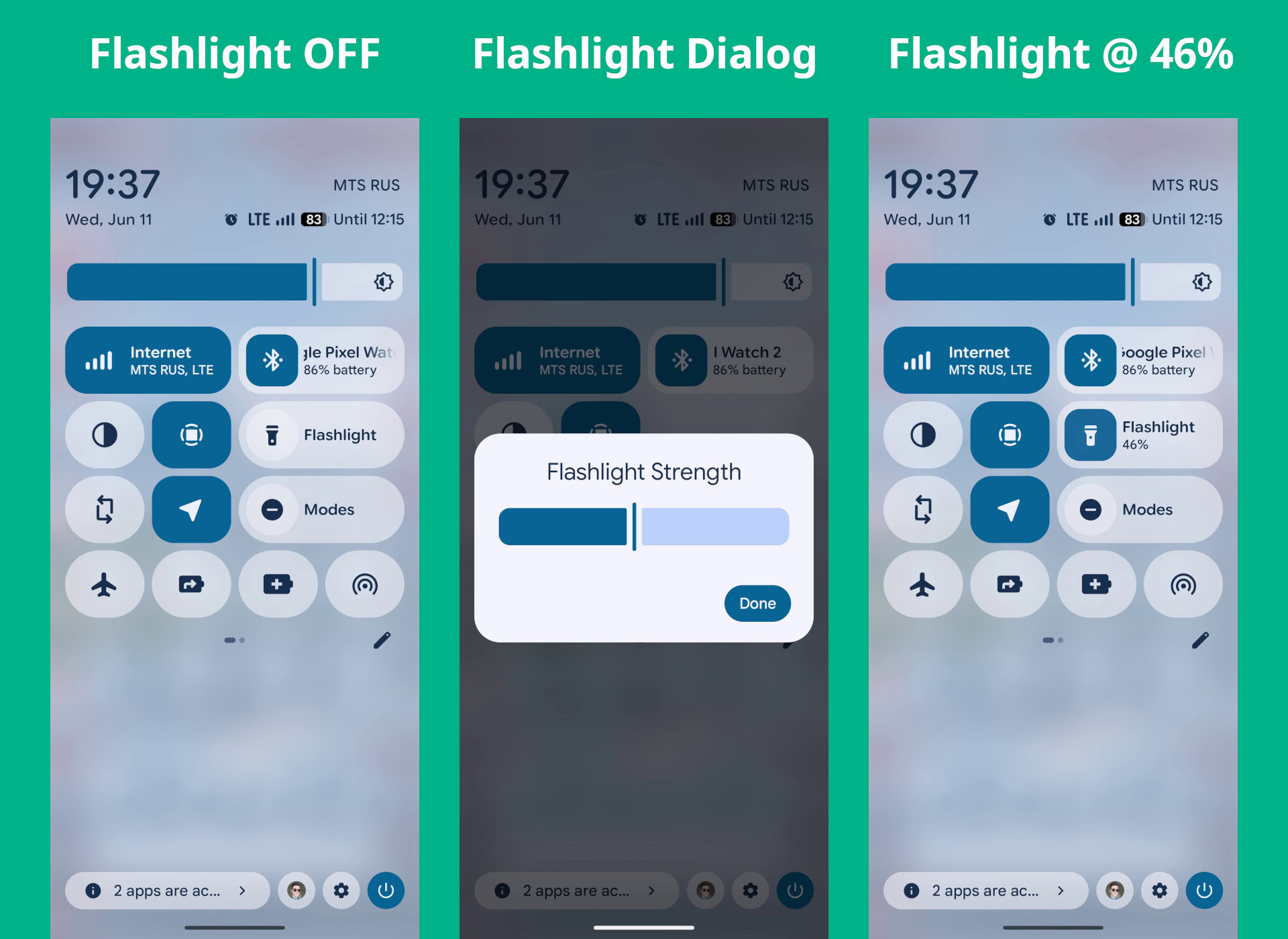
Tapping the tile’s icon will toggle the flashlight, while tapping its text label will open the new “flashlight strength” dialog with a slider. When the flashlight is enabled, the brightness level will be shown underneath the text label in the tile. If the tile has been shrunk, the brightness level won’t be shown, and a long press will be required to open the dialog.
Pixel: Check enrolled fingerprints
With Android 16 QPR1 Beta 1 release, Pixel devices have a new “check enrolled fingerprints” button in Android’s Fingerprint Unlock settings. Tapping this button launches a screen with a black background, a fingerprint icon, and text that reads, “Touch the fingerprint sensor.” Pressing your finger against the fingerprint icon closes the page and highlights the matching fingerprint.
Pixel: Pixel Launcher’s new search bar design
With Android 16 QPR1 Beta 2, Google gives the search bar widget on the Pixel Launcher’s home screen a new segmented look. Instead of placing the AI Mode button within the search bar, this new design shrinks the old search bar and places a round AI Mode button to the right. The smaller search bar and AI Mode button are encapsulated in a larger pill with a contrasting background.
Pixel: Battery Health Assistance
With the Android 16 QPR1 Beta 2 release, some older Pixels are seeing a new Battery Health Assistance option:
Google’s support page notes that this feature “adjusts the battery’s maximum voltage” in stages to help with long-term battery health. These voltage adjustments occur in stages, starting at 200 charging cycles and extending to 1,000 cycles. Unsurprisingly, the company adds that you might see small decreases in battery life and a “slight change” to charging performance.
Pixel: Screenshot editing with Pixel Studio
With Android 16 QPR2 Beta 1 on Pixels, editing a screenshot opens it directly in the Pixel Studio app, offering a wider range of editing tools than the standard screenshot editor in Google Photos, including AI-powered editing.
Pixel: Change order of navigation bar buttons
Google’s Pixel phones use gesture navigation out of the box, but offer a three-button option with the traditional Android layout — where the back button is on the left. However, there is no way to flip the button order on Pixels. This poses a challenge for Samsung users switching to a Pixel, as they must retrain their muscle memory (since the back button is on the right for them) or switch to gesture navigation.
Within Android 16 QPR2 Beta 2 release, we’ve spotted clues that indicate that Google could give Pixel users the option to flip the navigation bar button order and choose the order that works best for them.

These are all the changes we see in the Android 16 platform update in 2025.
Thank you for being part of our community. Read our Comment Policy before posting.