Affiliate links on Android Authority may earn us a commission. Learn more.
Every Android Easter egg and how to find it

Several nods to consumers and the developer community exist throughout Android’s history. One of the longest-running gags is the venerable Android Easter egg. The hidden feature in the OS, only accessible by performing a series of steps in the settings menu, has brought joy to many users over the years. We’ve seen interactive images, simple games, and abstract art pieces, to name just a few.
Below, we look at every Android Easter egg Google provided, from the latest Android 15 Easter egg to Android 2.3 Gingerbread released more than a decade ago.
Android 2.3 Gingerbread

How to activate it
- Navigate to Settings > About Phone.
- Repeatedly tap the Android Version box until the Easter egg appears.
Android 3.0 Honeycomb
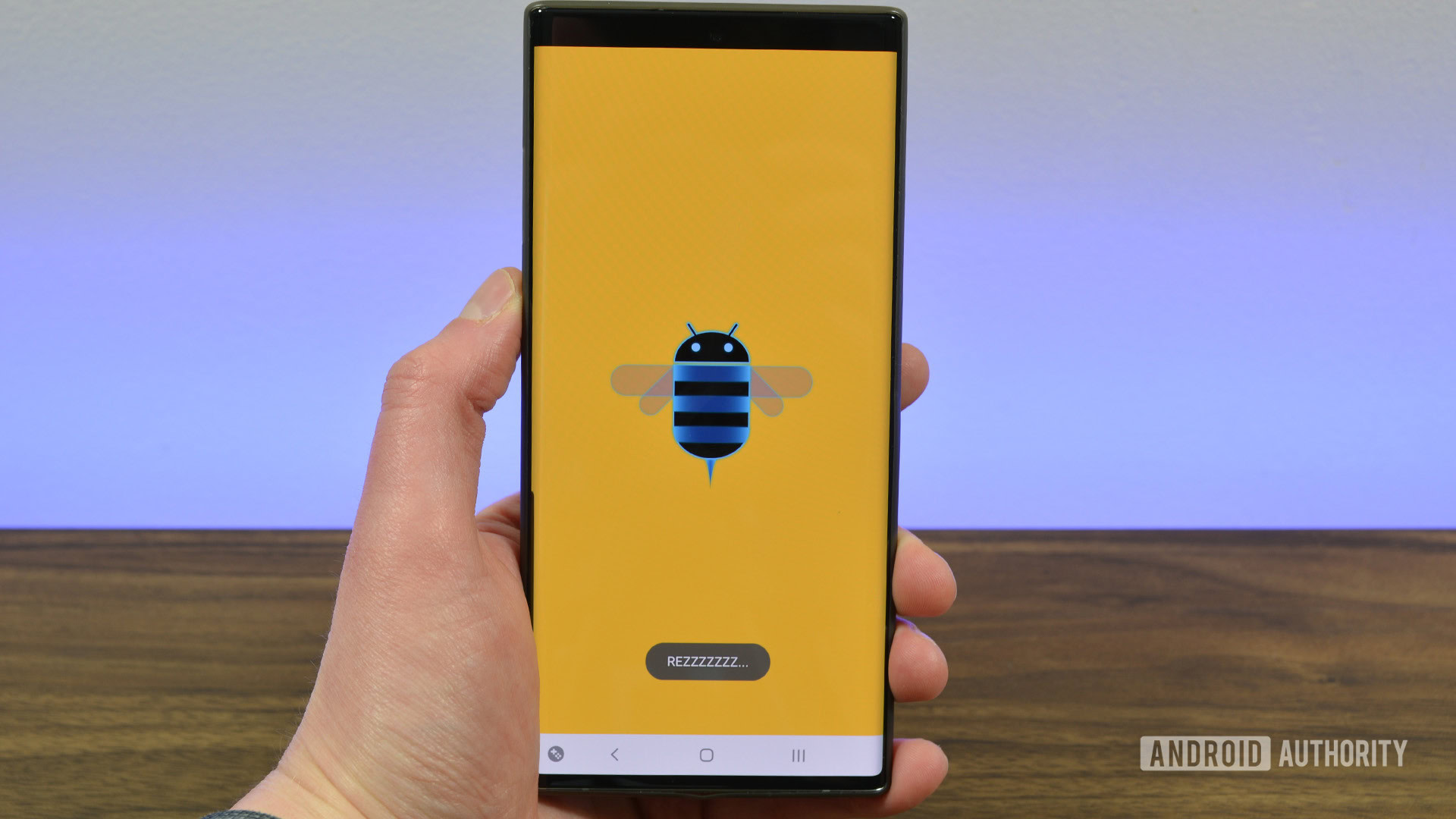
Honeycomb debuted in February 2011 on the Motorola Xoom tablet — one of the few devices to ever run the OS.
How to activate it
- Navigate to Settings > About Phone.
- Repeatedly tap the Android Version box until the Easter egg appears. The “REZZZZZZZ…” toast message should appear on its own shortly after activation.
Android 4.0 Ice Cream Sandwich

Android 4.0 Ice Cream Sandwich introduced the first multi-stage Android Easter egg.
The first stage presents a bugdroid with a tasty ice cream sandwich for a body. The second part features a fleet of these bugdroids flying across the screen, reminiscent of the Nyan Cat meme. Ice Cream Sandwich was the world’s official introduction to Holo UI that only a few saw with Honeycomb. It also brought Android back to the open source world after Honeycomb was closed down.
How to activate it
- Navigate to Settings > About Phone.
- Repeatedly tap the Android Version box until the Easter egg appears.
- Tap and hold the retro Bugdroid several times (it grows each time you do this) to activate the Easter egg’s second stage.
Android 4.1-4.3 Jelly Bean

Following in Ice Cream Sandwich’s stead, Jelly Bean introduced another two-stage Easter egg. The first stage includes a colorful jelly bean graphic superimposed over your wallpaper. Tapping the jelly bean adds a cute little smiley face. By long-pressing the jelly bean, you begin a mini-game. It’s not so much a game as an interactive screen saver, but you can tap and interact with the floating jelly beans by slinging them around on the screen. It’s great fun. Interestingly, the game was actually a Daydream, introducing users to this new screensaver feature added to Android.
This Easter Egg is notable for a few additional reasons. For one, it doesn’t include Bugdroid, even though the Jellybean Google statue outside Google’s Mountain View offices did. It also had way more interactive elements, a trend we see in later versions of Android.
How to activate it
- Navigate to Settings > About Phone.
- Repeatedly tap the Android Version box until the Easter egg appears.
- Tap the jelly bean that pops up to reveal the smiley face.
- Tap and hold the jelly bean (this may take a couple of tries) to begin the interactive jelly bean mini-game.
Android 4.4 KitKat

The Android KitKat Easter egg was Android’s first three-stage Easter egg. Initially, a nondescript K logo appears, which you can spin. Next, you’ll find a red screen with the Android logo. Finally, successively tapping that Android logo eventually opens a tile screen.
The K logo seems the only interactive element, while the red KitKat logo screen is just for marketing purposes. You can interact with the tile menu, but letting it move on its own is more fun. Google had quite a bit of fun with this one. It’s one of the best examples of Android Easter eggs in their prime.
How to activate it
- Navigate to Settings > About Phone.
- Repeatedly tap the Android Version box until the Easter egg appears.
- To activate the second stage of the Easter egg, tap and hold the K logo multiple times until the red Android logo screen appears.
- Tap and hold the red screen several times until a screen appears with brightly colored tiles.
Android 5.0 Lollipop
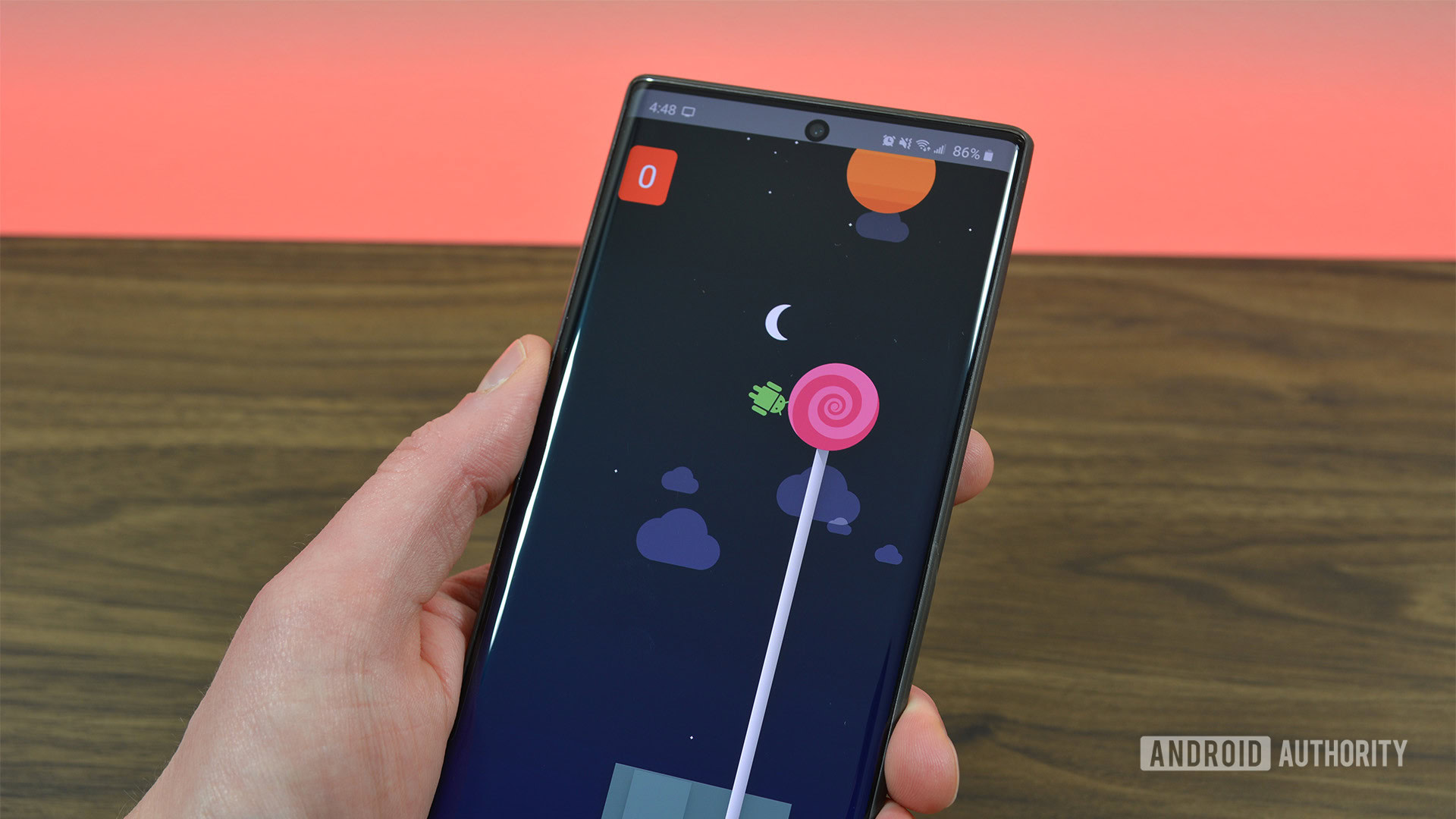
Do you want to play a game? Android Lollipop’s Easter egg is an ode to Flappy Bird, the once-viral mobile game that was surprisingly difficult.
The Easter egg’s opening screen is fairly mundane, but tap on it, and the colors change. The game is activated when you long-press the head of the Lollipop logo. And like the Android game it’s paying homage to, Google’s version is remarkably tough, if not nearly impossible.
How to activate it
- Navigate to Settings > About Phone.
- Repeatedly tap the Android Version box until the Lollipop logo appears.
- Tap and hold the head of the Lollipop logo until the Flappy Bird-style game appears.
Android 6.0 Marshmallow
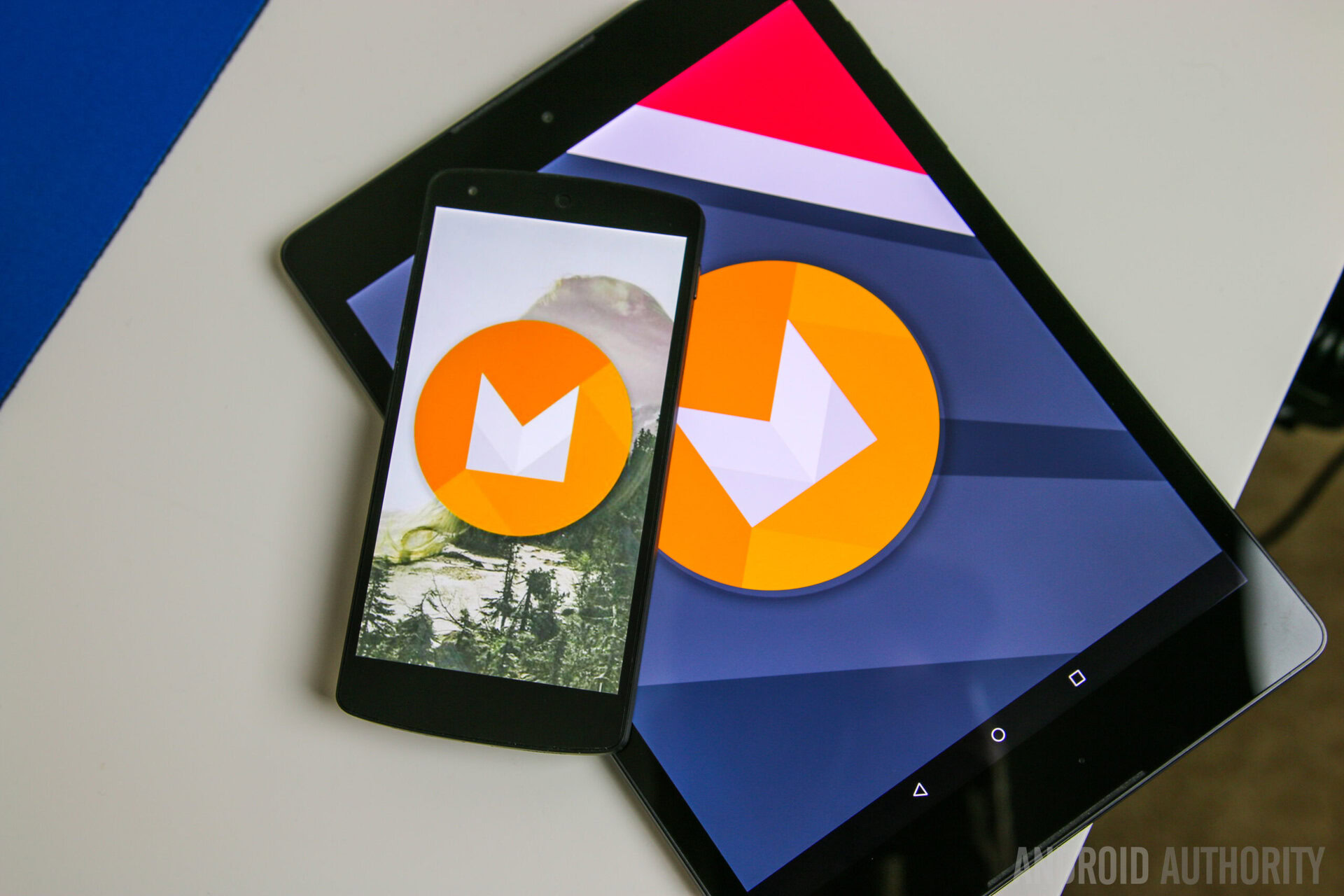
The Android Easter egg in Marshmallow packs a similar aesthetic and concept to Lollipop. There’s also a mini-game. The only notable difference was that you dodge marshmallows on sticks instead of lollipops, while a vector M graphic replaces the lollipop on the main Easter egg screen.
However, the Marshmallow Easter egg’s best feature was that you can play it with friends. Tapping the little + button would allow up to six players to play together. If you thought Flappy Bird was hard, try playing this game with multiple people tapping the screen simultaneously.
How to activate the Android 6.0 Marshmallow Easter egg
- Navigate to Settings > About Phone.
- Repeatedly tap the Android Version box until the Marshmallow logo appears.
- Tap and hold the logo to once again begin the game.
Android 7.0 Nougat
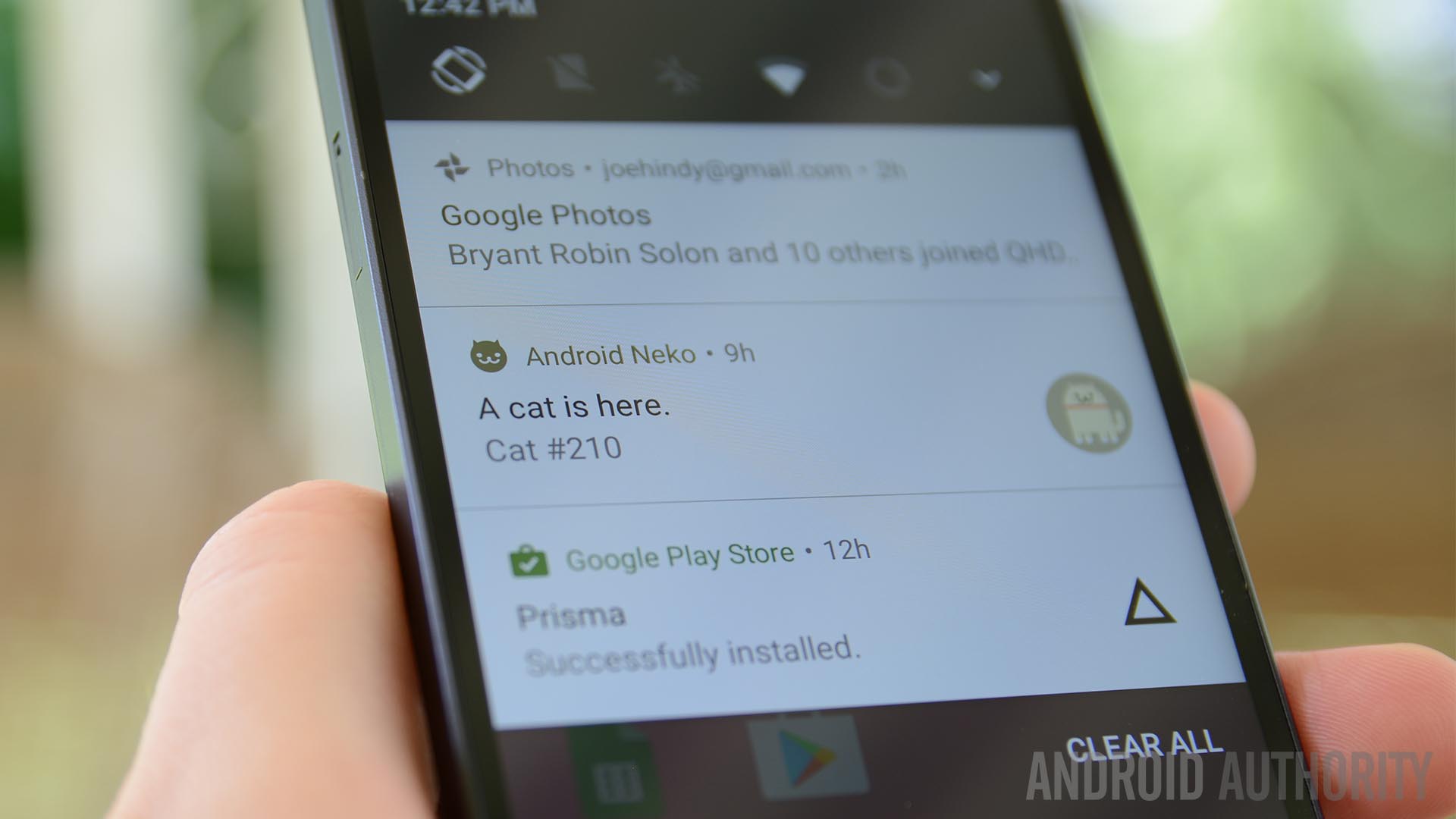
The Android Nougat Easter egg is one of the more complicated ever created. The N logo is easy enough to find, but the cat-collecting mini-game is only unlocked once you add the tile to your Quick Settings.
As for the game, tap the icon to add food to the plate. If you wait long enough, a cat pays you a visit. Tap the notification to collect it and then refill the food dish from the Quick Settings. Rinse and repeat. The game is a riff on Neko Atsume — a 2014 game that allows players to collect an almost infinite number of cats for their virtual home. You can feed them, and buy cat toys and scratchable furniture to attract them to your abode.
In an unrelated pop culture reference, the Nougat developer preview the N graphic featured “Namey McNameyface” written across it. It’s an ode to Boaty McBoatface — a British polar research ship named by the internet.
How to activate the Android 7.0 Nougat Easter egg
- Navigate to Settings > About Phone.
- Repeatedly tap the Android Version box until the Nougat logo appears.
- Repeatedly tap the logo until a little cat appears and disappears (your phone will vibrate).
- Return to the home screen, open the Quick Settings, tap the edit button, and finally move the ???? Android Easter Egg icon to the Quick Settings menu.
- Tap the icon to start the Android Neko game.
Android 8.0 Oreo
We’re back to the usual Easter egg style on Android 8 Oreo. The logo was an actual Oreo cookie since the confectionary brand, and Google partnered for the Android name that year. This was also Google’s last version name that included product placement, but it went out in style with the titular Oreo biscuit as the first part of the Easter egg.
The second part is wildly unrelated. Long-press on the Oreo cookie to activate an octopus. You can drag it around the screen by its head and stretch it in goofy ways. You can also change the size by flipping the phone to landscape mode. We have no idea what became of Oreoctopus.
How to activate the Android 8.0 Oreo Easter egg
- Navigate to Settings > About Phone.
- Repeatedly tap the Android Version box until the Oreo logo appears.
- Tap and hold the Oreo logo to unlock the second stage of the Easter egg — an octopus.
Android 9.0 Pie
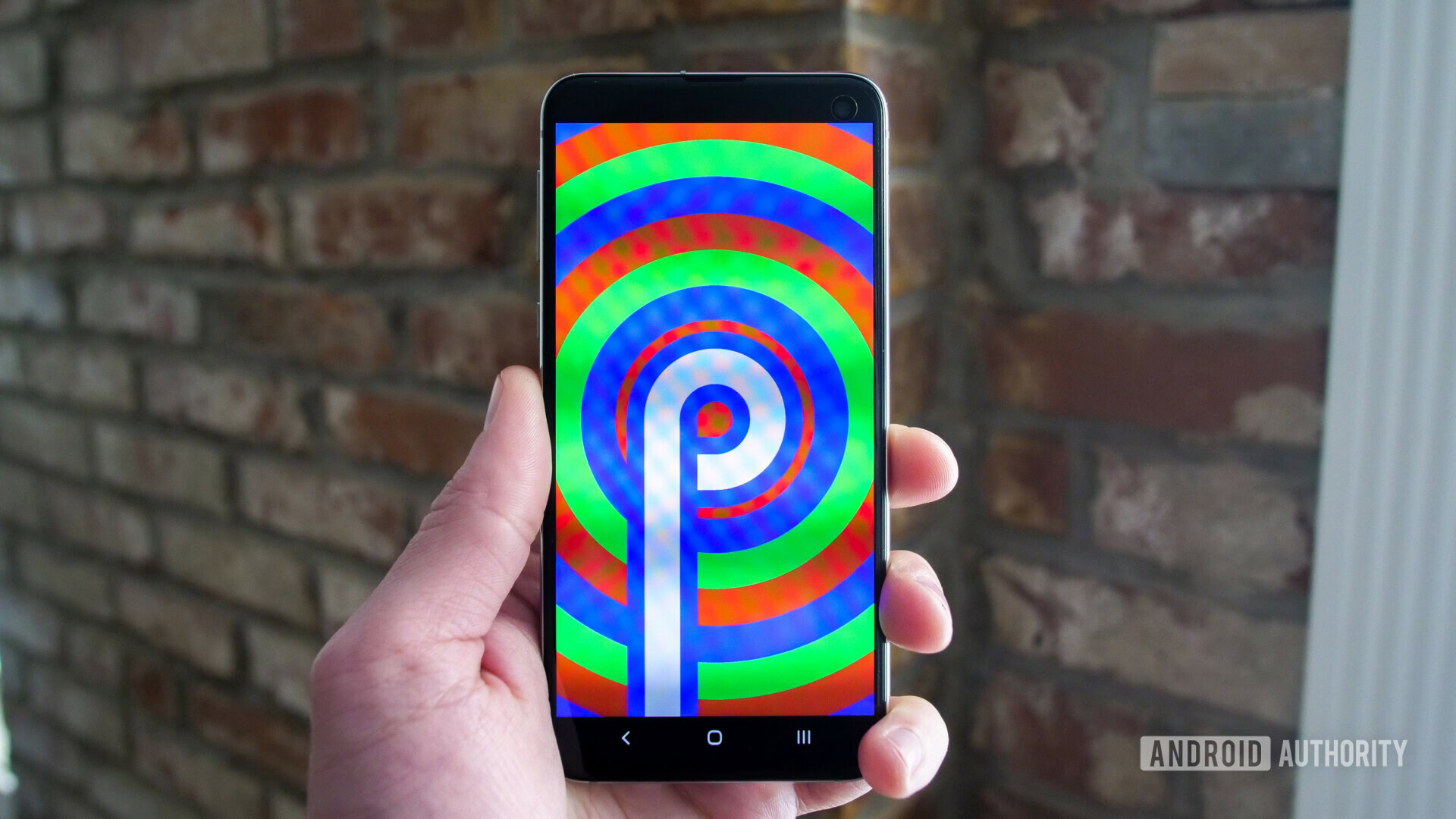
Long pressing the logo (this may take multiple tries) takes you to the second tier of the Easter egg — a simple drawing app. You can change the brush size and color. It even includes a dropper tool. The app fakes pressure sensitivity based on how much surface area you cover.

The notepad portion of the Easter egg is unique, as not all devices have it.
How to activate the Android 9.0 Pie Easter egg
- Navigate to Settings > About Phone.
- Tap the Android Version box. A dialog box should appear.
- Repeatedly tap on the Android Version line in the dialog box to activate the Easter egg.
- Tap and hold the P logo multiple times until the drawing app appears.
Android 10

Controlling the logo is rather easy. You double-tap and then hold to rotate the “1” portion of the logo. It then fits with the “0” part of the logo to form a Q — Android 10 is also known as Android Q in terms of letter designations. You know you did it correctly when the gray and white stripes start moving.
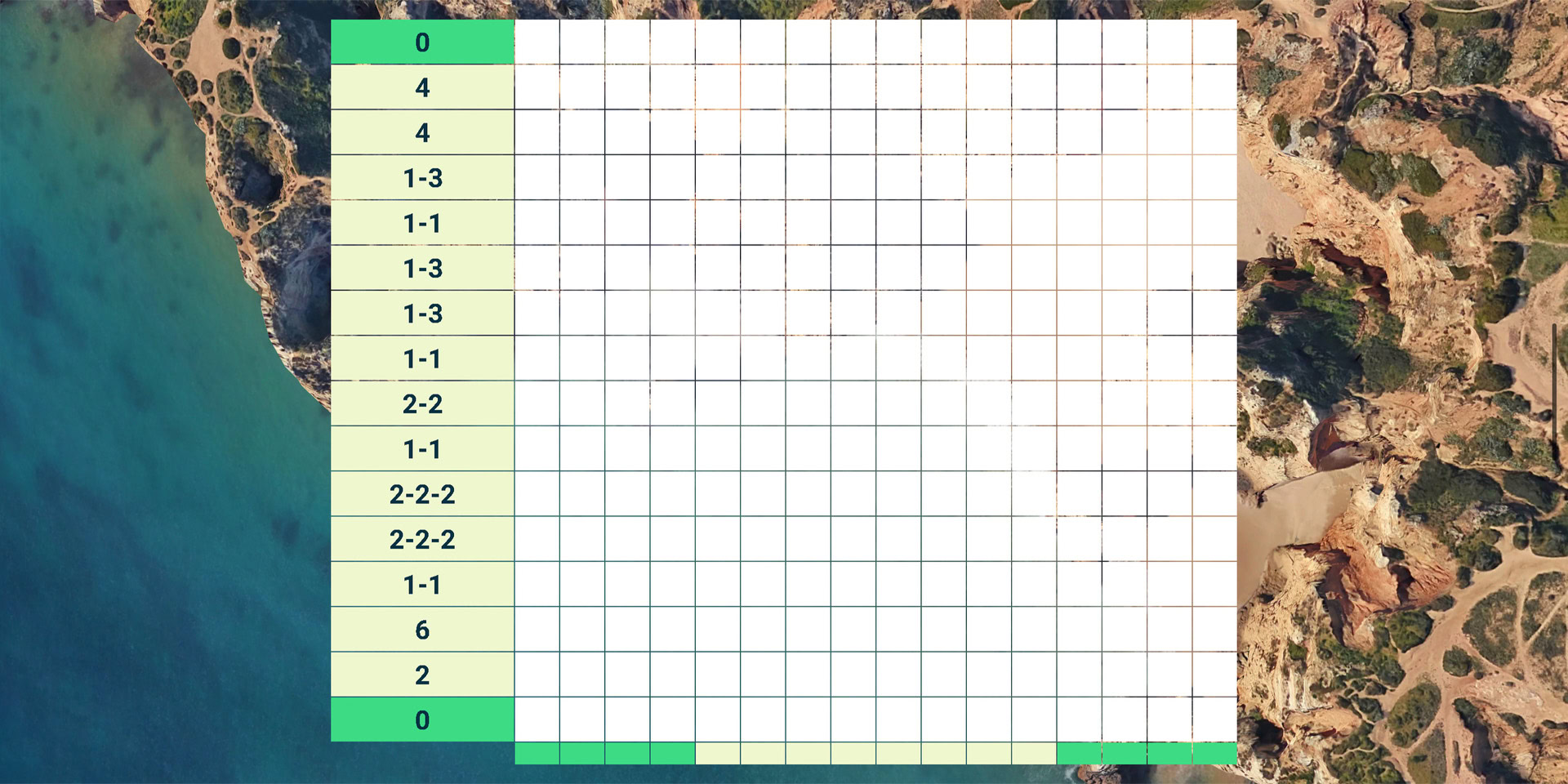
You’ll also be greeted by a new interactive game reminiscent of Picross or Nonogram. To play, fill in the boxes (by tapping on them) according to the instructions on the borders. The finished product should be an image.
How to activate the Android 10 Easter egg
- Navigate to Settings > About Phone.
- Repeatedly tap the Android Version line.
- The Android 10 logo appears. Arrange the 10 into a Q and tap around several times until the nonogram mini-game portion pops up.
Android 11
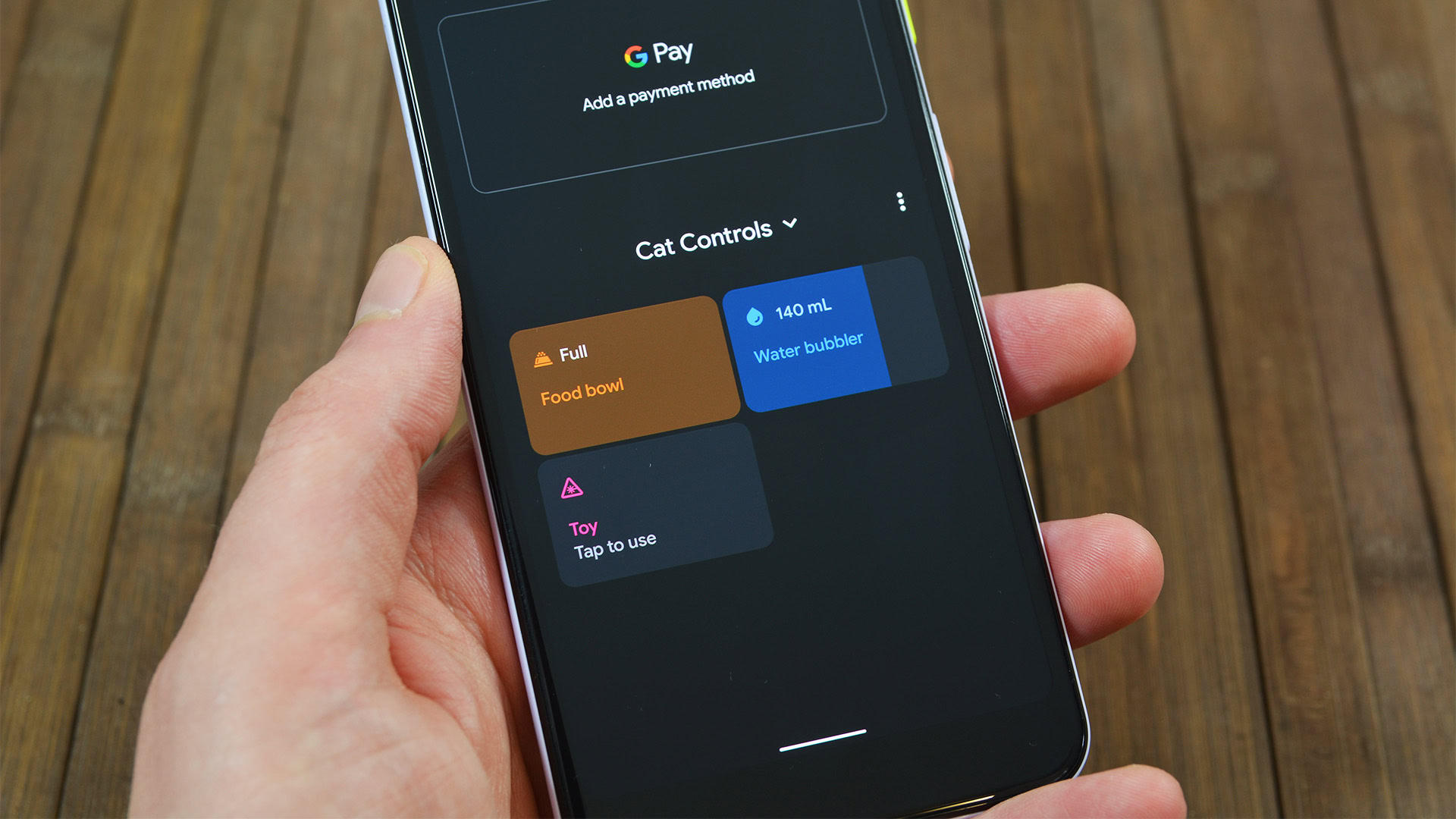
The Android 11 Easter egg is a little dial you turn on your own. If you go far enough, you can turn it up to 11 — an ode to Android 11 and the idiom coined by the 1984 flick This Is Spinal Tap. Also, when you do, a cat emoji appears at the bottom of the display as a toast message.
The toast message also means you’ve unlocked Android 11’s mini-game. Long press the power button to activate the new power menu. There should be a section titled Cat Controls. The controls let you feed your cat by filling the empty food bowl, water it by filling a water bubbler, and a toy to attract the cat. Each control is a mini tutorial on controlling smart home stuff from the new power menu.
To add to the fun, the mini-game also lets you collect felines, much like Android 7.0 Nougat’s Easter egg.
How to activate the Android 11 Easter egg
- Navigate to Settings > About phone.
- From there, tap where it says Android 11 and then repeatedly tap where it says Android 11 again until the dial appears.
- Move the dial from off to “11” until the 11 and the cat emoji appear.
- To activate the Cat Controls, long press the power button to access the new power menu.
- If the controls don’t already appear, tap the 3-dot menu button on the right side of the screen near the middle of the phone and tap the Add controls option.
- Tap the See other apps option in the bottom left corner and tap the Cat Controls option to add the mini-game to your power menu.
Android 12
The Android 12 Easter egg is demonstrably simple because it’s more about how it looks rather than how it acts. After accessing the Easter egg, you’re met with your wallpaper and a clock widget on top of it. Spin the clock hand around at the right speed, and the widget pulses when you reach the 12 PM point. When both hands hit 12 PM, there is a transition to a decorative screen.
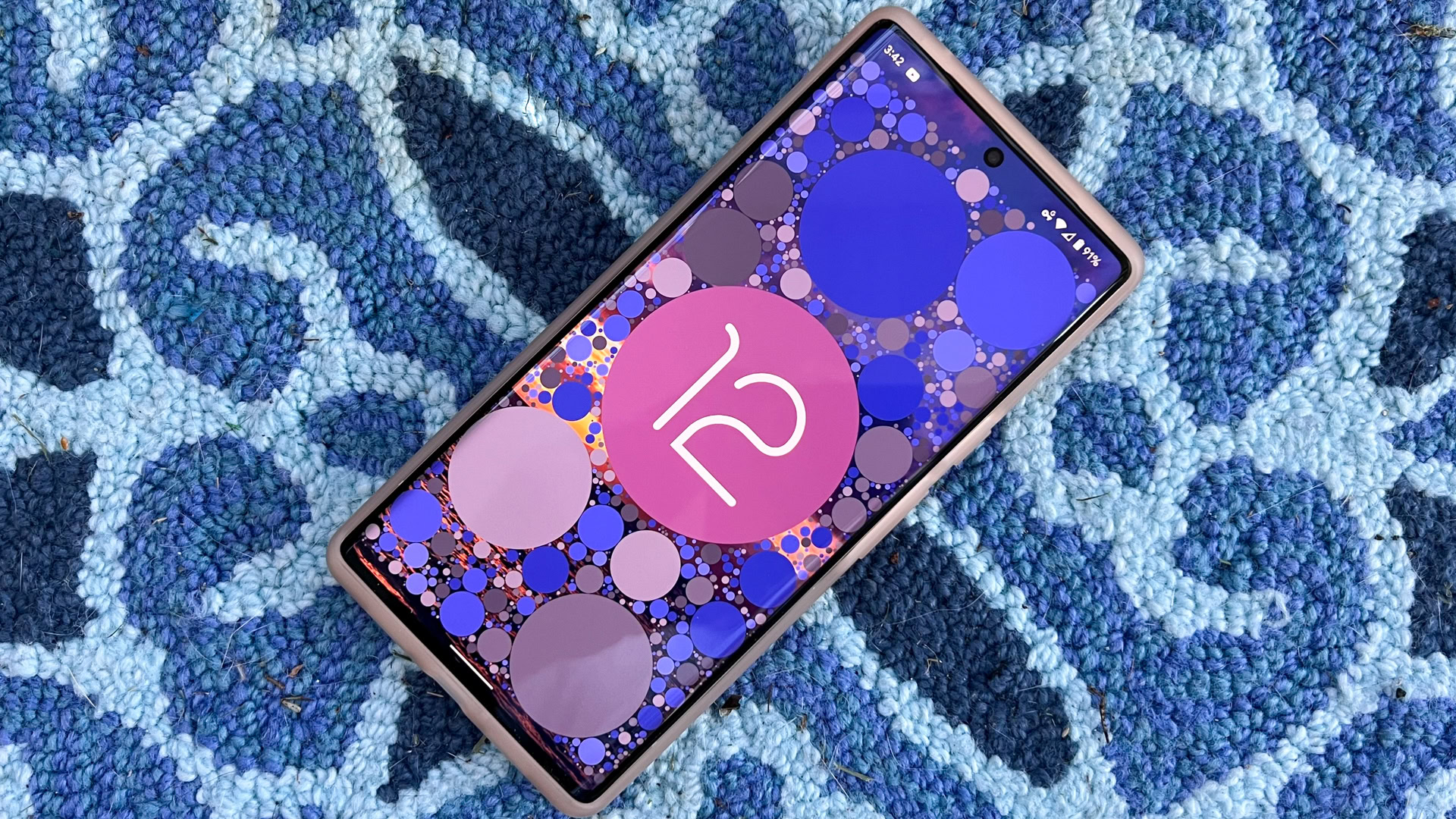
The Easter egg is meant to show off Google’s Material You revamp in Android 12. If you change your device theme (via Material You), the clock widget in the Easter egg changes colors to match your theme.
There’s an additional surprise, too. The Android 12 Easter egg comes with a widget.
How to activate the Android 12 Easter egg
- Navigate to Settings > About phone.
- Scroll down to Android version and click on it.
- Repeatedly tap Android version until you enter the Easter egg. Move the clock hands to 12 PM to activate a graphic.
Android 13

The Android 13 Easter egg is incredibly simple. There’s no secondary aspect or hidden mini-game. Once you’ve activated the Easter egg, a clock will appear. Move the arms to the 1 PM position, and several bubbles that derive their colors from your wallpaper will cover the screen. Tap and hold one of these bubbles, and they’ll transform into emoji.
The Android 13 update hasn’t yet rolled out to every new device, so don’t be too concerned if you haven’t experienced this Easter egg.
How to activate the Android 13 Easter egg
- Navigate to Settings > About phone.
- Scroll down to Android version and tap on it repeatedly.
- When the clock appears, move both hands to the 1 PM position. Your screen should now be filled with bubbles.
- Tap and hold a bubble to transform them into various emoji.
Android 14
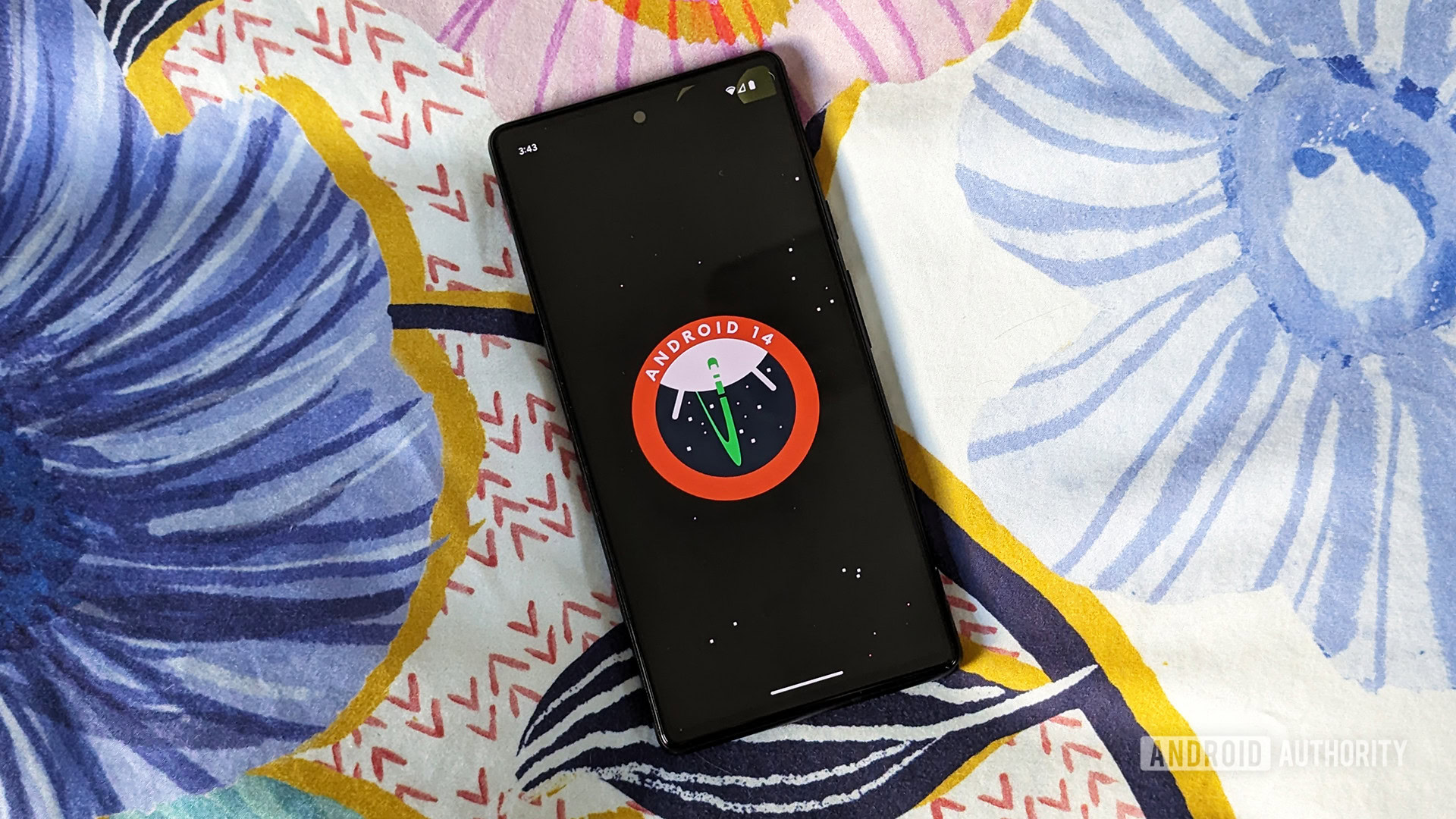
The Android 14 Easter egg debuted in mid-July 2023 with beta 4 and displays a NASA-inspired Android logo upon activation. It also has a curious little mini-game hidden beneath.
Press and hold the logo for several seconds, and your phone will vibrate to mimic a spaceship launch. You can now pilot a tiny craft hurtling through the void. We love the little information read-outs of the ship’s thrusters, the velocity figures, and coordinates in the universe. Notably, the latter is important because you’re ultimately trying to find a star. Although there’s no clear “you’ve won” moment during the mini-game, the overall experience is quirky enough to be fun. Crashing the craft into the star or one of its orbiting bodies is also a fun way to bow out.
How to activate the Android 14 Easter egg
- Navigate to Settings > About phone.
- Scroll down to Android version and tap on it.
- Once in the Android Version section, repeatedly tap the Android version number.
- The Easter egg, with the Android 14 logo, should now be visible on your screen.
- To activate the space mini-game, hold down the logo until you feel your phone vibrate.
- You can move the spacecraft by holding down the ship and moving your finger.
- To navigate to a star, move the ship until the coordinates read (0, 0).
Android 15 Easter egg

The Android 15 Easter egg is almost identical to Android 14, bar a few details. The logo keeps the space exploration aesthetic but switches up the colors and design, presenting these changes in a triangular badge. However, the mini-game is effectively Android 14’s with a few tweaks.
You control a little spaceship hurtling through space. Your goal is to find and visit various planets located within the universe. But while the Android 14 version’s mini-game was impossible to “win,” Android 15 now allows users to plant flags on the planets they encounter.
How to activate the Android 15 Easter egg
- Navigate to Settings > About phone.
- Scroll down to Android version and tap on it.
- Once in the Android Version section, repeatedly tap the Android version number.
- The Easter egg, with the Android 15 logo, should now be visible on your screen.
- To activate the space mini-game, hold down the logo until the game launches.
Android Easter eggs FAQ
Android Easter eggs have included mini-games, interactive puzzles, and demonstration of new features particular to that version of the operating system. Usually, each Easter egg is different.
You can view older Android Easter eggs by downloading the unofficial EasterEggCollection app from the Google Play Store.
In newer versions of Android, open Settings > About phone. Tap repeatedly on Android version to activate the Easter egg.
The Easter egg app is a system app, so you’ll require root access to uninstall it. Deleting system apps is not recommended, so we advise users against interfering with the Easter egg app.
The Android 15 Easter egg is now available on devices running the stable version of the OS.