Affiliate links on Android Authority may earn us a commission. Learn more.
Android 4.2: ‘BeanFlinger’ easter egg and how to turn Dev Options on
Published onNovember 15, 2012
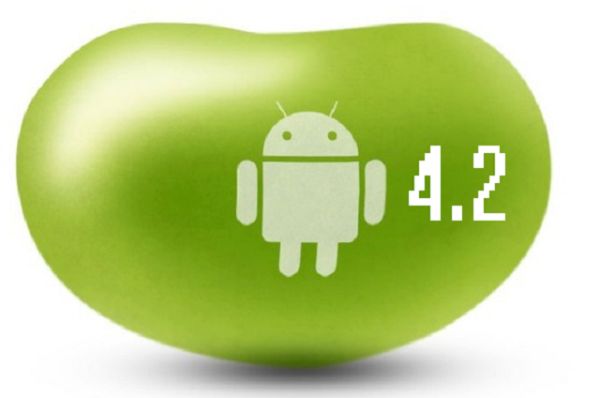
Android 4.2 is only officially available on a handful of Nexus devices for now, but it’s never too early to learn of its many new features, some of which are cleverly hidden by Google. Beyond the new Swype-like keyboard, Photo Sphere, and Daydream – here’s what we’ve uncovered.
We’ll start with Daydream and its one hidden option.
Daydream easter egg – BeanFlinger
Honestly, there seems to be something missing from the world if the latest Android version doesn’t come with at least one surprise. Here’s one that you might find interesting, as discovered by XDA-developers member mrsifter.
As described by Google, the Daydream feature lets your device “display useful and delightful information when idle or locked.” You can show off your holiday pictures, get the latest news from Google Currents and more.
What if you want to fling some floating beans on Daydream instead? You can. All you have to do is use the same Android 4.1 trick of repeatedly tapping the device’s Android version number under “Settings” and “About…”. Play it once, and you’ll find that there’s a new “BeanFlinger” option on Daydream to choose from. Let the flingin’ begin…
Where’s the “Developers Options” menu?
The eagle-eye amongst you may have realized that the “Developer options” menu is missing from the latest Jelly Bean flavor. It’s actually still around, but you just have to activate it first. To get the menu back, you will want to click on “About phone” (or tablet) and go all the way to the bottom until your see the device’s build number.
Tap on it for three times first, then tap again for four times – and you’ll see the menu back on your device.
Don’t forget to drop some comments below if you’ve successfully tried the “tricks”.