Affiliate links on Android Authority may earn us a commission. Learn more.
How to clear app data and cache in Android 6.0 Marshmallow
Published onOctober 12, 2015
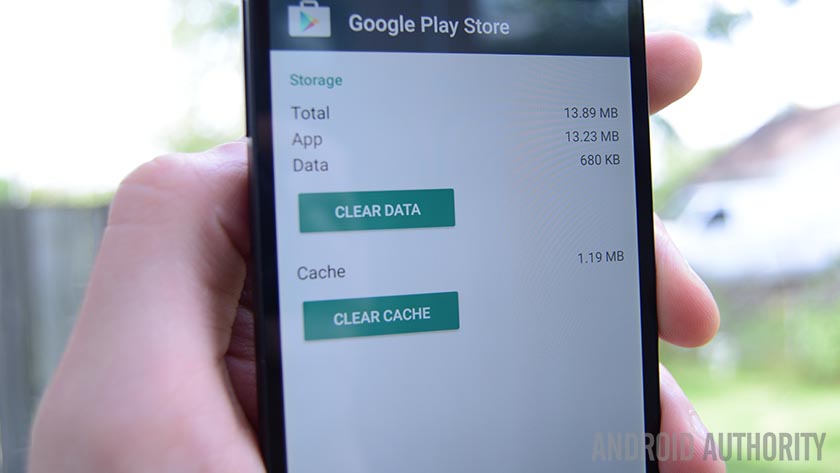
Clear app data and clear app cache
Here is how the process works. You’ll notice that most of it is the same as prior versions of Android with just a slight addition at the end:
- Open the Settings menu either through your notification shade (drop-down) or through the Settings app in your app drawer.
- Navigate down to “Apps”. This may be renamed to something like Applications or Application Manager in OEM skinned versions of Android 6.0.
- Once in there, click on an application.
- You’ll now see a list of stuff that gives you information about the app, including Storage, Permissions, Memory Use, and more. These are all clickable items. You’ll want to click on Storage.
- You should now clearly see the Clear Data and Clear Cache buttons for the application.
- Done!

Like we said, all of the functionality is still there but now it’s all cleaned up a bit and placed in different parts of the menu. While you’re there, you can also alter permissions in the Permissions section, see the app’s data use and (if applicable) access the app’s internal settings for data use, and even change the notifications and whether or not the app opens anything by default.
That’s about it. It’s still very to do and it really only requires going one more step down into the menu system to find the same old stuff we’ve always had.