Affiliate links on Android Authority may earn us a commission. Learn more.
Android Auto problems and how to fix them
August 16, 2025
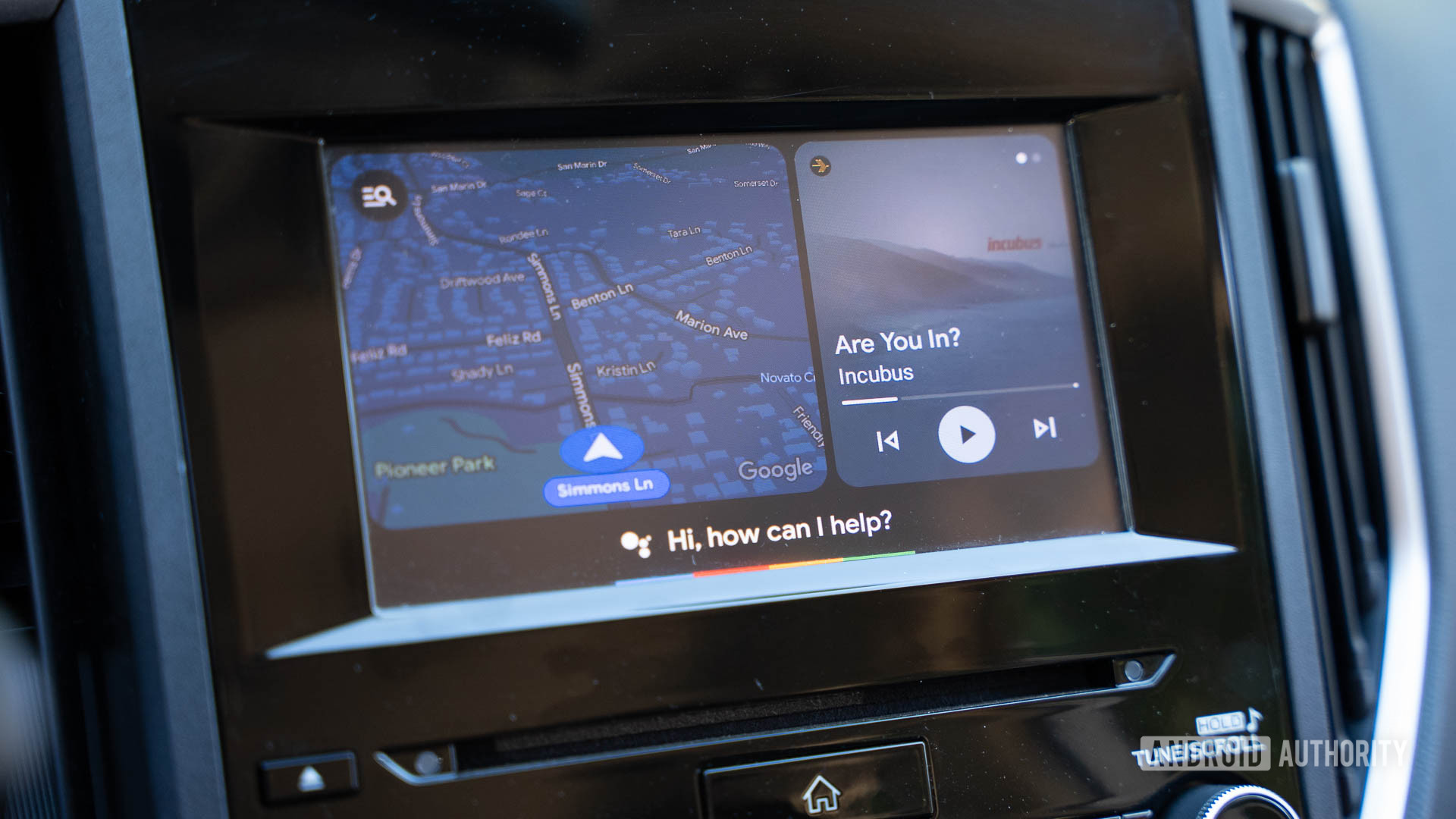
Android Auto is one of the best apps you can get for your car. It’s already available on your Android phone, and if your car supports it, you have a quick way to access Google Maps, music applications, make and receive calls, and reply to messages (with your voice) while you’re out and about. Android Auto makes life much easier on the road, assuming it’s working correctly. Unfortunately, one of the most common phone problems users complain about has to do with Android Auto. Here’s a look at some Android Auto problems and how to fix them.
Editor’s note: These steps were assembled using a Google Pixel 8a running Android 16. Some steps might be different depending on your hardware and software.
Does my phone, stereo, or car support Android Auto?
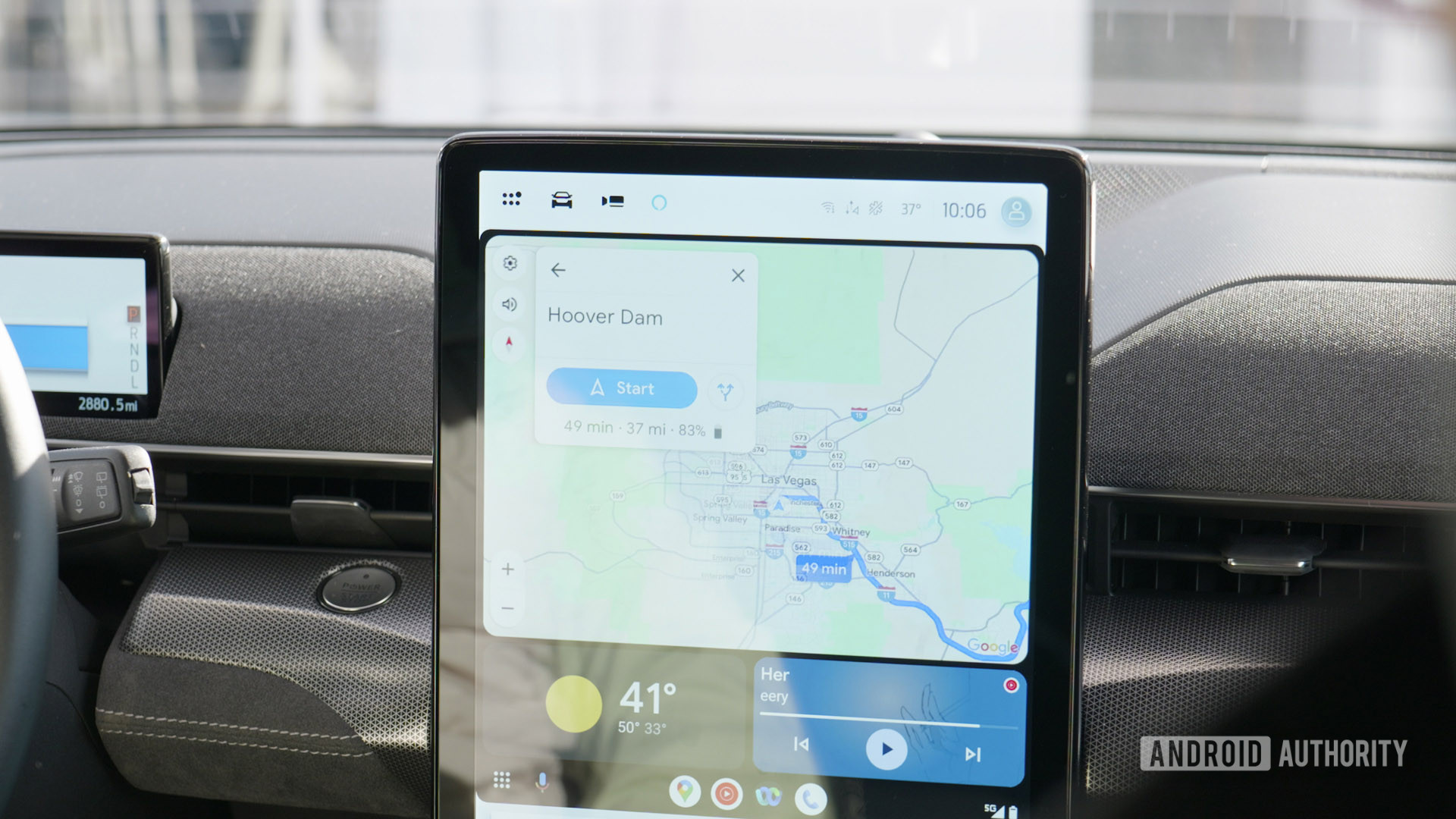
Let’s start with the basics. Not all phones, cars, or stereos support Android Auto, and there are location restrictions, so you won’t be able to use It in unsupported countries.
Android Auto wired requirements:
- Your phone needs to run at least Android 9.0.
- You’ll need data access.
- Google recommends a high-quality USB cable. Preferably under three feet long, without hubs or extensions.
- Android Auto is available in 46 countries, and not all of them support Google Assistant while using Android Auto. You can find the complete list of supported countries here. Scroll down to the FAQ and look for Is Android Auto available in my country?.
- You’ll need a supported car or third-party stereo. You can check compatibility on Google’s official list.
Android Auto wireless requirements:
- Your phone needs to run at least Android 11.
- Google and Samsung phones can run Android 10.
- Samsung Galaxy S8, Galaxy S8 Plus, and Note 8 handsets can run Android 9.0.
- 5GHz Wi-Fi support.
- You’ll also need data access.
You can download the app from the Google Play Store. For any phone with Android 10 or newer, Android Auto is already baked into your phone’s Settings menu.
Unfortunately, if the car or stereo doesn’t support Android Auto, you won’t be able to use it on just your phone. Google removed the Android Auto for phone screens feature with Android 12. You can still download and install the app on older devices. But with any phone running Android 12, you will have to rely on Driving mode.
Similarly, if you live in an unsupported country, there isn’t much you can do other than wait (very patiently).
The classic solution of turning it off and back on!
One of the most common troubleshooting tips is to restart your phone. I’ve found the same applies to Android Auto when it is not working. First, try unplugging your phone and plugging it back in. This often fixes the problem. If that doesn’t work, turn the phone off and on. Lastly, you can try turning the car off and on again, which I’ve had to do a few times.
How to restart your Android phone:
- Press the side and volume up buttons simultaneously.
- Tap on Restart.
Android Auto not working on recently purchased phones
Phone makers make it easy to transfer files, apps, and settings from an old phone to a new device with apps like OnePlus Switch, Samsung Smart Switch, and more. Users say that using these methods to set up their new phones often causes problems with Android Auto. There are a couple of solutions we can recommend.
Uninstall and update the Android Auto app:
- Open the Google Play Store.
- Search for Android Auto.
- Tap on the Android Auto app page.
- Hit the Uninstall button and confirm the action by tapping on Uninstall again. Let the process finish.
- Tap on Update.
- Try using Android Auto again.
Clear the Android Auto app cache and storage:
- Open the Settings app.
- Go into Apps.
- Tap on See all apps.
- Find and select Android Auto. In some devices, the app is moved to the system and might appear as com.google.android.projection.gearhead.
- Go into Storage & cache.
- Tap on Clear storage and Clear cache.
Check Android Auto app settings
The Android Auto app has various settings that might be deactivated, which can stop the app from working when connected to a car.
Check that the Android Auto settings are correct:
- Open the Settings app.
- Go into Connected devices.
- Tap on Connection preferences.
- Hit Android Auto.
- Select Start Android automatically and pick Always.
- Toggle on Start Android Auto while locked.
- Enable Wireless Android Auto if your car and phone support it. If it doesn’t, or you want to use a wired connection, disable this setting instead.
- Tap on Previously connected cars at the top of the settings and ensure your vehicle isn’t accidentally on the Rejected cars list. Enable Add new cars to Android Auto. However, in some cases, if you plan to use the same car every time, users say that disabling this setting helps fix connection problems.
Android Auto problems with the USB cable
A faulty cable causes many Android Auto connection problems. If you see frequent disconnections or Android Auto isn’t loading at all, the cable might be the problem.
Potential solutions:
- Google recommends using a cable that is under 1 meter (three feet) long. It’s also best to use the cable that comes with the phone. If you use a third-party cable, make sure it is USB-IF certified.
- Check the cable to see if it works with another phone or car. If not, it’s likely a faulty cable that you will need to replace.
- A March 2022 Android Auto update (version 7.5.121104) added a USB startup diagnostics tool to tell you if you are using a suitable cable. After connecting the phone to your car, open the Android Auto Settings, tap on Connection help, and go to USB startup diagnostic.
- It could be a settings issue. The phone should automatically recognize when you are trying to use Android Auto. If it only charges the phone when you plug it into your car, open the notification drawer. Tap on USB settings and select Data transfer/Android Auto.
Problems with Android Auto Wireless
If your car supports Android Auto Wireless (check with your car manufacturer), you don’t have to worry about carrying a cable around. However, plenty of users face problems connecting to the wireless feature.
Make sure Bluetooth is enabled:
- Open the Settings app.
- Go into Connected devices.
- Select Connection preferences.
- Hit Bluetooth.
- Toggle Use Bluetooth on.
If you are facing problems with Android Auto Wireless, users say that setting up a wired connection first seems to do the trick. Plug the phone in with a cable and set up Android Auto. Once the connection is established, Android Auto should work wirelessly the next time. Turn off your car, unplug the phone, and try to use Android Auto Wireless.
Blurry, pixelated, or blank screen
Some users say that while Android Auto seems to connect and the Google Assistant works as expected, they see a blurry, pixelated, or blank screen.
How to increase the Android Auto video resolution:
- Open the Settings app.
- Go into Connected devices.
- Tap on Connection preferences.
- Hit Android Auto.
- Scroll to the bottom and tap on the Version section to display the Version and permission info.
- Tap on this section multiple times continuously.
- You’ll be asked if you want to allow development settings. Hit OK.
- Tap on the three-dot menu icon in the top-right corner.
- Open Developer settings.
- Go to Video resolution.
- Set the resolution to the highest option available.
Fixed/known Android Auto problems
With a mix and match of phones, cars, and third-party stereos, it’s difficult to pinpoint why Android Auto is not working and offer solutions beyond general troubleshooting. Google continuously updates Android Auto and fixes issues as they come up. You should also report any problems you face to let Google know.
Recently fixed problems (July 2025):
- Upgrade from Google Assistant to Gemini
- No audio on Android Auto after recent update
- Sirius XM menu issues
- Error reading “Your phone Doesn’t Support 5GHz Wi-Fi Connections”
- Wireless audio stuttering problems
Known issues:
- Android Auto disconnects on Pixel 9 Pro
- Issues connecting to Samsung Galaxy S25 devices
- Black screen on phone when connecting to Android Auto
- Google Assistant responds with “oops, something went wrong” error
How to send feedback/bug reports:
Open the Android Auto page by going to Settings > Connected devices > Connection preferences > Android Auto. Tap on the three vertical dots at the top right corner. Go to Send feedback. You can also post your problems on the Android Auto community page.
FAQs
Android Auto is technically an app on your Android phone. It uses your car’s screen to display a driving-focused interface and features you can use while on the road.
Yes. The feature is called Android Auto Wireless. You will need at least Android 11, an active data plan, 5GHz Wi-Fi support, and a supported car/stereo to use Android Auto Wireless.
The answer to this question depends on what you define as better. Android Auto is definitely safer, as it is designed to cut down distractions and reduce physical interaction with the screen. This will help you keep your eyes on the road. As a result, though, the experience is significantly cut down. There are a lot of apps and features you can’t access on Android Auto.
There is now a long list of Android Auto-supported car makers, models, and stereos. You can check out Google’s full list of compatible cars and stereos to find out.
If your vehicle has no Android Auto support, you can always buy a third-party stereo system that has Android Auto compatibility. Here’s a full list of Android Auto-compatible stereos from Google.
Thank you for being part of our community. Read our Comment Policy before posting.