Affiliate links on Android Authority may earn us a commission. Learn more.
How to factory reset Android devices
May 6, 2025
Are you ready to sell your device or hand it down to a new owner? Maybe your phone isn’t working correctly, or you need a fresh start. Whatever the case may be, sometimes your best bet is to factory reset Android to get it back to how it was the first time you turned it on (at least software-wise). Let’s show you everything there is to know about the process.
QUICK ANSWER
You can factory reset Android phones by going to Settings > System > Reset options > Erase all data (factory reset) > Erase all data. Enter your PIN and confirm by hitting Erase all data.
JUMP TO KEY SECTIONS
Editor’s note: This guide to factory reset Android is put together using a Google Pixel 8a running stock Android 15. Manufacturers often change the UI and methods for performing specific tasks. Setting layouts and button combinations might differ depending on which device you own and which version of Android it uses.
A word of warning

First things first: let’s get the disclosure out of the way. Performing an Android factory reset will delete all your data and restore the software to its original state. This means all apps and data stored on your device will be deleted. Make sure to back up all critical files and data before proceeding. We have a guide on backing up your Android phone, so check it out to ensure you keep all your files.
Try to find another solution first
We know having to start fresh can be a hassle. The backup process isn’t always simple, and re-downloading all your data can be time-consuming. It can also take a toll on your data if you aren’t connected to Wi-Fi. This is why we often recommend finding a more straightforward solution before you factory reset your Android phone.
You can always try a restart or a soft reset (hold down the power and volume up buttons until the screen turns off), which won’t delete your data. You can also try entering Safe Mode, to see if any of the apps are causing whatever issues you may be facing. In the case you have exhausted all troubleshooting and need to reset Android, keep reading.
Factory reset Android using the Settings
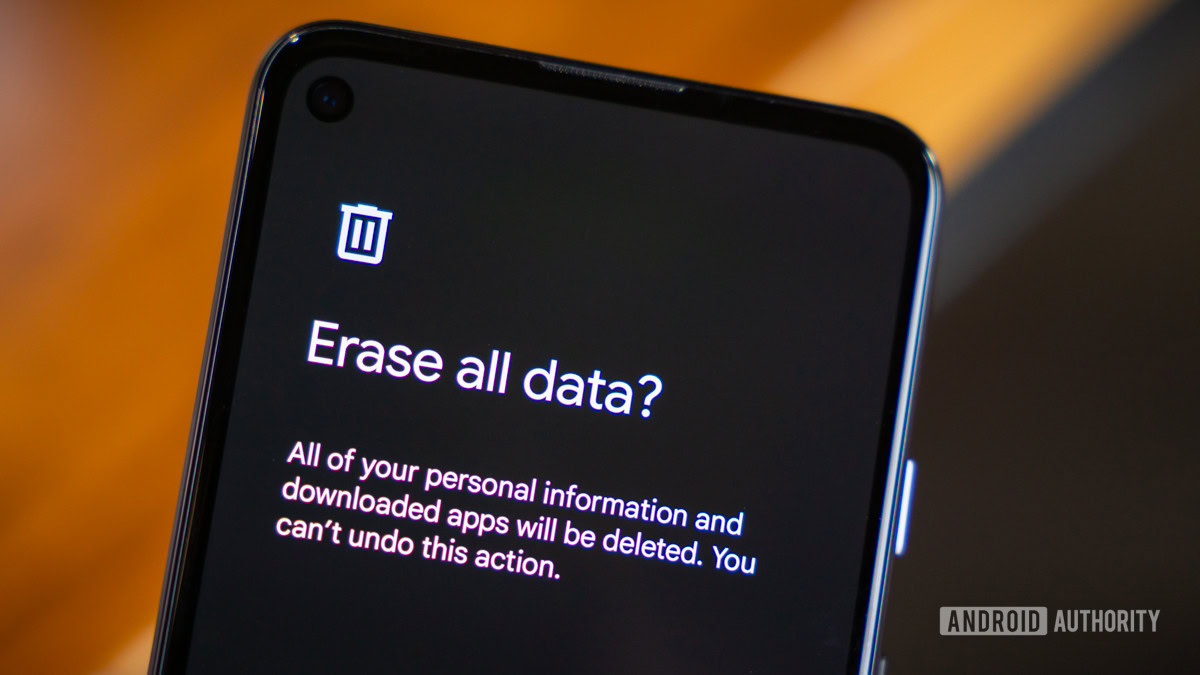
If you’ve decided to factory reset Android, the most user-friendly way to do it is through the Settings app.
How to factory reset an Android phone using the settings:
- Ensure the device is plugged in or has enough battery to go through the reset process.
- Open the Settings app.
- Select System.
- Go into Reset options.
- Hit Erase all data (factory reset).
- Tap on Erase all data.
- Enter your PIN if prompted.
- Select Erase all data and let the phone do its thing.
Factory reset Android using Recovery Mode
Some users might not be able to access their settings. This could be due to the phone or software malfunctioning. Luckily, there’s a way to do it without accessing the consumer UI.
How to factory data reset an Android phone using Recovery Mode:
- Make sure the phone is off.
- Press and hold the power and volume down buttons simultaneously.
- Continue pressing them until the screen starts.
- A screen with the word “Start” pointing at the power button, text, and navigation instructions will appear.
- You can now use the power button to make selections and the volume keys to navigate.
- Hit the volume down button until you see Recovery Mode.
- Press the power button to select it.
- The phone will restart and show an Android robot in distress.
- Press and hold the power button, then press the volume up button while still holding the power button.
- Using the volume buttons, highlight Wipe data/factory reset.
- Press the power button to select the option.
- Confirm by selecting Factory data reset and let the phone do its thing.
- Once done, select Reboot system now.
Does a factory data reset actually delete my data?
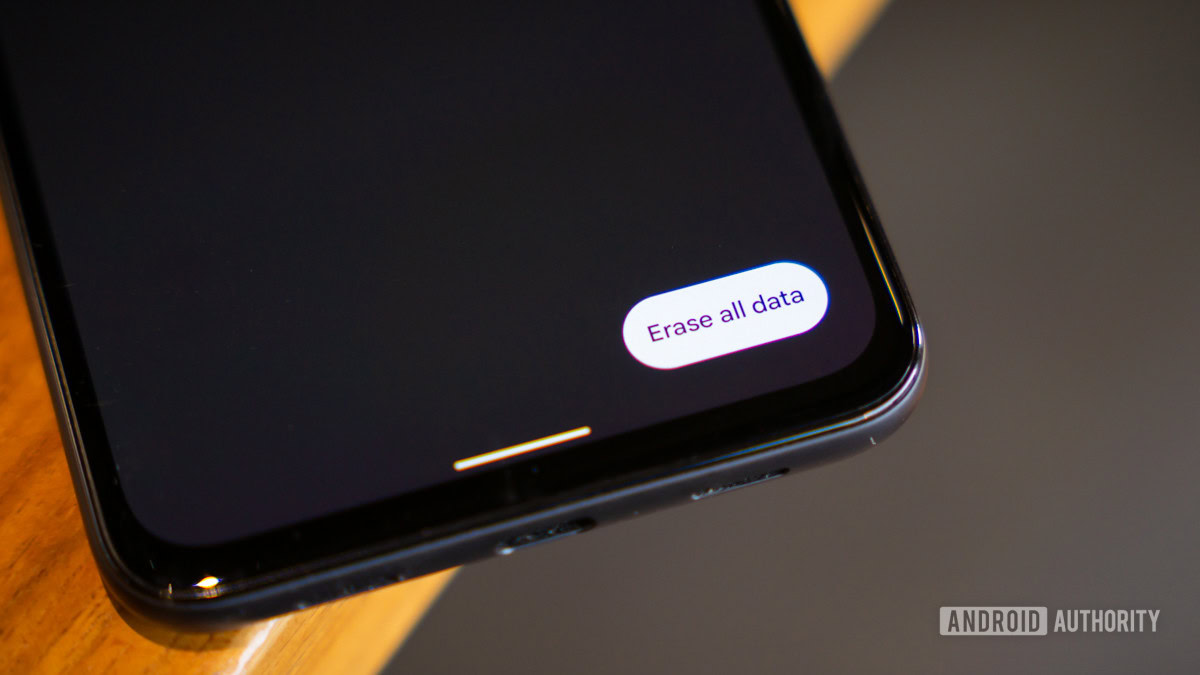
Now, if you really want to get technical, you should know that your files aren’t technically deleted after a factory data reset.
To understand this, you should know how data deletion works in smartphones and other computing devices. Essentially, deleting a file only hides it from view. When a file is marked as deleted, it won’t appear in the UI, and will simply stay somewhere in your drive for some time. When the hard drive needs the space, your deleted files will be replaced by new files. Think of it as a cycle.
The thing is that files don’t get replaced by others after a factory data reset if you stop using the phone. And while it is a very challenging task, there is a chance a very skilled hacker can still retrieve your personal data.
If you want to further understand this, and find a solution that will actually wipe your data completely clean, we have a dedicated post on the topic of whether it’s enough to just factory reset an Android phone before selling it.
FAQs
Most times, yes. That said, there are some exceptions. Factory resetting your phone will bring it back to its factory state (software-wise), so it should clean any harmful software like viruses, malware, etc. This may not be the case if your phone is rooted, though. Hackers can sometimes code malware into the system, and it can sometimes stick around after a complete wipe.
Yes. Thankfully, we have plenty of backup tools you can use to make the process easier.
This depends on your phone. Sometimes, a factory reset will eliminate all information and allow thieves to use stolen or lost phones. That said, manufacturers like Samsung and Google are making it harder to access a phone even after a factory reset. This often requires entering a password, PIN, or confirming your identity.
No. Erasing content on an SD card will require formatting the SD card itself. A factory data reset will only wipe data in the phone’s internal memory.
No. After a factory data reset, the phone will revert to the latest software version you installed, not the one the phone came with initially.
Thank you for being part of our community. Read our Comment Policy before posting.