Affiliate links on Android Authority may earn us a commission. Learn more.
Why your Android notifications are delayed, and how to fix it
Many Android phone users experience problems with delayed notifications at some point, and it can be infuriating. After all, in many circumstances, the timeliness of the notification is precisely the point — breaking news isn’t ‘breaking’ if you find out about it four hours later. There are several reasons why your notifications might be delayed, but the good news is that each one has a potential fix, and none of the solutions take more than a couple of minutes to try. Here’s our guide on what might be causing delayed notifications on Android and what you can do about it.
QUICK ANSWER
Many of the problems arise from settings on your Android phone that relate to conserving data or battery life. See the sections below for the ways to solve each issue, but you should first check that you don't have Do Not Disturb Mode activated, as that feature is specifically designed to keep you from receiving notifications.
JUMP TO KEY SECTIONS
1. Battery and data Saver
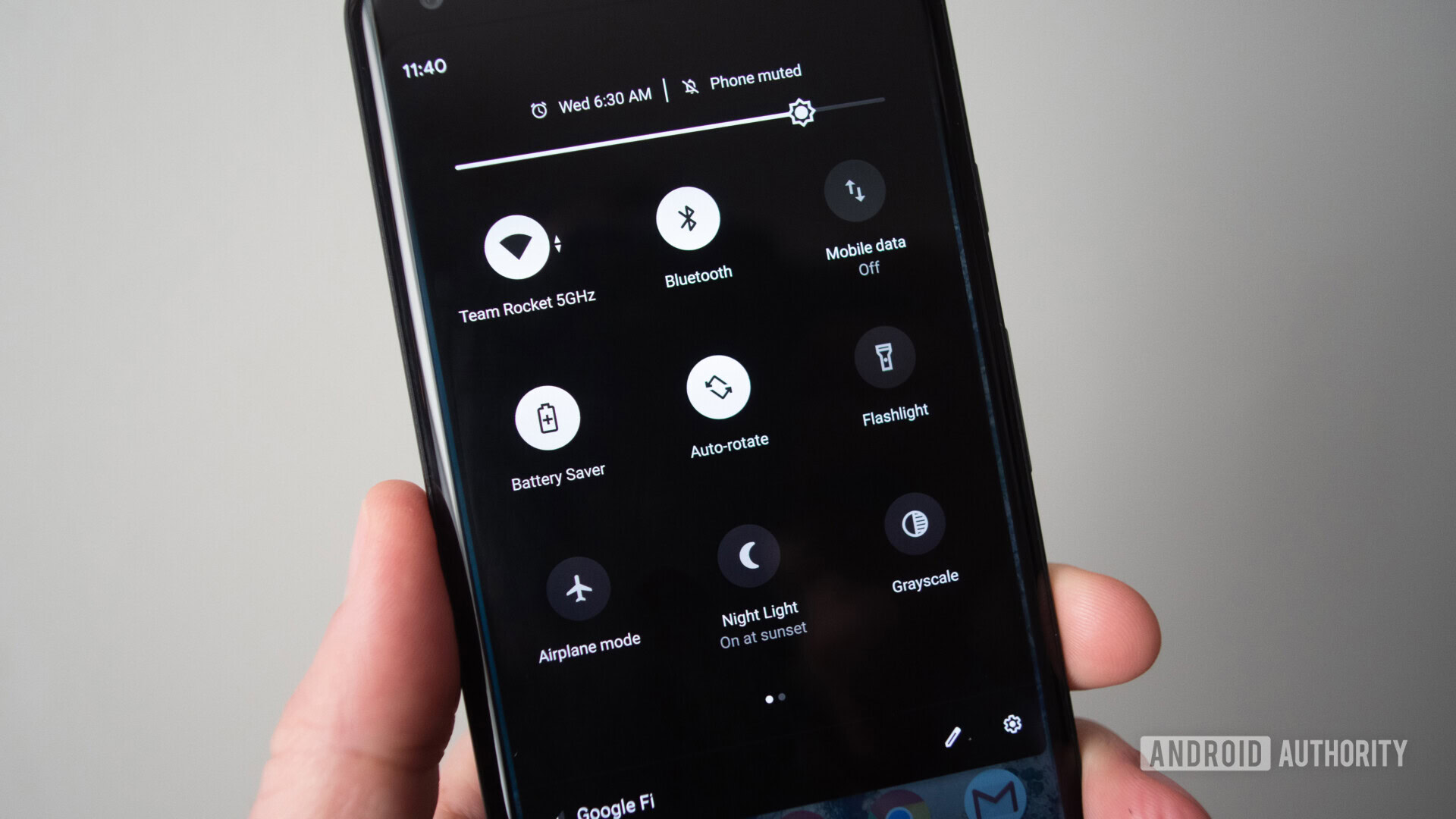
The problem
These are two different settings, but they can have the same effect in delaying your notifications. Battery Saver limits background activity from apps to conserve battery life, meaning apps might not check for new notifications unless you’re not actively using them in this mode.
If you have a Samsung phone like the Galaxy Z Fold 6, the Battery Optimization feature works the same way. Performance-boosting apps also have a battery-saving element.
Even if apps are running in the background, Data Saver mode might restrict them from using the internet connection. Any notifications that arise from online activity won’t be found and delivered to you.
How to fix it
You may be able to deactivate Battery Saver and Data Saver from the Quick Settings menu when you swipe down on your home screen. If not, you’ll have to go into the Settings. The process will be a little different on each model.
To deactivate Battery Saver, go to Settings > Battery > Power Saving Mode or something similar, and then turn off the setting. To deactivate Battery Optimization on Samsung devices, go to Settings > Device Care > Battery > Background Usage Limits and toggle the Optimization off.
For Data Saver, go to Settings > Connections > Data Usage, and you should be able to deactivate it on that page.
2. App data and battery usage restrictions
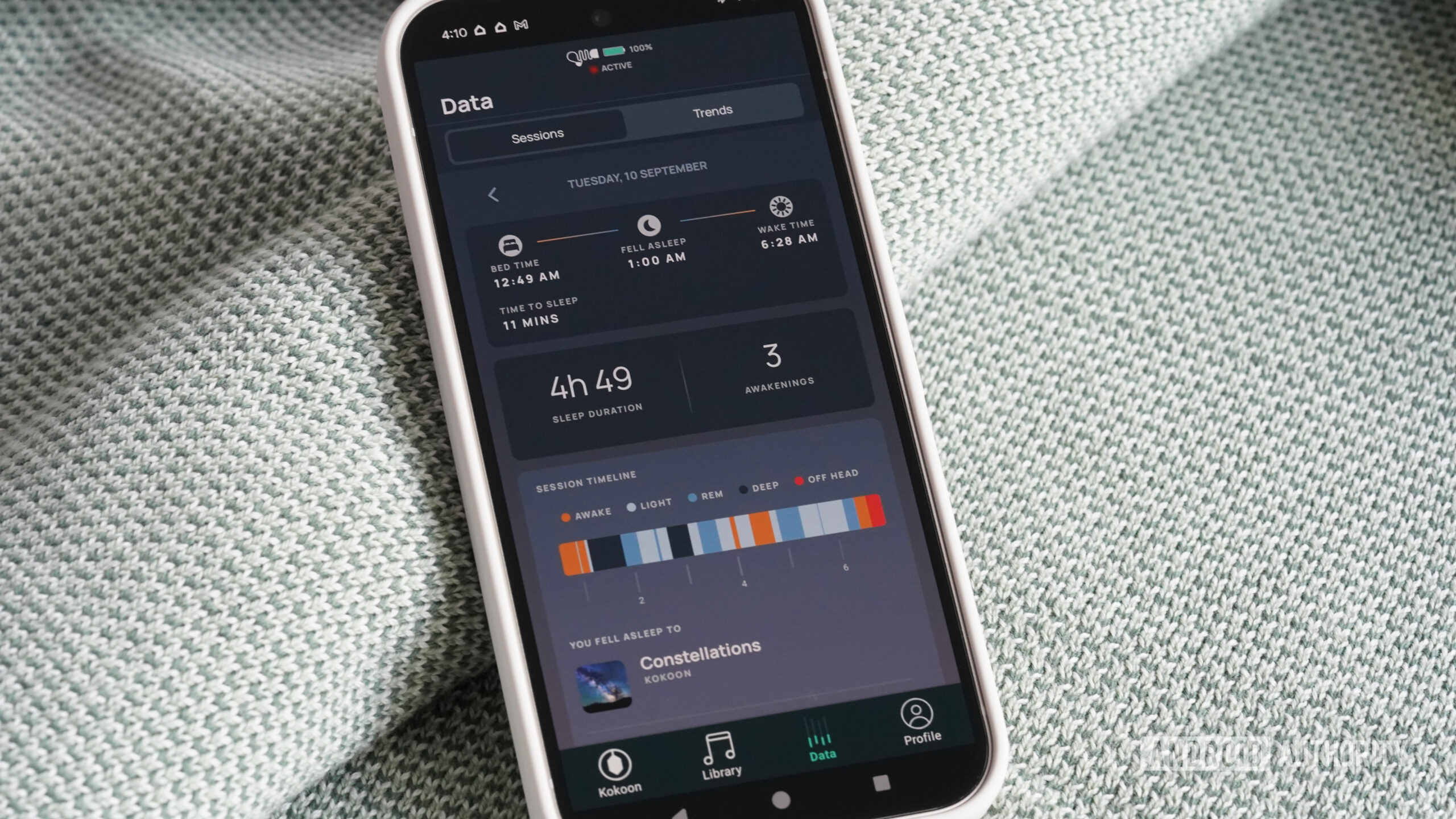
The problem
Just as there are settings to restrict battery and data usage on your Android phone overall, individual apps can have these limits imposed. If the app or apps that you’re not getting notifications from in a timely manner are subject to these restrictions, it might be the reason.
How to fix it
Notwithstanding any settings within each app, these restrictions can be turned off directly in your phone’s settings.
To turn off app data restrictions, long press on the app icon, then tap Info icon > Mobile data > Allow background data usage.
To deactivate app battery optimization, long press on the app icon, then tap Info icon > Battery and then change the battery usage to either Optimized or Unrestricted.
3. Adaptive battery and connectivity
The problem
These settings are very similar to Battery and Data Saver, just with a bit more machine-learning nuance. The Adaptive Battery limits background activity for apps you rarely use to save power, which can cause delayed notifications for those apps. Similarly, Adaptive Connectivity adjusts network use (like switching between 5G and 4G) to conserve battery, potentially delaying data syncs and notifications.
Owners of Google Pixel phones have long complained about delayed notifications, and while not always the case, disabling these adaptive settings is the most commonly cited fix to the problem.
How to fix it
As with all of these settings, the exact steps to disable Adaptive Battery or Adaptive Connectivity will depend on your device model. Here’s an example of the process.
To turn off Adaptive Battery, go to Settings > Battery > Adaptive Battery and toggle off the feature.
To deactivate Adaptive Connectivity, tap Settings > Network & internet > Adaptive Connectivity and use the toggle switch.
4. Wi-Fi power saving mode
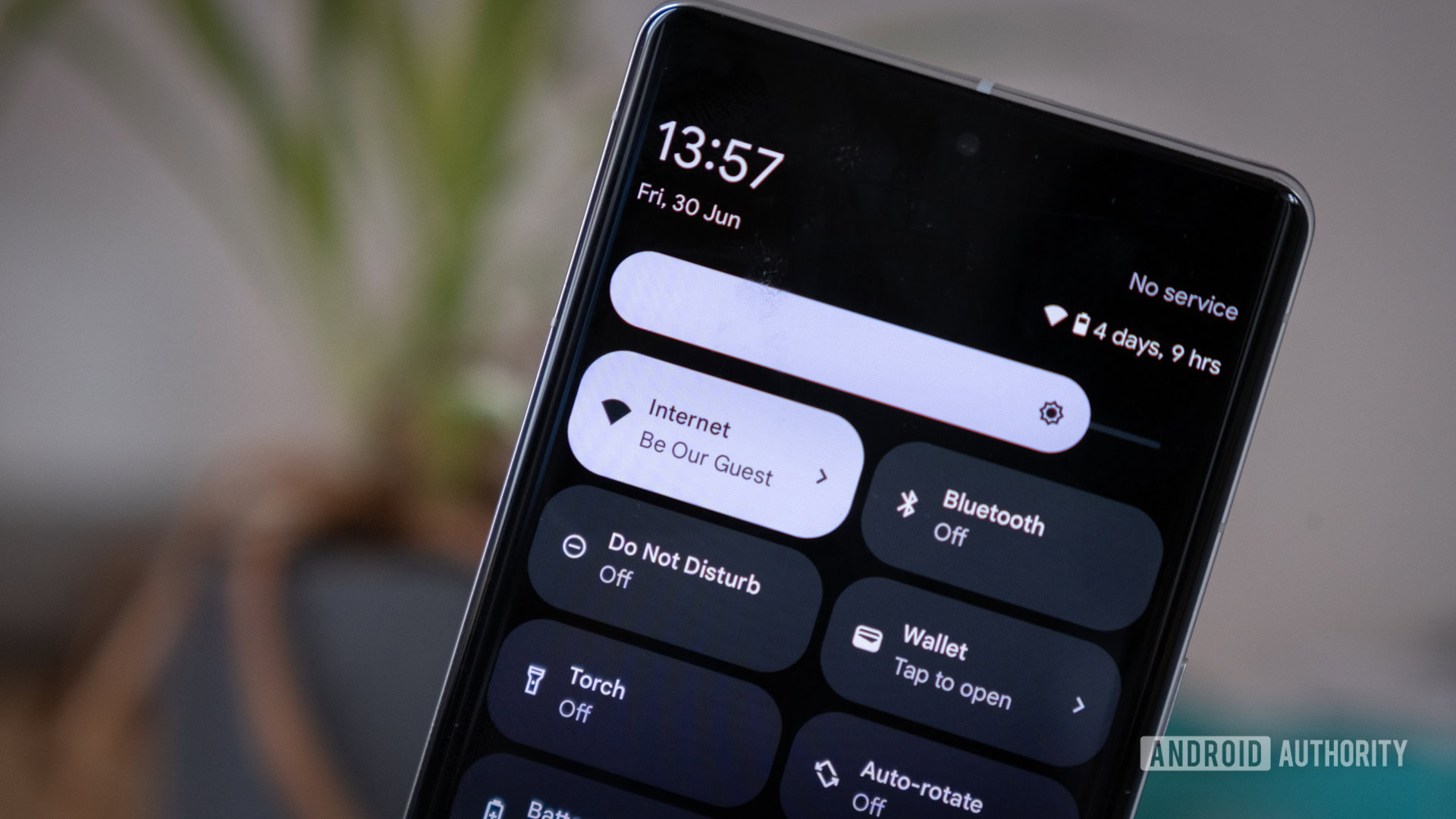
The problem
Wi-Fi power saving mode on Android reduces battery consumption by optimizing how often the device communicates with the Wi-Fi network. It does this by reducing the frequency of background activity and lowering the priority of certain tasks when the device is idle or the screen is off. One effect of this is that your phone may not check for new data as often, causing a delay in notifications until the next scheduled network activity.
How to fix it
To disable Wi-Fi power saving mode, go to Settings > Connections > Wi-Fi, then hit the three-dot menu in the top right corner and tap Intelligent Wi-Fi. If the toggle next to Wi-Fi power saving mode is in the on position, switch it off.
5. Adaptive notifications
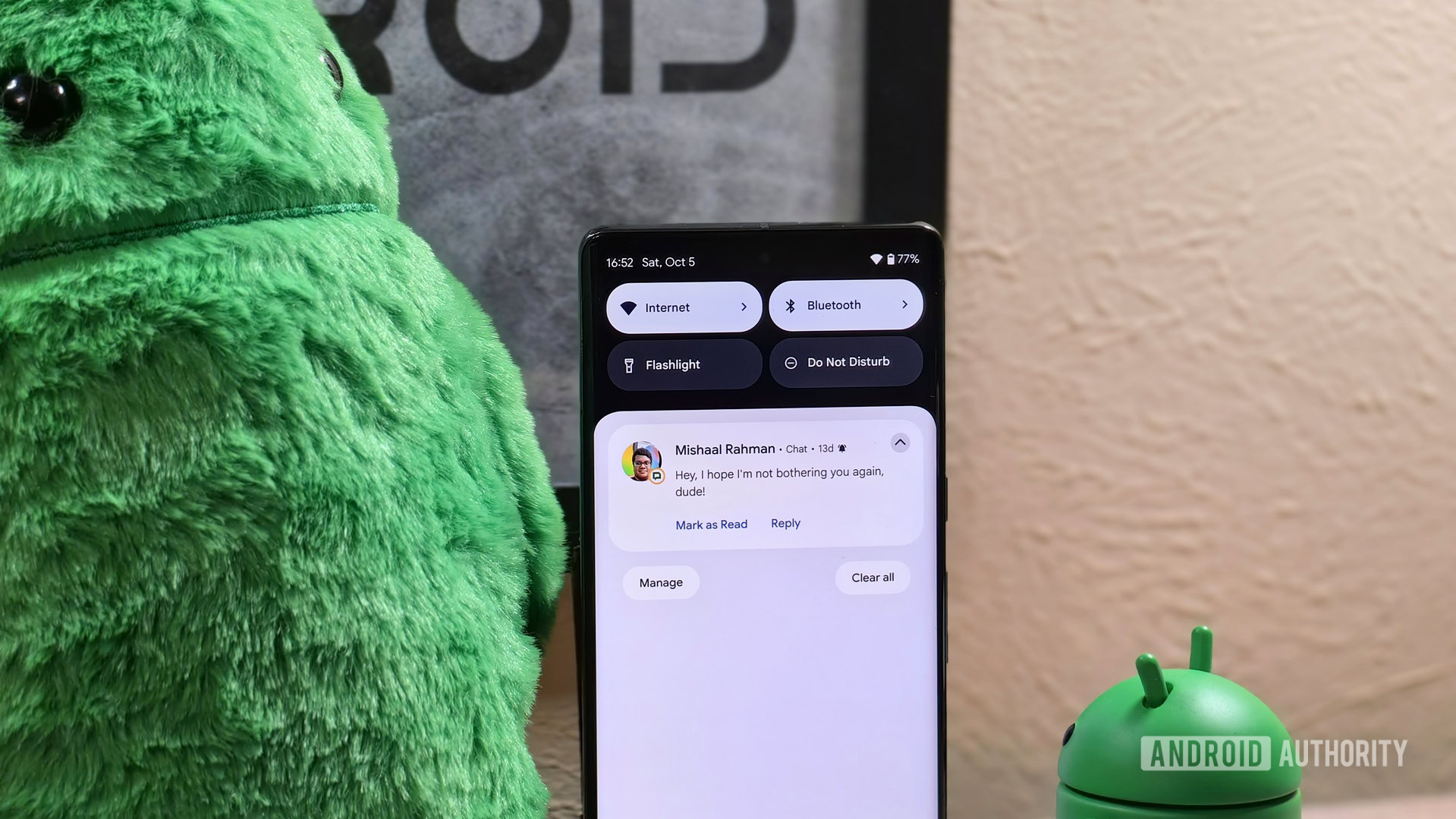
The problem
Adaptive Notifications uses AI to prioritize and manage notifications based on your interaction patterns. It can automatically adjust the importance of notifications from different apps, de-prioritizing some and bundling others together. In theory, while this might make certain notifications harder to catch, it shouldn’t actually delay any notifications. That said, we all know that most things AI are a work in progress, and there have been some user reports of this Android feature causing delayed notifications.
How to fix it
You can try switching off Adaptive Notifications by going to Settings > Apps & notifications > Special app access > Adaptive Notifications, then check the box next to None.
6. Force-stopped apps
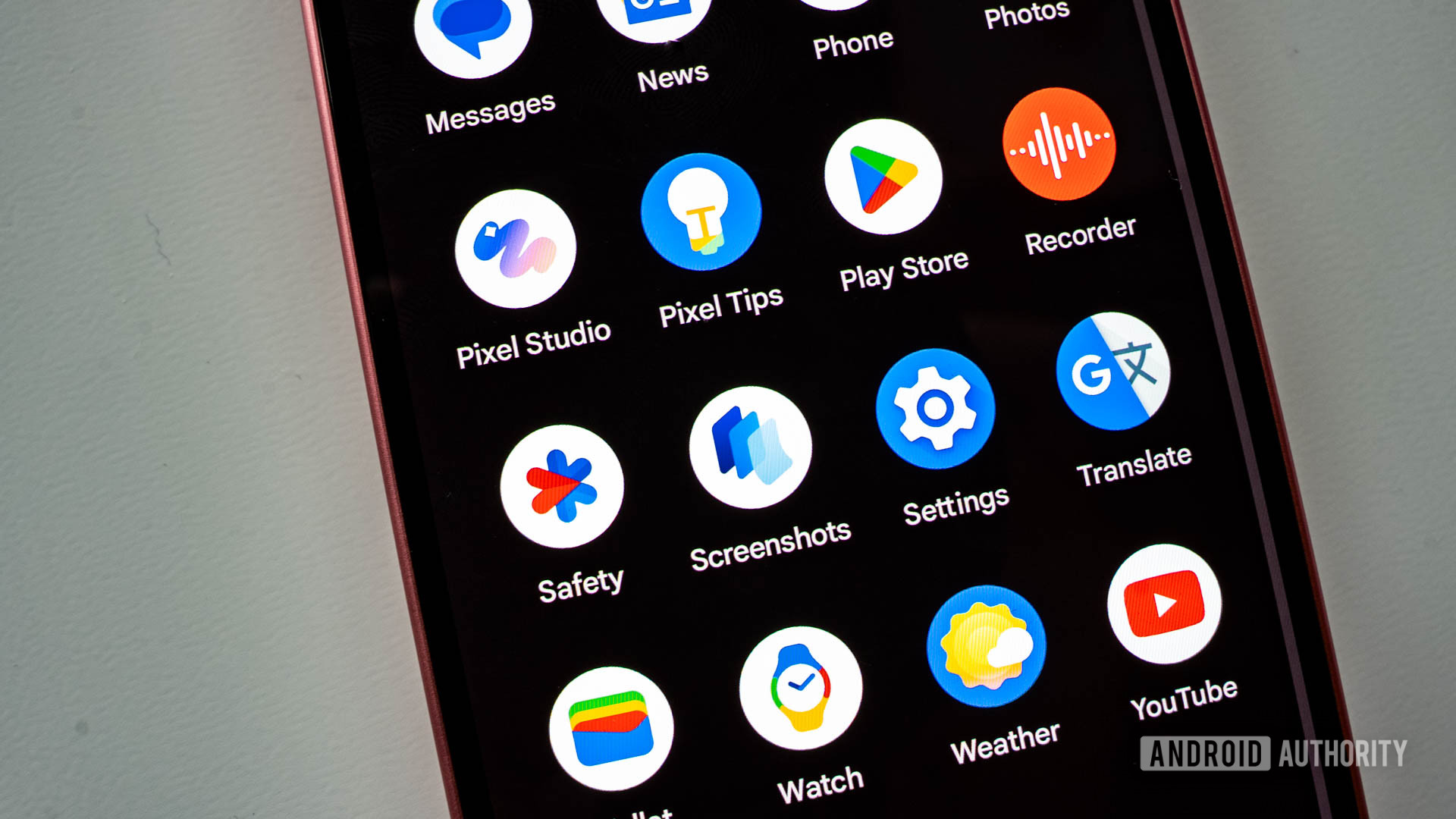
The problem
When you force-stop an app on Android, the system completely shuts down all its processes and background activities, including any services responsible for receiving notifications. This means that push notification services are halted, preventing the app from receiving new notifications until it’s reopened. The app also can’t run in the background to sync data or check for updates.
How to fix it
Notifications for a force-stopped app will be delayed or missed entirely until the app is manually relaunched. If you’re not getting timely notifications from a certain app, re-open it once, and avoid force-stopping it again.
7. App cache
The problem
If you’re not getting notifications from a particular app, clearing the app cache might be able to help. This is a kind of fix-all solution akin to “have you tried turning it off and on again,” as it can also be with websites when they’re not functioning correctly. But when the app cache gets clogged up, it can be the reason for all manner of little malfunctions. It isn’t as disruptive as clearing the app data and is certainly worth a try.
How to fix it
You can clear the app cache through the settings menu, but the quickest way is to long-press the app icon, tap the info icon, and hit Storage > Clear cache.
8. App preferences

The problem
It’s always tempting to fiddle with your app settings in a bit to reduce your memory usage, but it’s also quite easy to accidentally disable some relatively important system process when you do so. That can include Android settings that inadvertently cause delayed notifications. If you’ve been poking about in this manner, it could be tricky to identify which app change has tripped up your notifications.
How to fix it
Unless you’re skilled at diagnosing issues like this, it’s easier just to go back to step one by resetting your app preferences. To do so, go to Settings > Apps, hit the three-dot menu in the top right corner, and tap Reset app preferences.
9. Apps sleeping

The problem
This reason for Android delayed notifications is specific to Samsung smartphones, although there are variations on other devices. One way that Samsung Galaxy devices can optimize resources is by putting unused apps to sleep, which disables their background activity. But if it’s an app that you occasionally get notifications from and it’s been put to sleep, you won’t get any updates until you next activate it.
How to fix it
You can stop apps from being put to sleep by turning off the feature. Go to Settings > Battery > Background usage limits and toggle off the Put unused apps to sleep setting.
FAQs
A persistent notification on Android is a notification that stays continuously visible in the notification panel until the user manually dismisses it or performs a required action. They can’t be swiped away like regular notifications and are designed to remain active to provide ongoing information or indicate that an important background service is running.
Notifications are simply any alerts shown to the user, including push notifications. What makes certain ones push notifications is if they involve the device receiving updates from a remote server, like receiving a WhatsApp message.