Affiliate links on Android Authority may earn us a commission. Learn more.
How to disable the Bluetooth Absolute Volume on Android
Published onDecember 4, 2023
Are you having issues with your Bluetooth headphones? Maybe you have sudden volume changes and other volume-related issues. One way to fix this is to disable the Bluetooth Absolute Volume on Android. Let’s show you how this is done.
QUICK ANSWER
To disable the Bluetooth Absolute Volume on Android, you must first enable the Developer options. Go to Settings > About phone > Build number. Tap on the Build number seven times, then enter your PIN. Once Developer options are enabled, go to Settings > System > Developer options > Disable absolute volume. Toggle the option on.
JUMP TO KEY SECTIONS
Editor’s note: We used a Google Pixel 7a running Android 14 to formulate these instructions. Some menus may be different depending on your device and software version.
What is the Absolute Volume feature on Android?

Bluetooth Absolute Volume is a feature available for devices running Android 6 or later. It allows users to control the volume of Bluetooth-connected headphones or speakers from the phone. Essentially, the smartphone will capture volume information and send it to the connected device, otherwise known as the “sink.” The headphones or speakers will then synchronize with the device using this data.
Before Absolute Volume control, the user needed to control the volume from the actual Bluetooth audio device. This made things a bit more confusing, as the phone and headphones each had their own volume levels. Bluetooth Absolute Volume keeps your device and Bluetooth headphones in sync, leaving guesswork out of the equation.
Absolute Volume is also the reason many headphones don’t even come with volume control anymore. It’s simply not needed anymore.
How to disable the Bluetooth Absolute Volume on Android
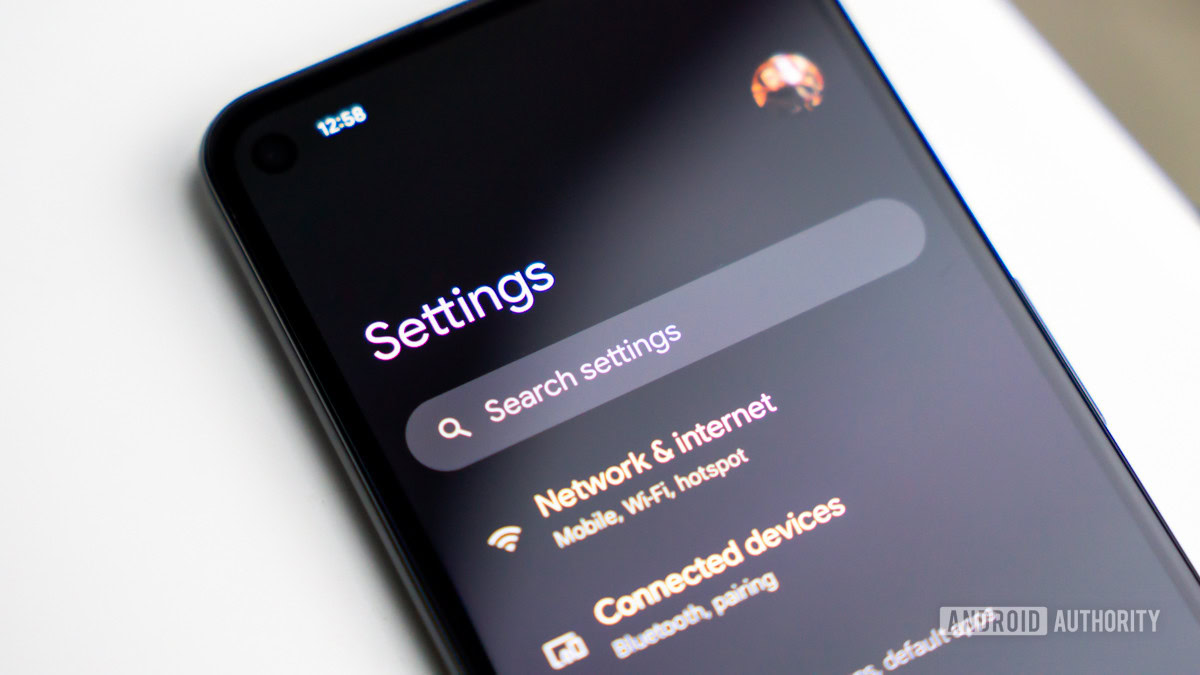
Now, the thing about Absolute Volume is that it doesn’t work well with all devices. It can create volume issues, such as spikes, drops, or inconsistency issues. Additionally, many prefer having more manual control over their audio, and Android doesn’t always provide the best customization for audiophiles. Regardless of your reasoning, it’s possible to disable Bluetooth Absolute Volume on Android, and we can show you how.
One important thing: If you are going to disable Bluetooth Absolute Volume, make sure your headphones or speakers actually have volume controls. If they don’t, you won’t be able to increase or decrease the volume at all.
With that disclaimer out of the way, let’s get started. This is a developer option, so you will have to enable the Developer options first.
How to enable Developer options on Android:
- Launch the Settings app.
- Scroll all the way to the bottom and go into About phone.
- Scroll all the way to the bottom again and find the Build number.
- Tap on the Build number continuously seven times.
- You will be asked for your PIN. Please enter it.
- You will get a message telling you: “You are now a developer!”
Now it’s time to disable Bluetooth Absolute Volume. By the way, make sure to disconnect your Bluetooth devices first.
How to disable the Bluetooth Absolute Volume on Android:
- Go back to the main Settings page.
- Tap on System.
- Scroll to the bottom and hit Developer options.
- Under the Networking section, you can find Disable absolute volume. Toggle the feature one. If you’re having trouble finding it, you can use the search function.
FAQs
Most Android phones support Absolute Volume controls. The only requirement is that the phone has Android 6 or later. You will have a hard time finding an Android phone with Android 5 or older these days!
You can not disable Bluetooth Absolute Volume without enabling Developer mode. It’s the only way to change this setting.
The only real difference is that your phone will no longer be able to control the volume of your Bluetooth headphones or speakers. You will need to manage your audio device’s volume from the device itself. Of course, this is an issue if your headphones are newer and don’t even have volume controls.
To turn off Developer options on Android, go to Settings > System > Developer options and toggle off Use developer options.