Affiliate links on Android Authority may earn us a commission. Learn more.
This Android feature quietly improved my daily routine
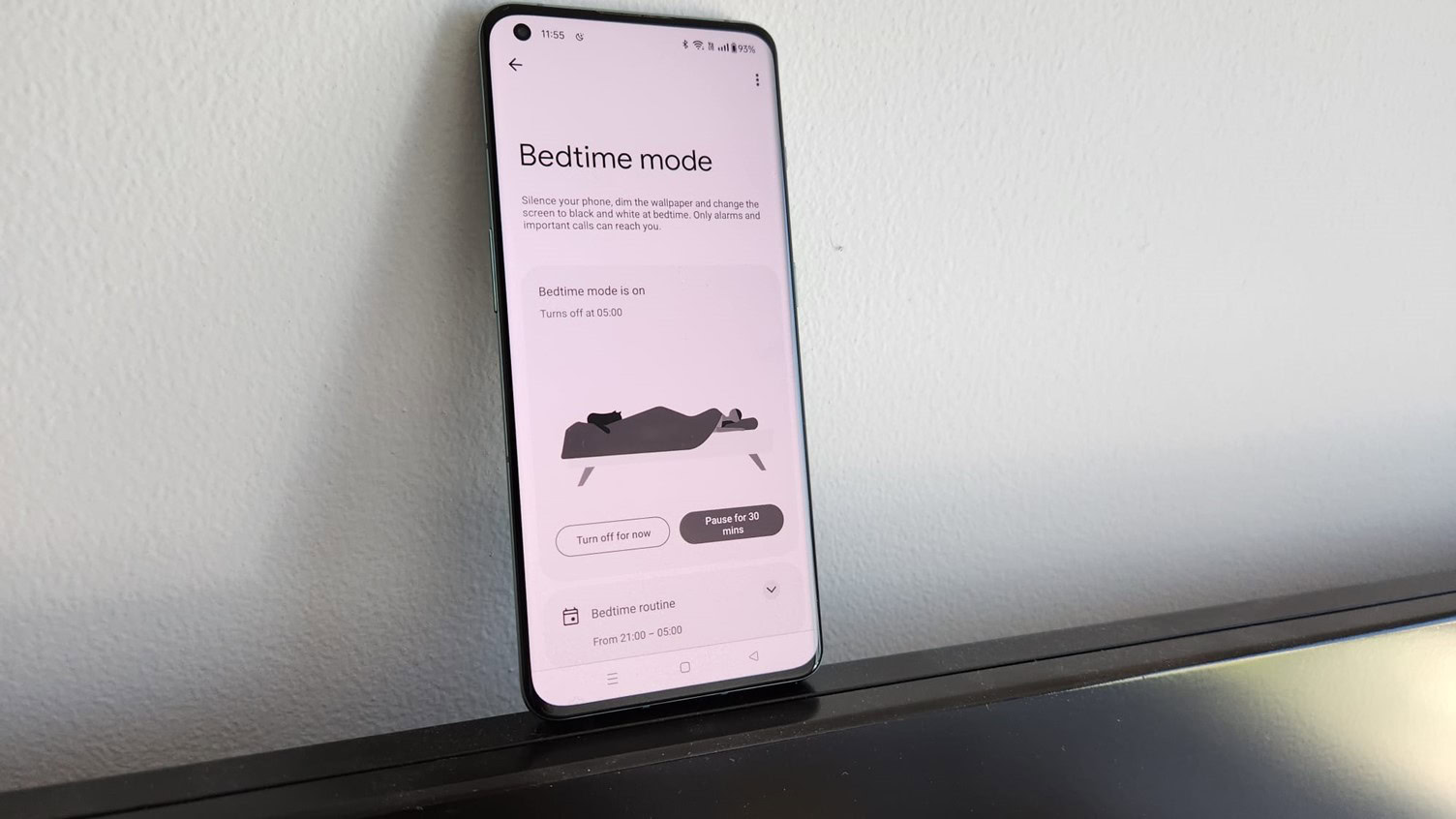
2024 is the first year that I’m actually taking my New Year’s resolutions seriously. I wrote down a bunch of them and even kept working on them past the end of January — beating my previous record. They’re modest goals, but I’ve made good progress. Compared to last year, I’m eating better, drinking less, and exercising more. The one that was really eluding me until recently was my bedtime routine. I wasn’t getting to sleep on time consistently, so I finally decided I needed a bit of assistance from my phone.
It won’t surprise you to learn that it was my Android phone that regularly derailed my otherwise healthy day at the final hurdle. Even if I started winding down, I’d idly reach for my device once I was in bed and suddenly find that 45 minutes had disappeared. It took me a while to realize that this was a significant problem, and once I did, I decided to give the Android Digital Wellbeing settings a try. It was Bedtime mode that eventually got me to ignore my device, and I can’t recommend it highly enough to anyone else with the same problem.
Bedtime mode is a tool you can use to schedule your usual nightly routine. It comprises a few elements, such as putting your phone on silent, activating dark mode, and dimming the wallpaper, but the real game-changing aspect of it for me was grayscale. This feature removes all color from your phone’s display, turning everything black and white. It makes the screen much less visually appealing, which reduces my temptation to scroll endlessly.
Grayscale makes my phone screen less visually appealing.
There’s research behind this, although you also realize it for yourself very quickly. Vibrant colors, especially blues and reds, stimulate the brain and can keep you alert. This is particularly problematic at night, as bright, engaging screens make it harder to wind down before bed. The grayscale mode counters this by dulling the experience, making apps like social media and games less attention-grabbing.
Without the vivid colors, I find myself less drawn to check notifications or mindlessly browse before bed. If I do reach for my device once I’m tucked up, seeing the monochrome display immediately reminds me to put it down again.
If you want to try Bedtime mode for yourself, it’s very easy to activate. The settings menu directions may vary by device, but on my OnePlus 10 Pro, you just go to Settings > Digital Wellbeing & parental controls > Bedtime mode. Once there, you can set your schedule — I’m fully aware that my 9:00 PM bedtime isn’t too rock and roll — and tweak the settings. Be sure to also check the Customize section to confirm that grayscale is one of the display options that should be activated.
I only have one gripe with this feature, though. When it’s active, the notification offers you one-tap options to pause it for 30 minutes or turn it off completely. I feel this is a misstep in the app design, as it only takes a brief moment of poor discipline to hit one of these options and bring the colors flooding back. I try to refrain, but not everyone might be able to control themselves.
Still, if Google ever needs an ambassador to promote Bedtime mode, I’ll be happy to apply. I’m just satisfied that I can tick off that 2024 goal with a couple of months to spare. If I can just make my debut for the England soccer team by December 31, my resolutions will be complete.