Affiliate links on Android Authority may earn us a commission. Learn more.
Android’s file sync is broken. Here’s how I work around it.
Published onJune 5, 2022

File transfers on Android are a painful experience. Google’s forced reliance on the Media Transfer Protocol ever since Android 4.0, and the accompanying Android File Transfer app on Mac have been nothing short of a nuisance for me. Not only is it hard to move over large quantities of files, but even smaller transfers often fail or get stuck. Windows users have it slightly better thanks to the built-in MTP support in Windows, but the situation isn’t drastically better there.
Related: The best apps to transfer files between Android and PC
Over the last few years, I’ve dabbled in dozens if not hundreds of apps and solutions looking for the answer to transferring files, quickly and reliably between my phone and my computers. Here’s what has worked best for me.
Kicking it old school with FTP
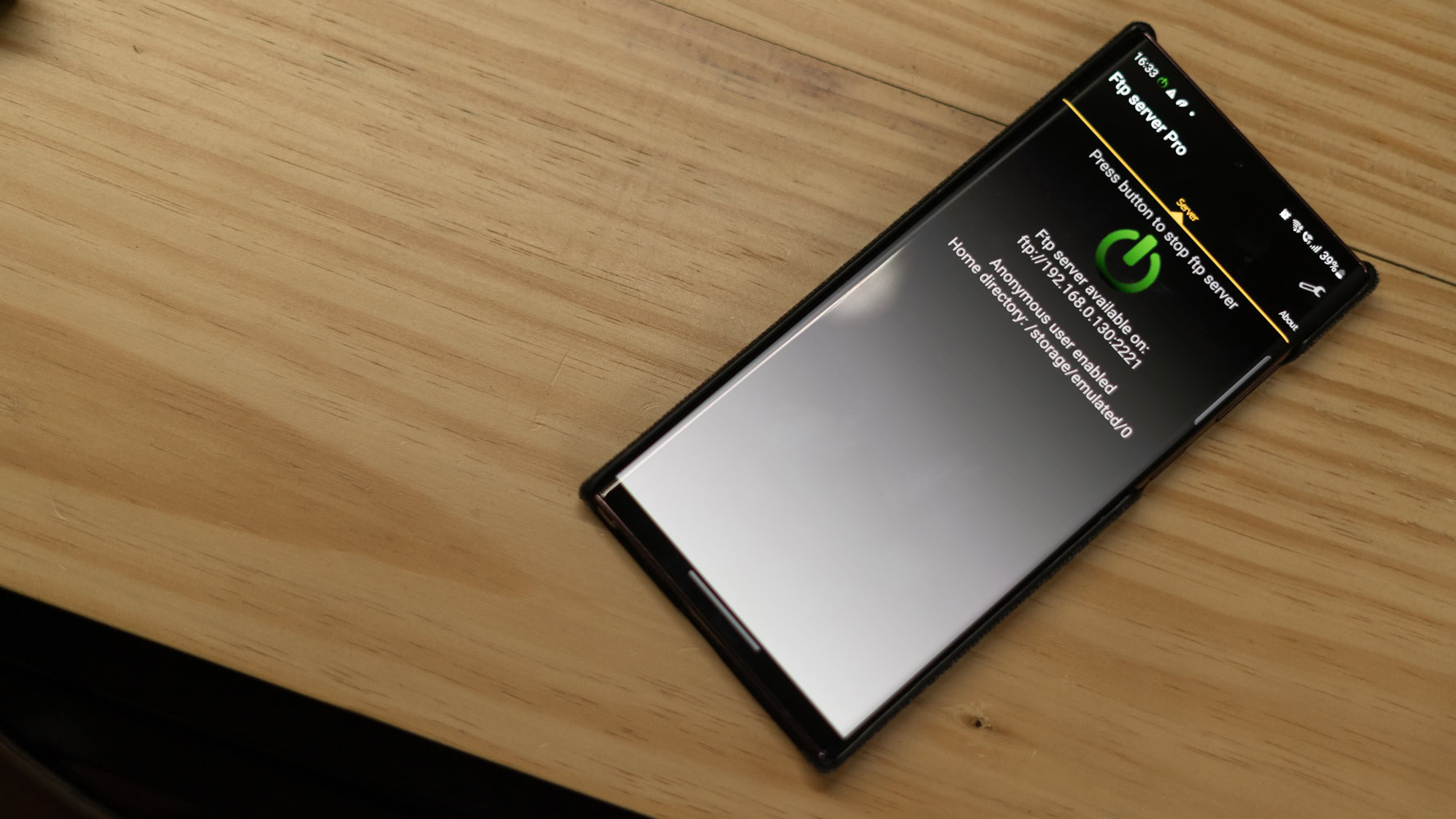
If all you need to do is send over some new music albums or quickly copy over a few images from your Android phone to your computer, there are few options that are as reliable as FTP. The protocol has been around since 1971, and it can feel rather daunting to set up. However, nerdy as they sound, apps like FTP Server Pro make it a cinch to set up an FTP server and toss files across.
Read more: Stock Android needs this nifty Xiaomi file-sharing feature
The FTP Server Pro app is fairly low-key and doesn’t bring along much if any advanced functionality. But it doesn’t have to. Unlike many similar apps, I’ve found both the free and paid version to be remarkably solid while transferring hundreds of gigabytes. Tap a button, enter the FTP details on your computer and you’ve got instant wireless access to your phone’s filesystem. Pair that up with the free FileZilla app on your computer, and you’ve got an excellent, reliable, wireless way to transfer files.
You can now copy, move, or delete files and folders almost as if you had the phone connected to your computer.
Effortless local backups using FolderSync
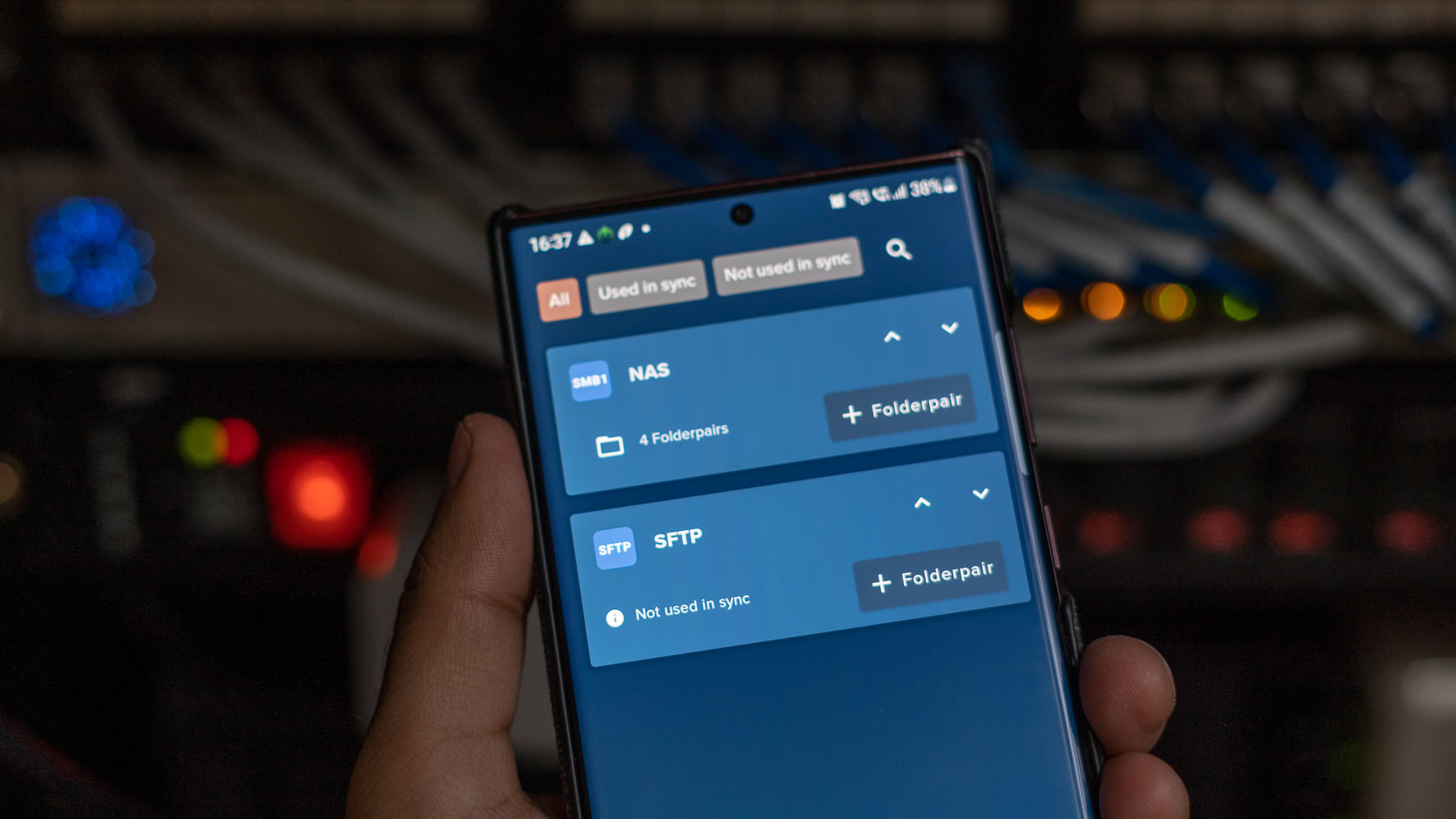
But my woes with Android’s lackluster file access go a bit deeper. As someone who goes through too many phones, I’ve previously lost personal photos because I forgot to back them up before resetting the device. For all its tight lockdown over the iPhone, Apple’s iTunes app makes it incredibly easy to back up all your photos, videos, documents, and even apps. I’ve long wanted a similar solution on Android. The FolderSync app doesn’t entirely solve the problem, but it has saved my bacon more than once. Plus, it’s as close as possible to approximating the local backup experience I need.
As avid Android Authority readers might already know, I’m a bit of a homelab nerd. Between home servers, multiple NAS drives, and strict backup strategies, I like to have all my data backed up offline. File sync over SMB fits in perfectly in my “lab,” but it would work just fine even if you have a regular old computer.
The FolderSync app lets you connect your phone to any existing SMB or FTP destination. In fact, the app will even let you sync with a host of cloud-based services, but that defeats the point of what we’re trying to achieve here. You can then pair source and destination folders and set the app to automatically copy over files at a set schedule. Moreover, it is possible to set requirements like being connected to a power source or the same Wi-Fi network before it initiates the sync.
It's a very flexible solution that lets me back up my data locally and exert more control over folders and files.
My favorite setting, however, is the ability to set the direction of sync. For example, the photos folder on my phone is set to copy over exactly how it is to my NAS drive. It’s a one-way sync; it does not reflect back any changes I make on the NAS drive. Meanwhile, the documents folder is set up for two-way sync and will locally delete any files I already removed from my NAS. It’s a very flexible solution that not just helps me back up my data locally, but also lets me exert a bit more control over folders and files.
Also read: The 10 best file manager apps on Android
Cloud is convenient, but not always the best solution
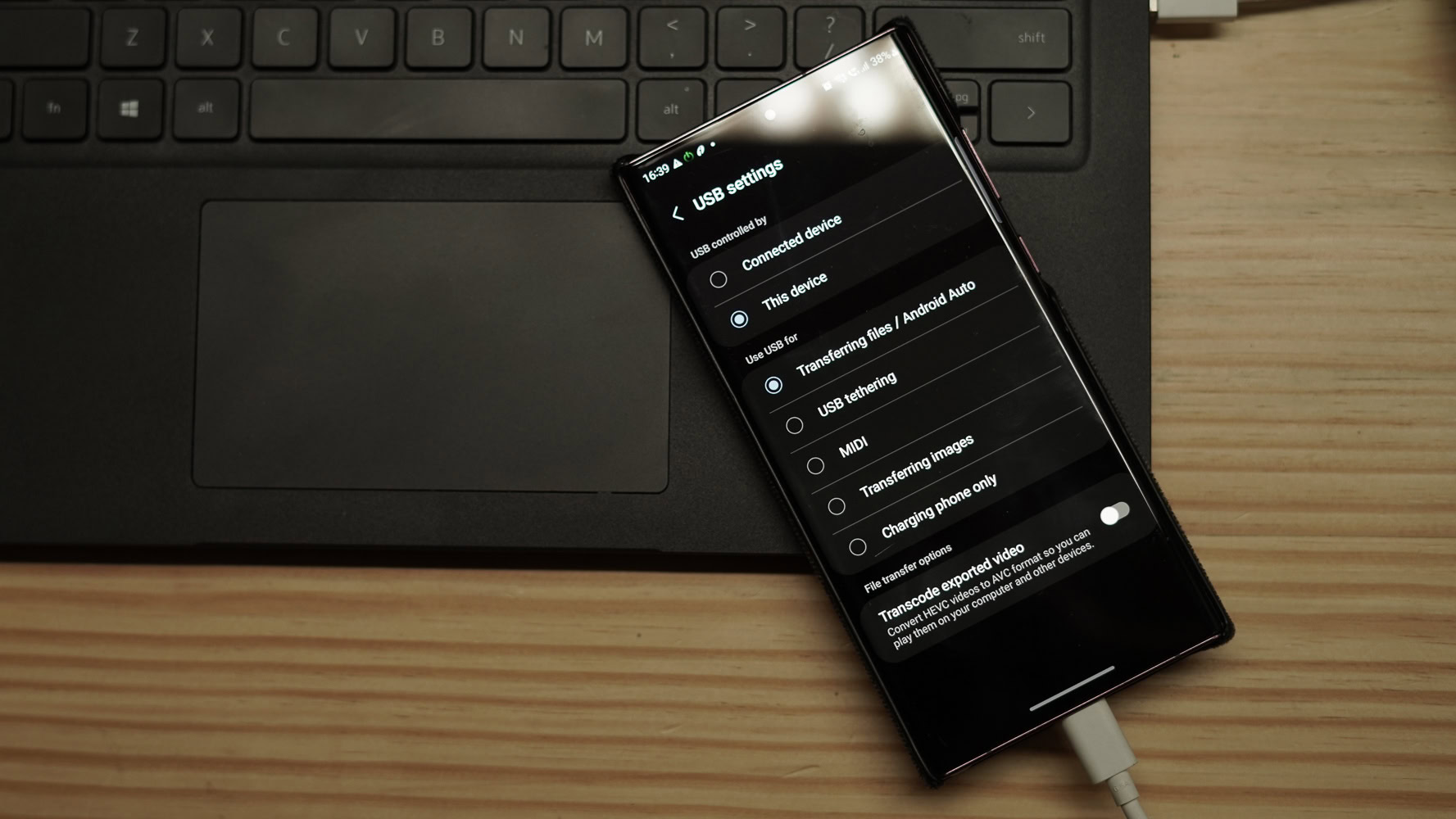
While Google, and practically every other company, wants users to adopt the cloud as the future, I’m of the firm opinion that data ownership is critical. The only way to own your data is to keep your own copy of it. Sure, I still maintain a copy of my photos on Google Photos, but entrusting a lifetime’s memories to the whims and fancies of a third party is something I’m just not comfortable with.
Data ownership is key, and the current file transfer and sync solutions make it exceedingly hard to maintain local copies.
Making local transfers cumbersome might not have been Google’s intention, but the fact of the matter is that years later, it hasn’t done anything to make file transfers and backups any easier on Windows, and especially Mac. There is no effective sync utility or service outside of cryptic ADB commands to completely secure your data locally, but these two utilities I mentioned here go a long way towards making local file syncing easier for me.