Affiliate links on Android Authority may earn us a commission. Learn more.
Here's what to expect when moving your Google Maps Timeline to your device
October 16, 2024

- Google is rolling out a new Timeline menu on Android that lets you access your Google Maps location history.
- Google announced last year that it would no longer store your location history on the web, instead storing it on-device.
- To accommodate this change, Android’s Timeline settings lets you export or delete your location history.
Last year, Google announced sweeping changes to the way it handles your location history. Instead of backing up your location history to its servers on the cloud by default, Google said that your location history would instead be saved locally on your Android or iOS device, with the option to enable end-to-end encrypted cloud backups. Ahead of Google Maps killing Timeline access on the web sometime later this year, Google is now rolling out a new Timeline menu on Android that lets you view, export, or delete your on-device location history.
If you enabled location history on your Android phone a few years ago, you can take a trip down memory lane and revisit the places you’ve been to through Google Maps on Android or the web. When location history is enabled, your Android device periodically uploads its location to Google, which then stores that data and presents it to you in a neat timeline in Maps. (Turning on location history is not required to use location services in Android, in case you’re wondering.)
While it’s fun to view your timeline data to see where you’ve been, it’s also a bit scary to know that law enforcement agencies could have scraped that data when performing what’s called a “geofence warrant.” That’s why, according to Forbes, Google decided to not only shorten its data retention period for location history but also encrypt and move that data to end user devices.
As part of the update to move your location history data to your device, Google is introducing a new Timeline menu under Settings > Location > Location services (the path to access location services settings may differ by device). Timeline, if you aren’t aware, is the name of the Google Maps feature that lets you revisit the places you’ve been to. It’s an old feature, but it previously relied on location history that’s stored on the cloud.
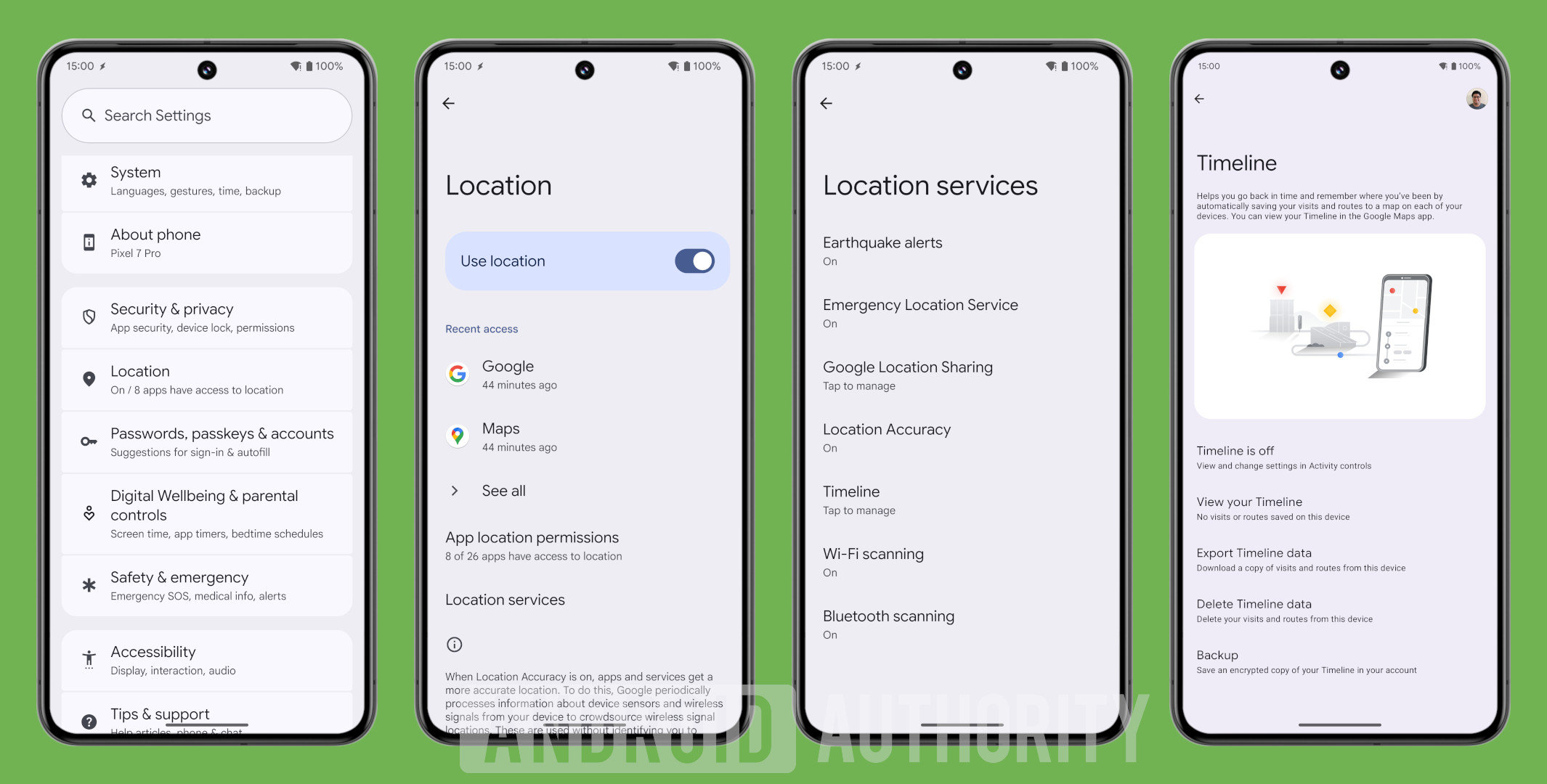
Now that that data is stored on the device, though, Google is providing controls to export or backup the data so you can switch devices without losing your location history. Google is also providing an option to delete your timeline data in case you don’t want that data to be stored anymore, and it’s also offering a shortcut to toggle or view your timeline.
Here’s the list of settings in the new Timeline menu on Android:
- Timeline is [off|on]
- View and change settings in Activity controls
- View your Timeline
- No visits or routes saved on this device | X visits and routes saved on this device since Y
- Export Timeline data
- Download a copy of visits and routes from this device
- Delete Timeline data
- Delete your visits and routes from this device
- Backup
- Save an encrypted copy of your Timeline in your account

For security reasons, exporting your timeline data requires authentication. The data is exported as a single .JSON file.
While deleting your timeline removes all visits and routes stored on your device, Google warns that you may still need to delete timeline data saved on other devices or in backups. In addition, if location history is still enabled after you delete your timeline data from your device, then each of your devices will keep saving new visits and routes.
Google is rolling out this new Timeline menu to some Android users at the moment, but not everyone we’ve asked has it yet. The menu is part of the Google Play Services app and may need a server-side flag to be flipped for it to appear. Let us know in the comments below if you have the new Timeline settings!
Thanks to Petro on Discord for the tip!
Thank you for being part of our community. Read our Comment Policy before posting.