Affiliate links on Android Authority may earn us a commission. Learn more.
Android Lost helps you find and control your lost phone
June 10, 2013
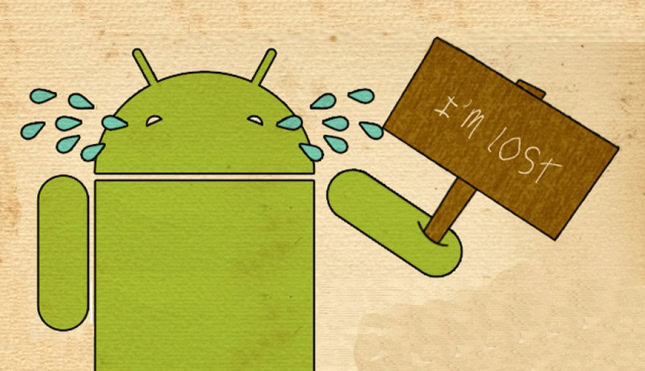
Android Lost is an easy to use app which allows you to find your phone or to remove sensitive data from it in order to prevent it from falling into the wrong hands.
The app is easy to use, and the web interface provides a lot of useful features, without much of a learning process necessary. Of course, there are a number of other ways to recover your lost or stolen smartphone – check out our guide – but Android Lost does provide quite a few useful features.
First of all, install the app from the Google Play Store (link below), then start the program in order to register your phone. If you want to be able to wipe data from the phone (or tablet), you’ll also need to press the Request Administrator rights button and allow said rights to the app.
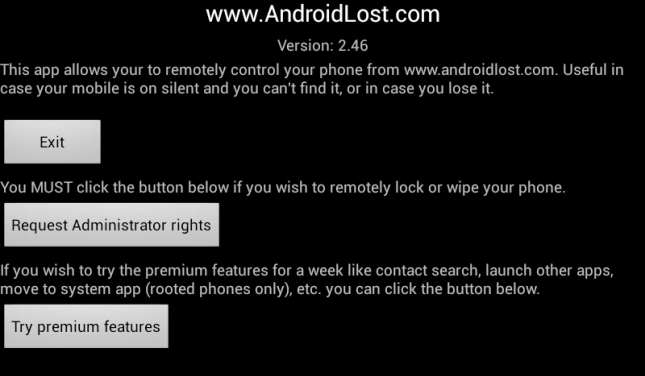
The app appears in the phone as Personal Notes, but you can also hide it altogether from the web interface.
Once that’s done, you can go ahead and log in to androidlost.com, where you’ll be able to perform a whole lot of useful tasks on your lost Android device. Logging in is done with your Google Account (the same one you’re using on the lost device), and you’ll have to give Android Lost permission to use your data.
If everything works as it should, you’ll get a message congratulating you for linking the device to your account and you’ll be free to use all the features. First of all, you’ll be able to make your phone sound an alarm (even using an audio file of your choosing, but you have to select the file on your phone), vibrate and, of course, send you its current location.
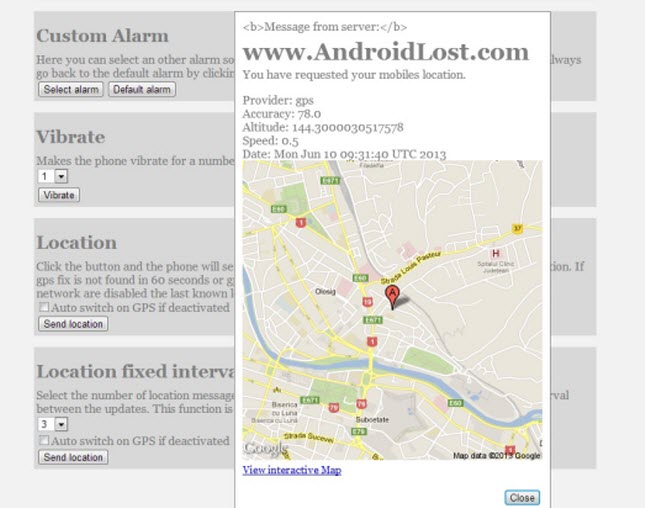
If you want your phone to speak a certain message, that can be done, too. You just type the message in the web interface and the phone will “say” it.
You can also enable or disable features such as GPS, WiFi or sound, as well as get a detailed status message. Custom messages can be set to be shown on the screen, and even when your phone boots, and you can get the SMS history, should the person having the phone in their possession be using it. It’s possible even to send a message to the screen, requiring the pressing of an OK button for it to disappear, with said button targeting the camera and sending the picture back to you.
Both cameras can be used to take pictures, so you can get a better idea about your phone’s surroundings, and the phone can even record sound around it. If you’ve provided the app with administrator rights (and don’t want the person having your phone to be able to see information you have in it), you can wipe data from both the SD card and the internal memory (but the latter should probably be done only if you’ve given up on finding it).
A number of Premium features can be enabled from the Android app, including the ability to view content on the phone, reboot it or launch a certain app.
More specific details about Android Lost are available in the video below.
Android Lost certainly provides a lot of useful features and, best of all, it’s free.
Have you lost your smartphone and recovered it? How did you do it? Tell us in a comment!
Thank you for being part of our community. Read our Comment Policy before posting.