Affiliate links on Android Authority may earn us a commission. Learn more.
Rooting Android M preview: a quick guide
Published onJune 3, 2015

In my quest to continue diving into Android M, I decided to go ahead and root my device. While many of the folks that are still rocking Android M have probably already achieved root, I figured a quick guide wouldn’t hurt, especially for those newer to the world of running previews, rooting, and just general tinkering.
Warning: While getting root is actually extremely easy, things can still go wrong. Please proceed at your own risk!
Although the SuperSU root package doesn’t work out of the box with Android M, developer DespairFactor has created a set of Despair kernels that make root possible on Android M for the Nexus 5 and Nexus 6. First things first, you’ll need to download the following:
- TWRP recovery
- SuperSU Beta 2.49
- Despair Kernel (Nexus 5) (Nexus 6)
Now that you have all the files you need, be sure to place SuperSU and Despair somewhere on your actual device. I put them in the Downloads folder, though you can pretty much place them anywhere.
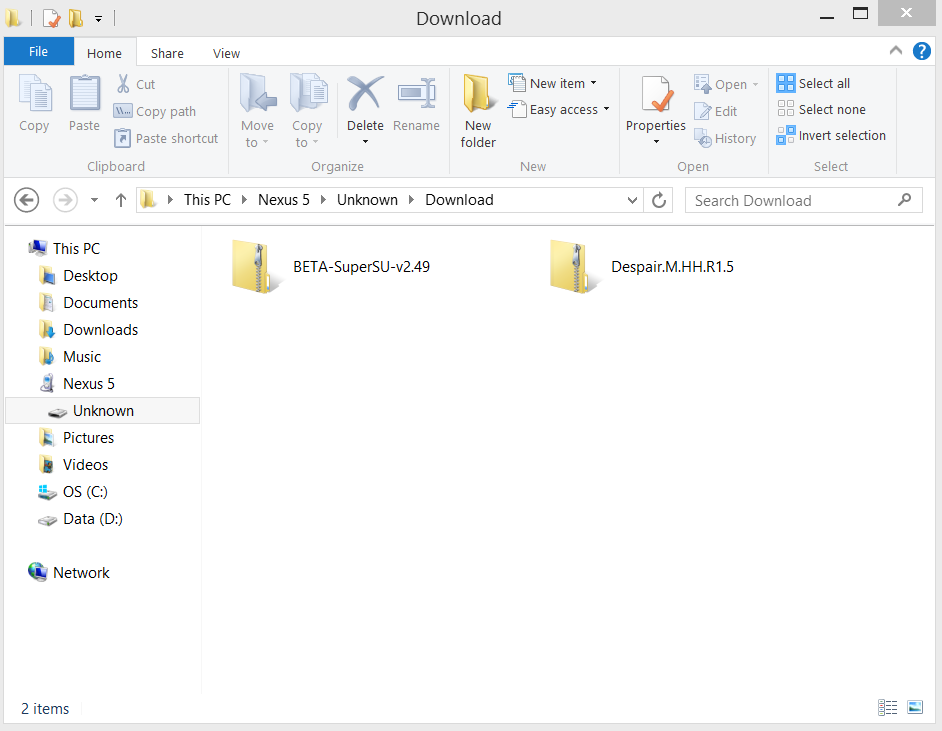
For those that don’t have TWRP installed already, let’s start there. Considering those reading this had enough technical skill to install M in the first place, you probably won’t need help here, but just in case, we thought we’d include this section anyhow.
Navigate to wherever you have the TWRP.img on your PC. Right-click in the window and hit Open in Command prompt. A command prompt window will now open. Flashing TWRP is as easy as typing the following:
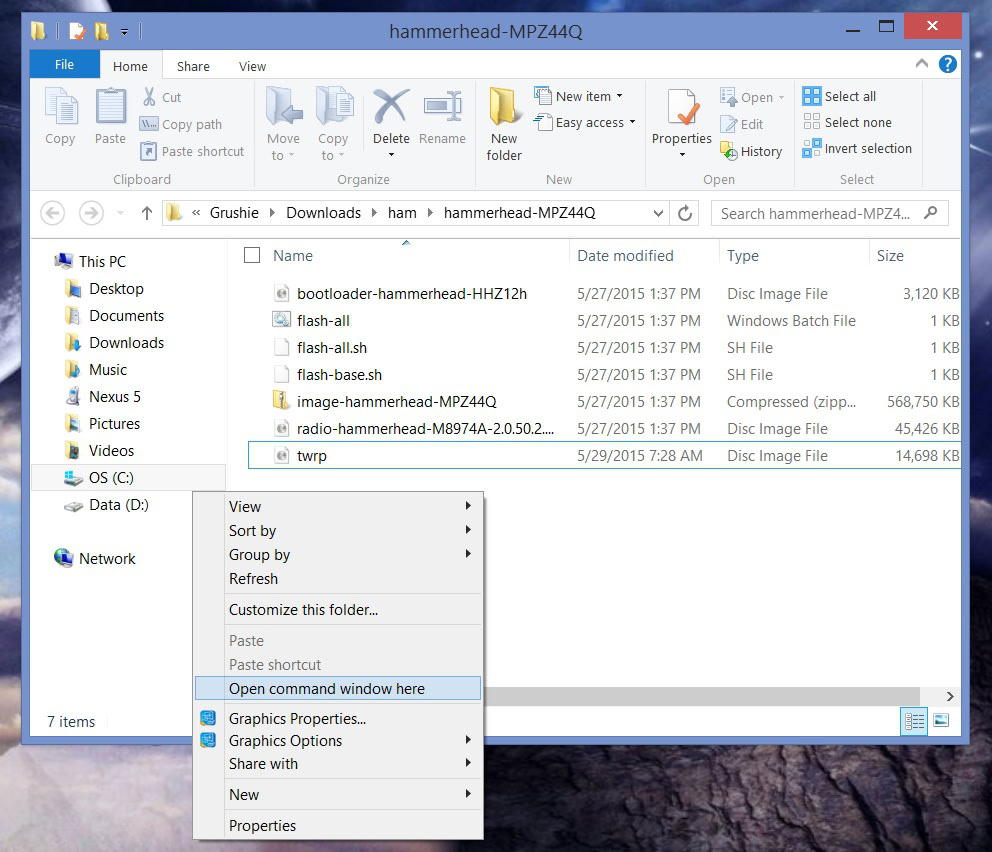
Flashing TWRP is as easy as typing the following: fastboot flash recovery TWRP.img (or whatever exact name/version you have of TWRP)
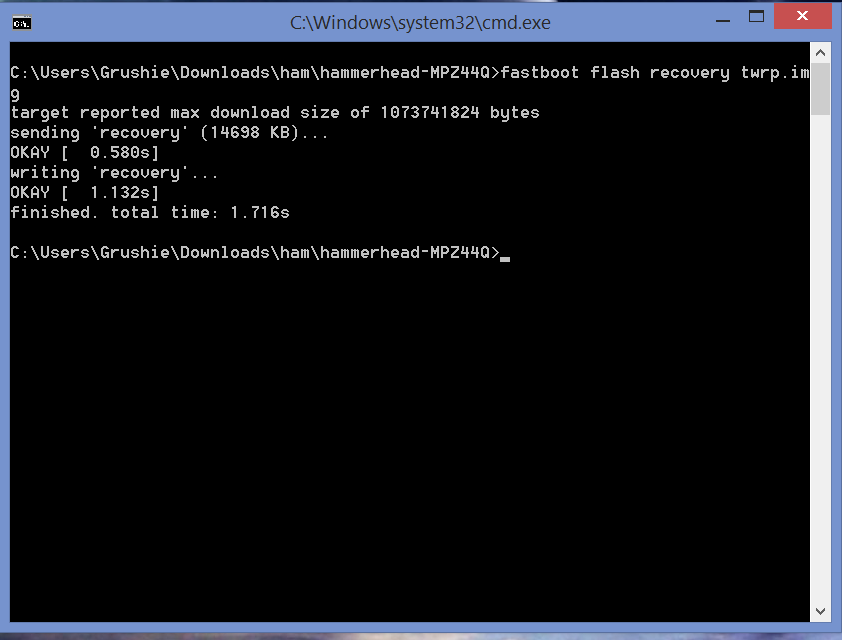
That’s it. Now we are ready to apply what’s needed for root.
Step 1: Boot phone into recovery mode. Start by pressing volume up, down, and power buttons together. You’ll then need to press the volume down button twice to navigate to the recovery option, press power and you’ll reboot in TWRP.
Step 2: Just to be on the safe side, we recommend doing a backup. You’ll want to head Backup, then swipe on the “Swipe to Back Up” button towards the bottom of the screen. From there it will run through the backup process.

Step 3: Now that you’ve backed up, we’ll flash the custom kernel. From main window, hit install and navigate to wherever you put the Despair kernel. Select it, and it will then ask you to swipe to confirm the flash. Once successful, return to the main window.
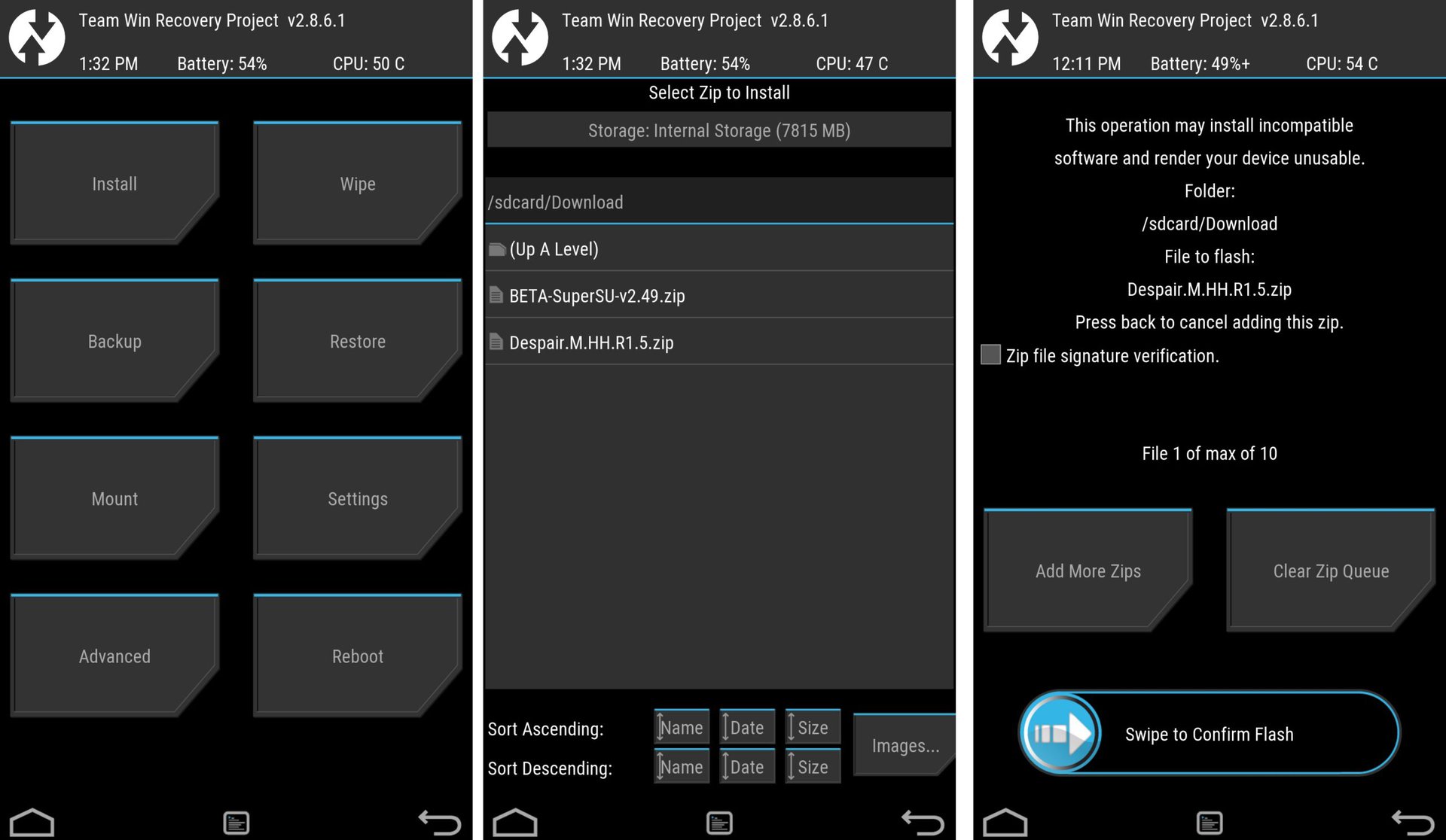
Step 4: We’ll be hitting install again, this time you’ll want to navigate to SuperSU. Select it, swipe to confirm, wait for it to finish. Now you just need to reboot your device.
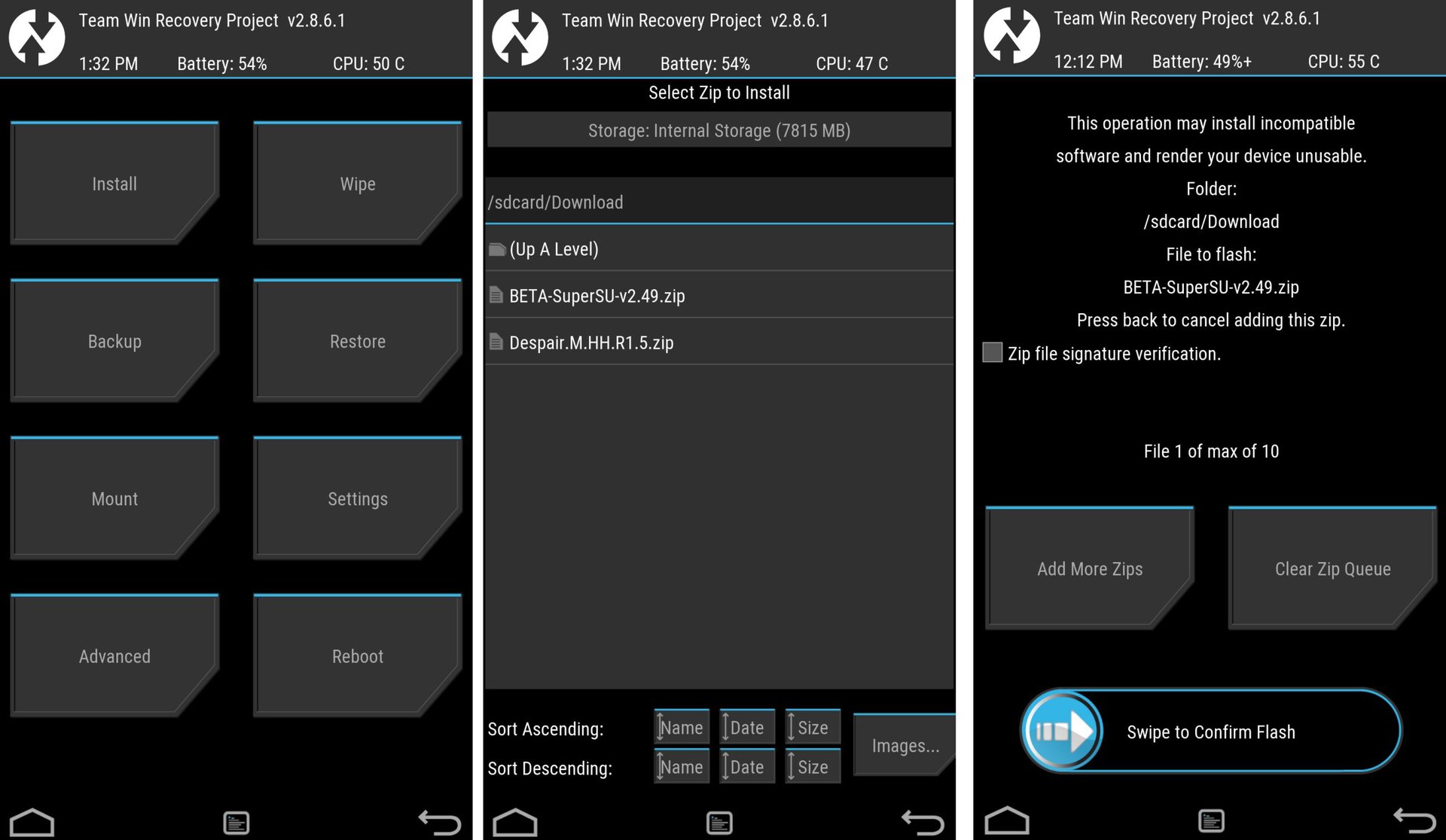
And that’s it. Pretty simple for those who are familiar with this kind of thing, and even those new to tinkering should find the process pretty easy. Once you’ve device is rebooted, you should see SuperSU installed and your Android M installation is ready to use apps and other options that require root. For those interested, root also gives you the ability to install RRO layers, something we’ll be taking a look at in the near future.
You might also like: How to unroot your Android device.