Affiliate links on Android Authority may earn us a commission. Learn more.
Android P beta hands-on: Gestures galore
Published onMay 8, 2018
At the Google I/O 2018 developer conference, Google announced a slew of new product updates for Gmail, Photos, Google Assistant, and much more. One of the biggest announcements of the day was the unveiling of the first Android P beta preview.
This new developer preview has a ton of new UI changes, features, and under-the-hood goodies that should help your smartphone last longer and be more efficient.
Here’s what you need to know about the new Android P developer preview.
Also read: Google I/O 2018: All the announcements in one place
New gesture-based navigation system
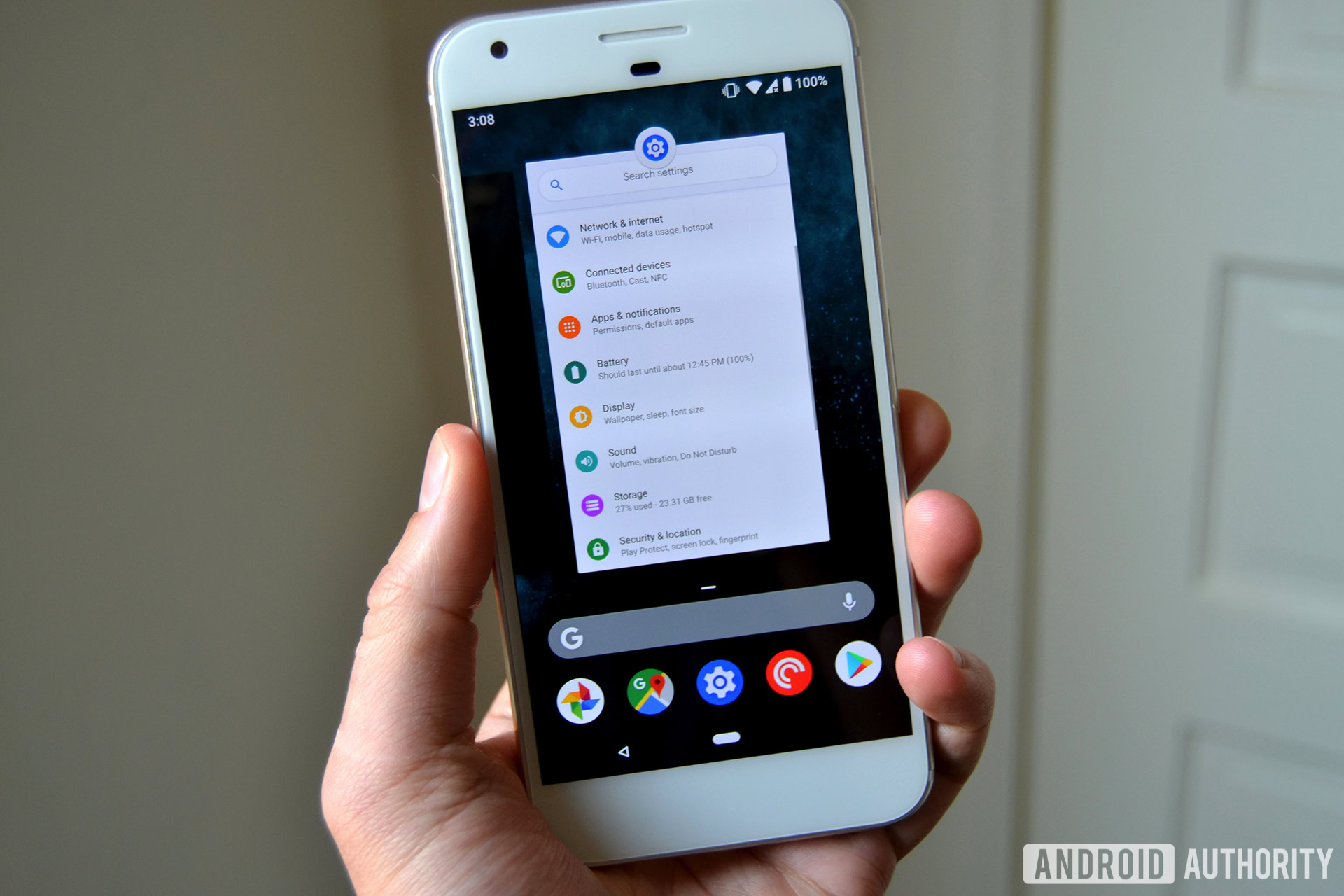
The biggest change to Android P is the removal of Android’s traditional navigation buttons. I know.
Don’t worry — I’ve been using this new navigation system for only a few hours now, and I’m already getting used to it. It’s different, but pretty intuitive.
Google doesn’t make it very easy to enable gesture navigation on Android P. To enable gestures, go to Settings > System > Gestures > Swipe up on home button.
After enabling navigation gestures, you’ll notice that the traditional navigation buttons — home, back, and recent apps — are gone. Instead, you have one elongated button right in the center. This still acts as your home button; just tap it to go home, or long-press for Google Assistant.
If there’s an option to go back, a back button will appear. Easy peasy.
Things change when you try to access your recently used apps, or even the app drawer. To access the app drawer in Android P, swipe up on the home button, and swipe up again. You can also do one long swipe up and the app drawer will appear. It’s a little more hidden than it was in pretty much all other versions of Android. Google’s big thing here is to try to make your phone smarter, instead of simply giving you a giant list of your installed apps and letting you search for the one you want.
To understand what I mean, let’s talk about switching between recently used apps. Swipe up from the home button, and you’ll be shown a new screen called Overview. It features your most recently used app, a search bar, and five app suggestions at the bottom — this addition, Google hopes, will save you time instead of having to open up the drawer. From here, you can swipe to the left to see all your recently opened apps. You can also drag the home button to the left to quickly scroll through your apps as well. Google calls this gesture Quick Scrub.
These gestures work in every app, so you can open your app drawer or perform a Google Search no matter what you’re doing on your phone.
Battery-saving features
In Android P, Google is launching two new features that should help you save precious battery life throughout the day.
Adaptive Battery
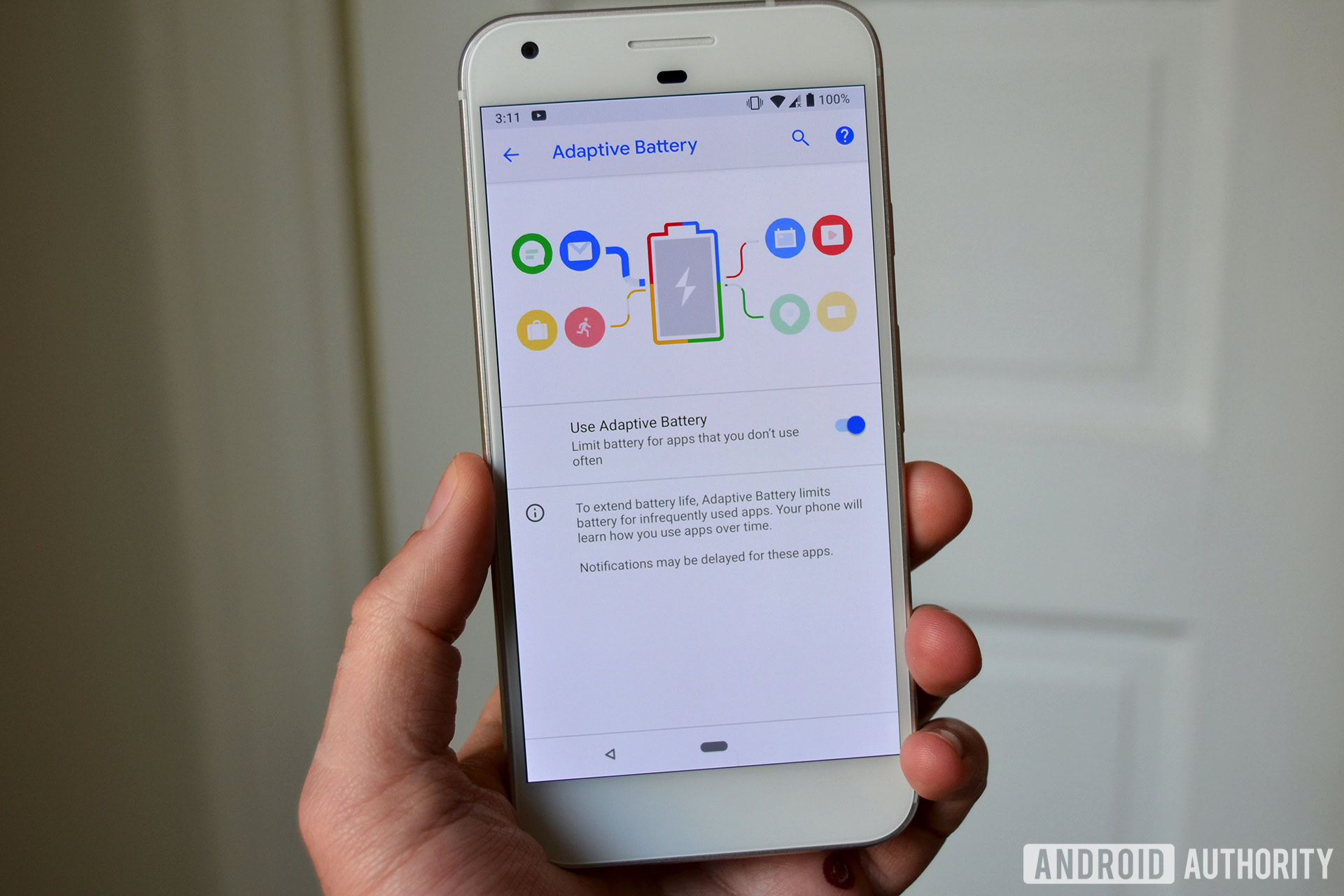
Adaptive Battery is a new feature that uses on-device machine learning to keep your phone from wasting precious battery. Built in partnership with DeepMind, Adaptive Battery will limit battery consumption for apps that you rarely or never use. It’s supposed to predict which apps you’re going to launch next, which ones you won’t launch for a few hours, or which apps you never open.
Google’s David Burke said the company has seen a 30-percent reduction in CPU wake-up calls as a result of this new feature.
Adaptive Brightness
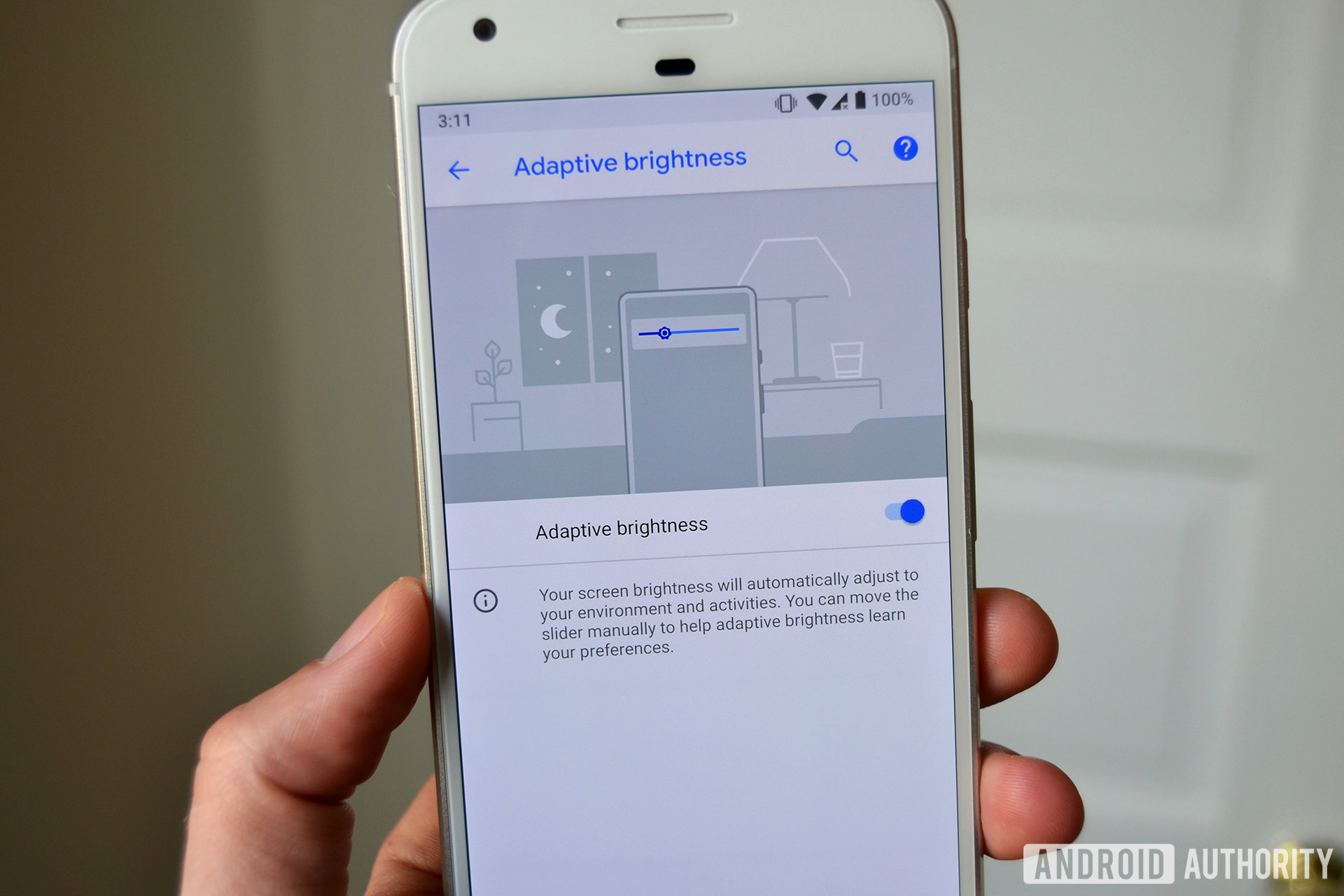
Another new feature that should help save some battery is Adaptive Brightness. While most smartphones have ambient light sensors to help adjust for brightness in different settings, Adaptive Brightness takes it a step further. This new feature will take into account your environment and activities, and learn your personal brightness preferences over time.
Instead of adjusting to the same brightness level only based on the environment, Adaptive Brightness will take your preference into account so your screen is hopefully never too bright or dim.
New volume shortcut
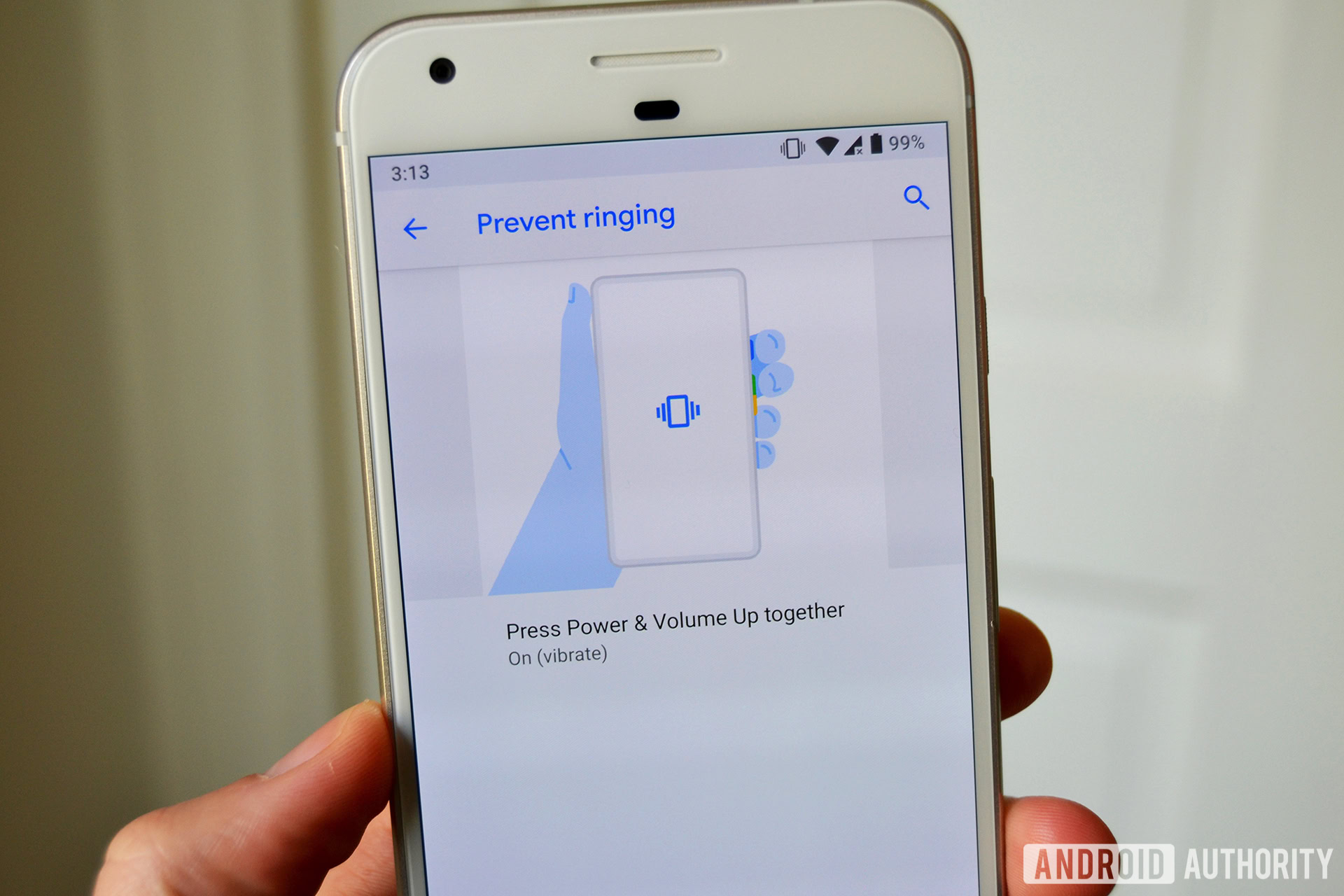
Google is giving users a way to silence their phones a little easier.
First up is a new shortcut that will let you quickly switch your phone to silent or vibrate mode. Located in the gestures section of the settings menu, you’ll see an option called “prevent ringing.” From here, you can set your phone to either switch to vibrate or silent mode when you simultaneously press the power and volume up keys.
It’s a little awkward to get used to, and I think most people would prefer an alert slider like you’d find on any OnePlus phone.
App Actions and Slices
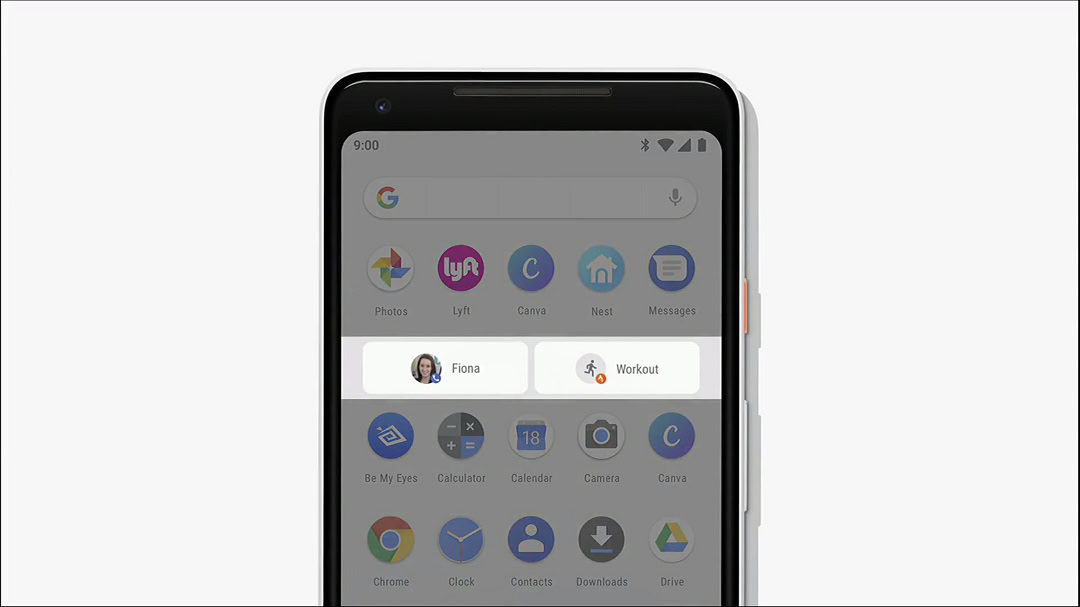
Two other features Google announced for Android P are App Actions and Slices. These allow you to jump to specific sections of applications from different parts of the operating system.
App Actions are little shortcuts that will appear in your app drawer based on actions your phone thinks you’re going to do next. For instance, if I frequently open the app drawer, open my phone app, and call my wife, Android P will likely start showing me a shortcut to call my wife inside the app drawer. Check out the photo above to see what I’m talking about.
Google says App Actions can even work in different scenarios too. If you frequently plug in headphones and launch Spotify, for instance, you might see a suggestion to start a Spotify playlist after plugging in your headphones. That’s really cool.
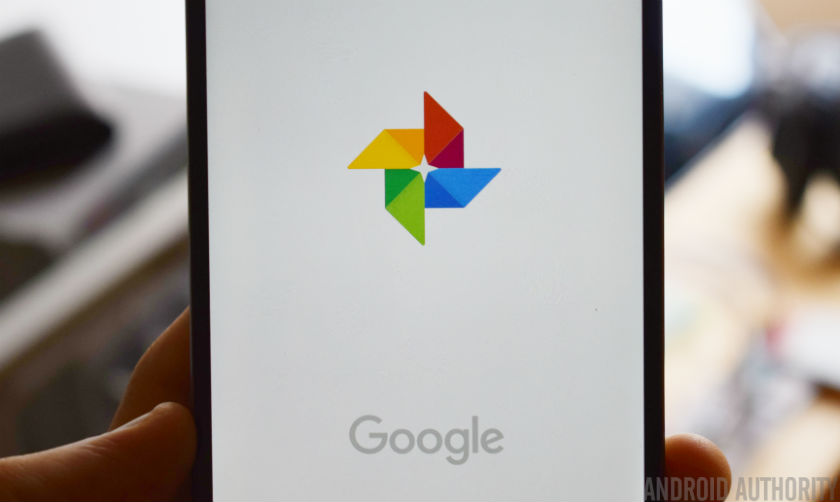
Slices are very similar to App Actions, in that they offer up suggestions to perform certain tasks in different parts of the OS. Slices only appear in the Google Search bar though, offering suggestions to perform certain functions inside apps based on what you’re searching for. For instance, if you type “Hawaii” in Search, Android P might suggest you look at your Hawaii vacation photos in the Google Photos app.
Slices and App Actions rely on dedicated APIs though, so developers will need to implement them individually for them to work with Android P.
Smarter notifications
Android already handles notifications really well. Notifications are getting even smarter in Android P.
Let’s say you receive a certain type of app notification every day. If you frequently dismiss those notifications without acting on them, Android P will offer to stop showing you those notifications.
There’s a new Manage Notifications button at the bottom of the notification shade too, which will bring you to a list of your most recently received notifications. From there, you can turn off any of the notifications that have been bugging you lately. This should really help users fine-tune their preferences.
The quest to use your phone less
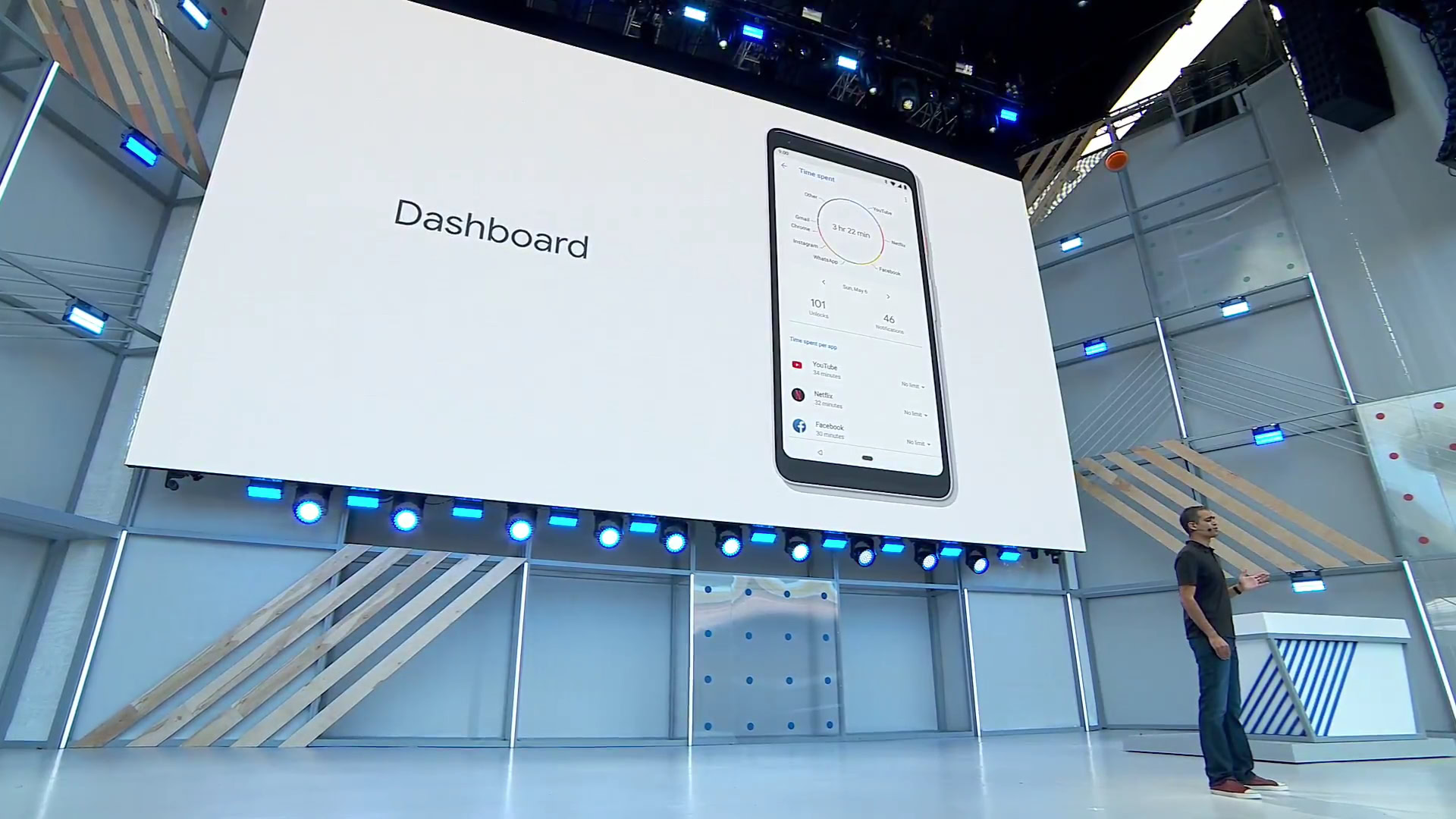
A big theme at Google I/O was accountability. Google feels like it should help users understand how they’re using their smartphones, and give users tools to cut back on usage if they want. The company calls this Digital Wellbeing.
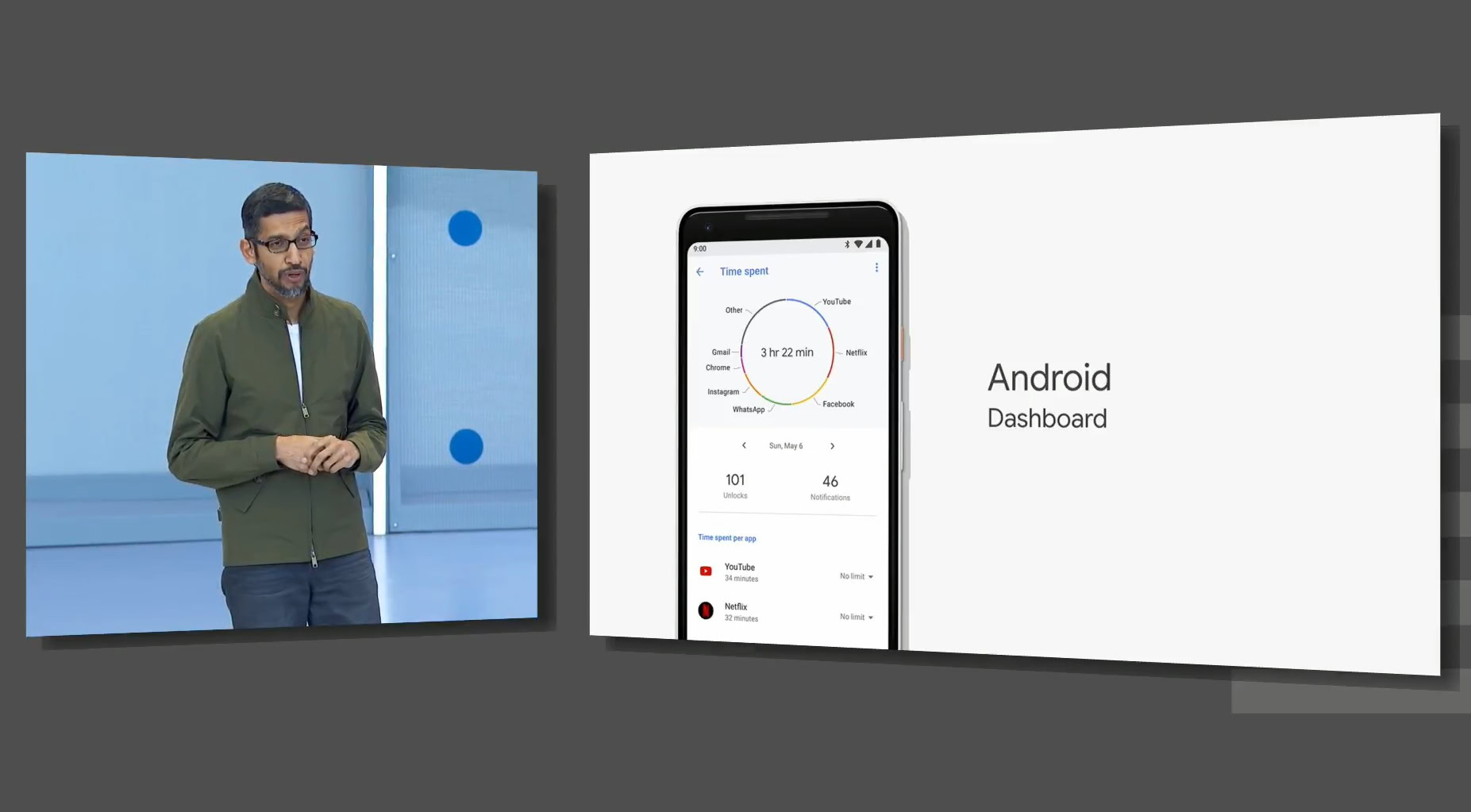
The theme of Digital Wellbeing is encompassed mostly in a new section in the settings menu called the Dashboard. With the Android Dashboard, you can see exactly how much time you’re spending on your phone, how long you’re using each app, what you’re doing in each app, how many times you’ve unlocked your phone, and how many notifications you’ve received.
If you see something in your Dashboard that you need to work on, like cutting down on the amount of time you look at Instagram, Android P will be able to help. You can set time limits for specific apps, and Android P will notify you once you’ve reached your limit. After the limit is reached, that app icon will be grayed out on your home screen.
Unfortunately the Android Dashboard isn’t available in this Android P beta release.
Another part of this Digital Wellbeing initiative has to do with keeping notifications away from you when you don’t want to see them.
For starters, when you activate Do Not Disturb mode, your phone will no longer show you any notifications or give you any distractions. It won’t vibrate, and notifications won’t appear on the lock screen. It’s like silent mode on steroids.
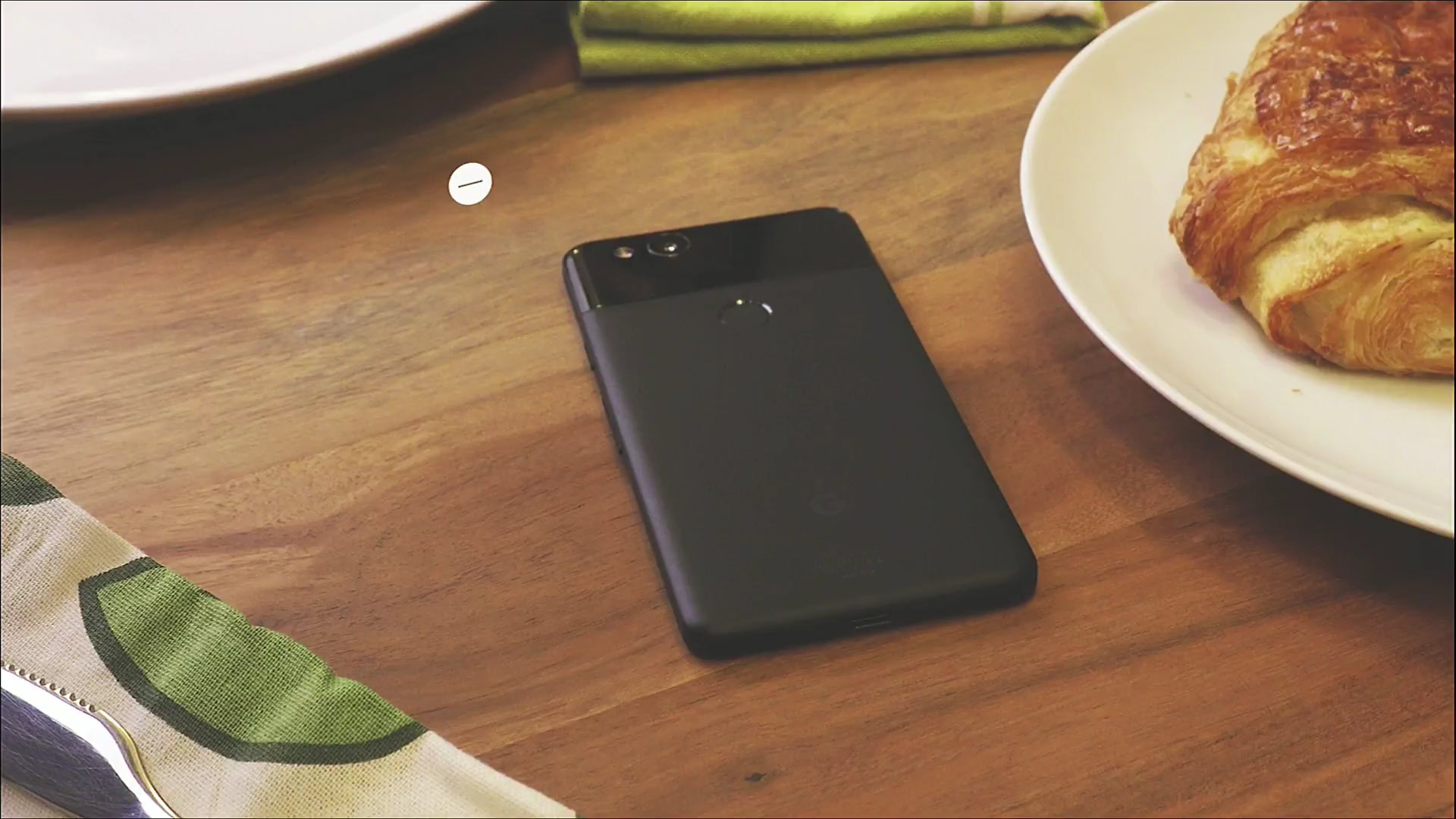
There’s also a new gesture that allows you to enable Do Not Disturb mode by turning the phone screen-down on a table. Google calls this feature Shush.
Finally, the new Wind Down feature will help you do just that. When it’s time to get ready for bed, your phone will enter monochrome display mode, turning everything on your phone to grayscale. This will make using your smartphone boring and a little difficult, so it’ll probably help you put away your phone at the right time every night.
How to install Android P Beta right now
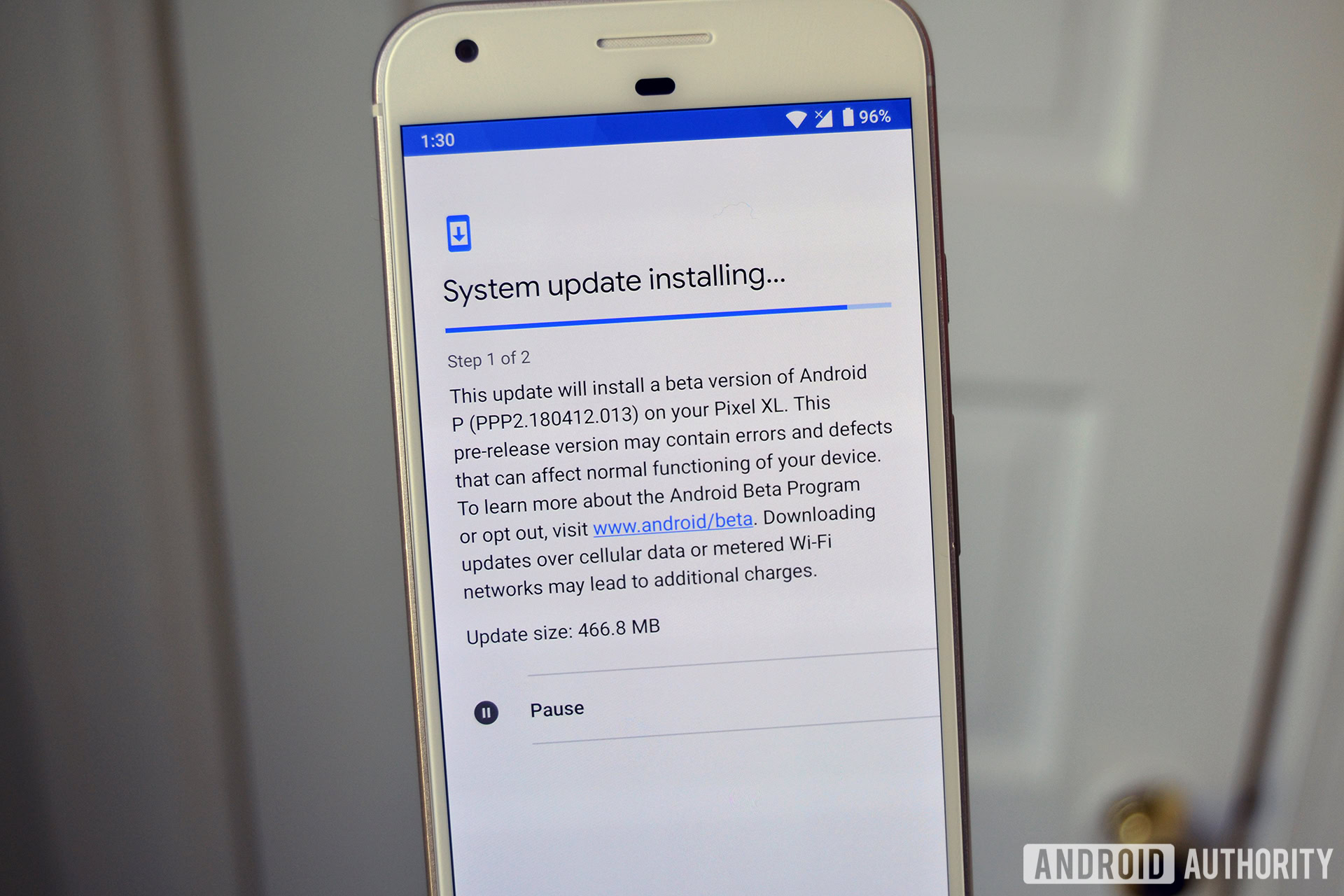
If you can’t wait to give the new Android P beta a shot, you’ll be happy to hear it’s quite easy to install. It’s available now for the Pixel, Pixel XL, Pixel 2, Pixel 2 XL, as well as seven other OEM devices from OnePlus, Nokia, and more. If you do decide to put the Android P beta on a non-Pixel phone, you won’t get the Pixel UI — each OEM has built the Android P beta with their own manufacturer skins in mind. That means Android P on the Xperia XZ2 will have Sony’s interface, the Mi Mix 2 will still have Xiaomi’s interface, and so on.
You can enroll your Pixel smartphone in the Android Beta Program by clicking the link below, or head to this link to download the preview for any of the other devices.
Overall, Android P makes me very excited for the future of Android. I really like that Google is taking smartphone addiction seriously, and that Android users will actually be able to cut down on wasted time more than ever before. It’s not something that everyone is going to use, but at least the Android Dashboard is there if you really want to attempt to cut down on screen time.
I’m still skeptical that features like Adaptive Brightness and Adaptive Battery will make any real difference in battery life, but I’m happy to see Google is still trying to improve Android’s battery quirks.
What do you think about the new Android P beta? What’s your favorite feature? Sound off in the comment section below.
Install Android P on your phone
- How to install Android P beta on the OPPO R15 Pro
- How to install Android P beta on the Sony Xperia XZ2
- How to install Android P beta on the vivo X21
- How to install Android P beta on the Essential Phone
- How to install Android P beta on the OnePlus 6
- How to install Android P beta on the Nokia 7 Plus
- How to install Android P beta on the Xiaomi Mi Mix 2S