Affiliate links on Android Authority may earn us a commission. Learn more.
Android P: the top features you need to know
Published onMay 10, 2018
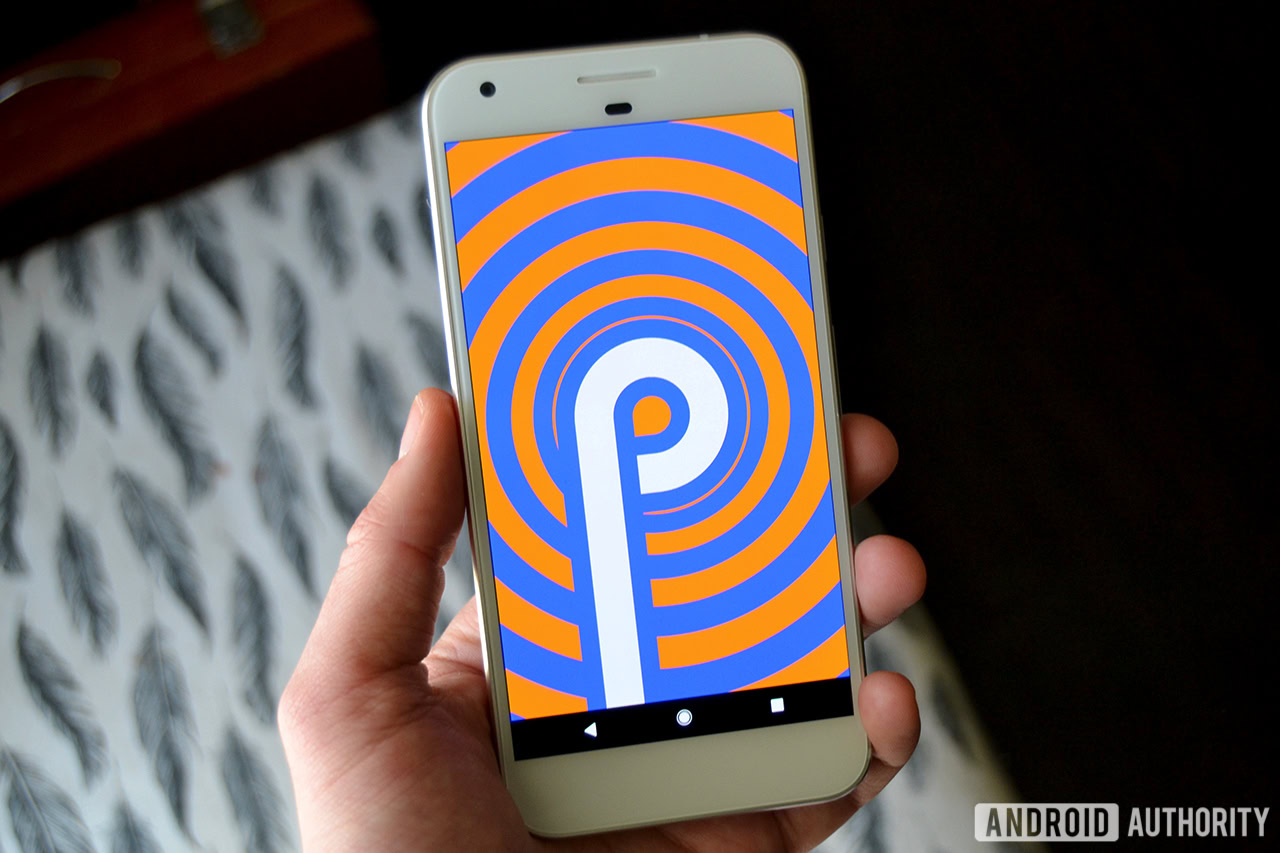
Update: January 15, 2019 – Google has released the final version of Android P, now known as Android 9 Pie. Check out our full review for all of the details.
Original story: May 10, 2018 – Android P is shaping up to be quite an upgrade over Oreo. At its recent I/O developer conference, Google revealed a bunch of new features available in the OS. You can already try most of them out by signing up for the public beta. These join the ones we tested back in March, when Google released the first Android P Developer Preview.
We’ve rounded up our favorites from both developer previews below.
Gesture-based navigation system
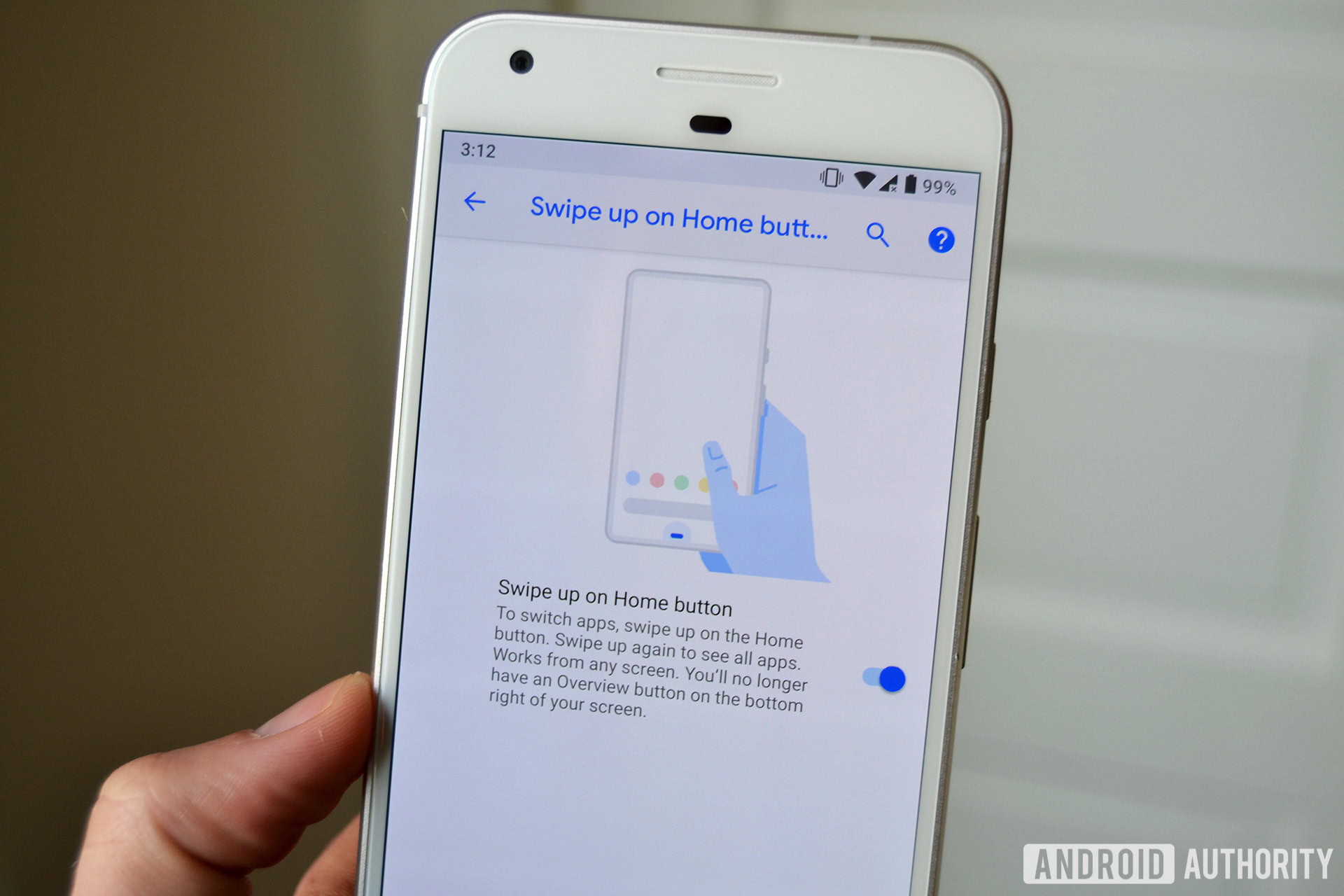
One of the biggest changes to Android P is the removal of the traditional navigation buttons. There’s now one elongated button right in the center, which acts as your home button. You can tap it to go home or long-press it to bring up Google Assistant.
Swiping up from the new home button and will bring up a screen called Overview. It features your most recently used apps, a search bar, and five app suggestions at the bottom. From there, you can swipe left to see all your recently opened apps. You can also drag the home button to the right to quickly scroll through your apps as well — Google calls this gesture Quick Scrub. To open the app drawer, do a long swipe up from the home screen.
Read next: iPhone X gestures now in Android P? It’s the circle of theft
The back button is contextual in Android P, which means it will only show up when Google deems it relevant. You won’t see it on the home screen, but it will pop up when you’re in an app and there’s an option to go back.
The new gestures make the interface look a lot cleaner, but they take some getting used to. If you have the Beta on your device, keep in mind they are not activated automatically. You can turn them on manually by going to Settings > System > Gestures > Swipe up on home button.
Battery-saving features
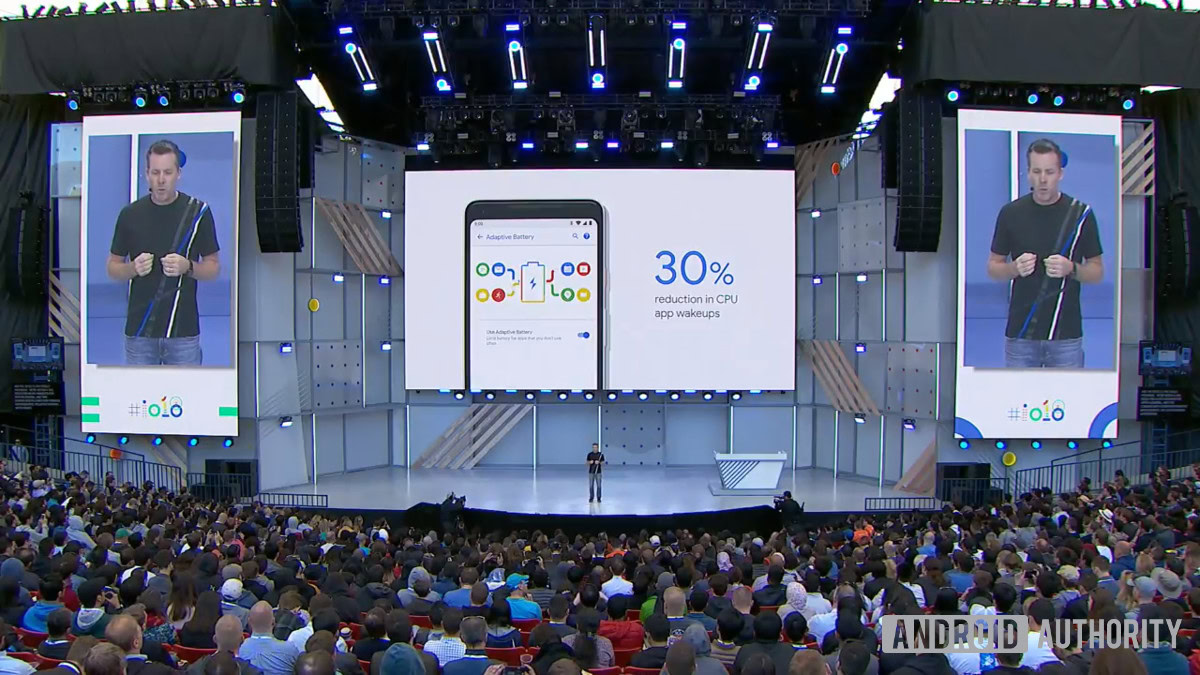
Adaptive Battery uses on-device machine learning to predict “which apps you’ll use in the next few hours and which you won’t use until later,” according to Google’s Dave Burke. Burke claims Google is seeing a 30 percent reduction in CPU wake-up calls as a result of Adaptive Battery.
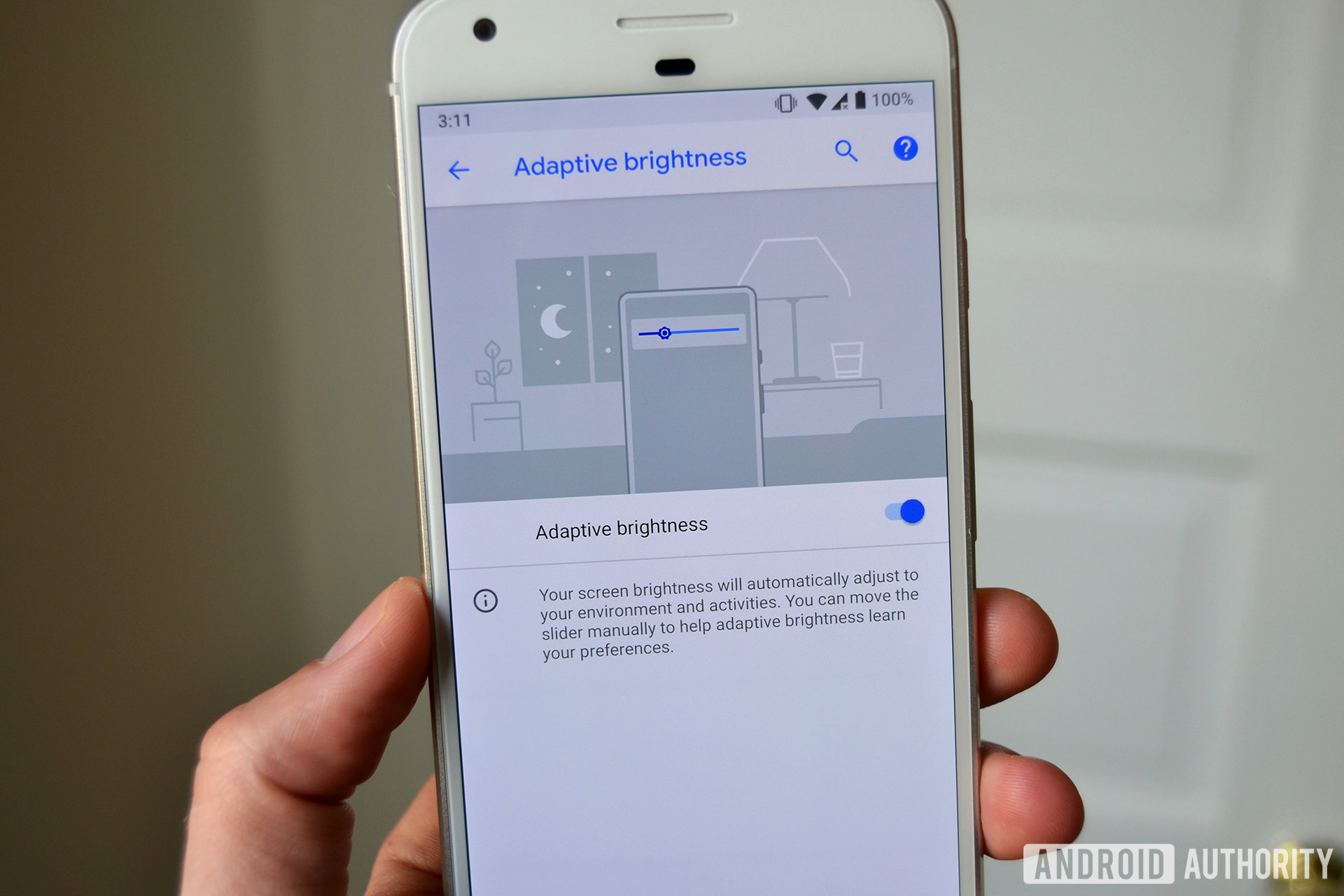
Finally, Adaptive Brightness goes a step further than the ambient light sensors that help adjust brightness in different settings on most phones. It takes your environment and activities into account, learning your personal brightness preferences over time to make sure your screen is never too bright or dim.
Keep quiet: Android Shush, new button combo

Shush is a new gesture that automatically enables Do Not Disturb mode when you turn your phone screen-down on a flat surface. Calls and notifications from specified contacts can still come through, though.
Read Next: Android P Beta hands-on: gestures galore
The alternative is to press the volume up and power buttons at the same time to turn your ringer off. You can also choose whether the new button combo completely silences your phone or just puts it into vibrate mode. The feature can be toggled off in the settings.
In addition to Shush, Android P also features Wind Down, an automatic Do Not Disturb mode that switches on Night Light when it gets dark. Once it’s your bedtime, the new mode takes away all of your display’s pretty colors and turns it to grayscale. The Do Not Disturb mode on Android P mode now also silences any visual interruption, in addition to phone calls and notifications.
All these features are part of Google’s new Digital Wellbeing initiative, which is trying help you balance technology use and your life.
Android Dashboard and App Timers
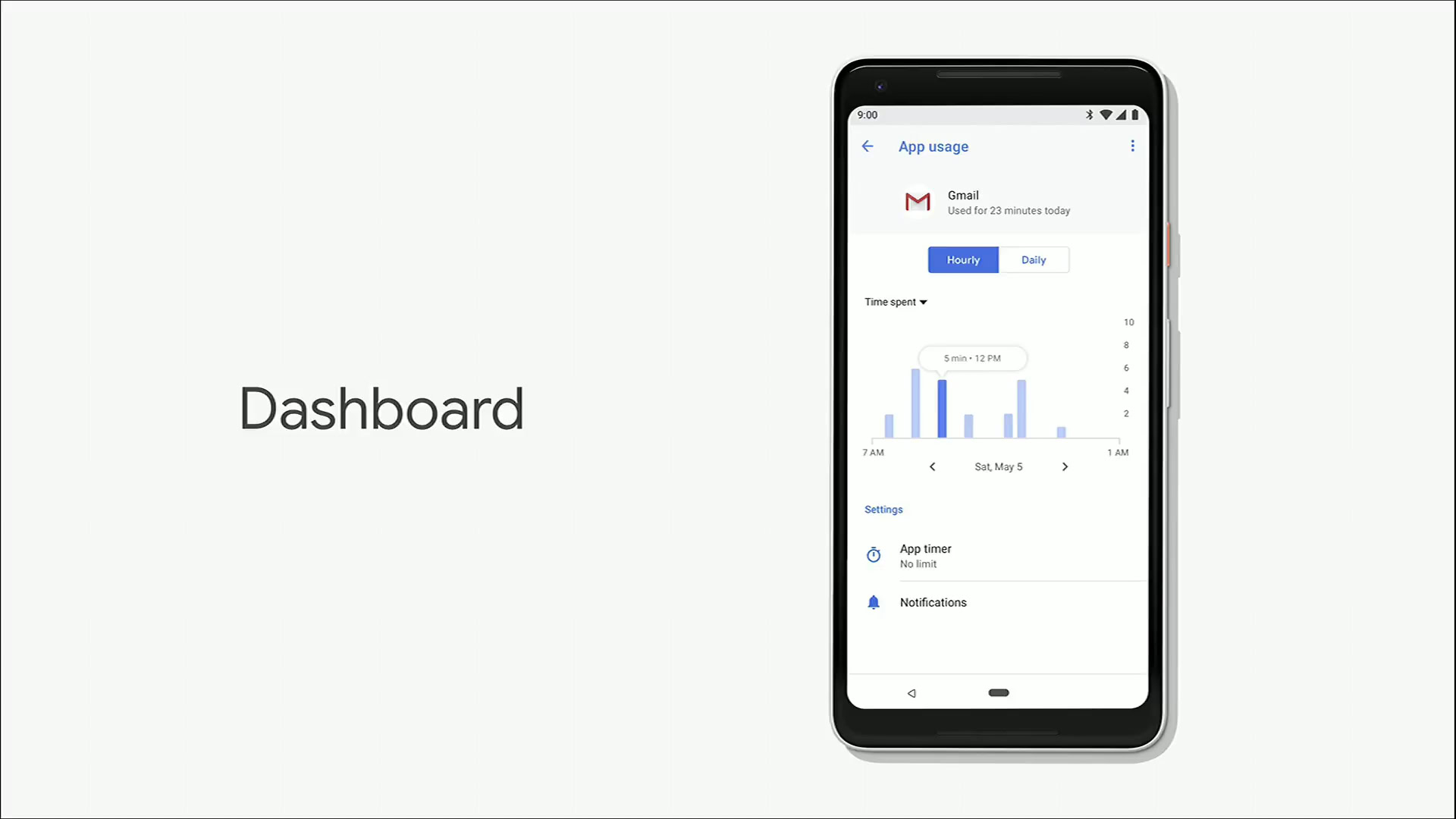
Android Dashboard helps you get a hold on your “digital wellbeing,” otherwise known as how much time you’re spending on your phone. The feature shows exactly how you’re spending your time on your phone, including what apps you use the most. It also tells you how many times you’ve unlocked your handset and how many notifications you’ve received.
In tandem with Android Dashboard, a new YouTube feature will notify when you’ve spent a lot of time watching videos. After watching videos for an hour, the app will tell you that you’ve spent a lot of time on YouTube and ask if you want to take a break. It’s a useful feature to have — time just flies by when you’re checking out those hilarious cat videos, doesn’t it?
Android P also comes with a feature called App Timers that lets you set time limits on apps. After the time limit expires, the feature will gray out the app icon for the rest of the day, hopefully reducing your usage.
Slices and App Actions
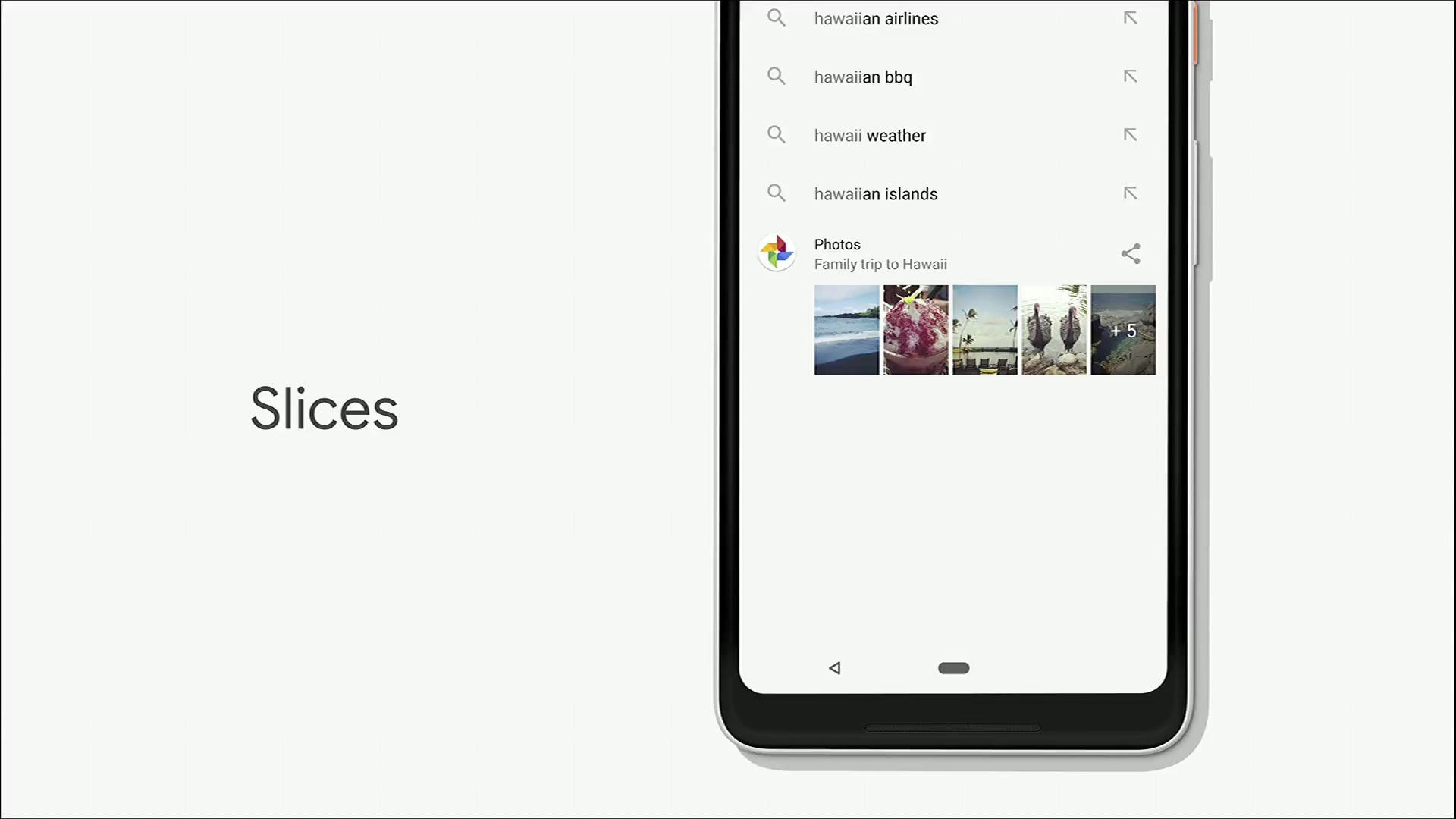
Slices and App Actions are two new features of Android P aimed at increasing user engagement with installed apps.
Slices provides a smaller version of an installed app inside Google Search, offering certain app functions without opening the full application. Typing “I want to book a hotel room” into Search brings up a limited version of an installed hotel booking app, while typing “Hawaii” would show you related images from your Google Photos account.
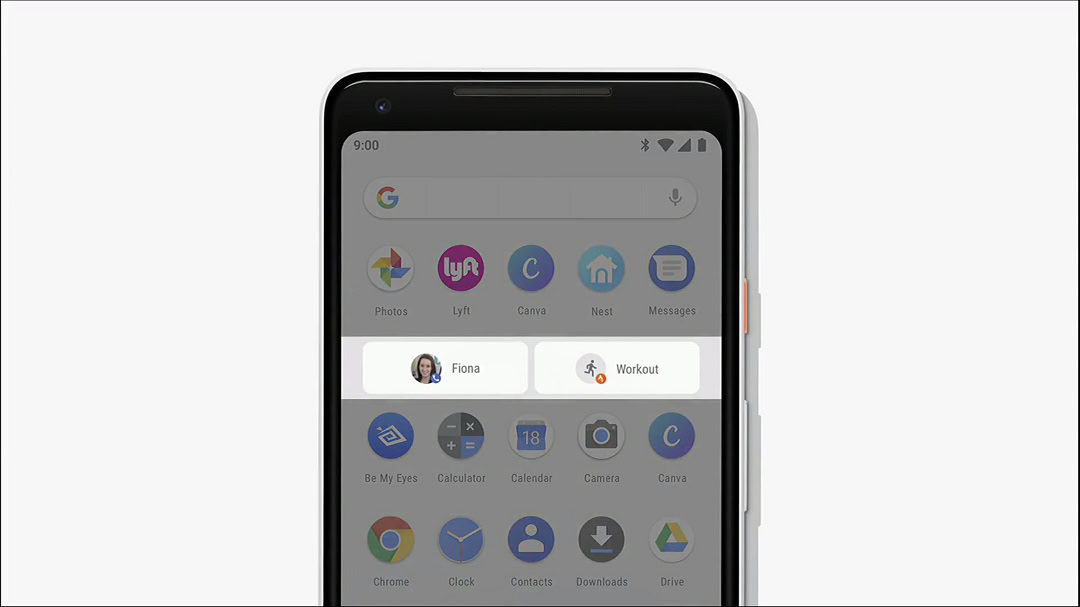
App Actions, on the other hand, aims to predict the next thing you’ll do on your smartphone. Activities like calling your spouse or starting a workout will appear in bubbles at the top of the launcher when the system thinks you will want to use them. It predicts these actions based on your habits: if you go for a run every day at 9 am, your device will show you your favorite fitness app around that time.
Both Slices and App Actions rely on dedicated APIs, meaning they won’t work natively with your favorite apps unless the developers implement them.
These are the most interesting Android P features, although they aren’t the only ones. Others include native dual-camera support, a new volume slider, and an all-new Sound Amplifier.
Which are your favorite Android P features? Let us know in the comments!