Affiliate links on Android Authority may earn us a commission. Learn more.
How to use split screen on Android P
Published onMay 9, 2018
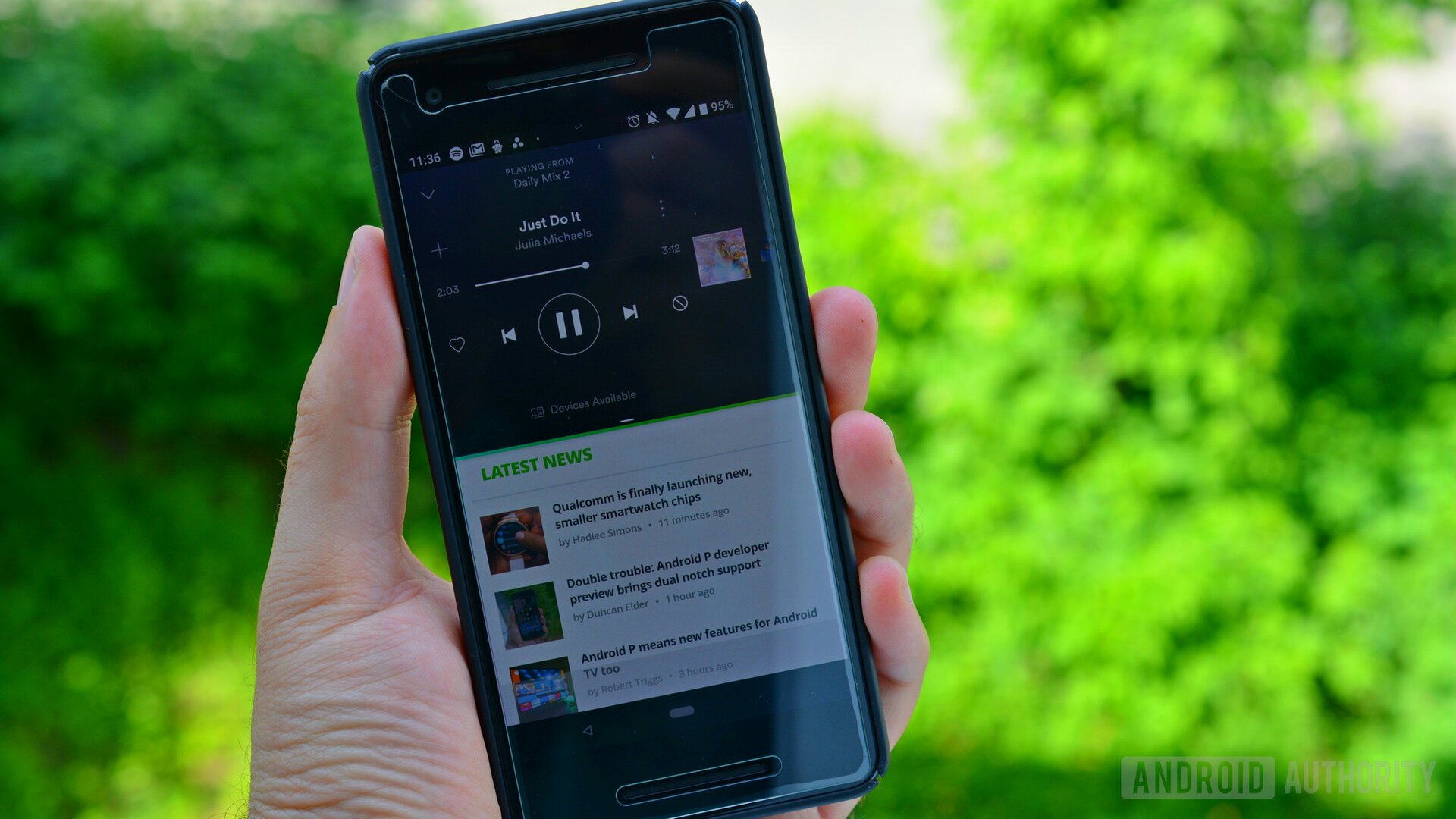
- Google has made changes to the way split-screen multitasking works in the latest Android P developer preview.
- Instead of having to drag and drop apps, users will just have to tap on the icon and select “Split screen.”
- This should continue the multitasking improvements we have already seen on Oreo.
Google has made changes to the way multitasking works on Android P. Previously, to enter split-screen mode you would long hold the app and then drag it to the top of the screen.
How to use split screen in Android P DP2
Starting with the new Android P developer preview, you enter split screen by tapping and holding on the icon that appears above the app thumbnail and then selecting “Split screen.” This will then send the app to the top of the screen and you can choose another app to open in the bottom half.
To get out of split screen, simply drag the border separating the two apps to expand the app that you want to keep in full screen. From split screen mode, you can also tap on the home button to close the bottom app and access your other apps.
Note that not all apps support split screen in Android P currently. Netflix doesn’t show the split screen option, for instance.
This is similar to the way that Samsung launches split-screen multitasking on the Galaxy Note 8 and, in my experience, it’s a pretty intuitive method. You can see the new option in the screenshot below.
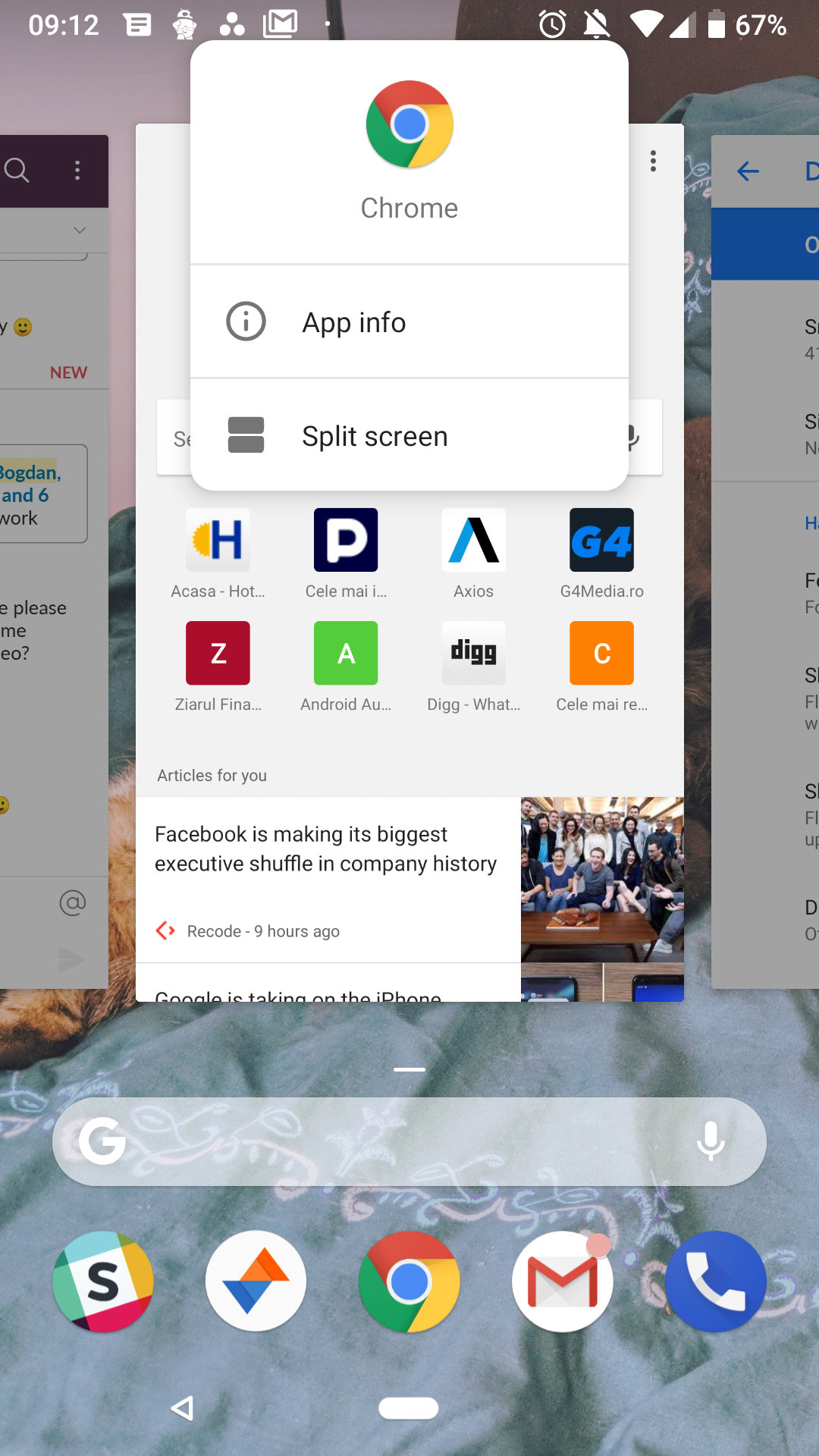
Split-screen has long been a feature on manufacturer skins and custom ROMs , but it wasn’t until Android Nougat that Google tried to implement it into stock Android itself. Later, Android Oreo brought multitasking additions such as Picture-in-Picture. This allows users to keep apps open and running within a separate window on your screen. Picture-in-Picture is, arguably, more useful than split screen, as you can adjust the size and ratio of the window as well as move it around the screen.

Considering the popularity of larger Android devices, as well as the abundance of RAM found on even lower-end devices, it is no surprise that Google is focused on improving multitasking. While the change seen in the developer preview isn’t necessarily the biggest, any slight improvement that can refine the experience of multitasking is a welcome one.
Next up: Android P Beta hands-on: Everything you need to know