Affiliate links on Android Authority may earn us a commission. Learn more.
How to force dark mode onto every app in Android Q beta
Published onMay 8, 2019
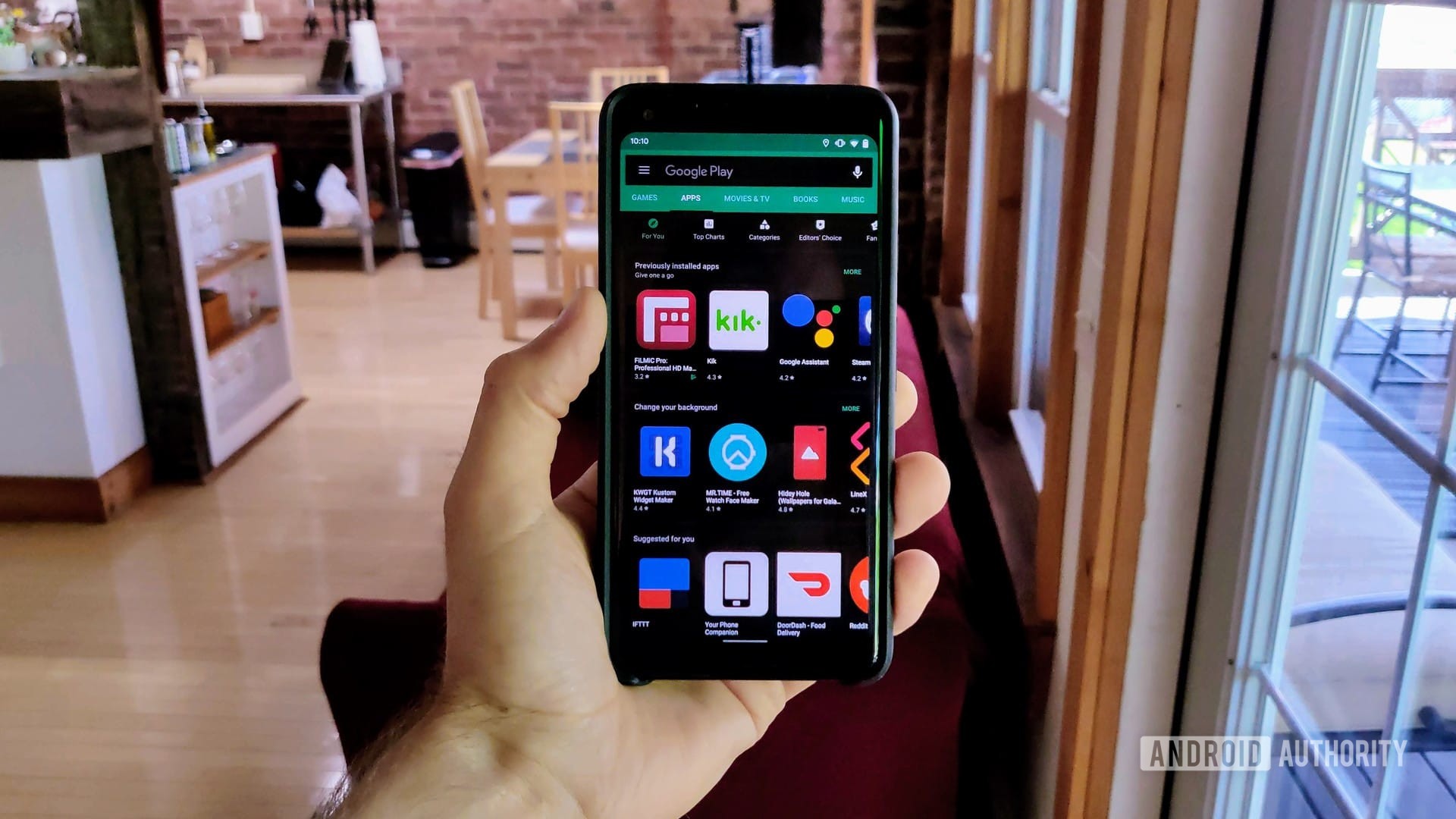
Yesterday, Google announced on stage at Google I/O 2019 that yes, Android Q will have a system-wide dark mode. This is, by far, the most-requested missing feature in Android.
While it’s easy enough to turn on the new dark mode (check out our article here for more) in Android Q beta 3, there’s another setting that goes one step further and forces a dark theme onto literally every app.

To force dark mode onto everything, you first need to enable the system-wide dark mode. To do that, on your device powered by Android Q beta 3, open up the Settings panel and search for “dark” or navigate to Settings > Theme. Once there, choose the “Dark” option and you’ll have enabled the system-wide dark theme.
With that out of the way, you next head to Developer Options. If you don’t have Developer Options enabled, you’ll need to find your Android build number in the About Phone section and tap on it multiple times. That will activate Developer Options.
In Developer Options, scroll down to find the setting marked Override force-dark, which is right above the Media section. Check the screenshot below for help:
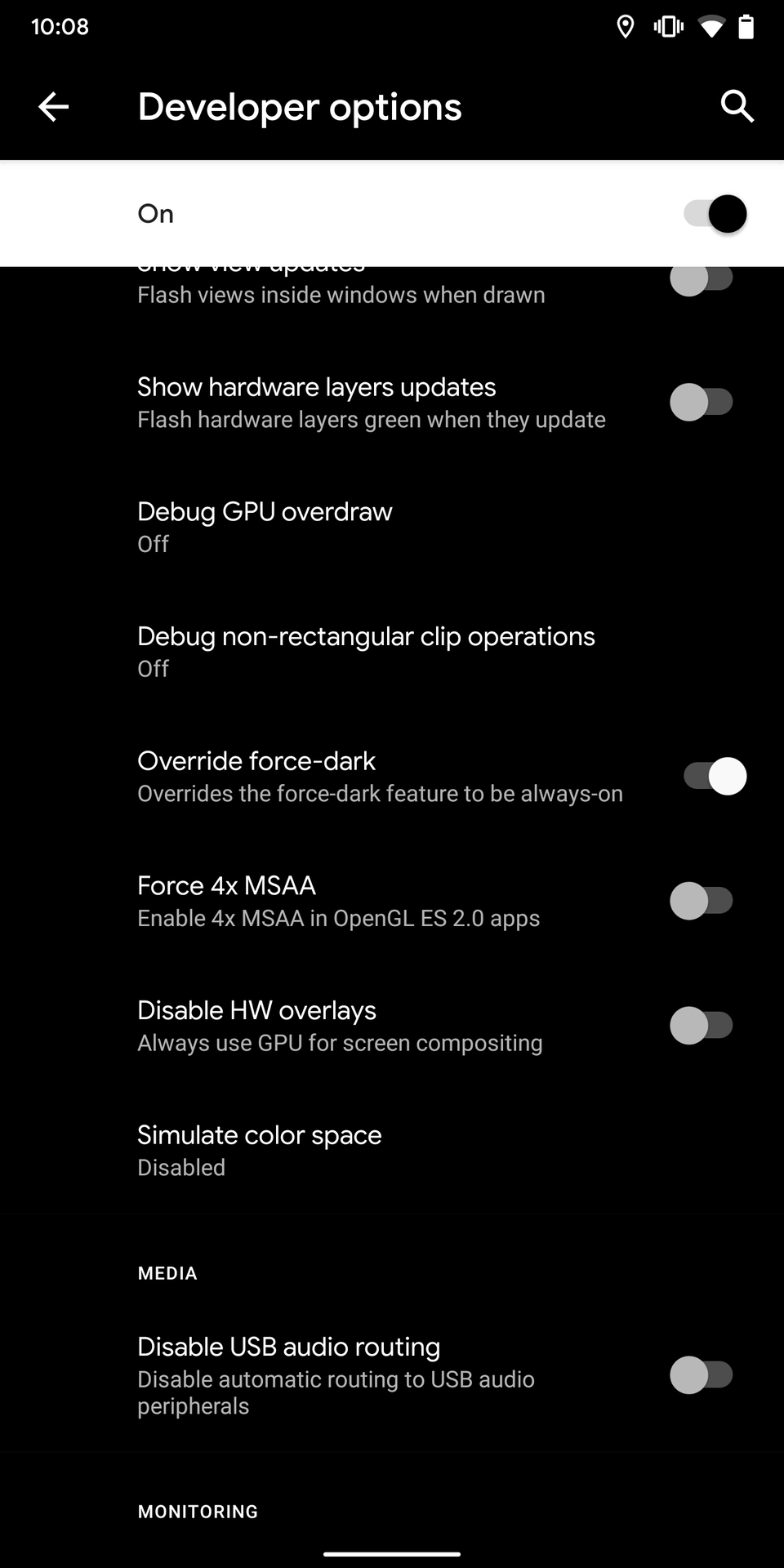
By switching that toggle on, you’ll turn every app on your phone dark.
Some apps look totally awesome with this new dark theme. The Google Assistant app, Instagram, and even the Google Play Store operate flawlessly in a darkened state (see the image at the top of this article for a look at the darkened Play Store on my Google Pixel 2 XL).

Some apps, unfortunately, don’t work as you would hope. Google Maps, for example, still shows very white maps if you are using it in the day time (at night, it will turn dark as usual). Other apps have bad contrast (dark text on dark backgrounds, for example) or other UI elements that aren’t ideal. However, this isn’t really Google’s fault, as all the dark theme likely does is turn every white background dark regardless of how it makes the app look. This is why this feature is relegated to Developer Options and likely won’t get moved to the regular Settings panel.
Regardless, many folks will turn on this feature if only for the battery-saving properties of an all-encompassing dark theme.
What do you think? Will you use this feature on your Android Q phone, or would you use it if you had a device with this feature? Let us know in the comments.
NEXT: How to get Android Q beta 3 on compatible non-Pixel phones