Affiliate links on Android Authority may earn us a commission. Learn more.
Android Q lets you choose your own notification swipe directions
Published onApril 3, 2019
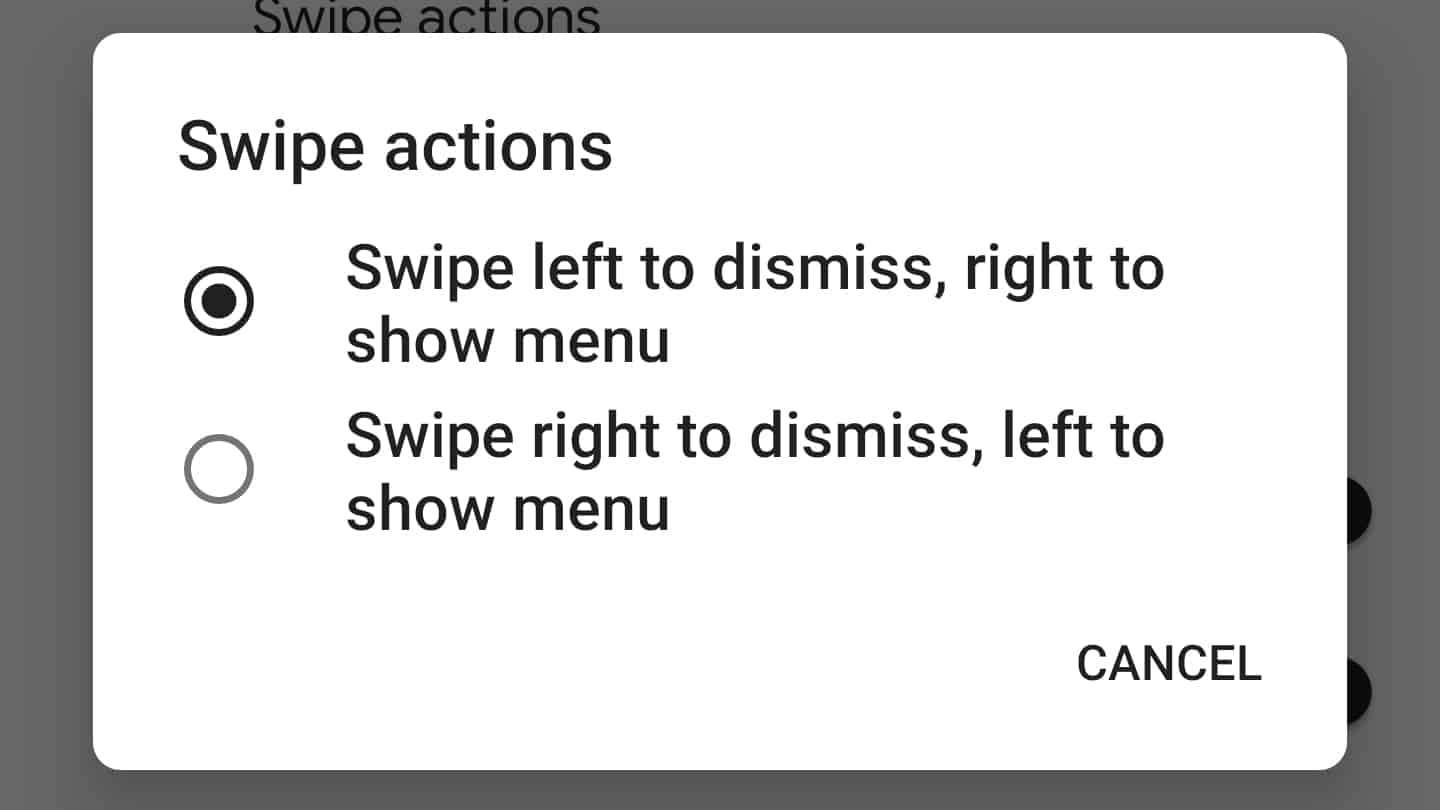
In the first beta of Android Q, you could swipe a notification to the right to clear it out of your tray or swipe it to the left to see that notification’s menu. Now, in the second beta of Android Q, you can swap those functions if you wish.
As shown in the screenshot above, Android Q now lets you choose between two options: swiping to the right to dismiss a notification and left to bring up the menu, or swiping to the left to dismiss and to the right for the menu. The latter is still the default.
To change the way notification swipes work, simply head to Settings > Apps & notifications > Notifications > Advanced > Swipe actions. Once you do that, you should see the screen below:
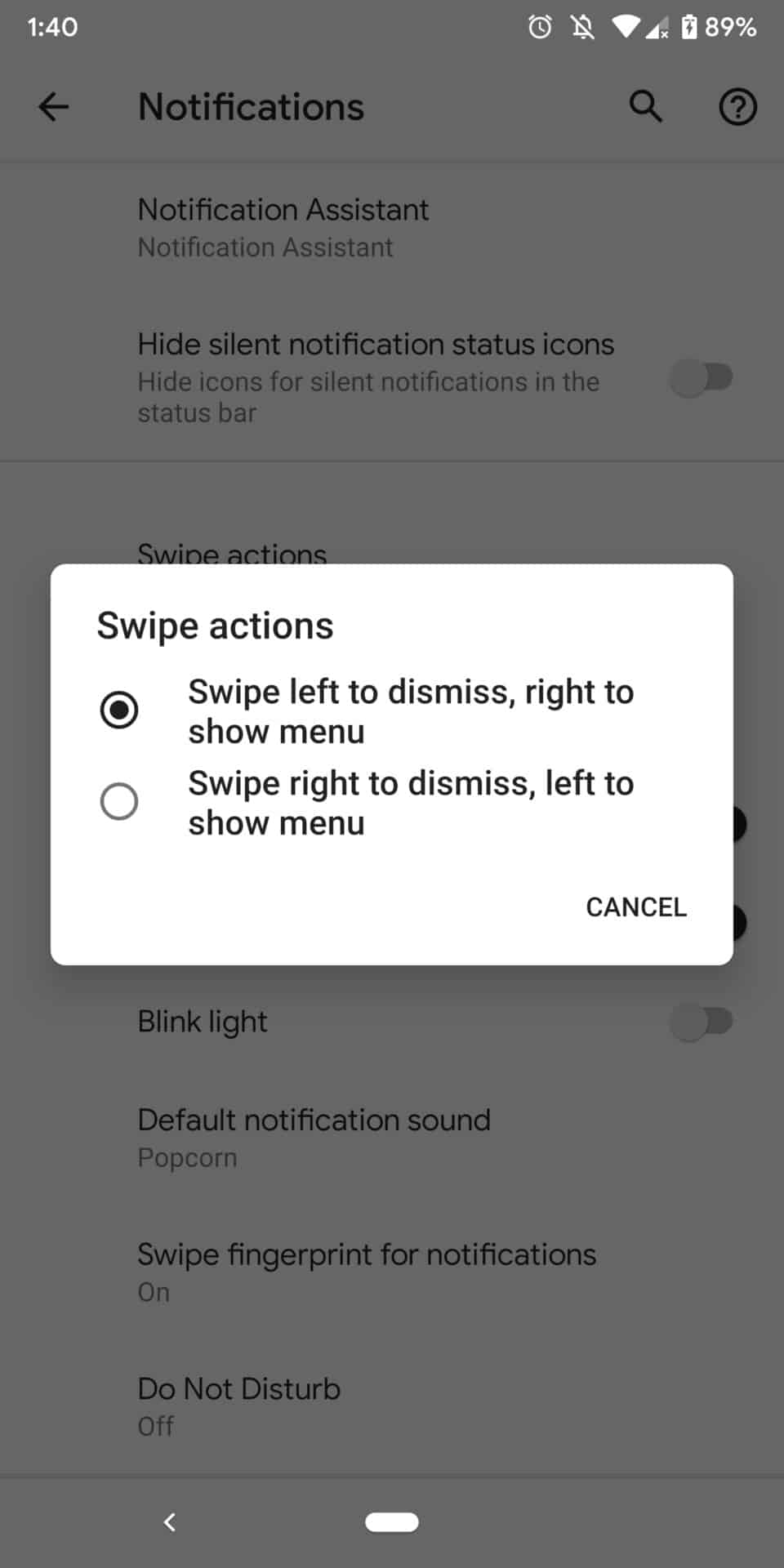

Interestingly, the default when you upgrade to the second beta of Android Q is the right-dismiss/left-menu option, which is second on the list. It’s not clear why this is backward, as when you open up the settings option for the first time, the tick mark is not on the option you currently have — it’s on the option you would switch to. This will likely be fixed in a future update.
As far as the menu that appears when you swipe either right or left on a notification, depending on your choice, that hasn’t changed: there’s a bell to change how those notifications work and a snooze timer to temporarily hide that notification and then bring it back later.
NEXT: Android Q now includes a progress bar for media notifications