Affiliate links on Android Authority may earn us a commission. Learn more.
The best Android wallpapers: Default wallpapers from 90+ Android devices
February 7, 2025

Change your smartphone wallpaper, and suddenly, you’ll feel like you’re holding a whole new device. Changing the wallpaper on your Android is also a straightforward task. What’s hard is finding the right one.
We’ve rounded up some of the best Android wallpapers around. More specifically, these are the stock wallpapers from many of the best devices available in the market. You’re bound to find something you like here, so let’s get right into it!
Android Wallpapers from top smartphones
Editor’s note: We’ll keep updating this list of the best wallpapers as new devices launch.
How to download and set your Android wallpapers
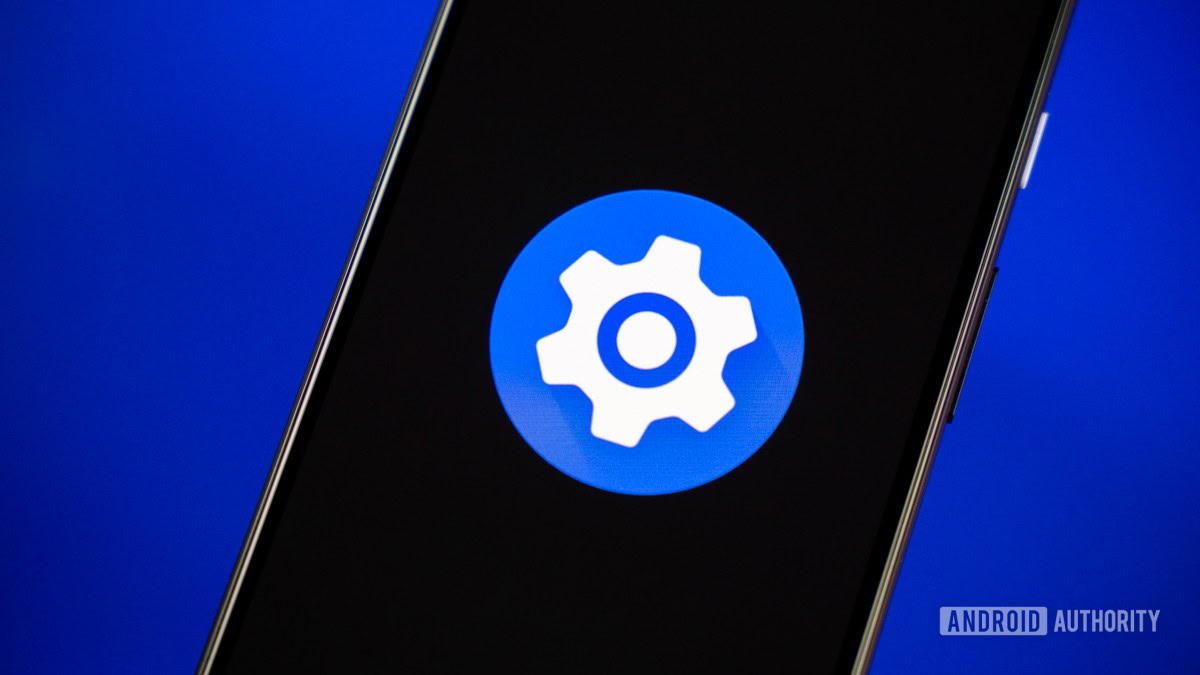
Let’s start by telling you how all of this works. You’ll need to click on the device and download the full wallpaper from the page you’re redirected to.
The easiest way to do this is to simply download the files on the device you want to set these wallpapers on. Transfer your wallpaper to your phone using something like Google Drive, sending yourself an email, or sending the file over USB or Bluetooth. Once you have your wallpaper on your phone, follow the steps below to set it as your wallpaper. Just make sure not to use services that compress images, such as Messenger or WhatsApp.
How to set a wallpaper on Android:
- Launch the Settings app.
- Select Wallpaper & style.
- Pick More wallpapers.
- Go into My photos.
- Find the wallpaper you’ve downloaded and pick it.
- You can now modify and move the wallpaper to your preferred position.
- When ready, hit Set Wallpaper.
- Pick whether you want to set the wallpaper on your Home screen and/or Lock screen.
- Tap on Set.
Do we have any iPhone users around? You can also use any of these wallpapers on iOS! That’s the beauty of wallpapers. They are just images, and you can use them on any device.
How to set a wallpaper on iPhone:
- Launch the Settings app.
- Go into Wallpaper.
- Tap on Add New Wallpaper.
- Go into Photos.
- Select the image you downloaded.
- You can now slide left and right to change styles, pinch to crop, add widgets, edit the font, and more.
- When you’re done customizing, select Add.
- You can now tap on Set as Wallpaper Pair. You can also opt to Customize Home Screen.
Note: We developed these steps using a Google Pixel 8a running Android 14 and an Apple iPhone 15 running iOS 18.3. Keep in mind that each phone operates differently, so the steps might differ on your device.
Android wallpapers from software versions
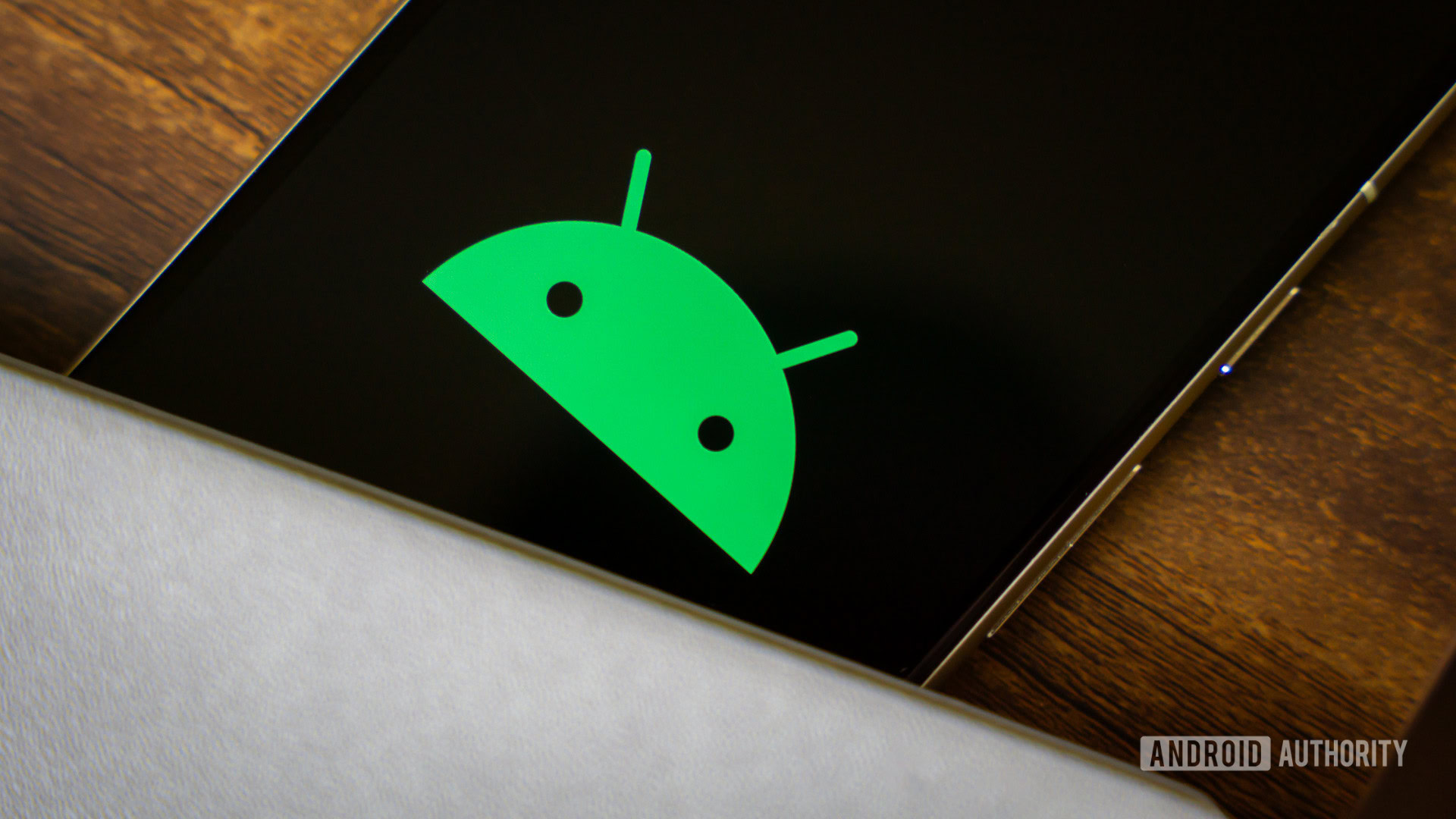
Here, you’ll find the stock wallpapers included in the most recent versions of Android, such as Pie, Oreo, Marshmallow, Lollipop, and a few others.
Note: Most of the other stock wallpapers found on the Pixel phones can be found in Google’s own Wallpapers app.
Apple

We know most of our readers are Android users, but some of you might still like Apple’s wallpapers! The good news is wallpapers work on any phone, so you can use these as Android wallpapers, too!
ASUS

ASUS has both subtle and very dramatic-looking handsets. The same can be said about their relative wallpapers.
Google Android wallpapers

We also have a list of the best Pixel wallpapers, just in case you want to take a look at them before downloading. Also, be sure to grab Google’s 25th Anniversary wallpapers if you love the pen doodle aesthetic.
HUAWEI

Microsoft

Motorola

Nokia

nubia

OnePlus

OPPO

POCO

Razer Android wallpapers

Razer only released a couple of phones: the Razer Phone and Razer Phone 2. Both were pretty good, but the gaming giant has moved away from the mobile market. They kept all their wallpapers available for you to download straight from the official website, though! These are very fun wallpapers, especially if you’re into the gaming aesthetics the brand is so well-known for.
Samsung

- Samsung Galaxy A14
- Samsung Galaxy A15
- Samsung Galaxy A34
- Samsung Galaxy A35
- Samsung Galaxy A54
- Samsung Galaxy A55
- Samsung Galaxy A73
- Samsung Galaxy S10
- Samsung Galaxy S20
- Samsung Galaxy S21
- Samsung Galaxy S21 FE
- Samsung Galaxy S22
- Samsung Galaxy S23
- Samsung galaxy S24
- Samsung Galaxy S25
- Samsung Galaxy Fold
- Samsung Galaxy Z Fold 2
- Samsung Galaxy Z Fold 3
- Samsung Galaxy Z Fold 4
- Samsung Galaxy Z Fold 5
- Samsung Galaxy Z Fold 6
- Samsung Galaxy Z Flip
- Samsung Galaxy Z Flip 5G
- Samsung Galaxy Z Flip 3
- Samsung Galaxy Z Flip 4
- Samsung Galaxy Z Flip 5
- Samsung Galaxy Z Flip 6
- Samsung Galaxy Note 10
- Samsung Galaxy Note 10 Star Wars Edition
- Samsung Galaxy Note 20
- Samsung Galaxy Tab S8
- Samsung Galaxy Tab S9
- Samsung Galaxy Tab S9 FE
We also have a list of the best Samsung wallpapers, just in case you need to check them out before downloading.
Sony

Xiaomi

ZTE

Are you not convinced by these wallpapers? Maybe you want something more unique. We have plenty of wallpaper collections. Among our favorites are these cool wallpapers.