Affiliate links on Android Authority may earn us a commission. Learn more.
Build app specific sound profiles, to silence Pokémon Go on startup - Android customization
July 28, 2016
A couple weeks ago we used Tasker in our Android customization series to build custom sound profiles for your various Bluetooth devices. Then we put Tasker back to work to build a simple PokéStop timer. This week, simply inspired by Pokémon Go, I wish to show you a simple process to build a custom sound profile for each and every device on your Android phone or tablet.
We’ll be using Tasker again, and the idea is simple, when app “x” starts up, adjust the volumes accordingly.
Note: This is a fairly beginner’s level Tasker project, to all of the advanced users out there, we’ll catch you next time.
Before we begin
App specific sound profiles
Let me share my inspiration for this project, it’s really quite simple – there is someone in my life that frequently uses Google Maps for navigation on the road, in doing so, they turn their volume way up to hear the directions. When they get to where they are going, they always forget to turn the volume back down, I usually do the same, no judgement there.
As it is the Media volume that is used for Maps navigation, it is then the Media volume that is cranked to full when this person turns on their next app, which has often been Pokémon Go in the last few weeks. The look of embarrassment is priceless each and every time. I’m thinking this person would rather find a way to not have to remember to adjust their volume, and if you’re still reading this, I’m thinking you might be in the same boat.
For those familiar with Tasker, all we are about to do is create a Profile, or several, that fires off a volume adjustment Task, or two, when an app starts. For the rest of you, let’s do this!
Fire up Tasker, head on over to the Tasks tab and fire up a new Task.
I’ll call my new Task something like “PokeVol.” I can remember that easy enough.
Tap that “+” button to add your first action.
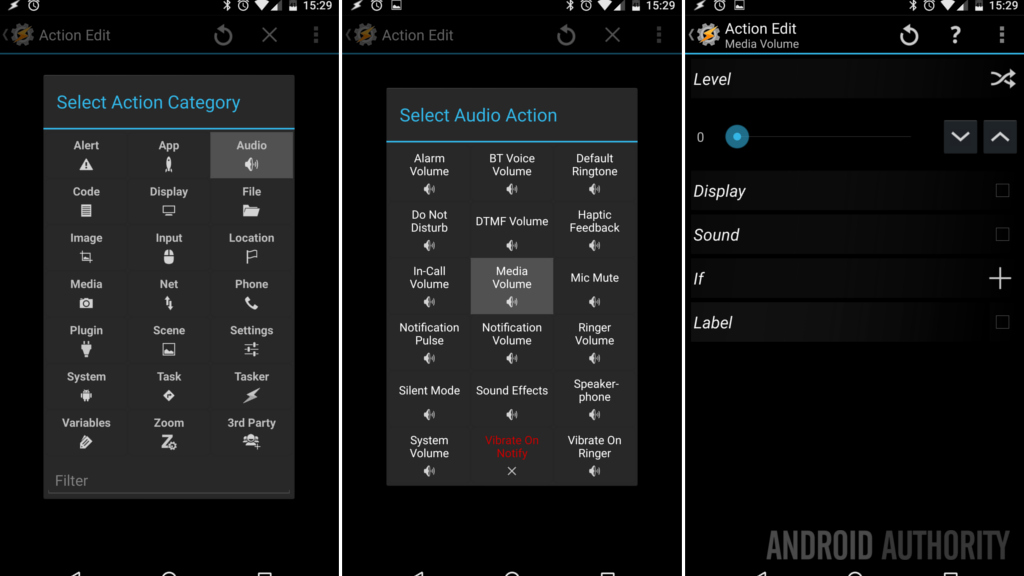
Select Audio.
Select Media Volume.
Adjust the slider to the volume level you would like Pokémon to start at. Myself, I’ll be choosing 0.
Tap the system Back button to save and exit, then again to exit the Task, all done here, for now.
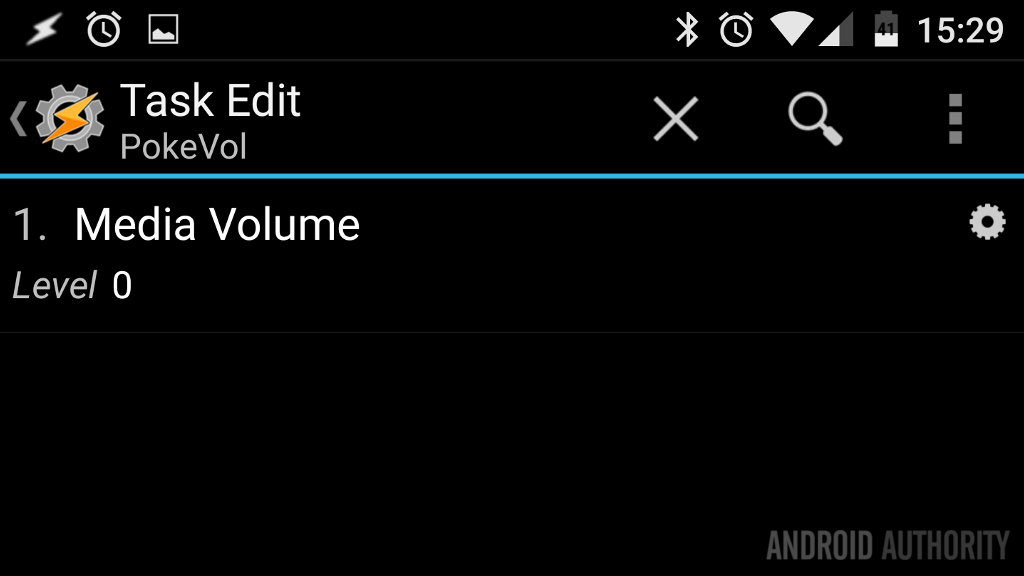
Head on over to the Profiles tab and start a new Profile.
Provide an appropriate name, if asked.
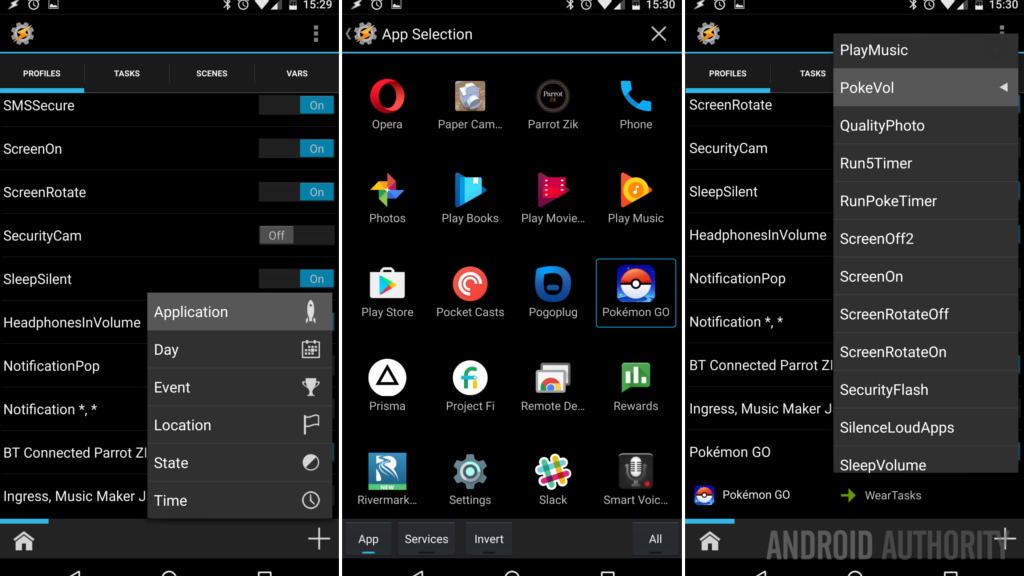
Select Application.
Find and select Pokémon Go.
Hit the system Back button to save your app choice.
Now select your PokeVol Task from the list.
For all of the basics of it, congratulations, all done! However, I hope you noticed several places and ways you could enhance this project.
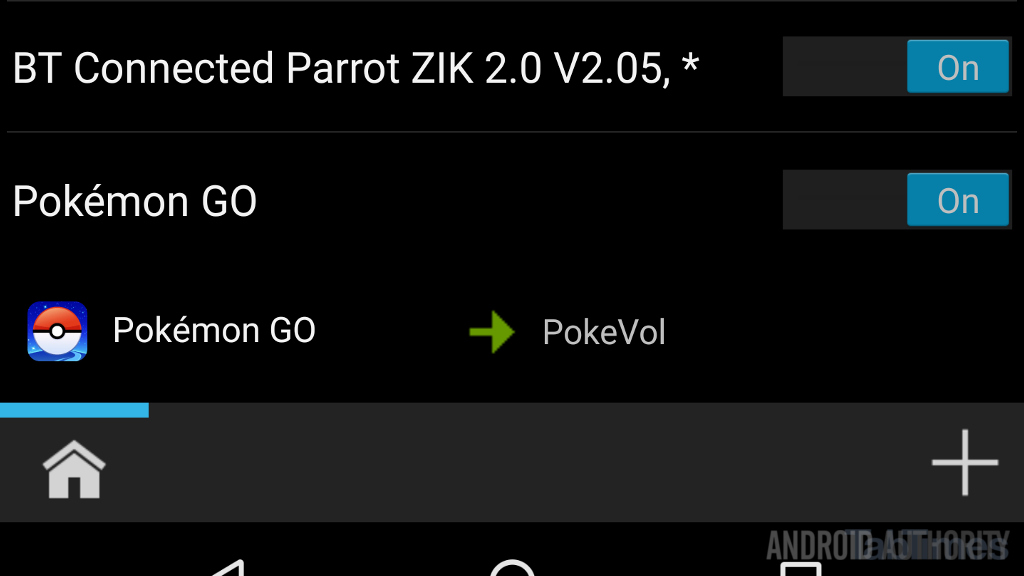
Extend the reach of this project
Perhaps the most obvious way to get the most out of this project is not to build an entire Task and Profile for each and every app on your device. Rather, I would urge you to instead build just a few Tasks that focus on sound profiles. Our example above simply mutes the Media Volume, perhaps it could adjust the Notification and Ringer volumes as well. Your next Task could adjust Media Volume to a low setting and put the device into Do Not Disturb mode. Think about your needs, but in general, try to make as few Tasks as possible to accomplish your needs.
Now that you have custom sound profiles setup in the Tasks, I am sure that you noticed that you can select more than just one app in the Profile for this project. You know what I am about to say, right? That’s right, for each Profile go ahead and select all of the apps that you would want to have your new sound settings active.
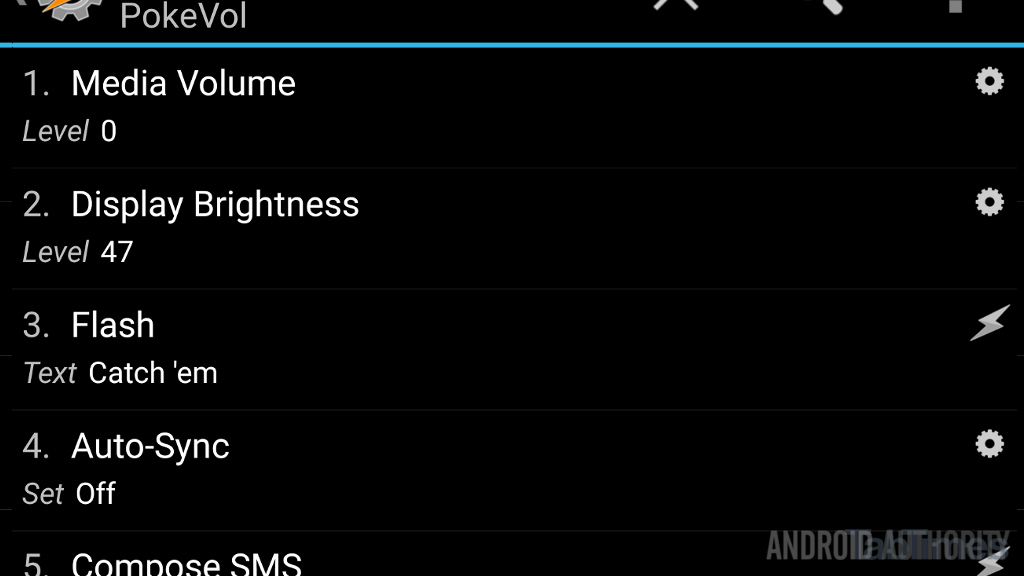
Warning: Avoid selecting the same app for multiple Profiles.
Don’t worry, there will be no tear in space and time, or recursion loops that cause a black hole. No it is much more boring than that – Tasker will treat these Profiles in a linear manner, as such, no matter how many Profiles are trigger, the very last one to run will have the final say on the outcome of your volume settings.
So, there’s no real downside to having one app in multiple Profiles then? Here’s the thing, These types of Settings changes performed in Tasker have some smarts going on behind the scenes that we might be messing with. Let’s look at what’s going on.

In a Tasker Profile, when you select an Application like this, the Profile remains active for as long as the app is open. You’ll see the name of it in the persistent Tasker notification. Don’t worry, you can still manually change the volume on the fly, if you desire. Now, what happens is, when the app is closed, Tasker performs some cleanup actions, as I mentioned, these sorts of Settings changes have smarts – Tasker remembers what your volume was before the Profile ran, now that your app is closed, Tasker should return your volume to what it was before.
Those smarts sound good, but I’ll leave you guessing what volume level Tasker will try to remember and revert back to when you trigger multiple Profiles in a row. Tasker may remember your initial volume, or it’ll remember the volume that was set through the last Profile that ran. You think that’s risky, wait until the app closes and each of those Profiles perform their cleanup, again in linear fashion. They may not even close out in the same order they started.
Let me say again, you will not harm your device if you have the same app in multiple Profiles, but you may bruise your sanity and you most certainly will be wasting battery.
What’s next?
The basics of this project are pretty straightforward, when an app starts, do something. Our focus today was to adjust the volume, but you could easily add to your Task to adjust display brightness, as an example.
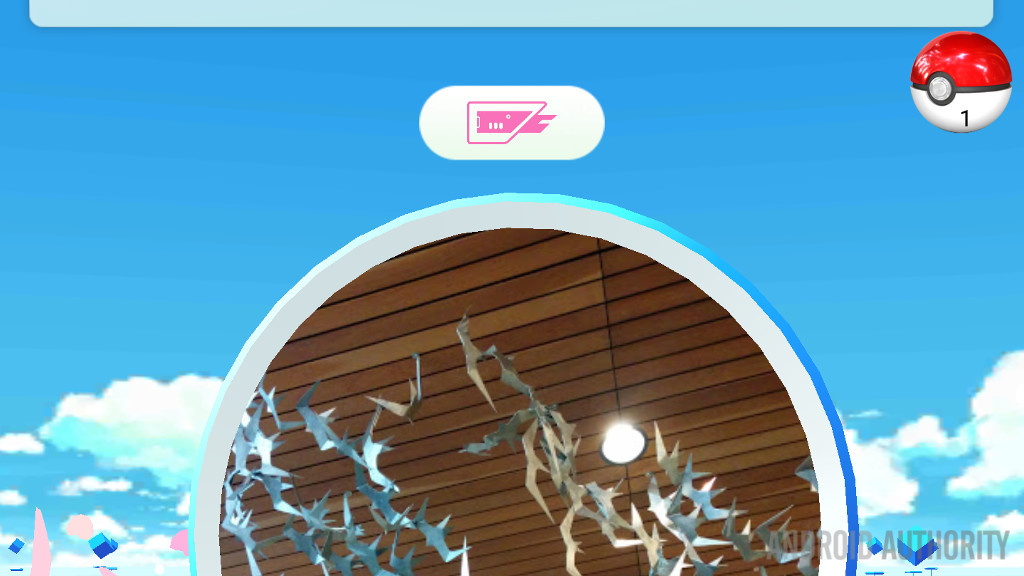
In terms of Pokemon Go, remember that project we did last week, building the 5 minute PokeStop timer? Of course you do. If you built it, did you use a Homescreen link to start it? What about my suggestion to put it in one of your three slots in the persistent Tasker Notification? Well, save yourself some work, have the timer button start when Pokemon starts. Use the project from today, simply add the action Task -> Perform Task and find your PokeStopTimer Task.
One more thought, do you usually go out to capture little Poke-beasts as a group? Would you care to bombard your team with an automated SMS every time you open the app? Maybe that’s overkill, but you could extend this idea into a Scene – use a single button, like the timer from last week, so you have a single click tool that floats over top of your game that can notify your people you are on the prowl. Remember you have to pre-write the message, but use variables to include the time and even your GPS coordinates, all without interrupting gameplay.
Next week
I know of one person that is no longer accidentally blasting the Pokémon Go music whenever they start the app, are you going to give this Android customization project a try as well?
More Android customization projects:
Thank you for being part of our community. Read our Comment Policy before posting.