Affiliate links on Android Authority may earn us a commission. Learn more.
How to set up and use an Apple ID recovery key
September 1, 2023
With so many online data breaches, incidents of identity theft, and hacking, it is more essential than ever to ensure that our most important online accounts are as secure as possible. It can be very easy for a skilled criminal to socially engineer a company and impersonate you to gain access to your account. While Apple already has something called Account Recovery, they also have a more secure alternative called an Apple ID recovery key. What is it, how do you set it up, and how do you use it if the worst comes to the worst? Here’s what you need to know.
QUICK ANSWER
An Apple ID recovery key is a randomly generated 28-character sequence that you can use to reset your Apple ID password and regain access to your Apple ID account. It is meant to replace Apple Account Recovery, not exist alongside it. A recovery key is considered by Apple to be more secure, but you have to be careful not to lose it; otherwise, you will lose access to your account.
JUMP TO KEY SECTIONS
What is an Apple ID recovery key?
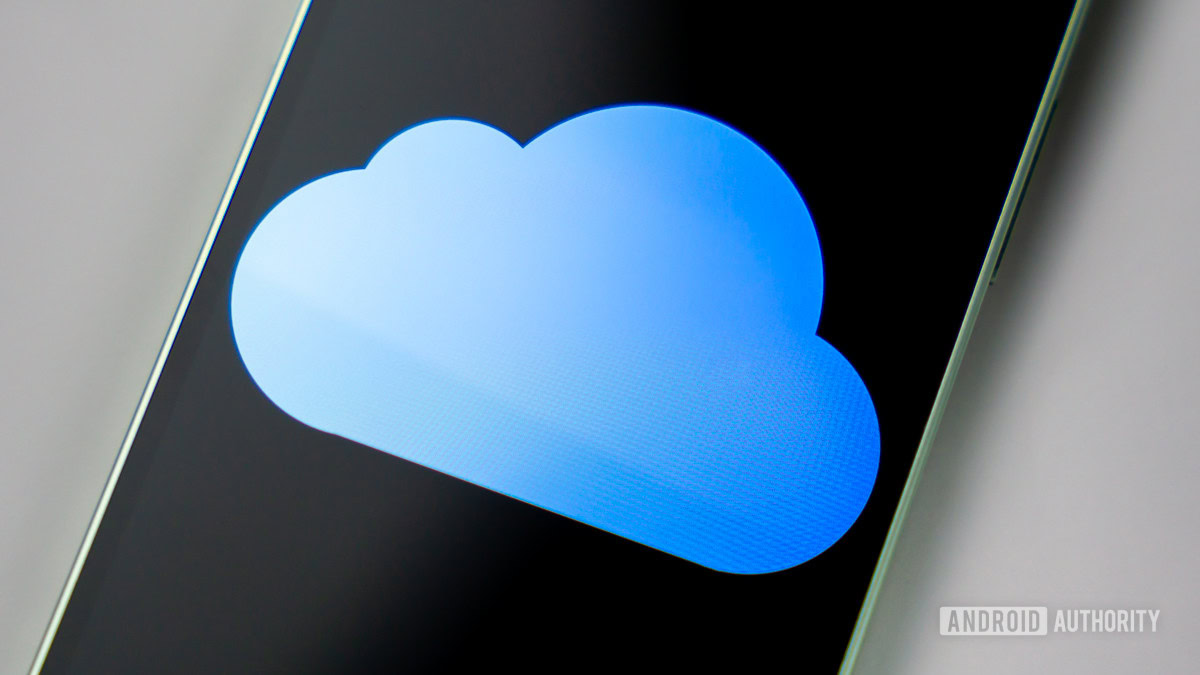
If you had lost access to your Apple ID in the past (say, if you forgot your password), then you had to undergo a process called Account Recovery. This meant contacting Apple for recovery assistance, and they would ask you to provide documents proving your identity. How long you had to wait to re-access your account depended upon whether you could provide those documents and how convinced Apple was that you were not an imposter trying to break into the account. In other words, success at getting your account back was not guaranteed.
When they introduced iOS 15, Apple rolled out another recovery method called a recovery key. Account Recovery is still around, but Apple promotes the recovery key as being more secure. Note that you can’t have both Account Recovery and a recovery key. You have to choose only one and stick to it.
The advantages of an Apple ID recovery key
- It is 28 characters long and randomly generated. Therefore, nobody else can guess what it is. It’s not as if it’s your birthday and the name of your first pet. From a security standpoint, it’s virtually uncrackable.
- You can use the recovery key to regain access to your Apple ID almost immediately. Account Recovery, on the other hand, can take up to 14 days while Apple verifies your identity documents. Assuming they accept them — if they don’t, you’re up the proverbial creek without a paddle.
- If you lose the recovery key but still have access to the account, you can invalidate the old key and generate a new one.
The disadvantages of an Apple ID recovery key
- If you lose the key and also lose your Apple ID password, you’ve lost the account permanently. Even Apple can’t help you at this stage. This also means making sure you have constant access to your trusted devices.
- For the sake of ensuring future access to your Apple ID, you should make an offline version of the recovery key and store it somewhere safe. However, from a security perspective, this is risky if someone with bad intentions finds it. So don’t put it under your keyboard along with the Post-it notes of all your passwords.
How to set up an Apple ID recovery key
Since this is for your Apple ID, it goes without saying that setting it up on one device will also apply to any other device signed into the same Apple ID. So you don’t need separate recovery keys for each Apple device you own. Here’s how to set it up on each device, though, depending on which one you have.
iPhone and iPad
Go to Settings > Apple ID > Password & Security.
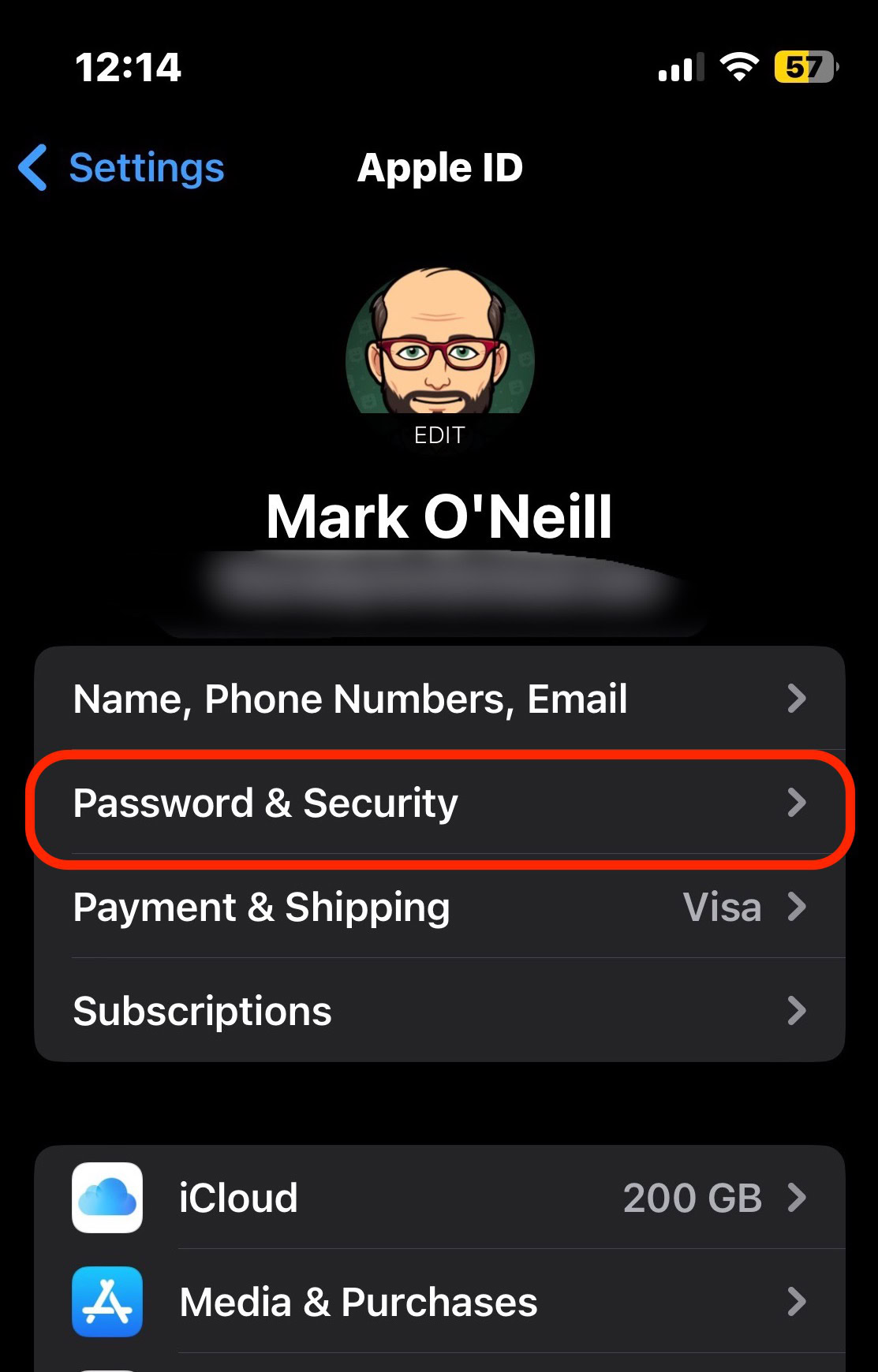
Go to Account Recovery > Recovery Key.
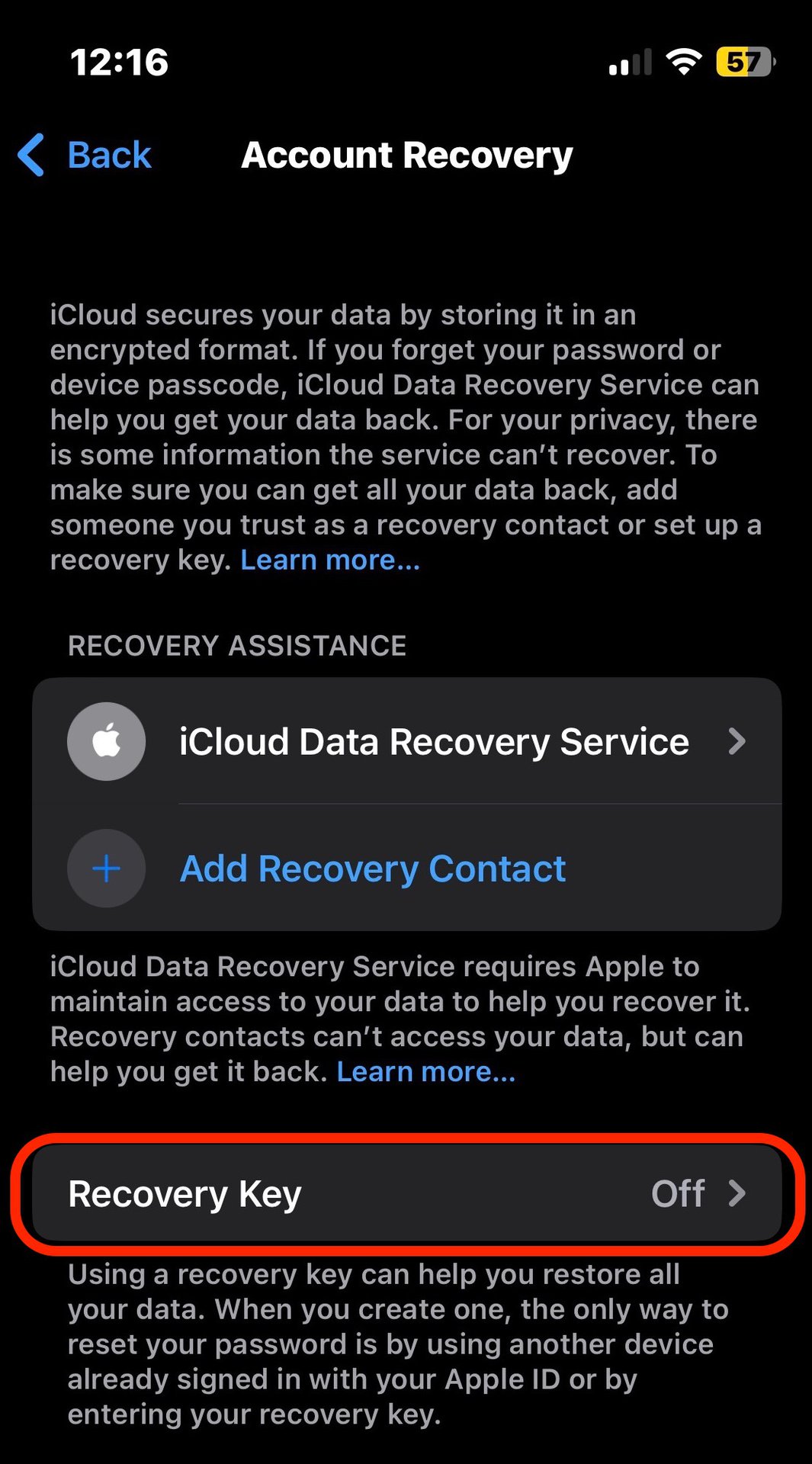
Toggle on Recovery Key. You’ll be asked if you’re sure. Tap Use Recovery Key and enter your device passcode.
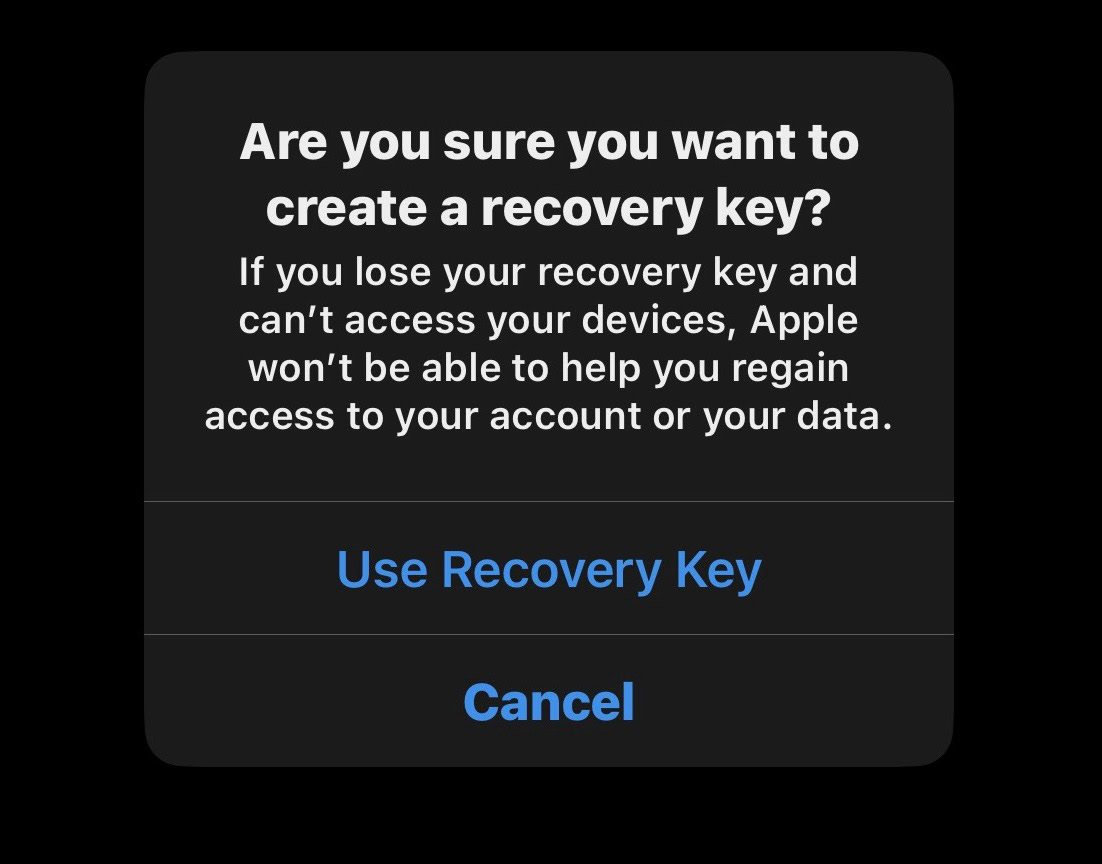
Write down your recovery key and keep it in a safe place. You can also take screenshots of it and hide them in a safe place. For obvious reasons, don’t leave the only copy on your Apple device!
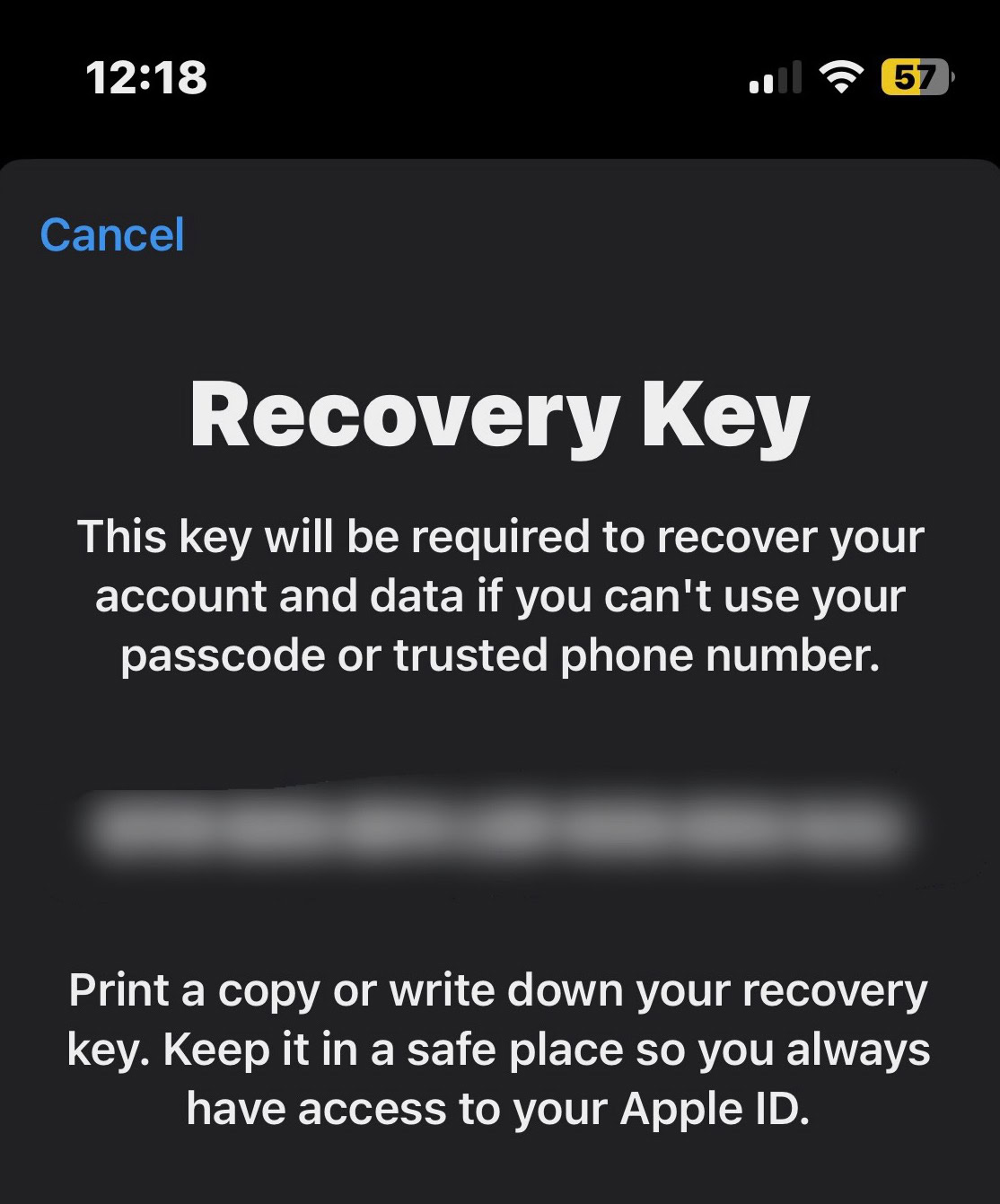
Confirm your recovery key by entering it on the next screen.
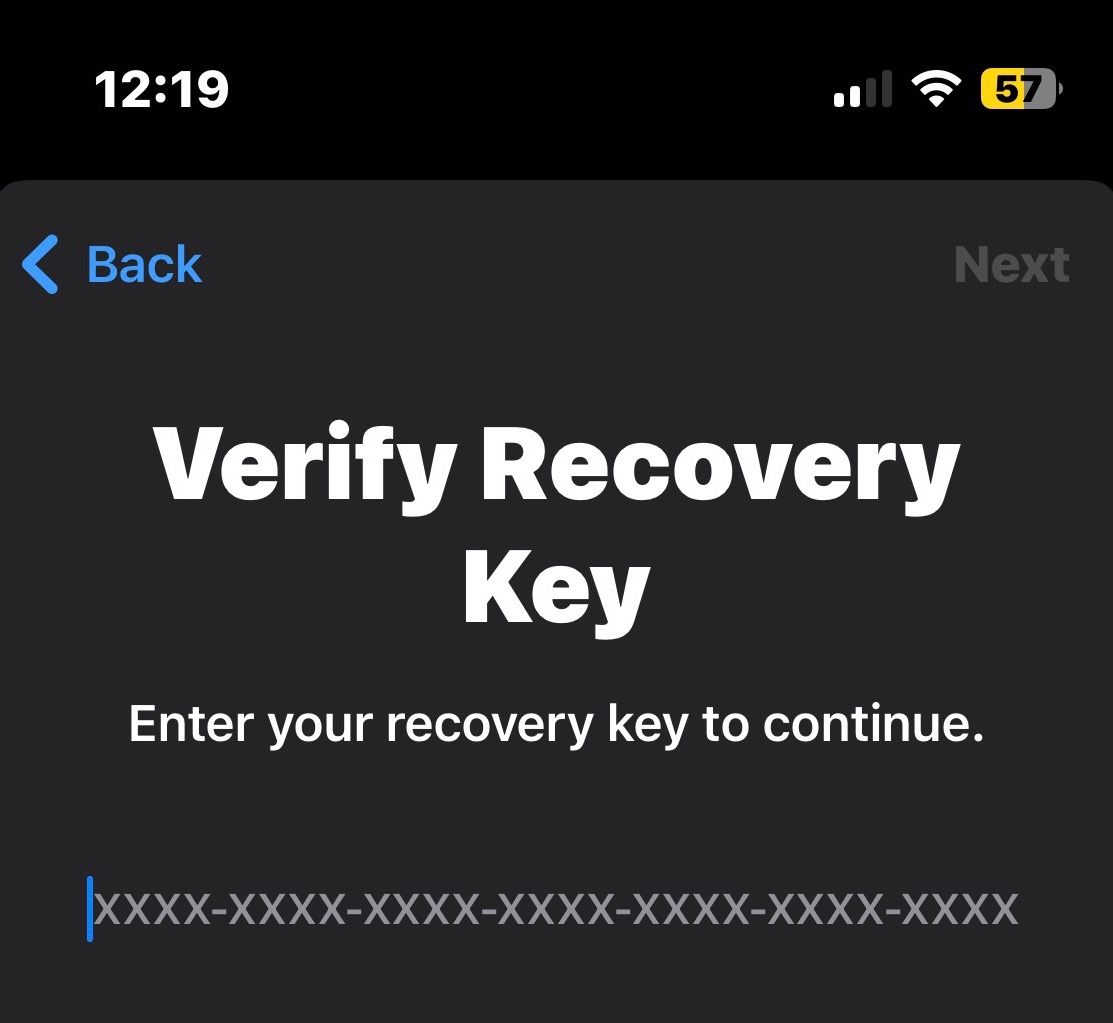
The recovery key is now activated. A Create New Recovery Key link will also appear in case you lose the one you just made.
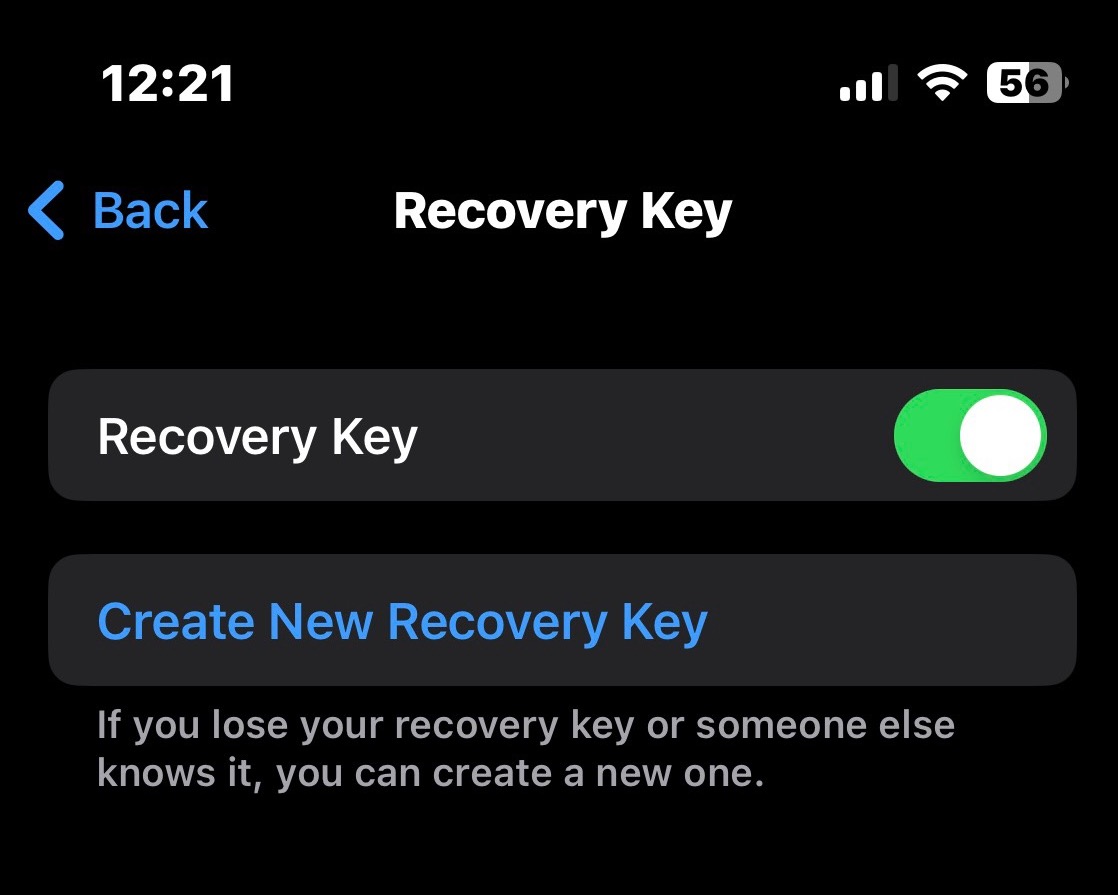
macOS
Go to System Settings > Apple ID > Password & Security.
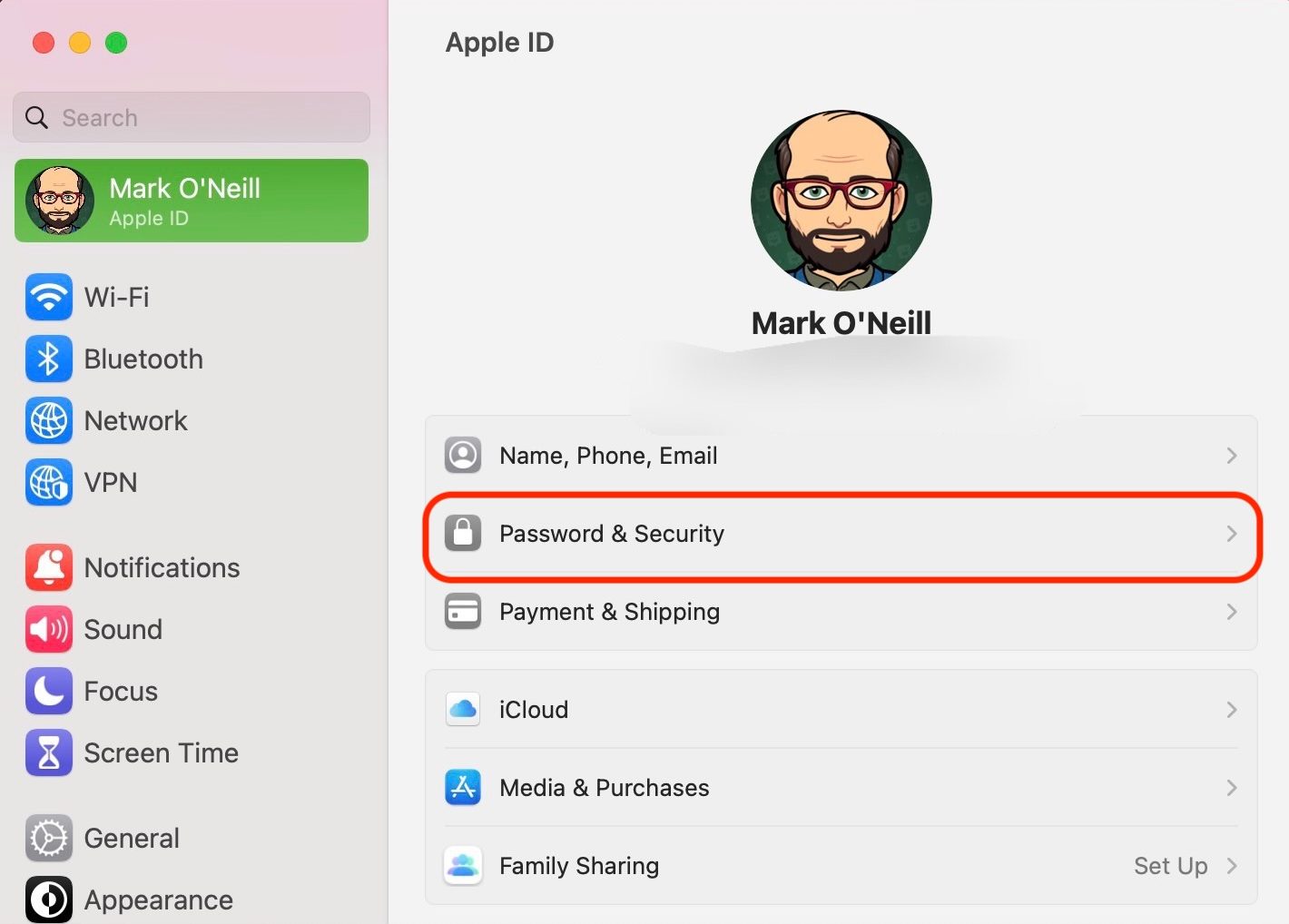
Click Manage under Account Recovery.
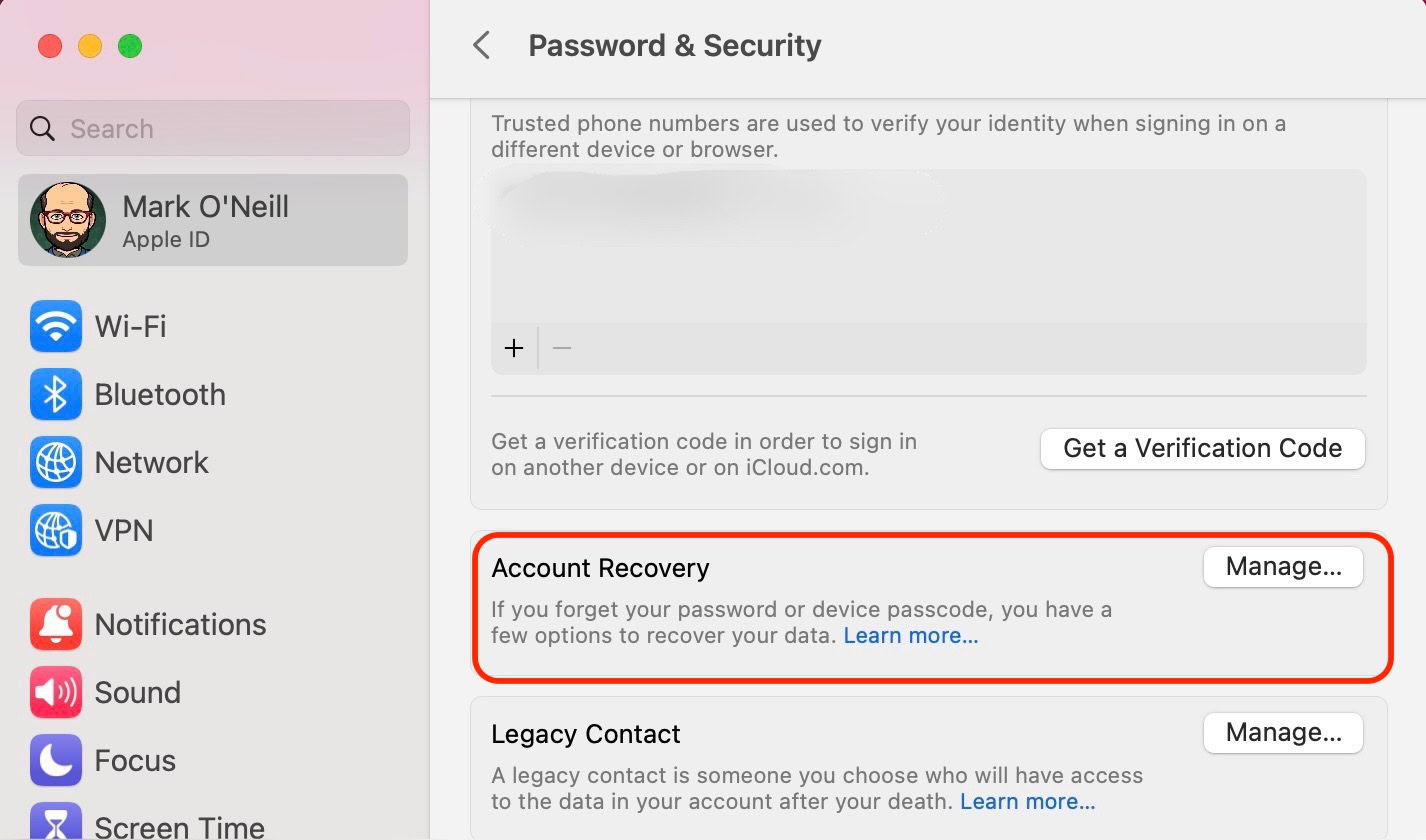
In the Recovery Key section, click Turn On. Now follow the same procedure as the previous section. Copy your recovery key, enter it to confirm it, and that’s it. However, if you have already generated the key with your iOS device, it will already be active on your Mac device. There’s no need to repeat the process. One recovery key covers all devices signed into the same Apple ID.
How to use the key to recover your Apple ID
This is where things start to get a little fuzzy because Apple does not have a help page for this with documented steps. I was unable to trigger a request for Apple to ask for my recovery key, and every tech person I knew with an Apple device couldn’t figure it out either.
The only thing Apple says is:
If you forget your Apple ID password, you can try to regain access using your trusted device protected by a passcode. Or you can use your recovery key, a trusted phone number, and an Apple device to reset your password. Make sure the device is running iOS 11 or macOS High Sierra or later, and be sure to enter the complete recovery key including upper-case letters and hyphens.
The issue is, where do you enter the complete recovery key? This is perhaps evidence that the whole recovery key system is not completely thought through or tweaked to completion yet by Apple. Generating the recovery key is definitely not a waste of time, and it will become invaluable when Apple eventually clarifies how it is used. We will update this page when more information becomes available.
FAQs
It depends. If you still have access to the Apple ID, you can simply generate a new key, and the old one becomes invalid. If you have lost the key and cannot access your Apple ID, then yes, the account is permanently lost.
An ID recovery key proves your identity and gains you access to your account more or less immediately. Account recovery is when you lose/forget your account details, and you must provide proof of ID to Apple. This can be a lengthy process taking up to 14 days — with no guarantee of success.
The official response from Apple is “three to five times,” but they refuse to be more specific, most likely for security reasons. Assume three to be on the safe side to avoid being locked out.
