Affiliate links on Android Authority may earn us a commission. Learn more.
Apple Music not working? Here's how to fix it
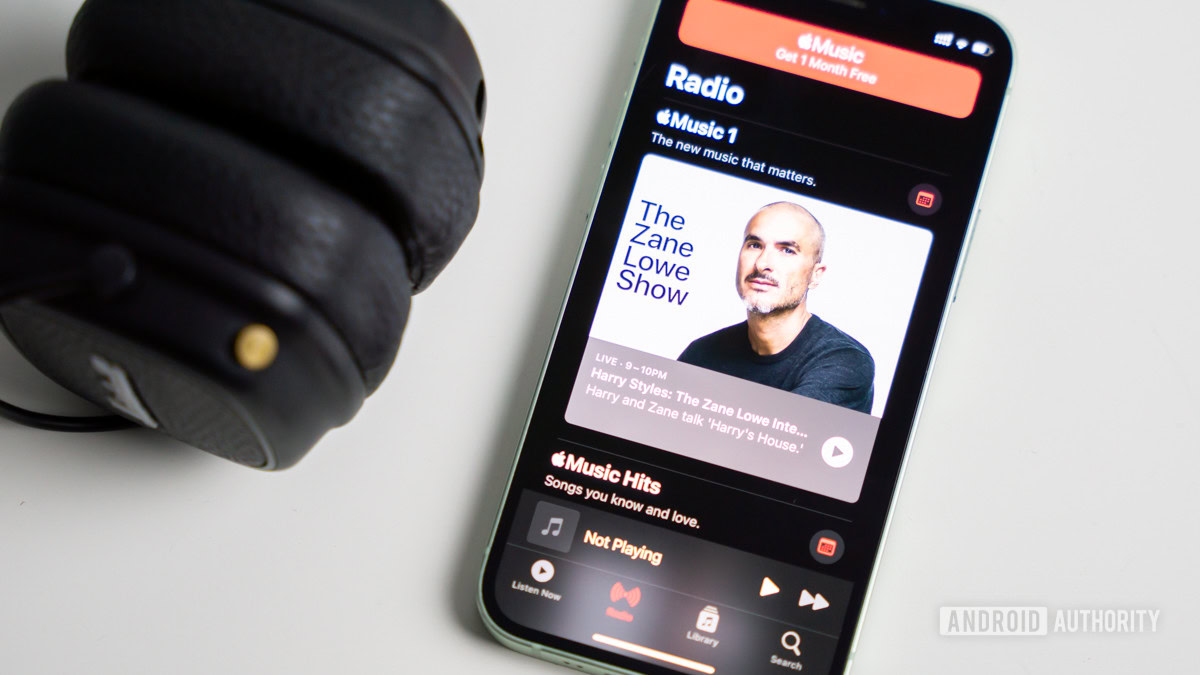
Apple apps and services have a good reputation for staying online and not crashing. But Murphy’s law will ensure that eventually, the thing you want to use will come crashing down just when you want to use it. If Apple Music suddenly stops working, here is a handy checklist of things to try to get your rock and roll lifestyle back on track.
QUICK ANSWER
If Apple Music stops working, try all the easy things first. This includes restarting the Music app, restarting your device, and checking if Apple Music is down for everyone. If these fail, ensure you have the latest updates and more. Keep reading for other tips.
JUMP TO KEY SECTIONS
Restart the Music app
It’s always best to start with the easy stuff; nothing is easier than shutting down the Music app and re-opening it.
How to restart the Apple Music app on Android:
- Launch the Settings app.
- Go into Apps.
- Go into See all apps.
- Find and select Apple Music.
- Select Force Stop.
- Confirm by hitting OK.
- Launch the Apple Music app again.
How to restart the Apple Music app on iPhone:
- Swipe up from the middle of the screen, then pause for about a second.
- You’ll see an overview of the app switcher.
- Find Apple Music, then swipe it up, away from the screen.
- Launch the Apple Music app again.
How to restart the Apple Music app on Mac:
On Mac, it would be best if you remembered that clicking the red dot in the top left-hand corner will not close the app — it merely minimizes it to the Dock. Here’s how to close the Music app properly.
- Right-click the Apple Music app icon in the Dock.
- Select Quit.
- Once the black dot under the Dock icon disappears, then it is closed.
- Launch Apple Music again.
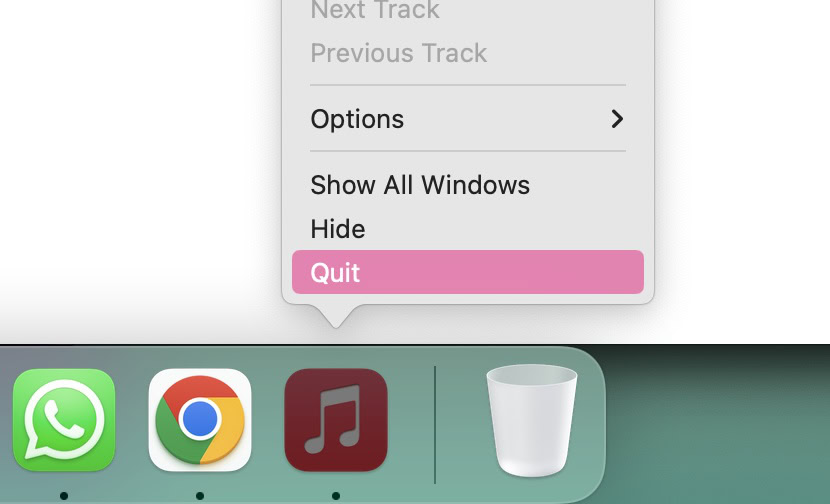
If you’re having problems with the Music app, though, you may be unable to close it with the Quit command. You may have to Force Quit it.
How to Force Quit Apple Music on Mac:
- Right-click on the Apple Music app in the Dock.
- Do this multiple times. Eventually, the Quit option will be replaced by Force Quit.
- Alternatively, open Activity Monitor, find the Apple Music app, highlight it, then click the X icon at the top, followed by Force Quit.
- Relaunch Apple Music.
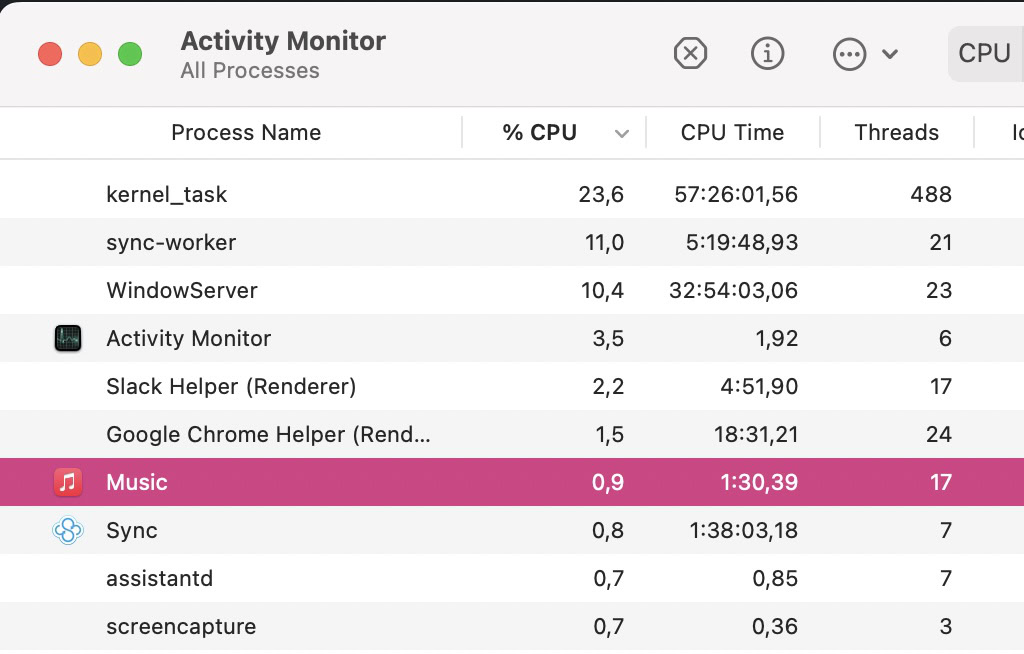
Restart your device
Have you tried a good ol’ restart? I swear a reboot will fix like 99% of all my tech issues. It’s a simple method, so you might as well give it a try.
How to restart an Android phone:
- Press and hold the side and volume up buttons simultaneously.
- Hit Restart.
How to restart an iPhone:
- Simultaneously press and hold the side button, and either the volume up or volume up button.
- Use the slide to power off option. Slide it from left to right.
- Wait until the phone shuts down completely.
- Press and hold the side button until the Apple logo appears on the screen.
How to restart a Mac computer:
- Click on the Apple Menu.
- Click on Restart.
Check your internet connection
If you still can’t get Apple Music to work, the next step is to see if you still have an internet connection.
A good way to check is to open a web browser and visit any website, or try multiple. If all pages fail to load, the issue is probably local, whether it is your device or router. If it loads, the problem is likely related to Apple Music itself.
If you suspect the issue is local, turn Wi-Fi off and on. If it fails to come back on, restart your router. You can usually do this through an official app, or using a reset button. If you can’t figure these methods out, simply unplugging the router, waiting for about a minute, and plugging it back in will do the trick.
Check if Apple Music is down
If your internet connection is fine, there’s a good chance the problem is on Apple’s end. While rare, Apple’s servers can go down from time to time. The best way to find out is to go to Apple’s System Status page. This gives you the current status of each Apple service — red means it’s down, and green means it’s online and fully functional. Look for Apple Music.
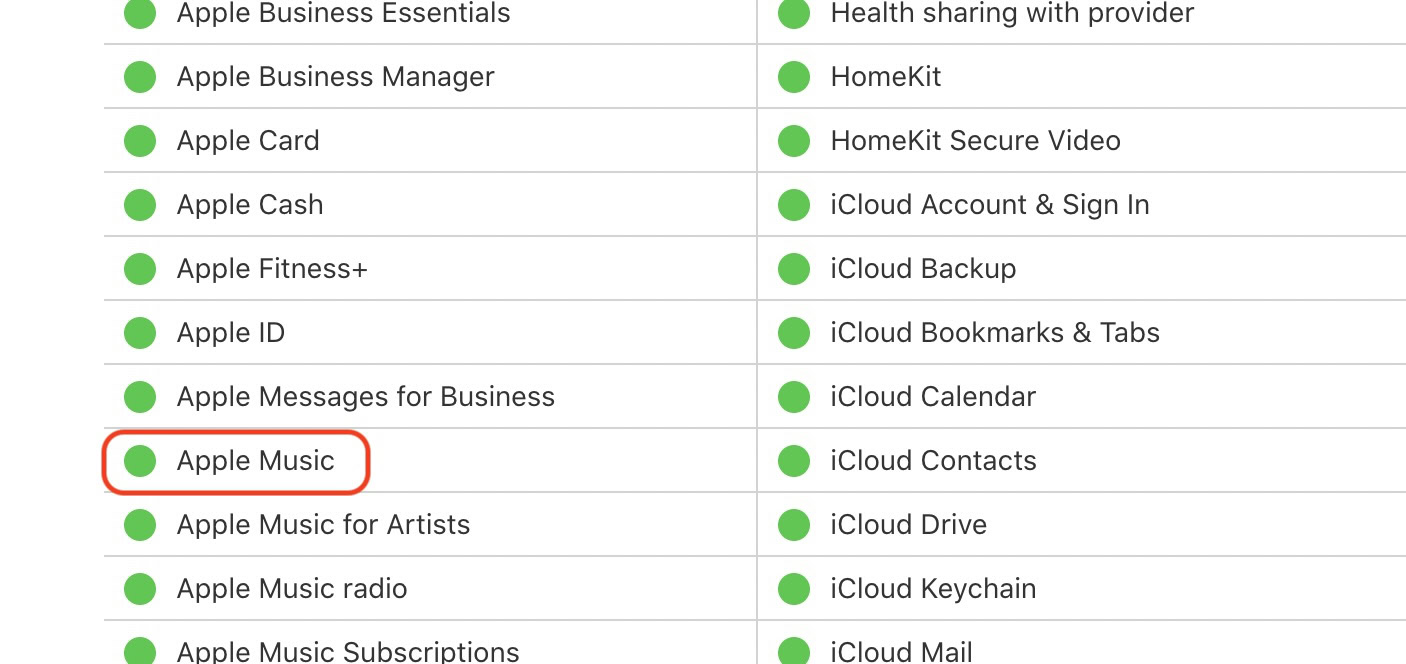
Get the latest app updates
If Apple Music works on Apple’s end, the next step is ensuring you have the latest app updates. These usually come with performance improvements and bug fixes, which could be causing your Apple Music issues. It’s always good to update to the latest app version.
How to update Android apps:
- Launch the Google Play Store.
- Tap on your profile picture, in the top right corner.
- Select Manage apps & device.
- Tap on Updates available.
- Find Apple Music. If the app has an available update, select Update next to it.
- Otherwise, tap on Update all to take care of all apps in one go.
How to update iPhone apps:
- Launch the Apple App Store.
- Tap on your profile icon, in the top-right corner.
- Scroll down to the Upcoming Automatic Updates section.
- Find Apple Music. If the app has an available update, select Update next to it.
- Otherwise, tap on Update All to take care of all apps in one go.
How to update Mac apps:
- Open the App Store.
- Click on the Updates tab.
- You will now see if there are any available updates for the apps installed on your computer.
- If there’s one for Apple Music, hit Update next to it.
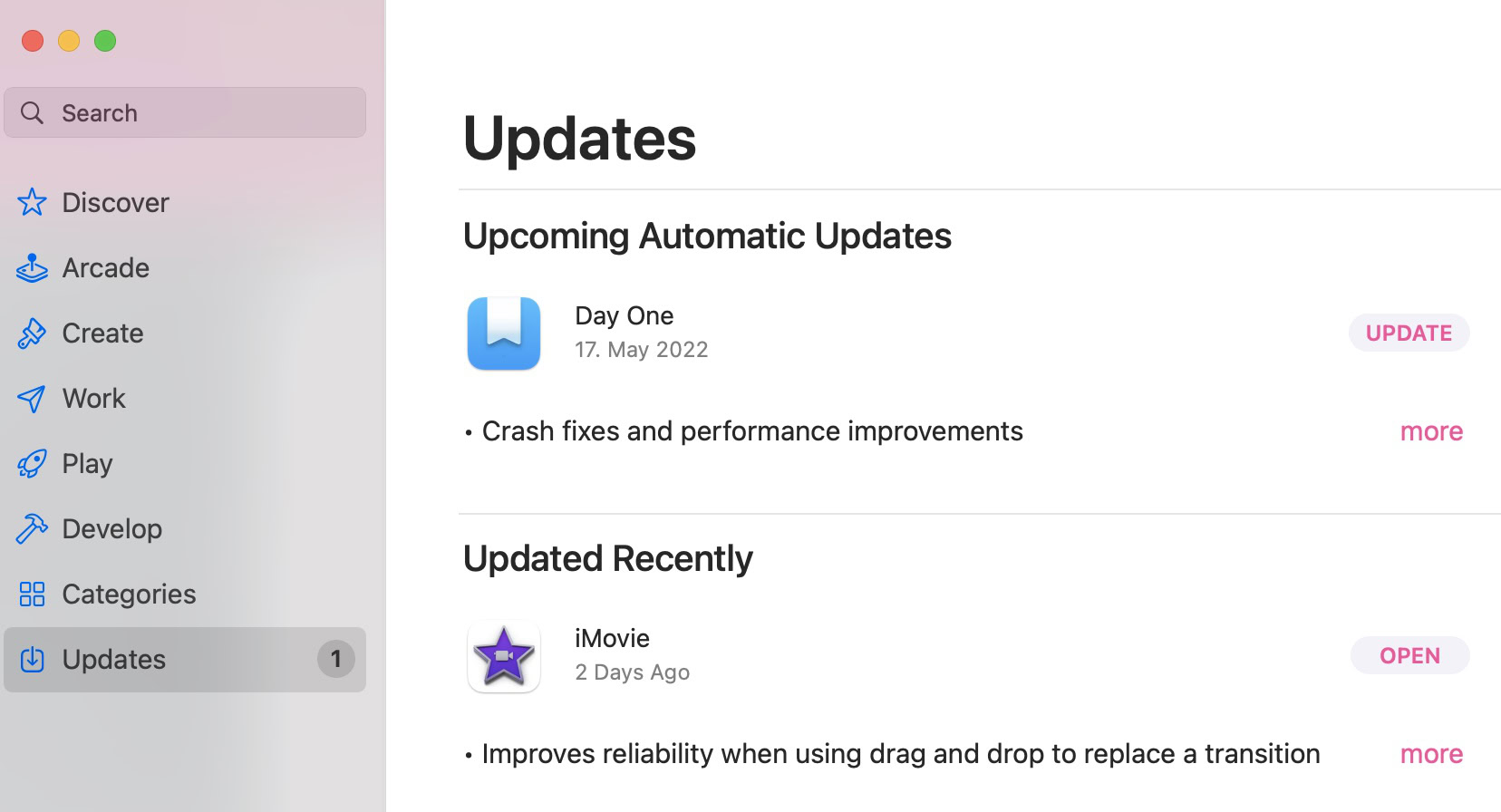
Update your system software
Then, ensure you have the latest version of macOS. The concept is the same. Software updates usually come with performance improvements and bug fixes.
How to update your Android software:
- Open the Settings app.
- Select System.
- Go into Software updates.
- Hit System update.
- Tap on Check for update.
- Follow instructions if an update is available.
How to update your iOS software version:
- Launch the Settings app.
- Go into General.
- Select Software Update.
- iOS will look for available updates. Follow the instructions if there is one available.
How to update your Mac software:
- Click on the Apple Menu.
- Select System Preferences.
- Click on Software Update.
- Follow the instructions to install any available updates.
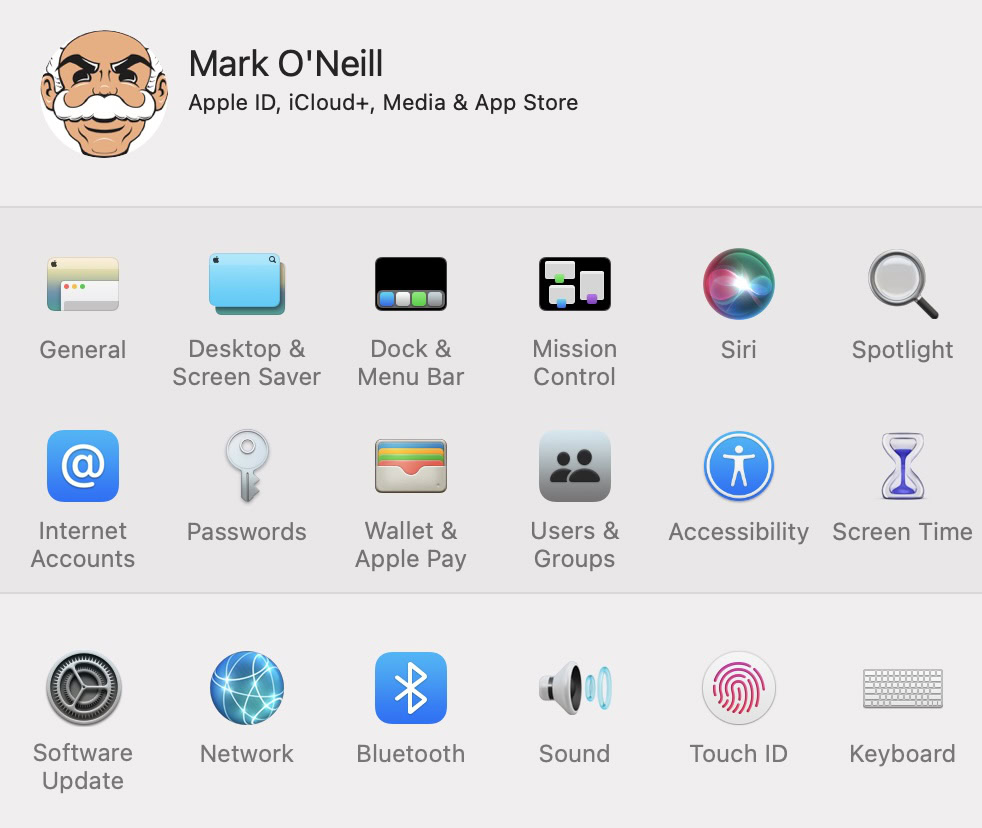
Check your Apple Music subscription
Still not working? Then, it’s time to dig a little deeper. Has your Apple Music subscription run out, perhaps? With all the subscriptions people have, it can be easy to overlook renewing something.
How to check your Apple Music subscription on Android:
- Launch Apple Music.
- Go into Account.
- Select Manage Subscription.
How to check your Apple Music subscription on iPhone:
- Go to your iPhone Settings.
- Tap on your iCloud account photo at the top. This will take you into your iCloud account settings.
- Tap on Subscriptions.
- Tap on Apple Music Membership.
How to check your Apple Music subscription on Mac:
- Go into the Music app.
- Click on Account.
- Select Account Settings.
- Log into your iCloud account.
- Click on the Manage option next to Subscriptions.
- Search for Apple Music on the next screen and click Edit. You will then see your subscription options.
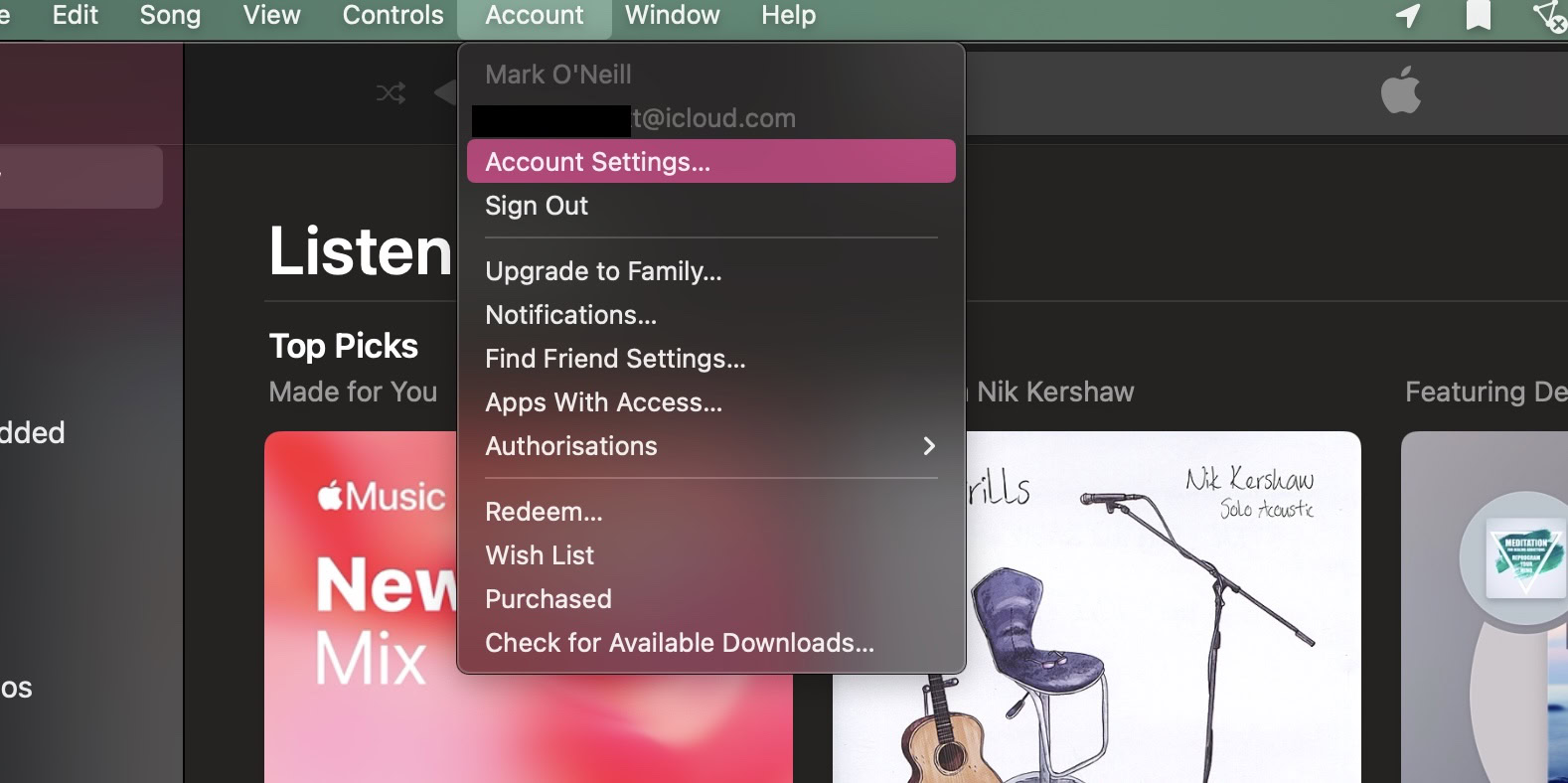
Remove the album/song and re-add it
There’s one more thing you can try if all else has failed. Try removing the album or song that doesn’t work and immediately re-add it. Sometimes, there is a glitch that stops some albums from playing, and usually, deleting it and re-adding it removes the blockage.
Contact Apple Support
If everything has failed, it’s time to contact Apple Support. They may be able to better advise you on the next steps to take.