Affiliate links on Android Authority may earn us a commission. Learn more.
Apple Passwords is great, but I'm sticking with other password managers for now
June 17, 2024
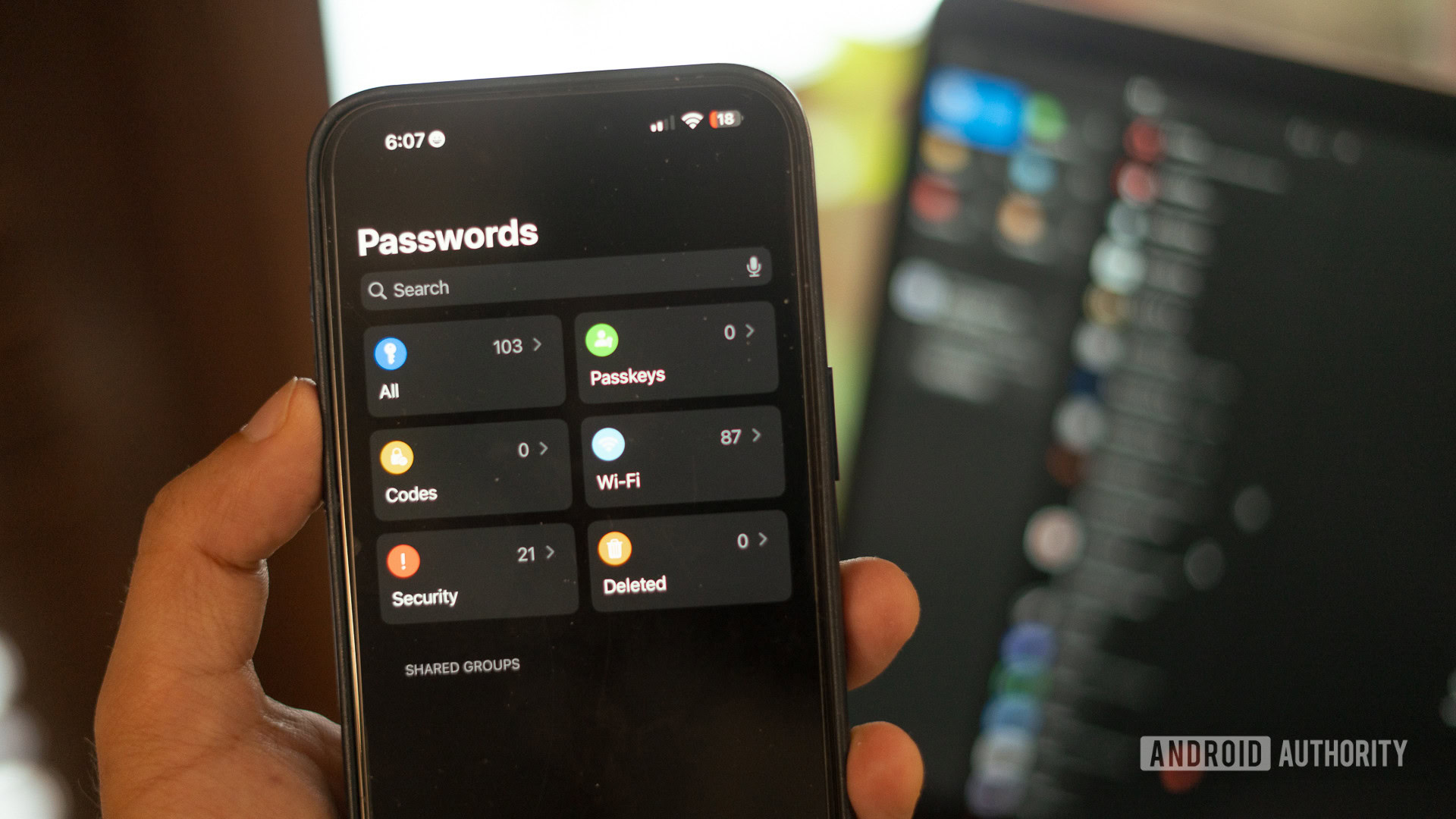
“Sherlocked” is a term often bandied about for third-party apps killed by Apple when it introduces new OS features that overlap with or completely overshadow the apps that preceded them. While there were plenty of instances of Sherlocking at Apple’s Worldwide Developer Conference 2024 (WWDC), the long-rumored introduction of a new password manager app for iOS 18 was one of the most obvious examples. To make matters worse for rival services, though, Apple is making the Passwords app available across iPhones, Macs, iPads, and Windows, making it a true cross-platform play.
But is Passwords a true competitor for the best password managers or a value-add for existing customers? And can it convince me to switch from the password managers I’ve been using recently? I’ve spent the last 24 hours testing out Apple Passwords to find out.
Apple Passwords: Serious business with a shiny sheen
In typical Apple fashion, the Passwords app looks deceptively simple. Starting it up for the first time gives users a couple of options to enable notifications. Additionally, importing existing passwords via a CSV file is a cinch if you are migrating from another password manager. It’s all pretty standard, albeit with a layer of UI polish that Apple’s apps are known for.
Deceptively simple in design, Apple Passwords makes it easy to get started for first-time users.
Once onboarded, the interface is straightforward. An array of icons on the left gives you quick access to passkeys, two-factor authentication codes, security alerts, and more. In the middle is a pretty standard list of websites with your passwords stored in them. Finally, tapping the website’s name reveals additional details on the right.
What features does Apple Passwords have?
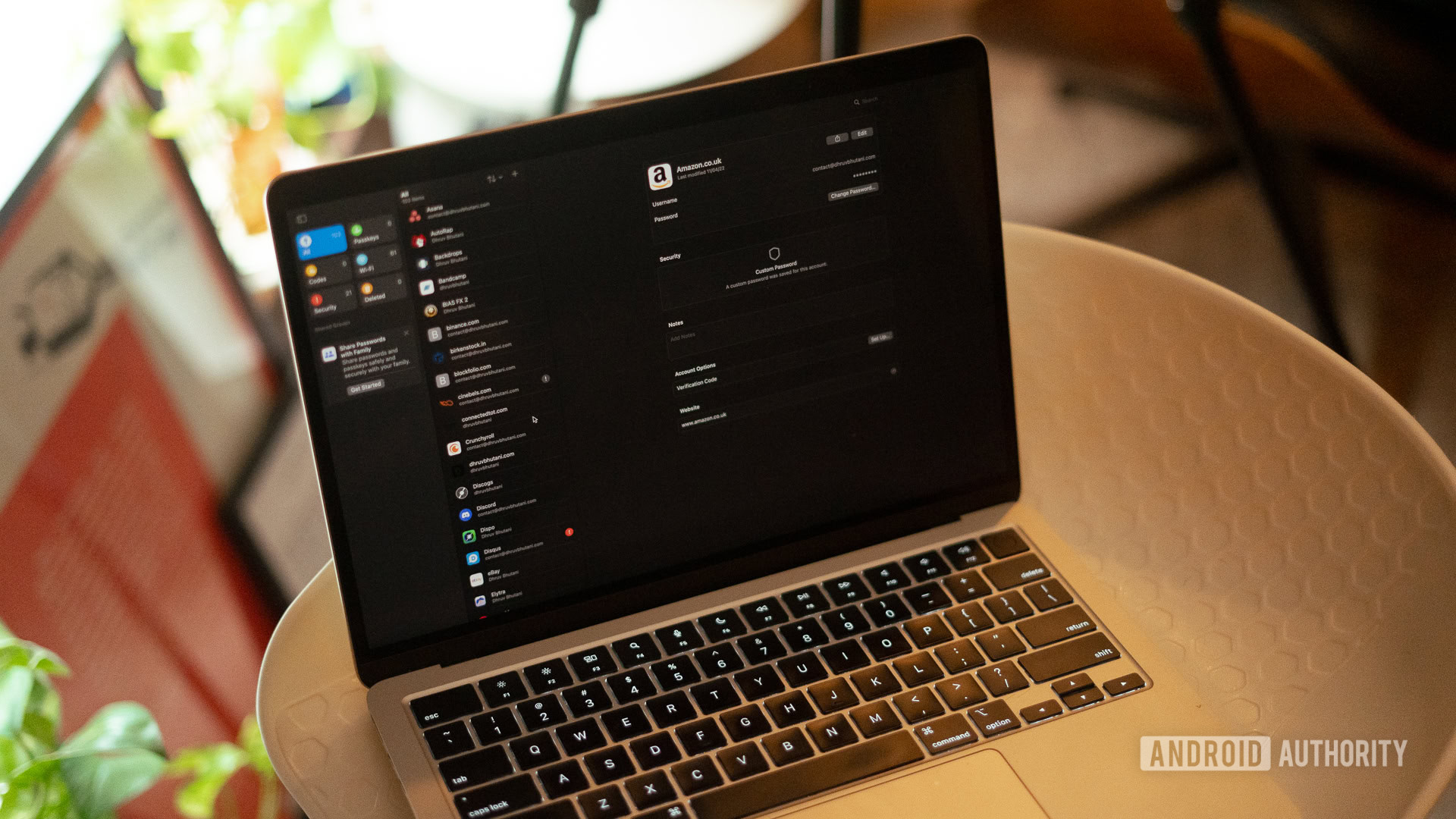
While Passwords’ feature set isn’t entirely new, as it builds upon the keychain service that’s been a part of Apple products for years, it does add some interesting functionality above and beyond. Passkey support, for example, is still not quite straightforward on many of the best password managers. The Passwords app simplifies it dramatically by building it right into the operating system.
The deep integration makes adding a new password to the app remarkably simple. If you use Safari on a Mac, or iPhone, any password saved there gets automatically added to the app. For Chrome and Edge users, an extension is available as an option. Open up the password within the app, and you get the standard list of options like editing specific fields, renaming the entry, and the ability to add notes. Conveniently, it is also possible to Airdrop specific passwords to nearby contacts if you wish to share access to commonly used services like Netflix. Additionally, like most other password managers, sharing common passwords with family members is possible.
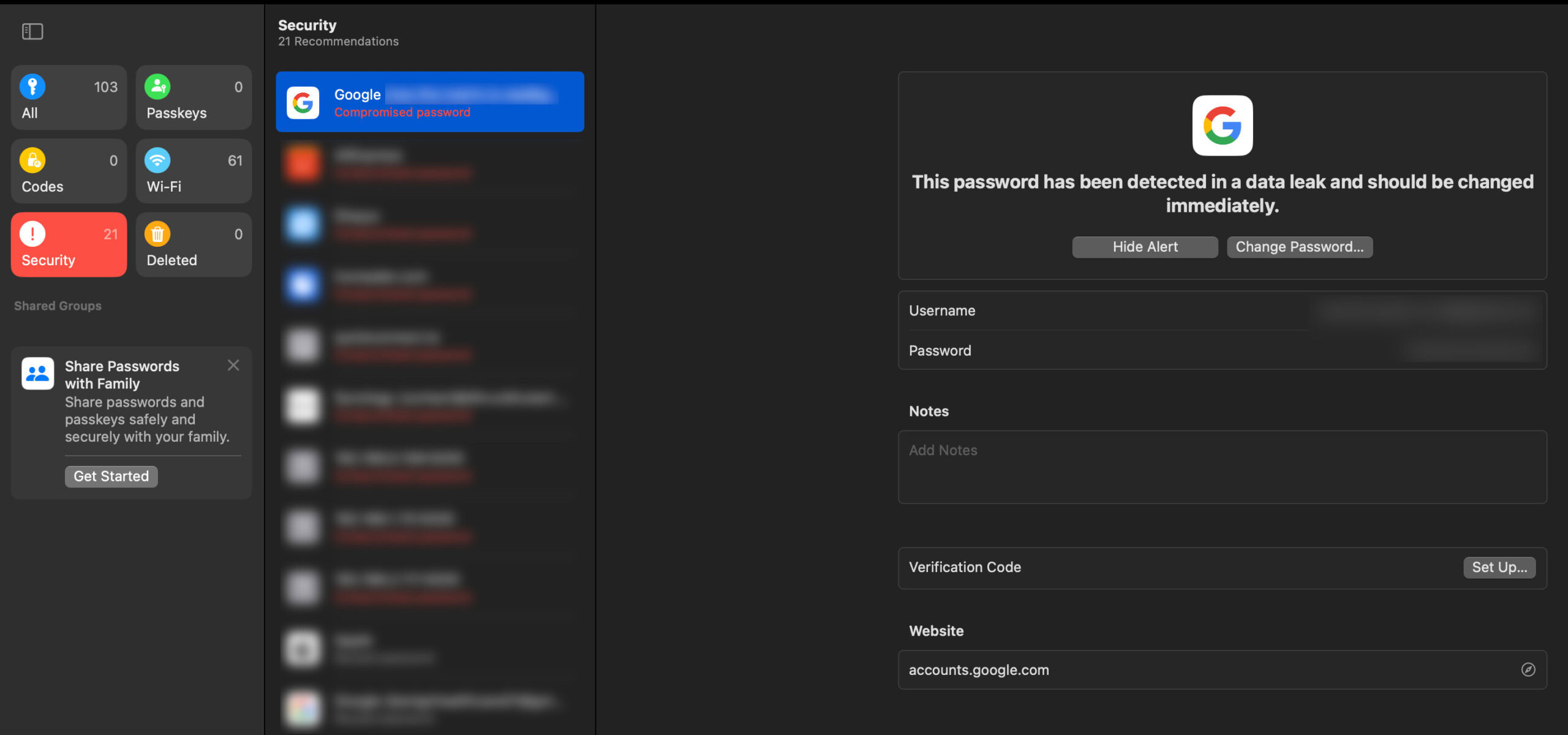
Elsewhere, like any decent password manager, the Passwords app also matches stored passwords against leaked databases to inform you of potential security implications. This compromised password alert is displayed via an alert sign against the entry, within the entry itself, and once again within a dedicated security field. From there, the app will take you straight to the password change function.
Similarly, Apple has built-in deep integration for 2FA codes. Usually, I’d opt for an app like Authy, where I’d have to scan in a code. However, since the Passwords app is built into the operating system, Apple lets you right-click any TOTP QR code and add it to the Passwords app. You can, of course, scan it in using the camera on your iPhone as well.
Easy addition of 2-FA QR codes, and Wi-Fi password history are just some of the great quality of life additions in Apple Passwords, but the lack of support for credit cards will be a deal breaker for many.
One of my favorite features of the all-new Passwords app is the Wi-Fi tab. It’ll let you view the password for any Wi-Fi network you’ve previously connected to. It’s a bit of a niche use case, but I can see it coming in handy if you’ve set a complicated password and haven’t entered it in a while. It’s also pretty unique, and I haven’t seen similar functionality in Bitwarden and LastPass — the two password managers I’ve used the most.
However, the best password managers can do much more than sync passwords across devices. For example, I trust Bitwarden to keep a copy of my credit cards, identity documents, and secure notes containing banking info. The Passwords app can’t do any of that. For many, like me, the lack of support for credit cards will be a deal breaker. It’s something I use multiple times a day.
How does it compare to alternative password managers?
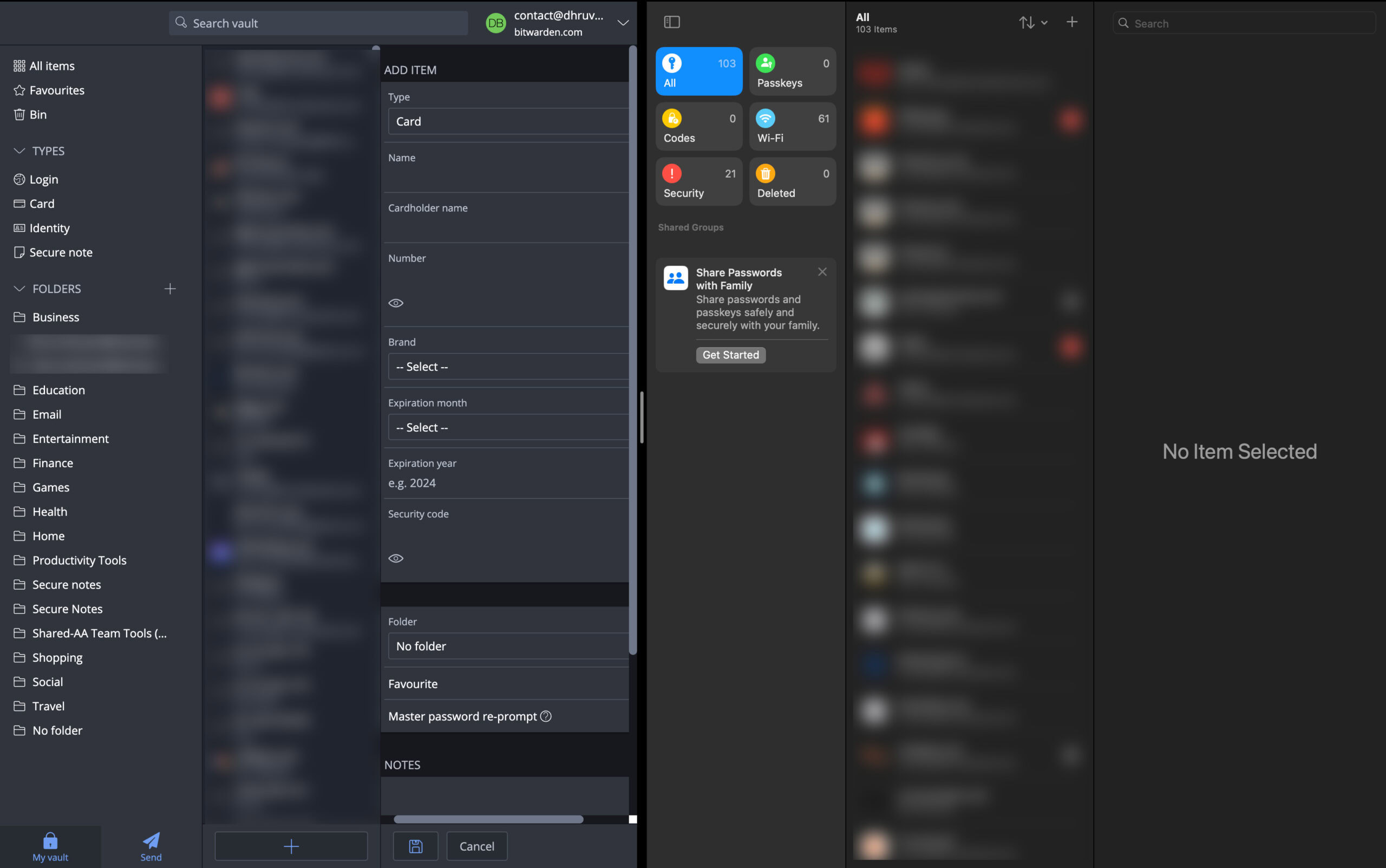
Apple’s take on a password manager is off to a good start. It’s got all the essential features, a good-looking interface, and deep integration within the Apple family of products. It even has some unique additions, like the ability to display saved Wi-Fi passwords and a log of all generated passwords — something I wish Bitwarden would adopt.
Apple Passwords has a much cleaner interface compared to my favorite Bitwarden, but its clear that they're not competing against each other.
However, unlike popular opinion, it’s clear that Apple’s take on password managers isn’t about competing against existing options. For one, it lacks features like saving credit cards, notes, and more. More importantly, the only support outside of Apple’s ecosystem is for Windows computers. I suspect this is to satisfy the requirements of enterprise users or other customers who might juggle iPhones and Windows laptops.
The lack of an Android app suggests that Apple’s focus is entirely on making a first-party option for its own ecosystem. It’s easy to call it platform lock-in, but the more I use the app, the more it’s clear that Apple Passwords was designed to simplify password management for less technically inclined users or those who don’t wish to install yet another app. It’s simply not meant as an alternative to, or to compete with, the best password managers in the business. Additionally, the app will let you export all passwords in a standardized CSV file, so you can upgrade to a big boy password manager whenever you’re ready for it.
Should you switch over to Apple Passwords?
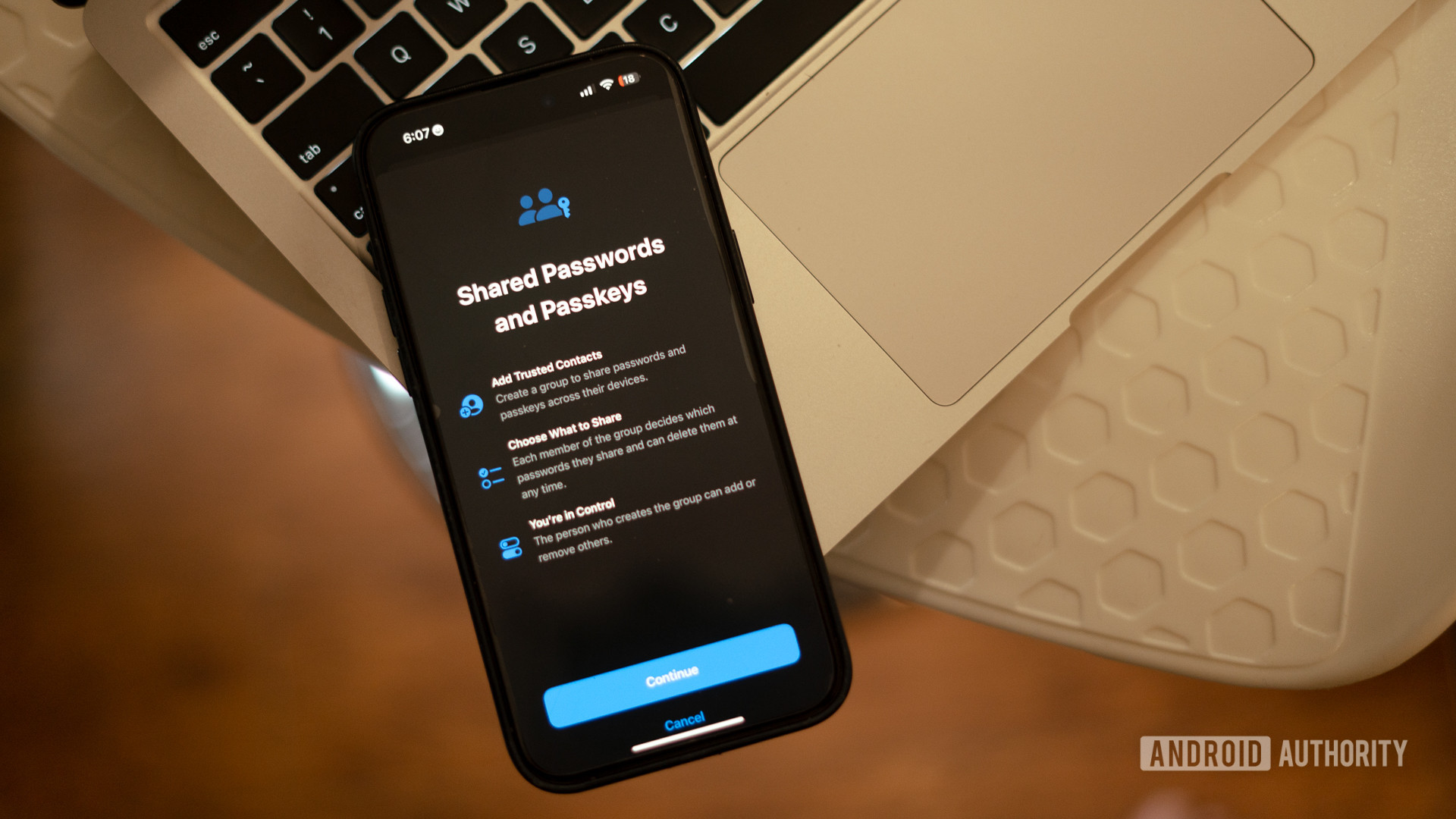
Assuming that your primary smartphone is an iPhone and you live in the Apple ecosystem, the Passwords app is a decent option to get started if you’ve never used a password manager before. I can see it as a great fit for my parents, who have struggled to understand password managers. The deep integration guarantees that you don’t really have to open the Passwords app at all if you don’t want to. However, for most users, a full-fledged password management solution like 1Password or Bitwarden would be the way to go. iPhones and iPads allow third-party password managers to integrate deeply into the operating system and make tracking or filling out passwords a cinch. These apps are also cross-platform, guaranteeing that you can continue using the same app in case you decide to move out of Apple’s ecosystem.
When will Apple Passwords be available?
The Passwords app has been announced as a part of Apple’s iOS 18, iPad OS 18, and Mac OS Sequoia, which will be released in stable builds later this year. For now, the only way to get your hands on the app is to install the developer betas. However, these early betas can be pretty buggy. I’d recommend waiting for the public beta next month to try out the feature if you’re feeling impatient about waiting for the final release.
Thank you for being part of our community. Read our Comment Policy before posting.