Affiliate links on Android Authority may earn us a commission. Learn more.
Is your Apple Pencil not charging? Here's how to fix it
June 14, 2023
An Apple Pencil is often an essential accessory for people who write, edit, or illustrate on an iPad, so if yours isn’t charging, it can be a minor crisis. Before you run out and buy a replacement, here are some troubleshooting tips to see if the problem is easily fixable or not.
QUICK ANSWER
If your Apple Pencil isn't charging, make sure your iPad is charged and updated. Then restart the iPad, clean the Pencil, and re-pair it if nothing has changed. Bear in mind that if a Pencil's battery is fully depleted because it hasn't been used in a while, it'll take longer than usual to charge.
Troubleshooting tips if your Apple Pencil isn’t charging
Here we’ll consider eight possible reasons why your Apple Pencil isn’t charging. It’s also worth noting that there are two different types of Pencil — first-generation and second-generation — and one of the bigger differences between them is how they’re charged.
The 1st gen Pencil is charged by removing the top cap to reveal a Lightning connector. That can be plugged into your iPad, or anything else used to charge Lightning devices. The 2nd gen Pencil can only be charged by magnetically attaching it to the edge of your iPad.
In other words, the following troubleshooting tips may not all apply to both Pencil models. Where applicable, we’ll point that out.
How long has it been since you restarted your iPad?

If you’re like most smart device owners, you likely haven’t restarted your iPad in quite some time. Modern phones and tablets are designed to last quite a while before a restart becomes necessary, but glitches do happen. Restart your iPad and see if your Apple Pencil begins charging.
Is your iPad charged?

This is a rather obvious one, but for the sake of completeness, we’re including it. Logic dictates that if your Pencil gets its charge from an iPad, then the iPad needs enough power to charge accessories. Check your iPad’s battery level — if it’s dead or very low (below 20%), then top up your tablet first.
Make sure your Pencil and iPad are on a flat surface

If your iPad and/or Pencil are on an uneven surface, then it’s possible that the Pencil doesn’t have a solid connection. This is less likely with a 2nd gen Pencil, but regardless of your setup, always charge on a flat surface such as a desk or table.
It takes longer to charge if a battery is fully depleted
Like all devices, if you don’t use an Apple Pencil for a long time, the battery will gradually drain on its own. If your Pencil has been stashed in a drawer for weeks or months, charging is going to take a while.
In that case, you may just need to be more patient. Leave your Pencil charging for a few hours and see how far along it gets. A typical charge takes no more than 30 minutes, but it’s worth ruling this issue out before spending money.
Clean out your Pencil and iPad

It’s vital that your Pencil and your iPad’s charging ports/surfaces are completely clean. If you’re trying to charge the 1st gen Pencil, for example, then you should examine the Lightning connector on your Pencil and the matching port on your iPad. When either is covered by too much debris, it can impede power.
The principles behind cleaning a USB-C port apply equally to the iPad. Get a can of compressed air and a toothpick and start cleaning. When it comes to your Pencil, giving it a thorough wipe with an anti-static cloth will usually do the trick.
Check for iPadOS updates
The next step is to see if your iPad needs any updates. This is an easy one, and quite often, an update solves a whole lot of problems. On your iPad, go to Settings > General > Software Update. If any updates are waiting, install them right away.
Re-pair your Apple Pencil
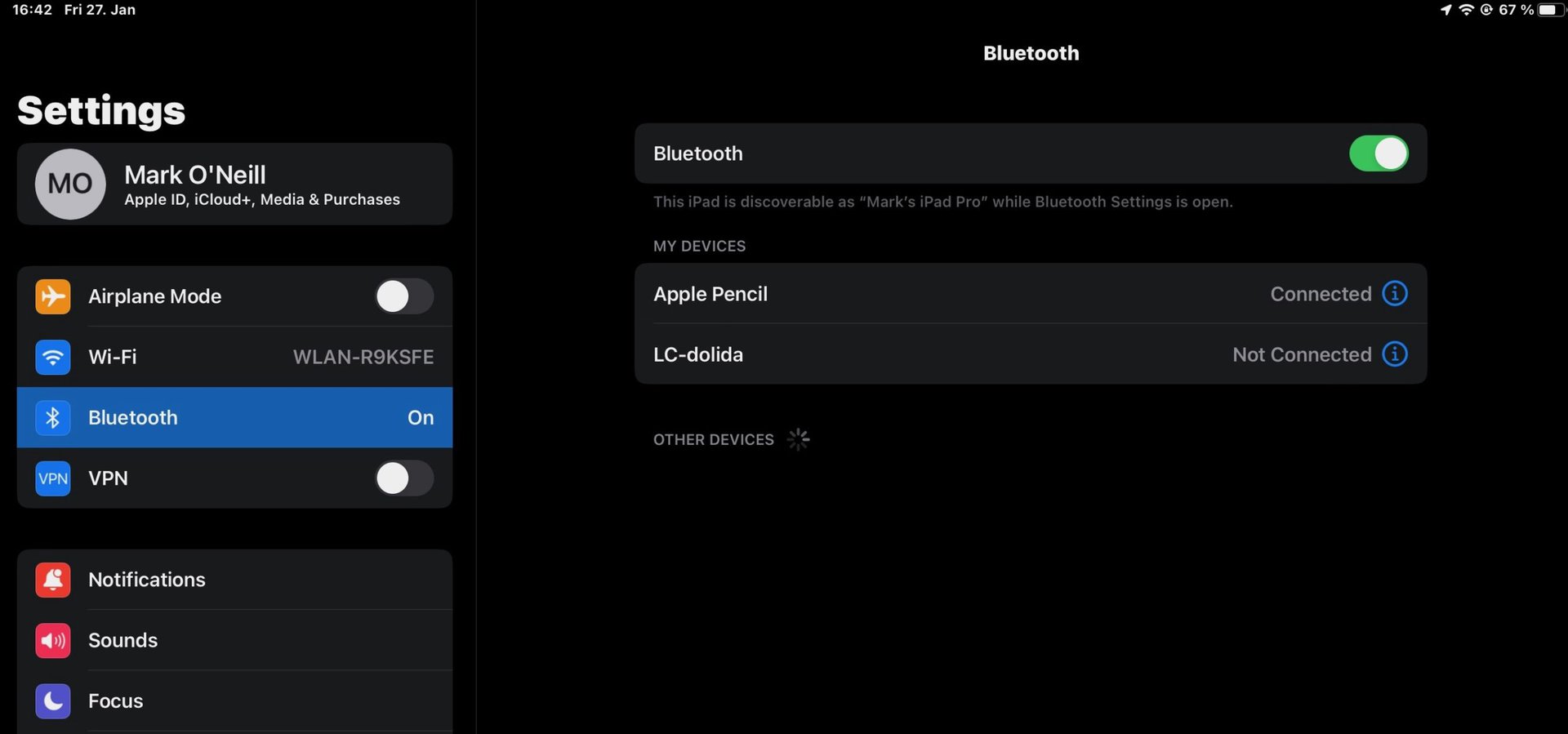
If nothing has worked up to this point, then the last thing you can try is unpairing your Apple Pencil via your iPad’s Bluetooth settings, then pairing it again. Sometimes, a fresh connection is all it takes to give a Pencil a kick in the right direction.
Go to Settings > Bluetooth on your iPad, and tap the blue info icon next to the Apple Pencil. Tap Forget This Device. To pair again, follow the same instructions you used for first-time setup.
Get it checked at an Apple Store

If you’ve got this far and success has eluded you, then it’s time to admit defeat and take the Pencil to an Apple Store or Apple-certified repair shop. Having eliminated the simple stuff, the problem is now likely to be a hardware issue. Apple can do things like replace your Pencil’s battery or doublecheck your iPad. Obviously, Apple will charge you for all of this unless you’re covered by a valid AppleCare policy.
FAQs
Install the Batteries widget on your iPad. You’ll be able to see at a glance how much your Pencil has charged.
If it still works at all, the biggest clue is lag when writing or drawing.
Yes, Apple can replace this battery for you for $29.
That’s difficult to say precisely as it all depends on your usage. But the average is about 12 hours.
Between 20 to 30 minutes will get you to 100%.
The part that is most likely to break is the pencil nib. If it does, though, it’s easily replaceable. Apple gives you spares in the box, and you can buy more from Amazon.