Affiliate links on Android Authority may earn us a commission. Learn more.
Apple Watch not tracking activity? Here's how to fix it
Published onApril 29, 2025
The Apple Watch is a reliable companion for managing tasks as well as for tracking daily activity. From steps to workouts, the smartwatch logs stats and helps users track progress toward their fitness goals. But what if your Apple Watch is not tracking your activity? Follow our tips below to troubleshoot this common Apple Watch problem.
QUICK ANSWER
If your Apple Watch is not tracking your activity, try restarting the device and your paired iPhone. You can also resync your data or reset your calibration.
How to fix an Apple Watch that’s not tracking activity
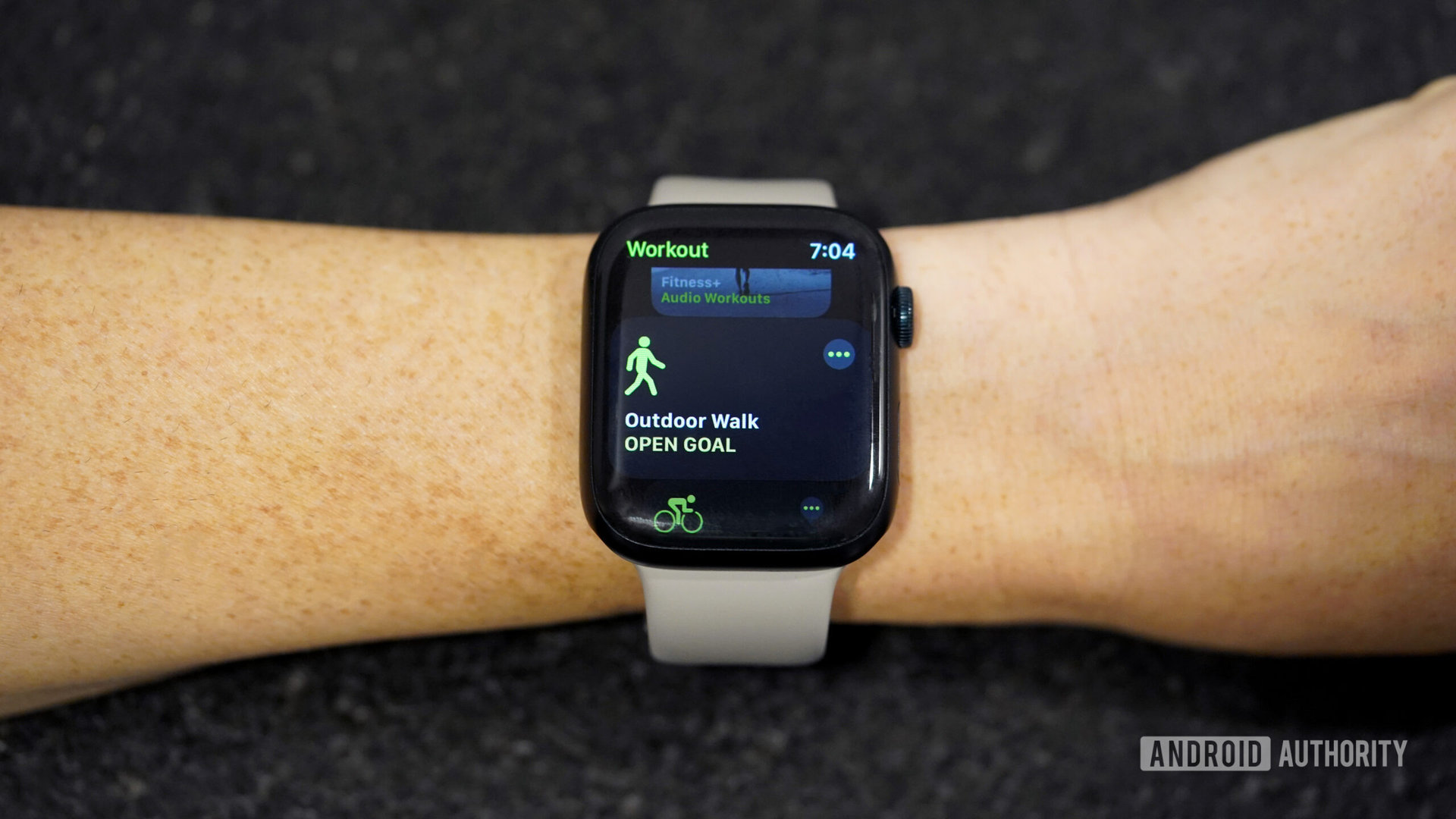
If your Apple Watch isn’t recording your activity data, the fixes below should help solve the issue. As always, the most common fix for any Apple Watch bug is to restart your device.
- Restart your Apple Watch and iPhone
- Press and hold the side button of your Apple Watch until sliders appear.
- Tap the power icon, then tap and drag the Power Button to the right.
- Turn your device back on by holding down the side button until the Apple logo appears.
- Reset Apple Watch data sync
- On your paired iPhone, open the Watch app and tap General.
- Scroll down to and tap Reset.
- Tap Reset Sync Data.
- Re-enable fitness tracking
- On your paired iPhone, open the Watch app and tap Privacy.
- Enable Fitness Tracking and Heart Rate.
- In your phone’s Settings app, tap Privacy & Security, then tap Motion & Fitness.
- Enable Fitness Tracking.
- Recalibrate your Apple Watch
- On your paired iPhone, open the Settings app, then scroll down to and tap Privacy.
- Tap Location Services and check to see if it is enabled. If not, tap the toggle.
- Scroll down to and tap System Services. Enable Motion Calibration & Distance if it has not already been enabled.
- On your Apple Watch, open the workout app and begin an Outdoor Walk or Outdoor Run.
- Begin the chosen workout and keep pace for 20 minutes. When possible, repeat with the opposite workout.
- For more details, see our dedicated guide for recalibrating your Apple Watch.
- Unpair and repair your devices
- Unpair your Apple Watch from the Watch app on your paired iPhone. Your iPhone will automatically back up your watch when it is unpairing.
- Repair your devices by selecting Restore from Backup during setup.
- If the watch still won’t track activity data, unpair the devices again and try setting your wearable up as a new watch.
FAQs
Calibrating your Apple Watch improves the accuracy of your distance, pace, and calorie measurements. It also helps the device learn your fitness level and stride.
To force restart your Apple Watch, hold down the side button and the Digital Crown simultaneously until the Apple logo appears.
If your Apple Watch is not recording your heart rate, you may have the feature disabled. Open the Settings app on your Apple Watch, tap Privacy & Security > Health > Heart Rate, and enable Heart Rate tracking.