Affiliate links on Android Authority may earn us a commission. Learn more.
How to fix an Apple Watch stuck on the Apple logo
March 14, 2024

One of the more annoying Apple Watch problems you might face is a screen stuck on the Apple logo. This issue can affect all models, even the Series 9, but it occurs more often on older devices like the Series 3. If you have an older watch lying around with this problem, we may be able to help. Below, you’ll find several ways to resolve the Apple Watch stuck on the Apple logo issue.
QUICK ANSWER
If your Apple Watch is stuck in a logo loop, consider hard rebooting your Apple Watch. You can do this by pressing the digital crown and side button for 30 seconds or until the screen switches off. Your Apple Watch should reboot normally after this.
JUMP TO KEY SECTIONS
How to fix an Apple Watch stuck on Apple logo
There’s no single fix for this problem, so there’s a good chance that you’ll have to troubleshoot your way through it using multiple methods. First, ensure your smartwatch is on its charging cradle and getting some power. Next, follow the steps below.
Hard reboot your Apple Watch

Hard rebooting (or force restarting) will force your Apple Watch to initiate its reboot sequence even if you can’t access controls and settings on the screen. It’s a practical step that works across all Apple Watch models and solves most temporary software-related issues on these devices.
To hard reboot the Apple Watch:
- Press and hold the digital crown and side button for 3-30 seconds, then let go.
- The screen should go black.
- The screen should light up once more in a few seconds with the Apple logo.
- If all goes well, your watch will reboot into watchOS.
- If it doesn’t, repeat the above steps several times.
If your Apple Watch doesn’t turn on, or if it starts boot looping, there could be a deeper underlying issue. Place it back on its charger and try switching it on again.
Try a new charging cable

If you can access a secondary charging cable, now’s the time to bring it out. A damaged charging cable may not provide the power the Apple Watch demands.
- Plug in the new charging cable or charger and place the Apple Watch on it.
- Wait a few minutes to see if the watch is charging.
- If a faulty charging cable was the problem, the Apple Watch should charge up in a few minutes and boot normally.
- Additionally, you may want to give it a head start by hard rebooting it using the method above.
Use the Find My app
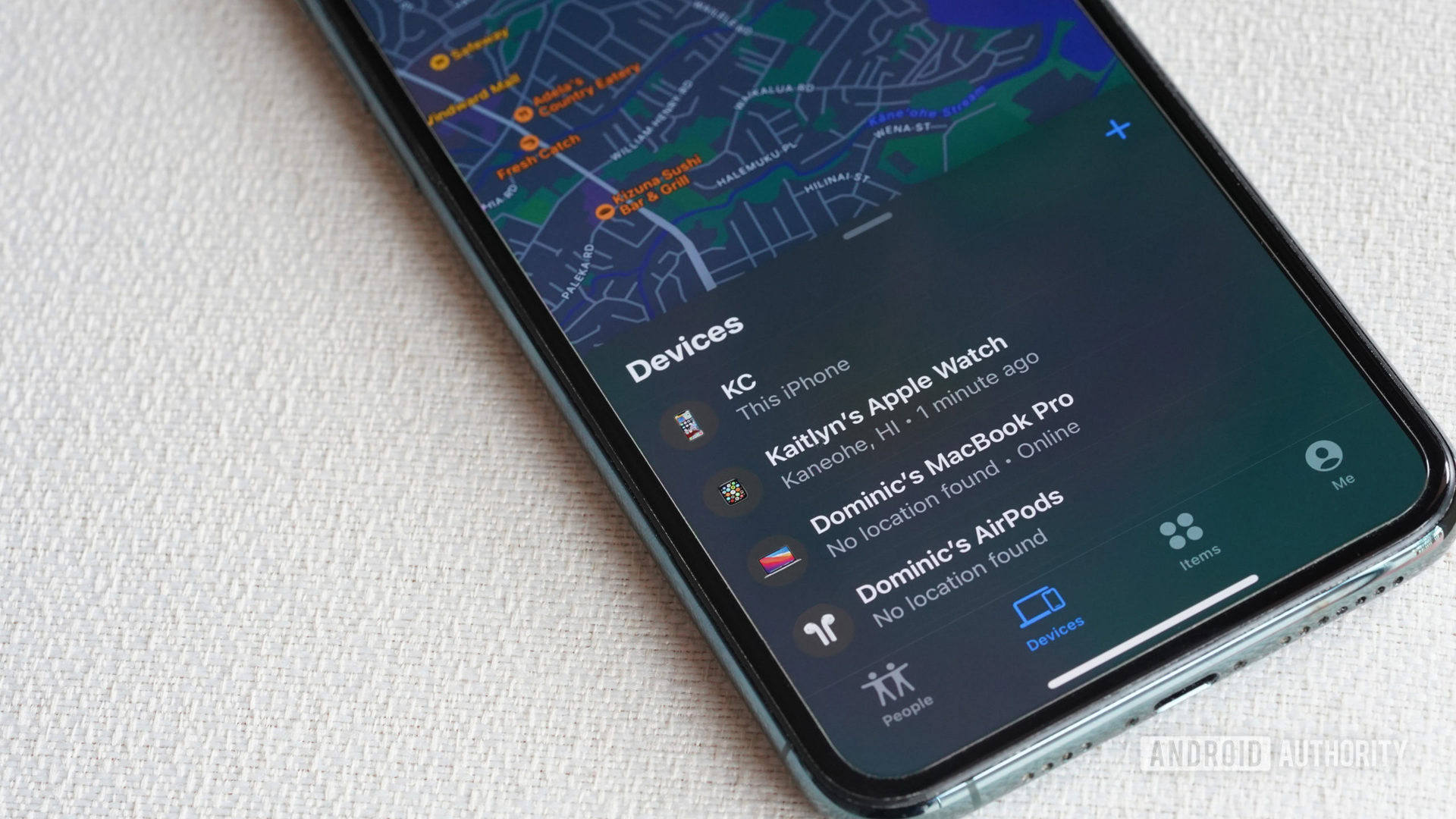
This is one of the more unexpected solutions you’ll find online. If a hard reboot or new charging cable fails to fix the problem, prompting the watch’s Find My feature from their iPhone may snap the device out of its logo loop.
To use the Find My feature:
- Open the Find My app on your iPhone.
- Tap the Devices tab.
- Tap your Apple Watch.
- Tap Play Sound to make it ring. You may have to do this up to three times.
- Let the watch ring for a dozen seconds, then stop it.
- Your watch should return to normal once the sound stops if all goes well.
Unpair the watch from your iPhone

If the left-field solution above didn’t solve your problem, consider this additional fix that requires your iPhone. Unpairing the Apple Watch from your iPhone and initiating a hard reboot may be enough for the watch to reinitiate its pairing system, snapping it out of its logo loop.
To unpair your Apple Watch from your iPhone:
- Open the Watch app on your iPhone.
- Go to My Watch > All Watches.
- Tap Unpair Apple Watch.
- At this point, you may have to input your iCloud details to disable the Activation Lock.
- Once your watch is unpaired from your iPhone, hard reboot your watch.
Let the battery drain

Finally, one solution that requires a little more time involves letting your Apple Watch’s battery drain completely. Depending on when the logo issue crops up, your Apple Watch’s battery could drain several hours to a day.
Once its battery is completely dead, placing the watch on its charger should initiate a normal reboot.
What else can you do?
If your Apple Watch refuses to snap out of its logo loop, or you just can’t seem to progress beyond the boot screen, you don’t have many options. Perhaps it’s time to consider more drastic steps.
Consider upgrading your Apple Watch

Depending on the age of your Apple Watch, there may not be much else you can do. We’ve seen plenty of users online face this issue with older Apple Watch models. Repairs may cost more than the device itself.
In this case, it might be time for an upgrade. Apple launched the Series 9 alongside the Apple Watch Ultra 2 in 2023. However, consider getting an older model if you don’t need the new features spread across these new devices.
In reality, the Apple Watch Series 8 ($329 at Amazon) and the original Apple Watch Ultra ($799 at Amazon) remain competent and powerful wearables. Even the Apple Watch Series 6 and Series 7 are still solid choices if you want a flagship watch at a cut price.
If your budget is even tighter and you don’t require the additional fitness features common across the top-end Apple Watch line, consider the Apple Watch SE (2022) ($269.99 at Amazon). Alternatively, if you’re happy to breach Cupertino’s walled garden, there are plenty of excellent Apple Watch alternatives you can consider, too.



Check your warranty
If your newer Apple Watch is stuck on the Apple logo, confirm if your warranty is up. In the US, your Apple Watch is covered by a one-year warranty against “defects in materials and workmanship when used normally in accordance with Apple’s published guidelines.” Depending on the issue, your device may be covered.
FAQs
It’s unclear why the Apple Watch occasionally gets stuck displaying the Apple logo. Various factors could be the reason, ranging from a hardware issue to a software bug.
Realistically, there’s no reason why you should upgrade your Series 3 if it’s fully functional. However, if you regularly get the Apple logo issue, we’d recommend upgrading to a newer Apple Watch model.