Affiliate links on Android Authority may earn us a commission. Learn more.
The best new Android apps and games for June 2025
June 2, 2025

It isn’t easy to keep up with the best new Android apps. Some might not be “new,” but they may still be new to you. Others often pass by without much fanfare. However, I’m here to help. Each month, I scoured the internet to find the best new Android apps and new Android games available, focusing on titles that offer something different to the status quo. Be sure to visit our lists of the best Android apps and best Android games of all time for the master lists.
The best new Android apps and games for June 2025
Edits
Instagram’s editing app makes Reel creation easier.
- Price: Free
- Developer: Instagram
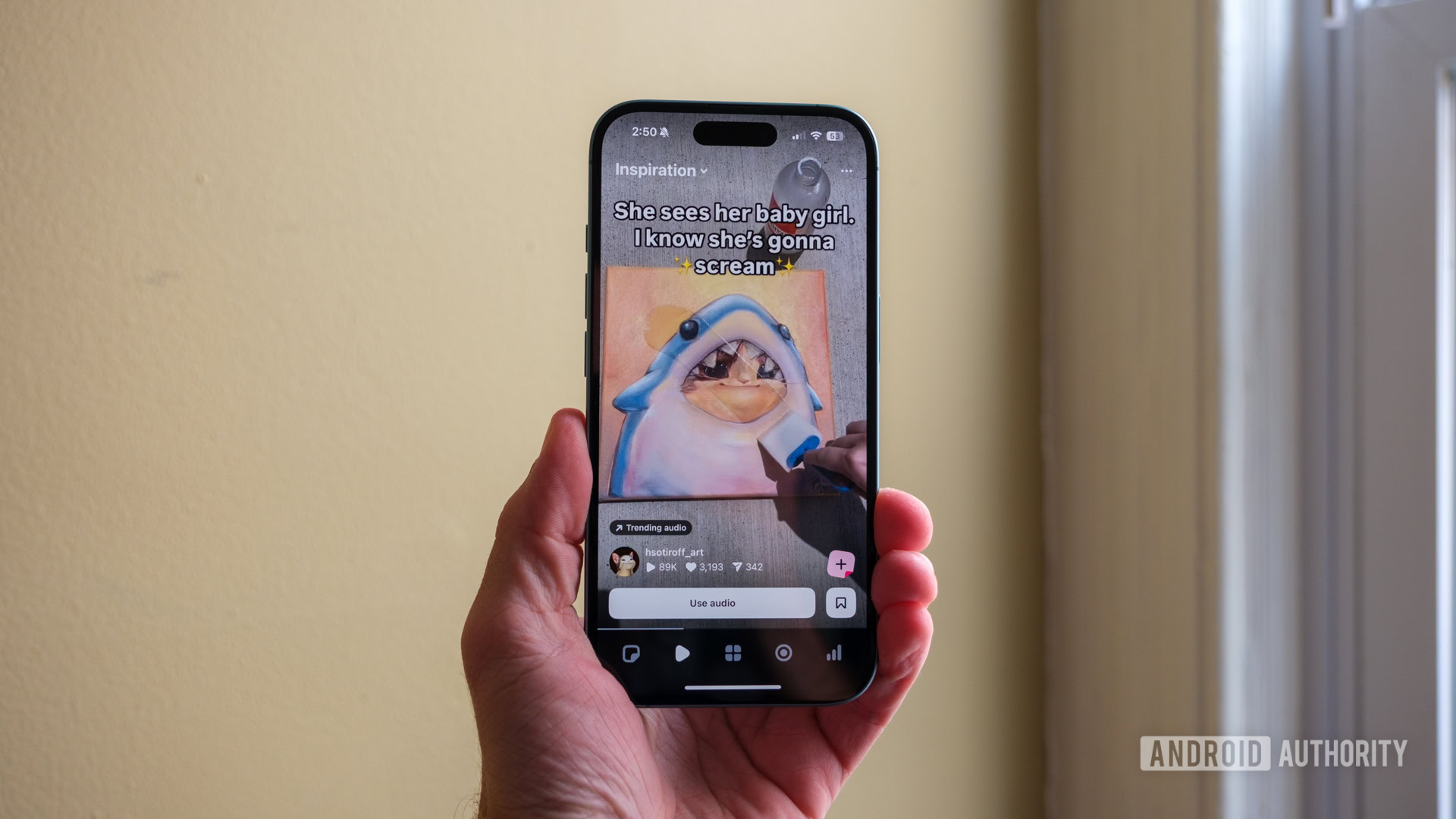
Instagram’s latest app debuted at the end of April, but it was largely unproven. Now, a few weeks later, we can confidently say that it’s one of the best new free video editors for Android, even if it has a few quirks.
Created explicitly with Reels in mind, Edits allows the easy creation of short videos on your phone. It’s a little more difficult than that, especially for the uninitiated. In a recent hands-on, my colleague Ryan Haines lamented the lack of Instagram templates on the Edits app, which is a massive oversight.
Rememento – White Shadow
An approachable gacha with intriguing turn-based combat.
- Price: Free, with optional in-app purchases
- Developer: Blackstorm
If you’re looking for a Honkai Star Rail-inspired gacha, Rememento is it. Its turn-based combat plays pretty easy in the early battles, with a combat system that largely rewards mild planning. The elemental characters really do grow on you after a while, too. It’s a good-looking title, too, with the mounts and ult animations being my favorite visual elements. It’s worth a try for casual gacha fans.
Raindrop.io
My favorite Pocket alternative and bookmark manager.
- Price: Free, with optional in-app purchases
- Developer: Rustem Mussabekov
With Pocket’s imminent demise, many are searching for an alternative read-it-later app. Personally, I’ve gravitated towards Raindrop. I initially used it as a bookmark organizer, but it doubles nicely as a reader app, too. Unlike Pocket, Raindrop emphasizes organization, but this isn’t a negative by any means.
Limbo
Replay an indie darling for free on your Android phone.
- Price: Free on Epic Games Store until June 5, requires an Epic Games account
- Developer: Playdead
Limbo debuted in 2010, so it’s not exactly new. However, it is currently free on the Epic Games Store until June 5, which makes its inclusion on this list warranted (in my opinion).
Nevertheless, if you haven’t played this indie darling, it’s a puzzle platformer devoid of color but rich in atmosphere. The fluid motion lends itself well to screen-based taps and swipes.
Also, a word of warning: avoid if you’re arachnophobic.
Weather Master
Hunt angry produce. Turn them into juice. Repeat.
- Price: Free
- Developer: PranshulGG
The new Pixel Weather app may have sacrificed the beloved frog at the altar of clean design, but Weather Master revives the amphibian and offers a comprehensive look at conditions, too. This weather app has been around for a few months, but I only recently stumbled across it. It provides many features, including an AI-inspired weather description, an hourly and daily weather outlook, and a handy guide to the correct attire based on conditions.
Are there any games or apps that stood out to you this month? Be sure to let me know in the comments.
Thank you for being part of our community. Read our Comment Policy before posting.