Affiliate links on Android Authority may earn us a commission. Learn more.


ASUS Chromebox 4 review: One box to rule them all
April 24, 2021

Asus Chromebox 4
MSRP:
What we like
What we don't like

Asus Chromebox 4
Chromeboxes rarely grab the attention that other Chrome OS-based devices merit. These compact computers are most often pushed out of sight, tucked under or behind displays. That doesn’t make them any less powerful or capable than their mobile cohorts. In fact, a Chromebox may be the best bet for a family needing a flexible computing platform everyone can use that will remain secure and up to date over time. The ASUS Chromebox 4 is one such device. Find out if it’s the solution for you in the Android Authority ASUS Chromebox 4 review.
What you need to know about the ASUS Chromebox 4

- ASUS Chromebox 4 (Intel Celeron 5205U): $389
- ASUS Chromebox 4 (Intel Core i3): $485
- ASUS Chromebox 4 (Intel Core i5): $649
- ASUS Chromebox 4 (Intel Core i7): $889
The ASUS Chromebox 4, first introduced in November 2020 and released for sale in March 2021, comes in four basic configurations. Each is powered by a different processor and there are several different RAM/storage combinations that accompany the processor variants.
Starting at the low end, you’ve got the Celeron model with 4GB RAM and 32GB of storage. Then there’s the Core i3 model with 4GB of RAM and 128GB storage, the Core i5 model with 8GB of RAM and 128GB of storage, and finally the Core i7 model with 16GB RAM and 256GB storage. With price points that range from $389 to $889, the ASUS Chromebox 4 covers the gamut in terms of affordability and power.
Related: The best Chromebooks to get
All variants of the Chromebox include a VESA mount, which allows you to attach it to the back of a display, as well as the needed power cable. There’s no internal speaker, however, nor is there a keyboard or mouse included in the setup. You’ll have to provide your own sound and I/O equipment. It comes in Gunmetal Gray only.
How is the hardware?

Chromeboxes are not known for setting the world of design on fire. They are often utilitarian chunks of plastic that quite literally take the shape of a small box. In the case of the ASUS Chromebox 4, that means a 149 x 149 x 41mm (5.85 x 5.85 x 1.58-inch) square with one rounded-off corner. A large power button takes up most of the rounded corner with some ports on the front and more on the back. At 1kg (2.2lbs), it feels pretty heavy. Granted, this isn’t something you’ll be carrying around. It’s either going to sit on your desk or hang from the back of your monitor.
Speaking of which, a VESA mount is included in the box. The VESA mount attaches to the back of the monitor (via screws) and you can then slide the ASUS Chromebox 4 into the mount for neat, out-of-the-way storage of the hardware. Thankfully, the power button is easy to locate so it’s not a pain to reach over the top of your monitor to turn the Chromebox on.
The gray coloring is uninspired, but it helps the device blend into the background of your desktop clutter or vanish against the rear of your monitor.

Some will surely be peeved that there’s no mouse or keyboard included with this Chromebox. Many competing devices include cheap options to help users get started. According to ASUS’ website, there’s an optional bundle that includes the accessories, but I couldn’t find the bundle for sale anywhere.
More reading: The best keyboards: Find the right keyboard for you
How are the ports?

ASUS was generous with the Chromebox 4’s ports. You’ve got a combo mic/headphone audio jack on the front along with two USB-A ports and a microSD card reader. USB 3.2 Gen1 means speedy performance from the ports on the front. The card reader is handy for boosting storage or syncing files.
The rear panel is even busier. First, there are three USB 3.2 Gen 2 USB-A ports. The Celeron and Core i3 models have one USB 3.2 port and two USB 2.0 ports. All variants include a USB 3.2 Gen 1 Type-C (Power Delivery/DisplayPort 1.4) for charging phones or sending signals to a monitor. There are two HDMI 2.0 ports, each supporting a 4K monitor, as well as an RJ45 LAN port and Kensington lock. If you don’t have ethernet handy, the Chromebox 4 supports Wi-Fi 6. The allotment of input/output is highly flexible and allows you to connect up to three monitors as well as five peripherals. If you don’t want to waste your ports on a mouse or keyboard, Bluetooth 5 is on board for wireless connections.

If I were to complain about anything, it would be that the USB ports on the back are a bit tight. More room between them would be helpful.
What about performance?

The ASUS Chromebox 4’s Core i5 processor inside the unit we tested delivered all the performance you would need from a Chrome OS machine. Paired with 8GB of DDR4 2666MHz RAM and 128GB of SSD storage, I found the Chromebox 4 to be among the swiftest Chrome OS devices I’ve used. The RAM was enough to allow me to keep dozens of tabs open at once without slowing down or otherwise impacting performance. I was able to test the device with a single Full HD monitor, but ASUS says it can handle up to three 4K monitors.
Also read: The best Chromebook accessories you can buy
Asus’ machine did well when it came to tasks such as editing photos in Lightroom and Google Photos, as well as playing simpler Android-based games. Speaking of Android, the device has full access to the Play Store and runs Android apps easily and smoothly. The fan came on from time to time, and only really whirred up when I was editing photos. It wasn’t overly loud.
The 8 GB of RAM was enough to allow me to keep dozens of tabs open at once without slowing down or otherwise impacting performance.
We did not get to test the alternate configurations of this machine. I’d shy away from the Celeron version unless you’re seeking the most basic machine for light browsing only. It might save you some cash, but the 4GB of RAM and 32GB of storage would negatively impact performance. On the other hand, our experience with other Core i3 Chrome OS products suggests that the Core i3 model would likely be good enough for most people. The Core i3 model is several hundred dollars cheaper than the Core i5 model we tested and has the same RAM and storage. Last, we cannot really recommend anyone spend nearly $900 on the Core i7 Chromebox 4. At 16GB of memory and 256GB of storage, however, it does have double that of the Core i5 variant. At best, these would allow you to run more tabs and possibly get better performance for games. Since the microSD slot supports cards up to 1TB, we’re not sure the extra storage is worth it. More to the point, $900 buys you a solid Windows or macOS device.
In sum, the Chromebox 4 is a powerhouse of a Chrome OS computer.
How’s Chrome OS?
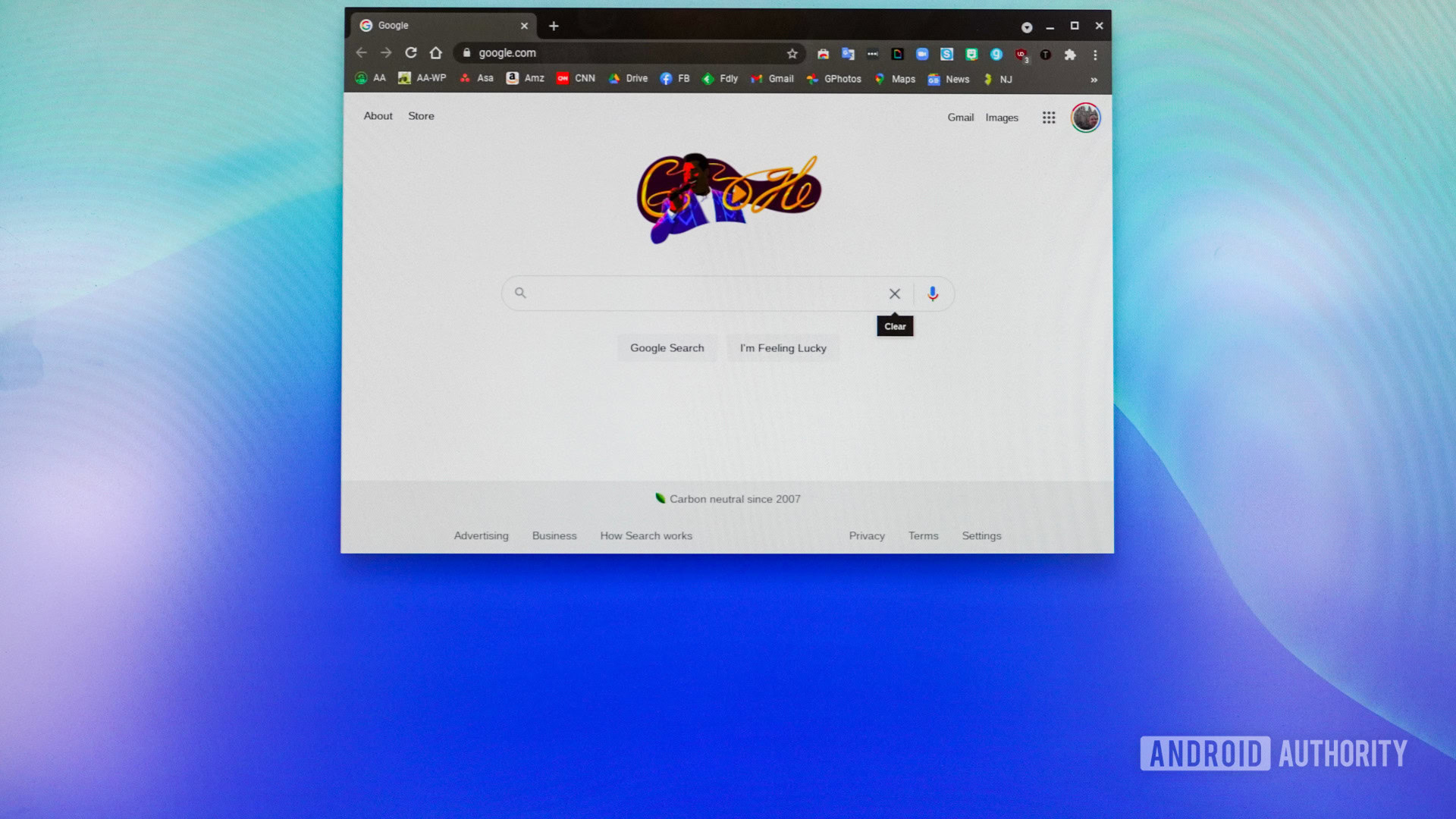
Chrome OS is Google’s platform for laptops, convertibles, tablets, and desktops. It’s based on the Chrome browser and most apps are actually just advanced browser windows.
What can you do with a browser? Plenty. Apps in Chrome OS are robust and numerous, though not so plentiful as apps for Windows or Mac. Core offerings such as Gmail, Google Docs, and YouTube are there, and those that aren’t are available via Android and the Google Play Store, which is supported by this machine.
Chrome OS is among the most stable and secure platforms out there. I’ve never experienced a kernel panic or BSOD while using Chrome OS. Google updates Chrome OS constantly and adds new features from time to time. The majority of Chrome OS devices update to the latest patch automatically.
Speaking of updates — and this is important — ASUS will support the Chromebox 4 with Chrome OS updates through 2028. That’s a solid commitment.
ASUS Chromebox 4 specs
| ASUS Chromebox 4 | |
|---|---|
Processor | Intel Celeron 5205U Intel Core i3-10110U Intel Core i5-10210U Intel Core i7-10510U |
RAM | 4GB DDR4 2666MHz 4GB DDR4 2666MHz x 2 8GB DDR4 2666MHz x 2 |
Storage | 32G eMMC 128G M.2 SATA SSD M.2 PCIE GEN3x4 256G SSD |
Wireless | Intel Wi-Fi 6 AX201 (Gig+) (2x2) Bluetooth 5 |
LAN | Gigabit LAN, Realtek RTL8111H-CG |
Front ports | 2 x USB 3.2 Gen2 (Support BC1.2) 1 x Audio Jack (Combo Mic/Headphone Jack) 1 x Micro SD card |
Rear ports | 3 x USB 3.2 Gen2 1 x USB 3.2 Gen1 Type-C (PowerDelivery/DisplayPort 1.4) 2 x HDMI 2.0 1 x LAN (RJ45) Port 1 x DC-in 1 x Kensington Lock |
Dimensions | 149 x 149 x 40mm |
Weight | 1Kg 2.2lbs |
Value and competition

Thanks to the multiple configurations available, the ASUS Chromebox 4 offers just the right mix of value and power. You can opt from four different processors and dial in the performance and price point you need. With prices ranging from just under $400 to nearly $900, you can spend as little or as much as you like. The $649 Core i5 version we tested is a performant beast that is plenty enough computer for anyone. It’s a good configuration to start with, but you can shave the price down to $485 if you go with the Core i3 model, which has the same 8GB of RAM and 128GB of storage. If you’re a gamer, perhaps check out the Core i7 model, though it’ll cost you.
Thanks to the multiple configurations available, the ASUS Chromebox 4 offers just the right mix of value for the performance.
What about the competition? Device makers don’t offer as many Chromeboxes as they do Chromebooks. There are still a few good options out there. Chief among them is the HP Chromebox G3 which has comparable specs to the ASUS Chromebox 4, but sells for less at $590. If you want a display, keyboard, and mouse, the ASUS Chromebox 3 bundle will save you some cash. It’s a 2018 model, but is still privy to security updates and the $475 price point doesn’t hurt one bit.
See also: The best Chromebooks for students
Plenty of full Windows boxes play in this price range. You might consider the Dell Precision 3240 Compact, which runs $840 and includes a keyboard and mouse. There’s also the Lenovo ThinkCentre M720q Tiny, which runs $649. Windows 10 gives you access to far more apps and, of course, the entire Windows ecosystem.
Last, Apple has an offering for less than $700 as well. The Apple Mac Mini is a compact box that starts at $699. It doesn’t have as many ports or support as many monitors, but it runs full macOS.
ASUS Chromebox 4 review: The verdict
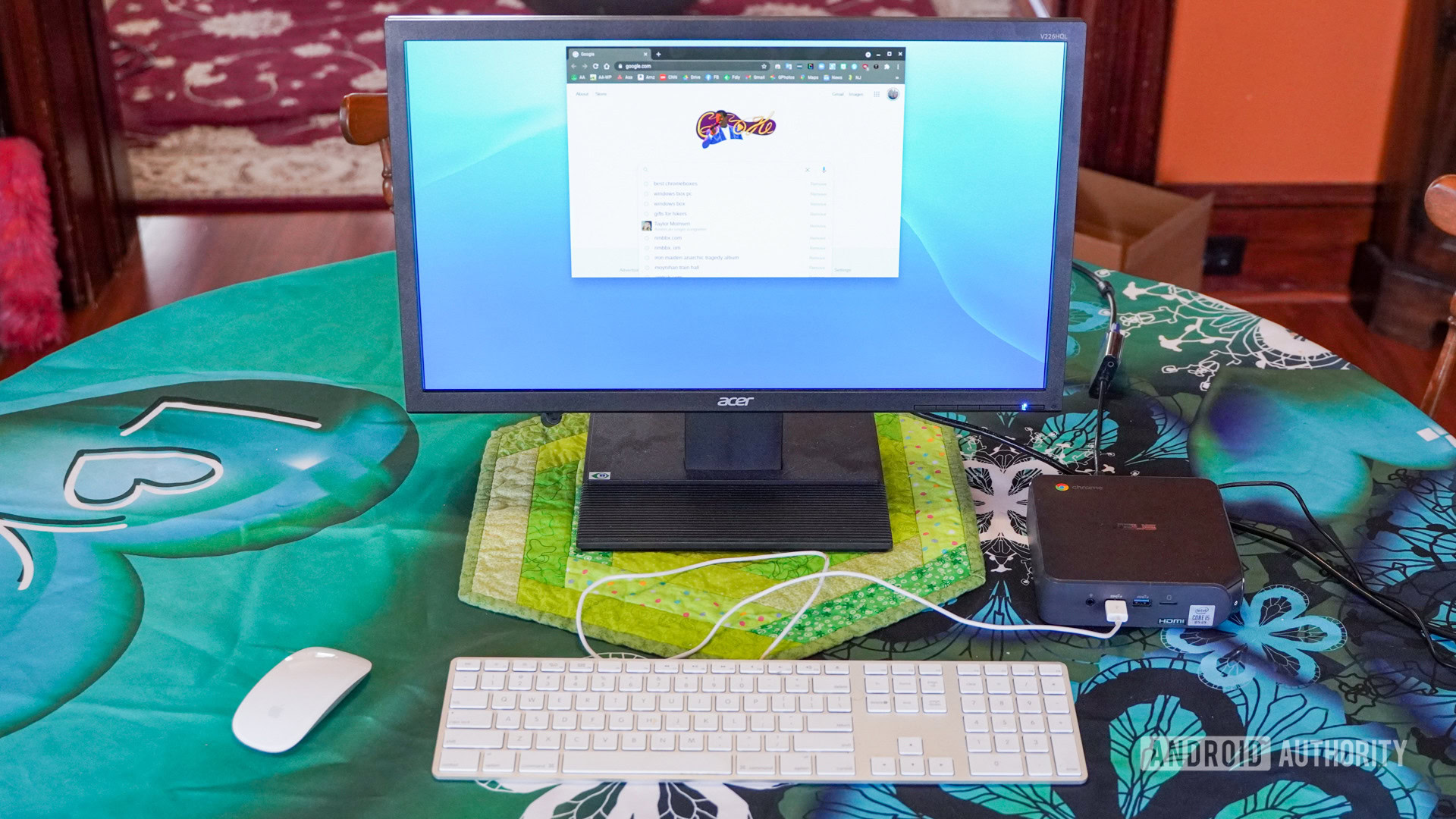
ASUS fielded a fighter in the Chromebox 4. It’s a significant and solid update to the outgoing Chromebox 3, though it’s not without a couple of shortcomings.
Perhaps the most commendable aspect of the device is its large number of configurations. With four processors to choose from, you’ve got the opportunity to select the right model for your budget. Even the cheapest option comes with plenty to like, including ports-a-plenty, a functional design, and a VESA mount in the box. Shame there’s no mouse and keyboard.
The ASUS Chromebox 4 is a perfect family machine thanks to its large number of configurations and ports, as well as multi-user support.
Performance is quite good for a machine at this price. The ASUS Chromebox 4 review unit we tested mastered multiple tabs, tackled tons of apps, and powered through everything with ease. Chrome OS is a solid, stable platform that’s secure and easy for the whole family to use. With support for multiple users, the Chromebox 4 is a perfect family machine.
If you’re looking for a Chromebox, the ASUS Chromebox 4 should be at the top of your shortlist.