Affiliate links on Android Authority may earn us a commission. Learn more.
Google OnHub router hands-on impressions
Published onJune 9, 2016

Let’s not pretend here, Google first introduced their OnHub router nearly a year ago. The early model was built by TP-Link and can now be had with colorful shells. The second version, which is what we have here today, is built by ASUS.
Designed to provide the best overall range, speeds and connectivity, the ASUS built OnHub Router has a balanced antenna arrangement. Its trick up its plastic sleeve is that it allows you to specify network priority for specific devices with just the wave of a hand.
Related reading:
Overview

First things first, if you are reading this to help figure out if you should buy the TP-Link or the ASUS version of the OnHub Router, we’ll talk theory, but we do not have the TP-Link on hand for real life testing.
Designed to be out in the open, the OnHub router is one of the more aesthetically pleasing devices to look at. Both are plastic cylinders a few inches wide and double that tall. A controllable LED light casts a glow out the bottom of the router, with different colors indicating different connectivity situations.
With a focus on ease of use, setting up the OnHub router is a matter of plugging it in and connecting to it with the Google On Android app. Simply fire up the app and follow the step in the app. All of the confusing stuff happens in the background, you basically just provide a SSID and password for your network. Sadly, those looking for advanced configurations may be disappointed here, OnHub has a few advanced tools by default, and more is available via Developer Options, but it’s no DD-WRT… Not even close.

Sorry, geeking out there a little. So, you set up your basic network, then you can setup a guest network, we’ll talk about this one later, it’s pretty handy. Finally, the last little item we expect many will use is the device priority.
The ASUS OnHub router includes gesture controls, swipe your hand above the unit to turn on device priority. Controlled in the Google On app, you may specify one device (at a time) that will receive prioritization on your network for 1, 2 or 4 hours, depending on your settings. They promote this for things like your Chromecast, giving it the focus while you stream your favorite movie, but I use it to help speed up photo uploads for these posts.
Hardware

Now we are getting into the goods stuff, or, at least we are about to discuss why the rather steep price tag of the OnHub router might be worth it for you. Let’s start off with sound. Although there is little audio feedback to your actions by default, the ASUS OnHub router hides a rather large internal speaker.
We are still looking for fun ways to utilize this speaker, but it is certainly loud enough to handle Google Now and Assistant voice responses. Ignoring the fact that this is a router, made for connecting you to the internet, it really could be a cool Google Home device. It does, after all, handle many home automation protocols, like zigbee, to control your connected home. But not today.

Allow me to be blunt, all of the above design and features are a novelty. They certainly do not add enough value to warrant the cost of the OnHub router, at least not for me. So, why did I buy one? In a word, antenna.
We’ve all seen the old WiFi routers with the adjustable antennas poking out the back, pointing in all directions in an attempt to provide the best coverage. Not only has the OnHub router hidden the antennas, all 7 of them (the TP-Link has 13 – thanks Jesse Shibley), but they’ve deployed a familiar commercial grade router circular pattern to provide even coverage in all directions.
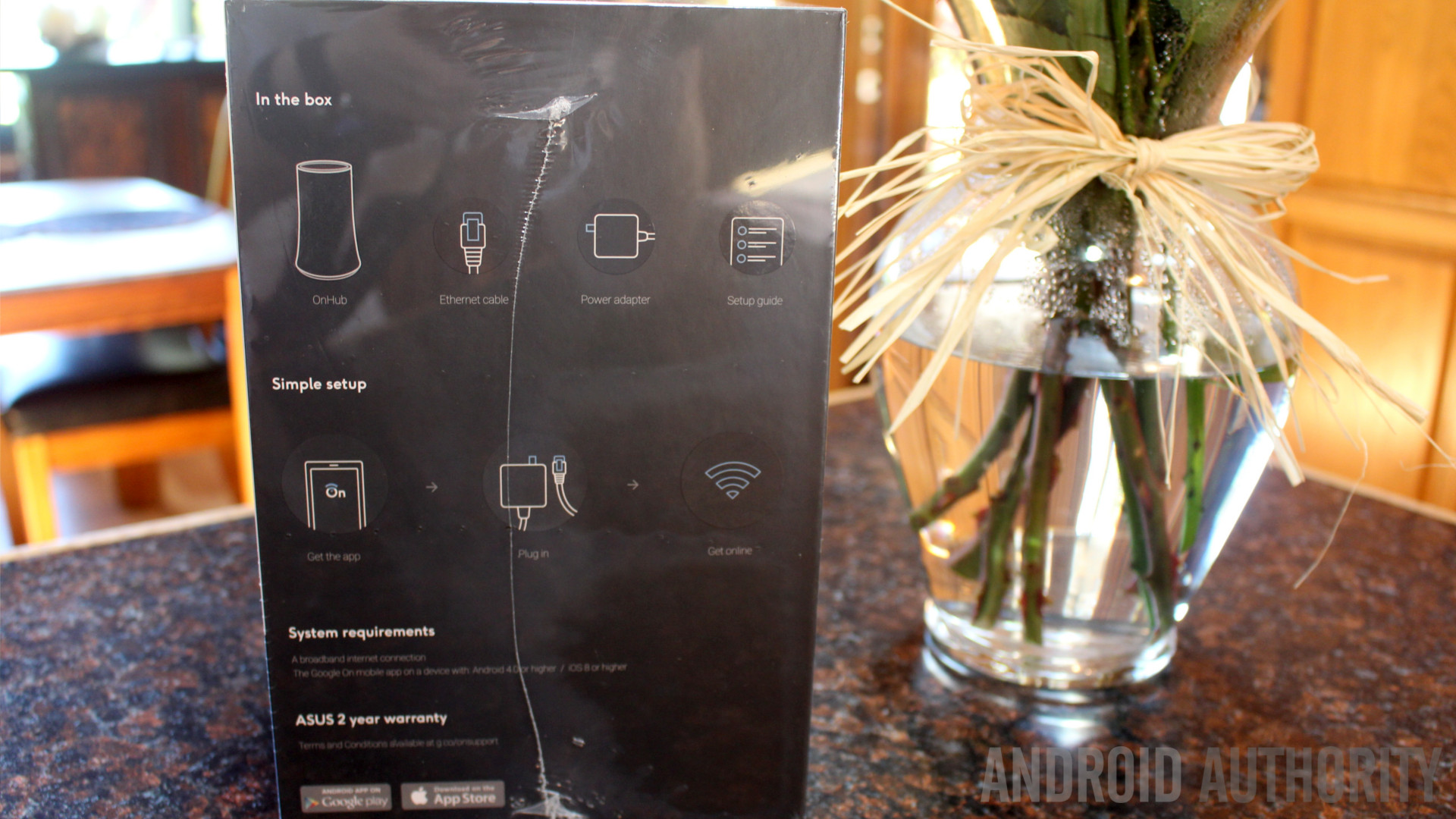
Twelve of those antenna provide your devices with a connection through several different WiFi frequencies, and the thirteenth is used to scan the local airwaves. Every five minutes your area is evaluated, and OnHub will adjust channel settings and more to provide you the best possible connection under the circumstance.
ASUS vs TP-Link

I want to keep this simple, aside from a few simple differences between the two, the reason I chose the ASUS OnHub instead of the TP-Link version is, again, antenna.
My understanding of the devices is as follows: The ASUS OnHub has antenna made of superior materials that should provide slightly better speed and distance on your network. But just barely. Second, the ASUS unit has that pretty much evenly placed circular layout of antenna, the TP-Link, on the other hand, provides more of a directional WiFi range.
Basically, as just one small way of comparing these two devices, if your router will live in a corner of the home, get the TP-Link unit so that you can focus the network into your home and not into your neighbors. Or, if you’re like me, the router lives in the middle of the house, providing a connection evenly to all four corners. Remember, it’s a theory more than anything.
Things I love about OnHub

Aside from the fact that I have difficulties with walls that block signals and similar such that the OnHub is handling like a champ, the fact that it automatically adjusts signal channel on a regular basis is important to me. I’m sure I’m not the only one with crowded airwaves, it’s marvelous not having to reset or even reconfigure the router to clean things up.
Next on my list, and this is hugely important, device connectivity limitations. My last router, a small WiFi ac unit, provided solid range and speeds, but by the time you connect five devices, it began to struggle. Connect ten devices and it would seriously drop the ball. I managed to connect 14 simultaneous devices, and it crashed. I mean, I don’t need to use a dozen tablets at one time, but I should be able to check my emails on one device while another controls my connected toaster, is that too much to ask?!?
I’m kidding, my toaster isn’t smart enough to evenly heat my bagel in the morning, I think WiFI would confuse it beyond reason. But, if it was a connected device, I am told I can connect over one hundred of them to my OnHub router.
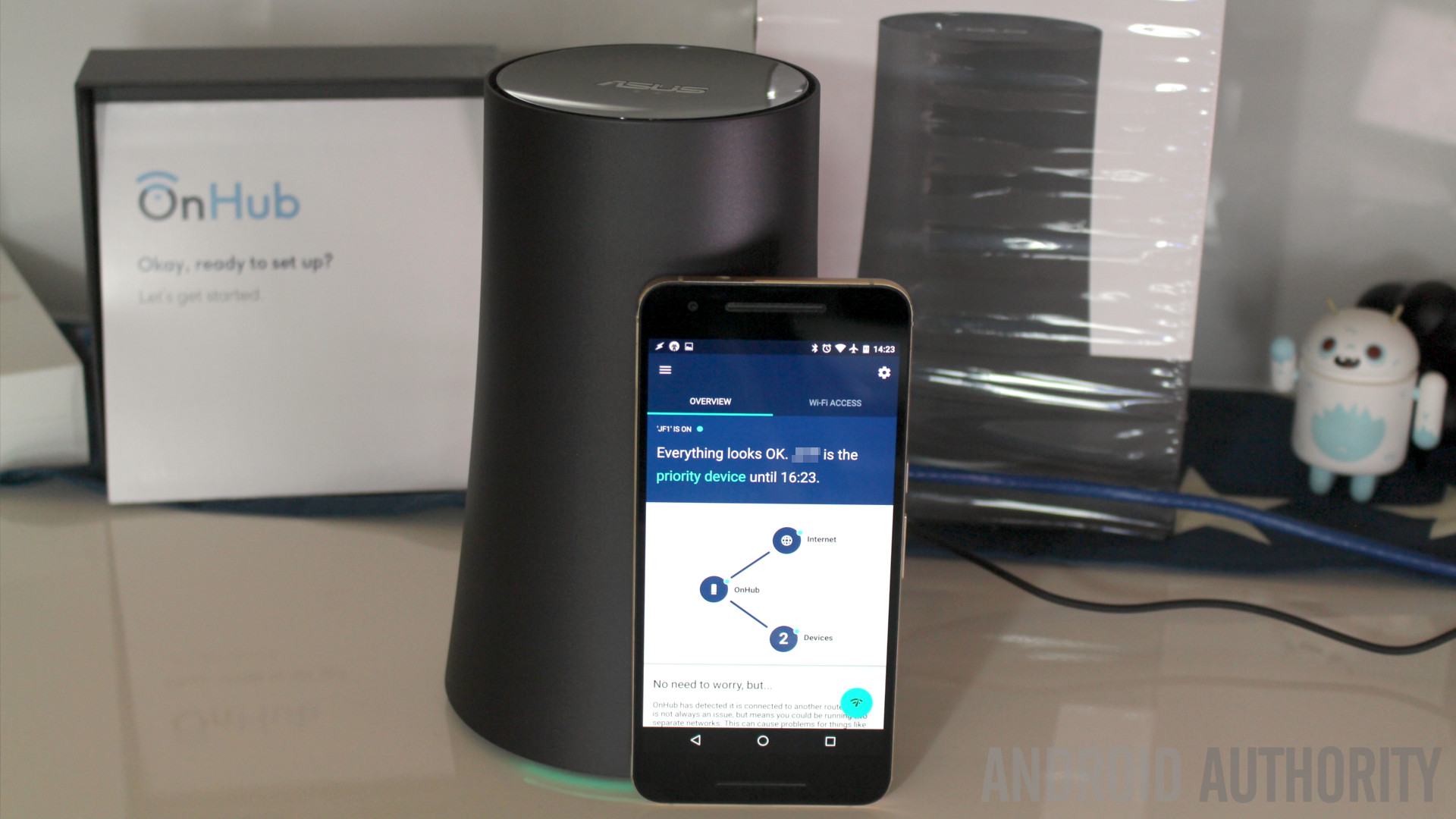
I can’t help but stress test these sorts of things. I managed 15 simultaneous devices connected to the OnHub router. While my bandwidth was tapped out completely, I pushed a file over a local share just to see if the router was still responsive. It is my opinion that one minute forty five seconds to move a 1.4GB file over WiFi, between my Nexus 6P and Windows laptop, is acceptable on a busy router. I averaged about 5.5MB/s for several transfers under these conditions.
Finally, a feature in the guest network setup really appeals to me. Instead of having to mess with bouncing between networks to connect to things like Chromecast or a network share, you may easily create a tunnel to these devices for your guest network. Keep all of your private stuff where it belongs, then let your friends and family jump on the guest network and only give them access to certain devices. This may not be a new thing, but it is extremely simple to implement.
Reasons I question this purchase decision

How much router do you really need? A busy technology household, or a device reviewer like Josh, Lanh or the rest of our team, will have a multitude of devices kicking around at all times, are you one of them? Granted, I review tablets for our partner site, TabTimes, so I always have more than a few devices at hand myself, why can’t I get by with only connecting up to 5 at a time?
The truth is, I’m not likely to be using 5 or more devices at a given time, close, but still, I know I could make the old router work. Since it was already paid for, the new purchase took more than a few months to decide on.
Functionality is also of concern with the OnHub router. As I’ve mentioned, basic setup is extremely easy, advanced functions are few, but also easy. What if you want more, like the ability to change the DHCP range? Nope, sorry, out of luck. Until future functionality is added, in the basic sense of it all, the OnHub router is nothing more than a really simple router. A fantastic router, but the least user-configurable router I’ve ever seen.
Specifications
| Connectivity | WiFi 802.11a/b/g/n/ac AC 1900 (up to 1900Mb/s) Bluetooth Smart ready 802.15.4 ready Weave ready |
|---|---|
Frequencies | 2.4 GHz 5 GHz |
Ports and connectors | 1 x Gigabit WAN port 1 x Gigabit LAN port 1 x USB 3.0 port |
Antenna | Congestion sensing WiFI radio Smart high-performance WiFi antennas |
Additional features | Speaker Ambient light Proximity sensor |
CPU / GPU | 1.4GHz Dual-core CPU |
Dimensions and weight | 7.9" (247mm) x 5.0" (128mm) x 5.2" (132mm) 1.7 lbs (076 kg) |
Wrap-up
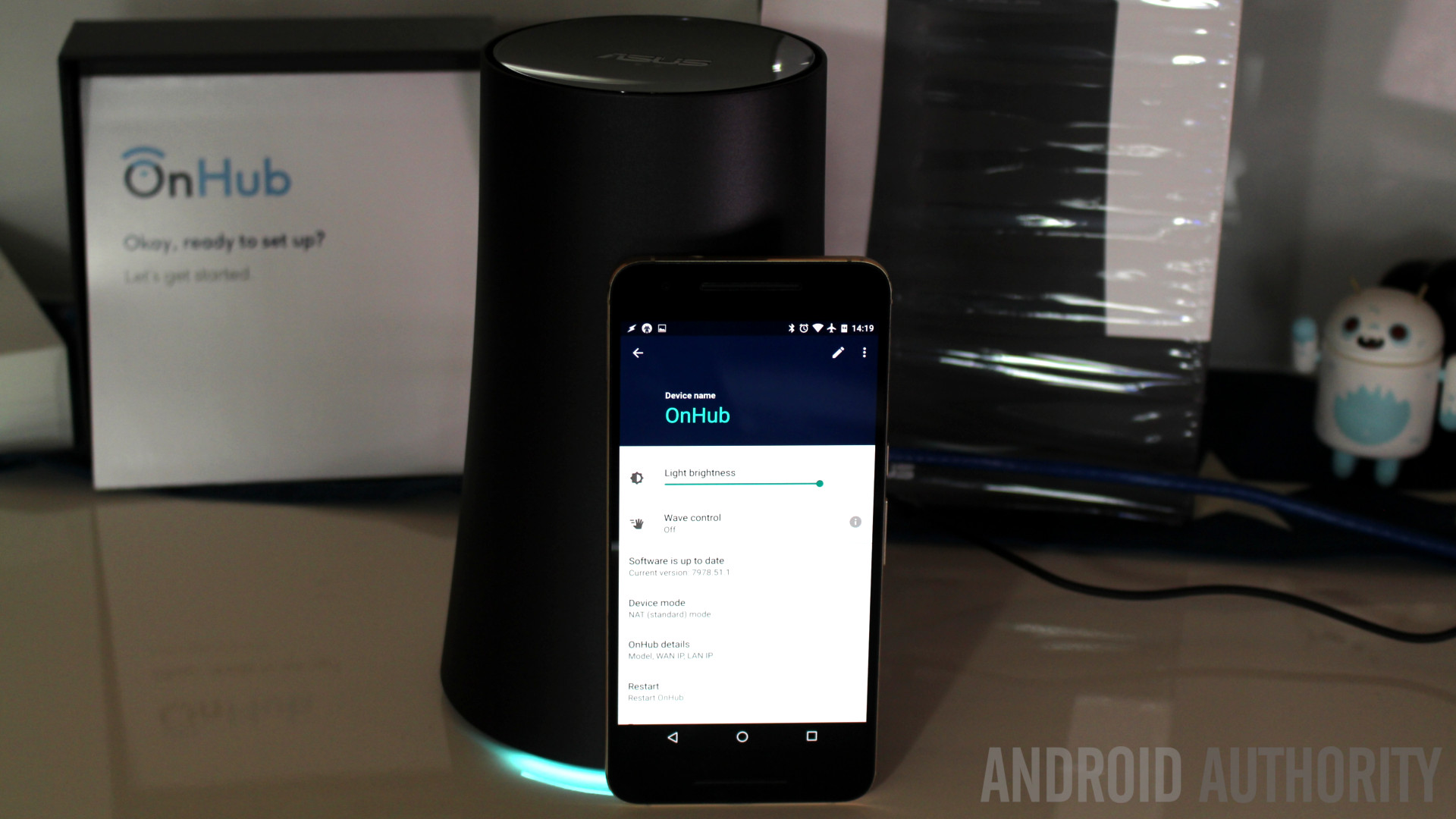
In the end, I am a huge fan of the ASUS OnHub router. I admit that I took a bit of a gamble that Google will automatically update my device with cool new features one day, knowing full well that a router for half the price can be had with the same basic WiFi network capabilities.
This leaves me in a place that I haven’t been before on this site. Usually I can say that I either recommend or not a product or service. I am at a loss on the ASUS OnHub. As far as routers go, you do not need this device, but as far as routers go, you need this device.

Stay tuned, we will be bringing you more coverage of the ASUS OnHub router, particularly, we will explore some of the extensibility, customization and smart hub capabilities of this device. If this thing has a feature that will change how you stay connected, we plan to find it.
If you are ready to purchase, you can grab either OnHub router from the Google Store for $199, or head on over to Amazon where you can usually find the ASUS OnHub for under $175
Any other OnHub owners out there have words of experience to share? Bottom line, do you think the OnHub router is worth the price?