Affiliate links on Android Authority may earn us a commission. Learn more.
Three apps that make your Android phone’s display output feature shine
Published onSeptember 23, 2024

- When you hook your Android phone up to an external display, most apps don’t do anything special.
- However, certain apps, such as Google Slides, Drastic DS emulator, and Filmic Pro, have special features or interfaces that appear only when your phone is connected to an external display.
- These apps utilize an old, but underutilized Android feature called the Presentation API.
Smartphone screens are a lot larger than what they used to be a decade ago, but they’re still tiny compared to portable monitors and TVs. If you have a capable Android phone and the right cable, though, you can display content from your phone on a larger screen.
While the vast majority of apps that you launch on your phone when it’s hooked up to a larger screen don’t have any special features or interfaces that take advantage of both screens, some apps do, which lets them provide unique experiences. Here are some of the best Android apps for dual display use.
Before we begin, though, I need to clarify what I meant by a “capable Android phone.” Most Android phones don’t do anything when you connect them to an external display. Some, however, mirror their screen (e.g., Google Pixel 9 series) or show a desktop-like interface (e.g., Samsung Galaxy S24 series) when they’re connected to an external display. This is because they support a feature called DisplayPort Alternate Mode, which lets them send a DisplayPort video signal through their USB-C port.
When Android detects that an external display is connected, it opens up a way for apps to present a different UI than the one that’s shown on the phone’s screen, regardless of whether or not the screen is being mirrored. This is thanks to the old, but quite underutilized Presentation API. So far, I’ve only found a handful of apps that use Android’s Presentation API to show a unique interface on both screens, but if you’re looking for new ways to use your phone, you might find this short list handy.
1: Reading speaker notes from your phone while presenting in Google Slides
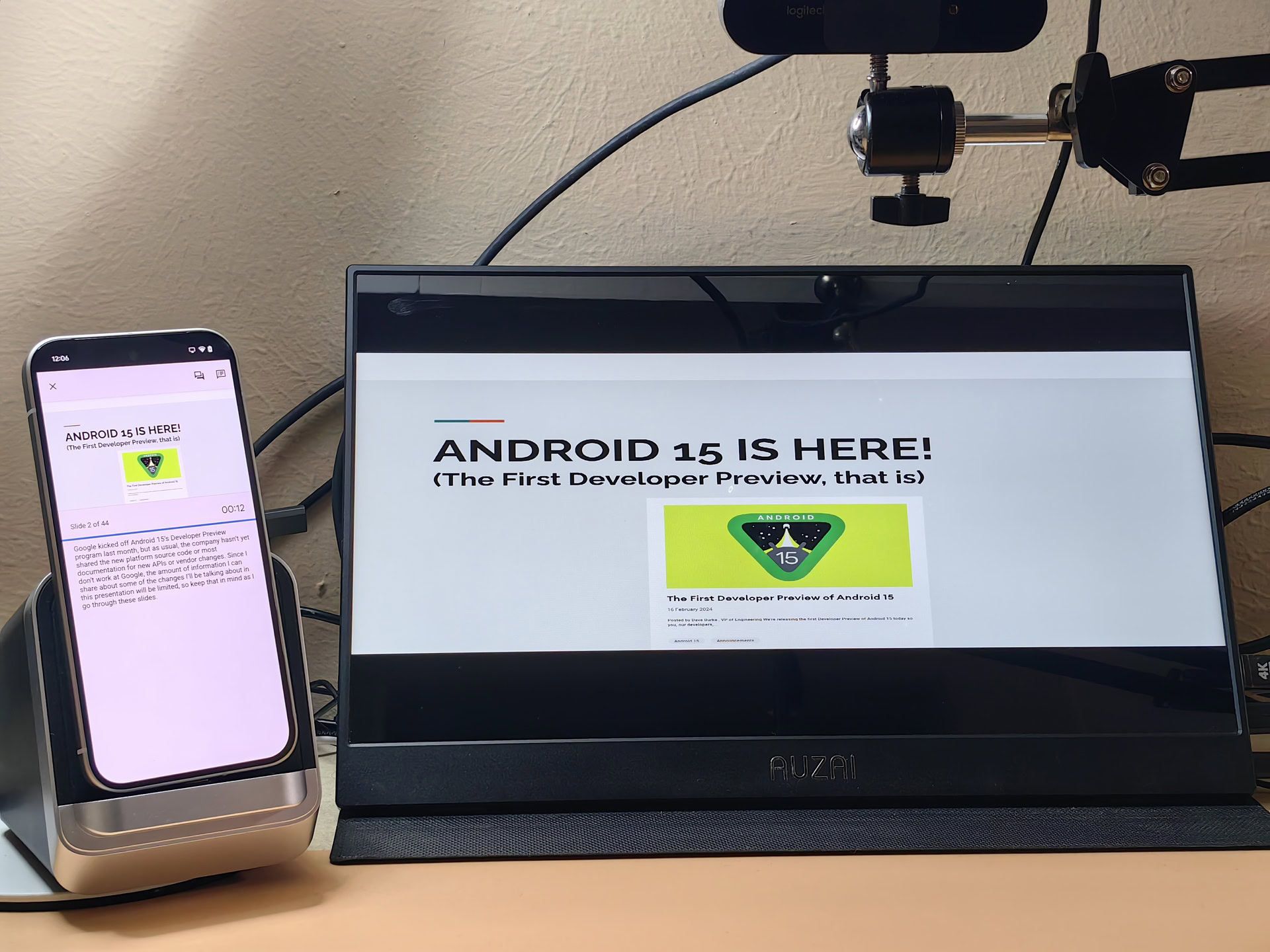
Google Slides, Google’s slideshow app, leverages the Presentation API in a really productive way. When you connect your Android phone to an external display and begin a presentation, Google Slides can show you your speaker notes on your phone’s screen while your slides are showing on the external display. This could save you from having to hold a tablet or laptop while presenting.
This feature is activated by tapping the cast/present button in the toolbar and then selecting “present on the connected display.”
2: Using both screens to play Nintendo DS games with DraStic

The Nintendo DS has many beloved titles, but it’s one of the more awkward consoles to emulate because of its dual displays. When you hook your phone up to a larger screen, how do you effectively place and size the DS’s top and bottom screens so games don’t look awkward or hard to see? Many of the best Nintendo DS emulators for Android offer a variety of screen resizing and layout options, but one in particular, DraStic, has a unique trick up its sleeve.
DraStic is able to one half of the Nintendo DS screen on your phone and the other half on the external display. You can choose which screen goes where by opening the app’s settings and going to Video Settings then External Display Mode.
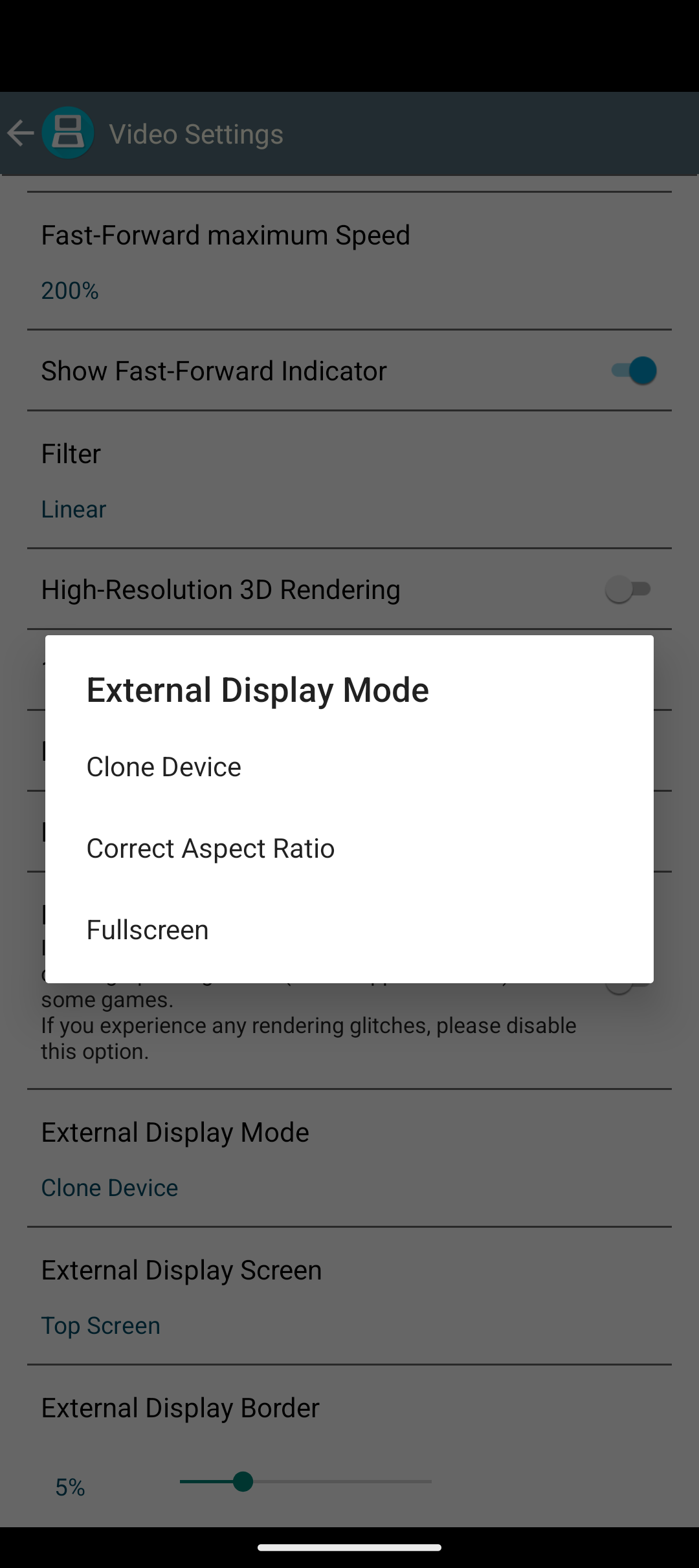
3: Get a clean camera viewfinder with Filmic Pro

If you’re serious about photography or videography, you’ll probably find yourself installing a camera app meant for pros. There are a lot of great camera apps for Android, but the cross-platform Filmic Pro app has a neat feature that ups your mobile photography game: clean HDMI output. When this is enabled, Filmic Pro shows camera controls on your phone and a clean viewfinder image on the external display. This will help you focus on what you’re recording while still having access to camera controls should you need to make adjustments.
There might be other apps out there that use Android’s Presentation API to show something different on an external display, but these three are the ones that I found so far. If you know of or find another app that takes advantage of external displays in a unique way, let us know in the comments below!