Affiliate links on Android Authority may earn us a commission. Learn more.
Best Android apps for improving vocabulary
Published onAugust 17, 2012
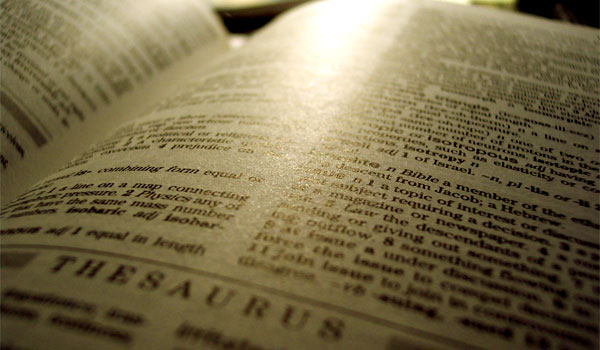
Having a large vocabulary is certainly helpful. It can impress a potential employer, or it can greatly aid you in your line of work if you’re a writer. If you’re a student, it could give you some extra points on your essay.
Growing up, we accumulate thousands and thousands of words but if we don’t use them, they eventually gather dust and get locked away in the very backs of our minds. That means if we finally do need to use them, we might find ourselves struggling with the “tip of the tongue” experience. That might not be particularly impressive when you’re trying to convince an employer to hire you or when you’re taking exams such as the TOEFL and the SAT.
To help you avoid embarrassing situations or depressive failures, we’ve put together a list of some of the best Android apps for improving vocabulary.
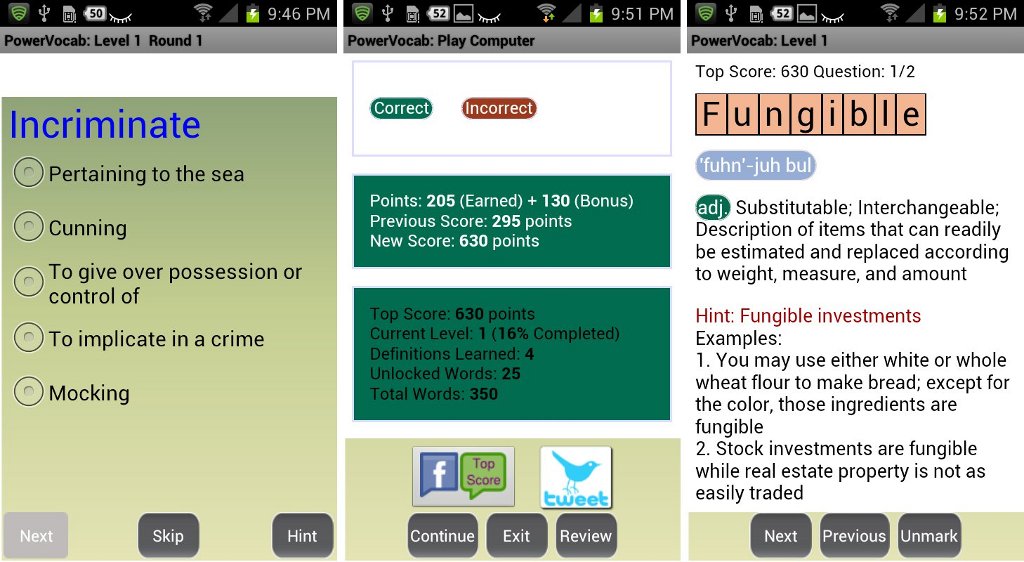
Challenge yourself and others with PowerVocab: Vocab Word Game! Challenging yourself involves choosing a word’s appropriate meaning. If you make a mistake, the app will cross out your error and show you the appropriate word very briefly . Every time you go through Word Challenges, you not only test your understanding of a word but unlock more words. Hit Review if you want to check the words that you got wrong. You’ll be brought to the word’s page where you can check its pronunciation, its definition, and a number of sentences showing you its correct usage.
Hit the Learn Words option and the app will give you a random word. You can choose to either check the word’s definition or to move on to the next one until you find a word you’re not familiar with. If you want to challenge someone, tap the Challenge Others option to play a 90-second game against someone on the Internet. You get 10 points for every correct answer and lose 10 points for every wrong one. The first round has you matching the appropriate meaning to a word, but the second round really puts your knowledge of the words to the test by requiring you to fill in the appropriate word in the sentence.
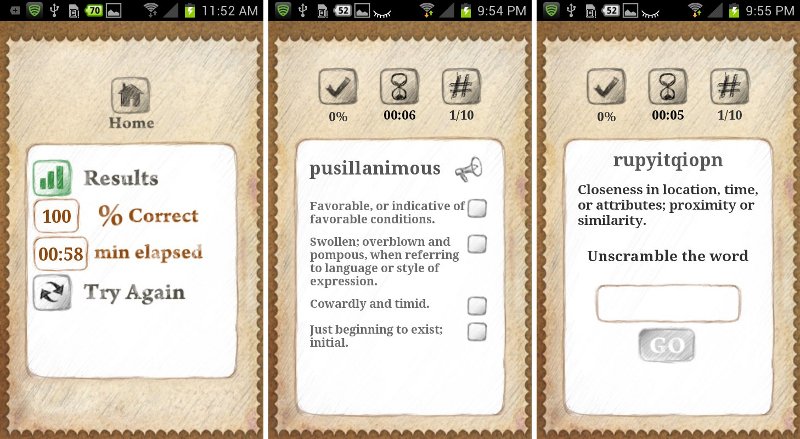
If PowerVocab’s got you wrung out, we’ve only begun to build and test your vocabulary. Next up, we’ve got Words, words, words! Learn more words by tapping the Learn feature so you can see a random word with its definition. If you’re not familiar with its pronunciation, tap the megaphone icon to hear the app pronounce it for you.
If you’re already tired of learning new words, hit the Quiz option and choose between the Word, Definition and Random quiz types. The quiz is timed and your job is to match the word to its meaning or vice-versa. If you select the wrong one, the app will show you the correct answer, but that also means wasting precious seconds you could use for answering other items. After you finish the quiz, you can see your progress and how long it took you to finish it. Up for an even bigger challenge? The Game option gives you scrambled words and a definition.
Words, words, words! is set to Beginner by default, but if you feel like you’re up for more of a challenge, raise the bar and change it to Easy, Medium, or Hard. You can also either decrease the Quizzes to include only 5 items or increase them to include 20 items.
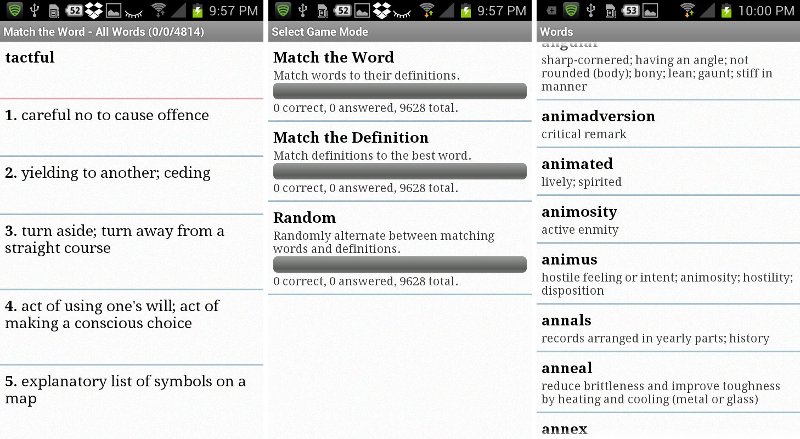
Here’s another app that’ll be sure to put your knowledge of words to the test. Vocab Builder, developed by Gordon L. Hempton, is a sleek, effective, and fun way to review for tests like the GRE and the SAT. Playing Match the Word gives you a word and several meanings under it. Don’t be fooled because only one of those meanings is the right one.
If you tap on the wrong meaning, Vocab Builder crosses that meaning out so the only way to move forward is by successfully locating the right meaning. You can also switch to playing Match the Definition or pick Random to challenge yourself to alternately match the words and definitions. Worn out from all that matching? You can unwind by viewing words and going through the Vocab Builder’s extensive list of words.
Vocab Builder can be downloaded for free from the Google Play Store. The free version of the app includes ads, but they only appear between answer choices and are not in obtrusive locations.
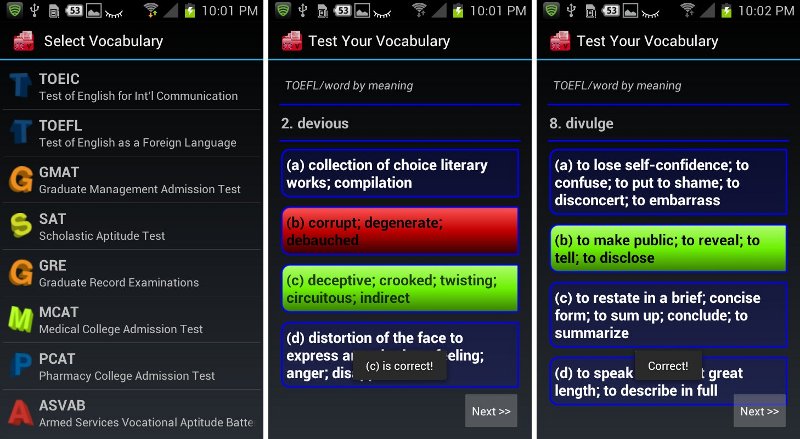
Your eyes might be glazing over from the number of vocabulary builders you’ve gone through, but we’re far from done. Instead of just reviewing random words, Test Your English Vocabulary goes for more specific things such as testing you on words that appear on tests.
Tap Word By Meaning or Meaning by Word and you’ll be shown a list of tests such as the Test of English for International Communication (TOEIC), the Test of English as a Foreign Language (TOEFL), Graduate Management Admission Test (GMAT), Scholastic Aptitude Test (SAT), Graduate Record Examinations (GRE), Medical College Admission Test (MCAT), Pharmacy College Admission Test (PCAT), and the Armed Services Vocational Aptitude Battery (ASVAB).
Tap on any one of those tests so you can review a specific set of words. Just like vocabulary apps we’ve already looked at, Test Your English Vocabulary also shows you a list of choices. What makes this especially handy is that, tapping on the wrong answer lights that choice up in red and the correct answer will be highlighted in green. In addition, the app also notifies you of which choice was correct. It’s certainly handy for people who can associate information with colors.
Tapping on Dictionaries lets you choose a specific test to look at as well. Play Word Games such as Anagram, Code Word, Millionaire, Puzzle and Stop Word. Test Your English Vocabulary also packs Listening Tests.

Dictionary.com Flashcards, developed by, well, you guessed it, Dictionary.com LLC, lets you build your vocabulary in a different way. To be able to enjoy this app to the fullest, you’ll need to create an account or log in with Facebook. Once you’ve logged in, you can choose a set of cards you’d like to study such as “Twelve absolutely ridiculous words,” “Essential Latin Roots: Para-,” “Don’t be an Oxymoron!” and a whole lot more.
Once you’ve picked a deck, you’ll instantly get the feel of index cards in your hands. One card has one word and you can swipe between cards to see the other words in the set. If you want to know the word’s meaning, tap the card to flip it over.
Not sure how a word is supposed to be pronounced? Tap the little speaker button in the upper-right corner of the card and listen to the app pronounce it. After you’re done studying the deck, you can tap the Quiz option to test how much you’ve learned. Make sure to answer quickly because each item is timed. Browse through the Home tab to pick more of Dictionary.com’s flashcard sets. If you find one that you like, tap the + sign to add it to your deck. Adding it to your deck, however, requires you to rename the set of cards. Make sure you give it a title that’s easy to remember.
You can make your own decks and add words and their appropriate meanings. To be able to save a set, however, you’ll need to add a minimum of 5 cards.
There are ads in the app, but they’re only located at the bottom of the screen and they should not be too much of a bother while you study.
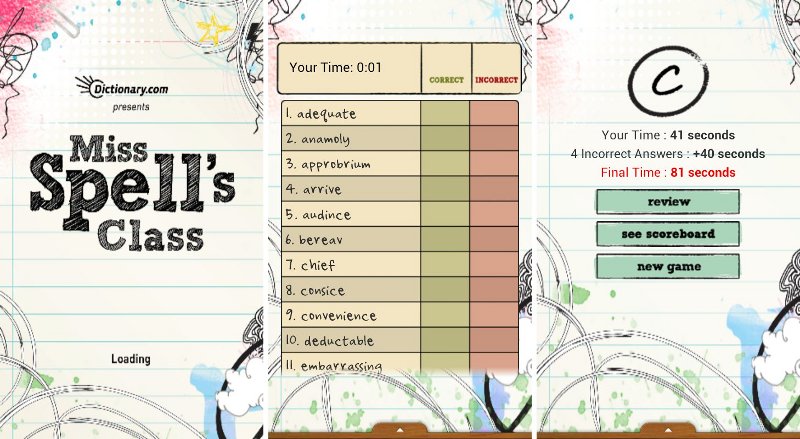
So far the vocabulary builder apps that we’ve looked at have had you matching words to their definitions and vice-versa. There was even one app that asked you to figure out a scrambled word, but your vocabulary hasn’t been fully tested just yet. Are you quite sure you really know how to spell a word? Put your knowledge to the test with Miss Spell’s Class.
You’ll be given 20 words and you need to indicate whether they are correctly spelled or incorrectly spelled. Be careful with your answer because once you make it, you can’t take it back. For every mistake you make, you receive a ten-second penalty to your score.
Always make sure to review your mistakes! You can do that at the very end of each 20-item quiz and you can even see what the correct spelling should have been. A combination of good spelling and speed will make sure you’ll be at the top of Miss Spell’s class, but there isn’t much of a class if you’re the only one there. Invite your Facebook and Twitter friends so you can compete with each other. You can also invite your e-mail contacts and test just how well your spelling stands up against theirs. Miss Spell’s Class is free to download from the Google Play Store.
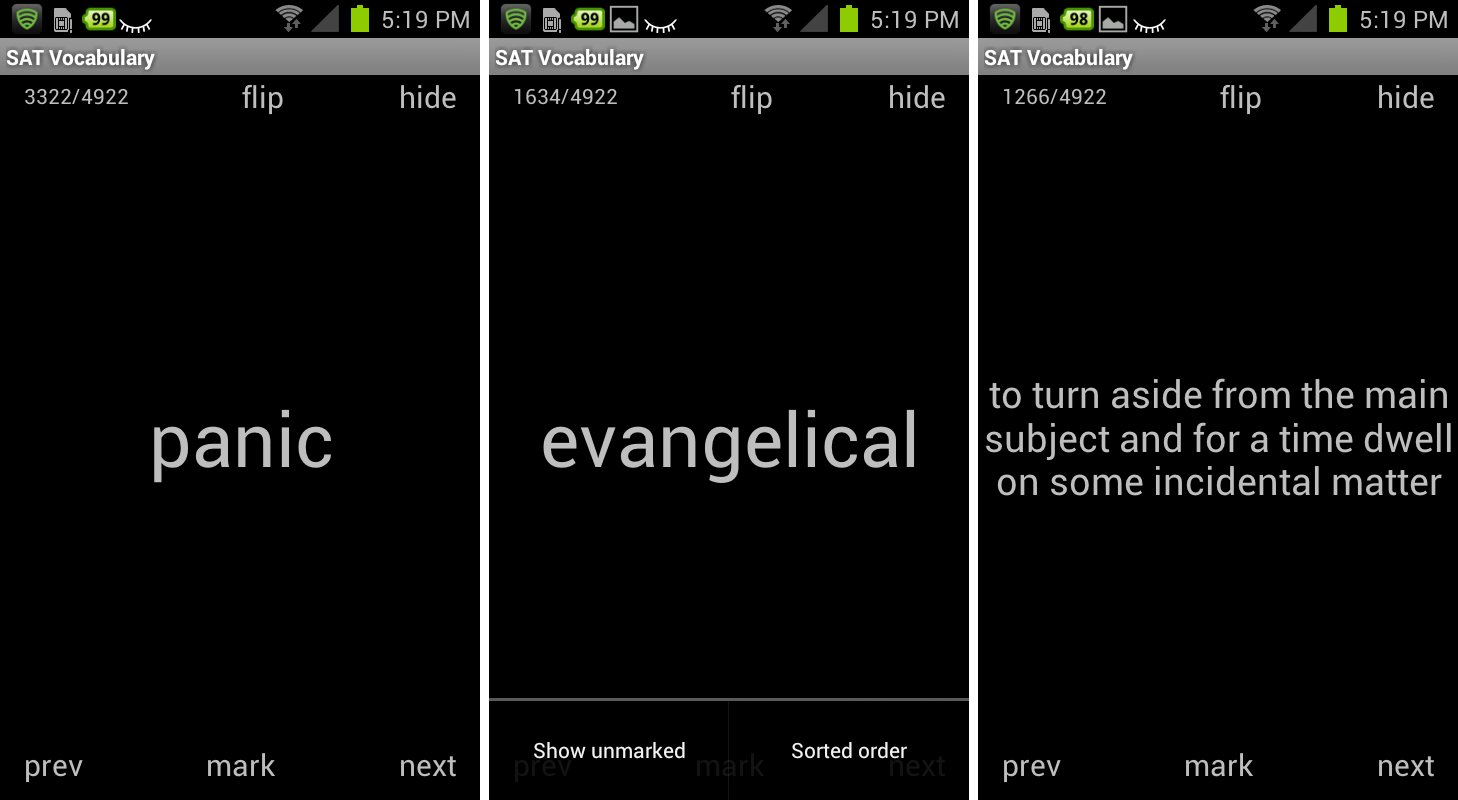
If your mind is reeling from all the words you’ve learned and the various ways we’ve been testing your vocabulary, then you can sit back and relax because SAT Vocabulary doesn’t quiz you. Instead, it shows you a word in white text against a black background. If you know the meaning of the word, you can just tap Next. If you want to know a word’s meaning, tap on the word or you can tap Flip. If you already know a word, you can tap Marked and select Show Unmarked from the options menu. The app will then only show you unmarked words which you can test yourself on.
There’s no worry about losing your place when you leave the app. SAT Vocabulary brings you back to your last viewed word when you launch it again.
The whole app is very simple and clean, with no frills. That makes studying easier for some people who are reviewing for the SAT, but other users might find it too simple. There is no function, for example, to be able to save an especially difficult word. One benefit of SAT Vocabulary, however, is that it does not have any ads. That means you can completely immerse yourself in building your vocabulary without being distracted by flashing ads.
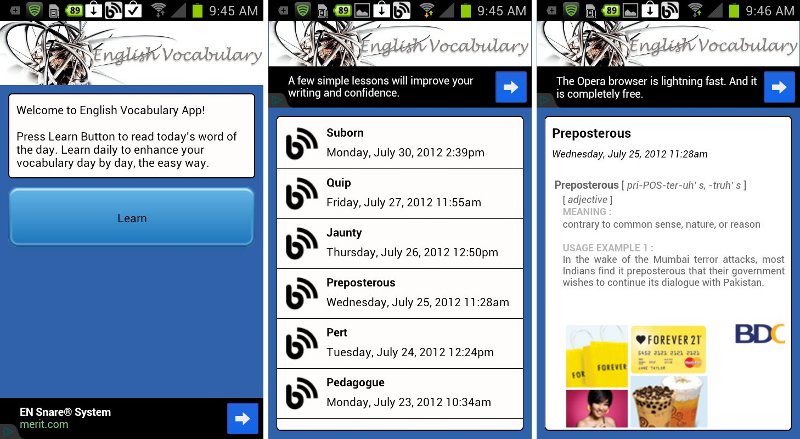
Are you still trying to keep away from stressing yourself by testing your vocabulary but want to keep learning more? English Vocabulary makes sure you get a new word a day.
When you first launch English Vocabulary on your Android device, you’ll be given 25 words. Tap on any one of them to view its pronunciation guide, meaning, and some usage examples. Scroll down to the bottom of the word’s page and you can find a Read More link. Tapping it will launch your web browser and you’ll be brought to engvocabindia.blogspot.com.
The app may not be particularly pretty but it helps build your vocabulary by providing you a set of words you can learn and add to your word storehouse every day. Unfortunately, there is no way to test your growing vocabulary.
Ads appear at the top of the screen but aren’t exactly bothersome. When you tap on a word, however, you can find a lot of ads below the word meanings.
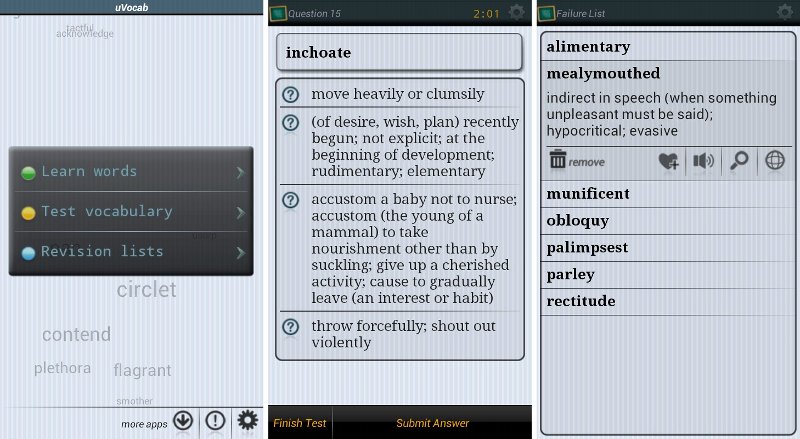
If you’ve been trying to build and improve your vocabulary because you have a test coming up, you should get back to testing yourself. uVocab – Vocabulary Trainer, developed by Zendroid, lets you learn words and test your vocabulary.
When you’d like to pick up a few new words, you can choose to browse words alphabetically, find a random word or view all. Viewing all the words in uVocab gives you a rather long list and the option to tap on a word to see its brief meaning, add it to your favorites, listen to its pronunciation, search for more definitions online, or view the word’s page for its forms, synonyms and usage examples.
Unlike previous vocabulary trainers, uVocab’s vocabulary tests don’t have a limited number of items. Keep answering until you get tired. When you do give up, you can check which items you got wrong. You can also check your progress through the History option. If you want to see all your failed items from all your exams, you can tap on the Revision lists option and study the items.
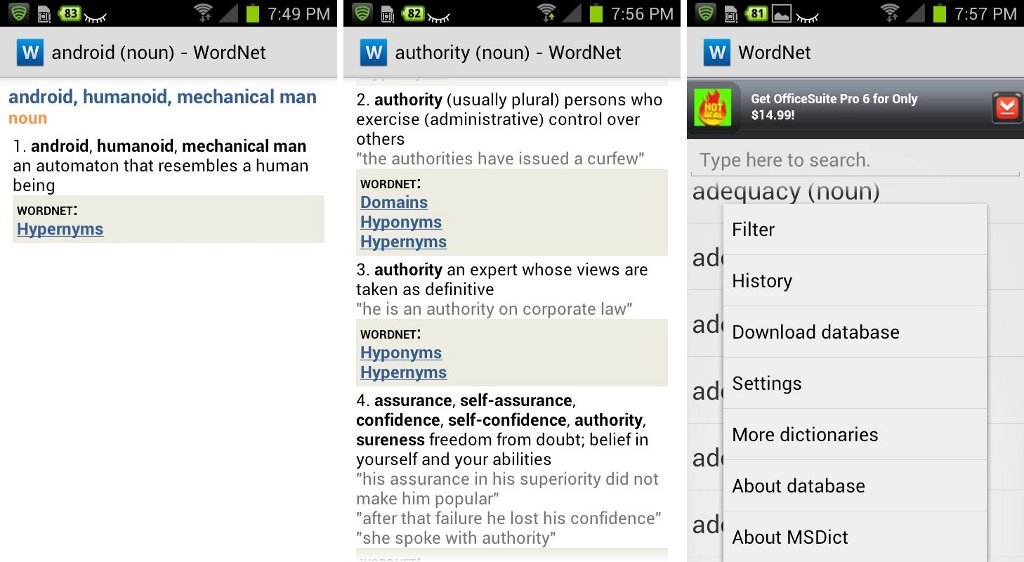
Sometimes building your vocabulary leads you to discovering words that you can’t quite grasp. Vocabulary builders may give you new words but to get a better idea on how words are used in a sentence, you’ll need a dictionary, and Advanced English & Thesaurus might just be the one for you.
This free dictionary packs over 1.4 million words and boasts a different approach to organizing words. In an innovative and convenient approach, nouns, verbs, adjectives and adverbs have been grouped into sets of cognitive synonyms and have been “interlinked by means of conceptual-semantic and lexical relations.” This means that you can see how each word is linked to other words in terms of synonyms, antonyms, hyponyms, and more.
With so many entries, wouldn’t Advanced English & Thesaurus be a pain to scroll through? Not at all. Simply swipe upwards and you can breeze through the extensive list of words with no problem. If you’re looking for a particular word, you can also use the Search function. If you’re having trouble with the dictionary’s text, you can make it larger through the Settings menu. Studying for your exam doesn’t mean having to let your eyes suffer!
We hope that our list of Android apps for improving your vocabulary has helped you out. This is by no means a definitive list, so if you use a vocabulary builder app that you love that wasn’t mentioned on this list, let us know what it is in a comment below.
Do you use any of the vocabulary improvement apps on this list? Let us know about it by voting in the poll.
[poll id=”133″]