Affiliate links on Android Authority may earn us a commission. Learn more.
Amazon Alexa: Everything you need to know about the digital assistant
Published onOctober 31, 2022
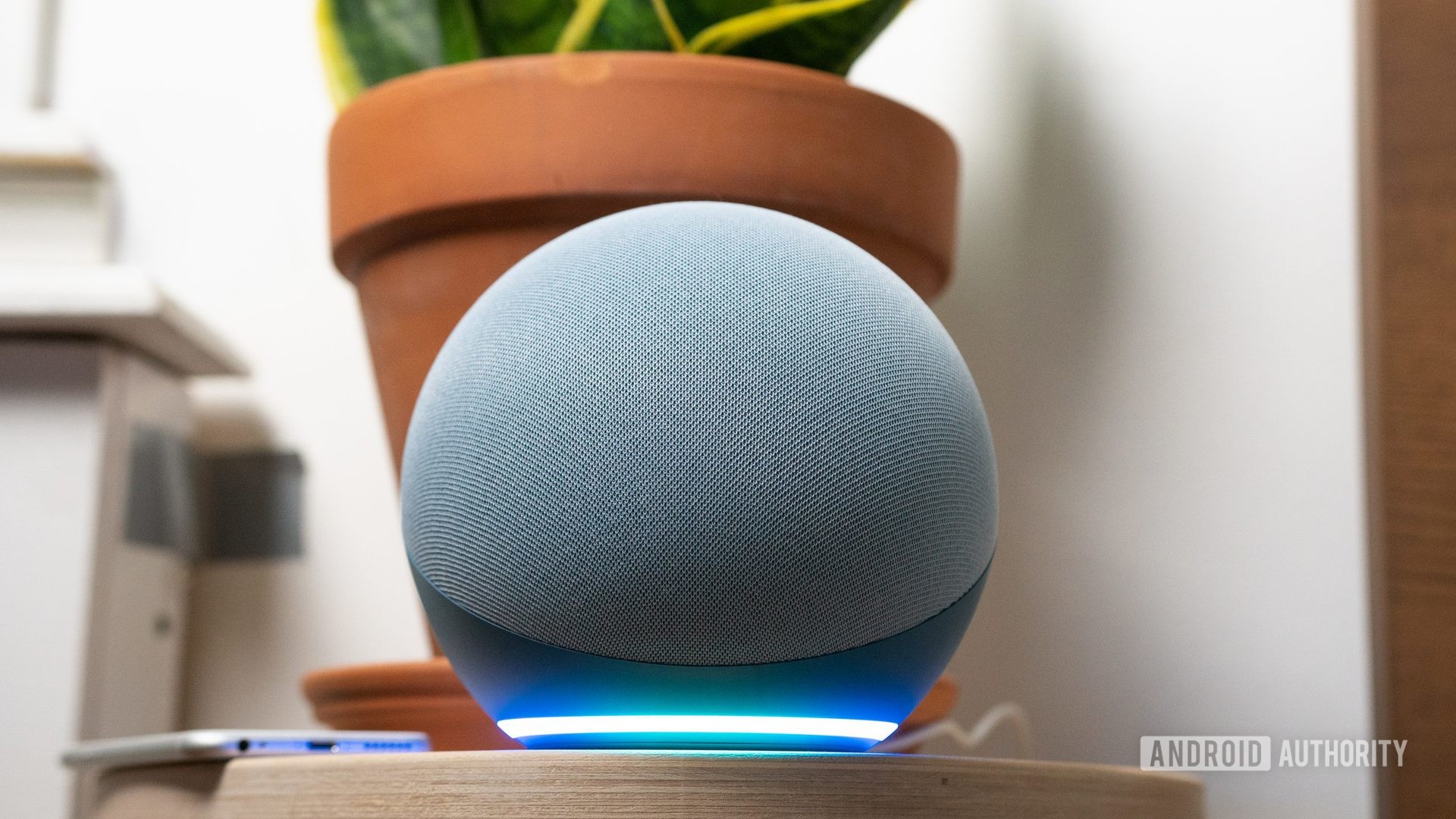
Digital assistants like Amazon Alexa are almost taken for granted these days. The truth though is that while their concept is easy to understand, you have to put in some work to get the most out of them. Each has its own set of features, limitations, and conventions, many of which aren’t clear from the outset.
That’s what this guide is for. We’ll teach you more or less everything you need to know about using Alexa on daily basis, including commands, automation, which devices support it, and much more.
Amazon Alexa guide:
What is Amazon Alexa?

Alexa is both Amazon’s digital assistant and a smart home platform. It’s primarily voice-based, and competes with Google Assistant and Apple’s Siri/HomeKit. You can find it on various devices, including smartphones, smart speakers, TVs, and smart displays. It lets you play music and video, check the news and weather, communicate with people, and control a range of smart home accessories. The service is nominally there to help you get stuff done faster and easier, without the need to pull a phone out of your pocket or find a remote. Think of it as ambient computing.
It is however closely tied to the rest of the Amazon ecosystem. Shopping and order-tracking features are built in, and there are hooks for services like Audible, Amazon Music, and Prime Video, even if you don’t have to use them. If you want to use security products from Ring or Blink, you’re effectively stuck with Alexa for voice control, since Amazon owns both of those brands. Google Assistant controls are limited for Ring and non-existent with Blink.
Alexa made its debut in 2014 with the original Amazon Echo speaker. In addition to Amazon’s devices, it’s also available on many products from third-party manufacturers, such as Sonos and Fitbit.
Here: The best Echo speakers
How to use Amazon Alexa
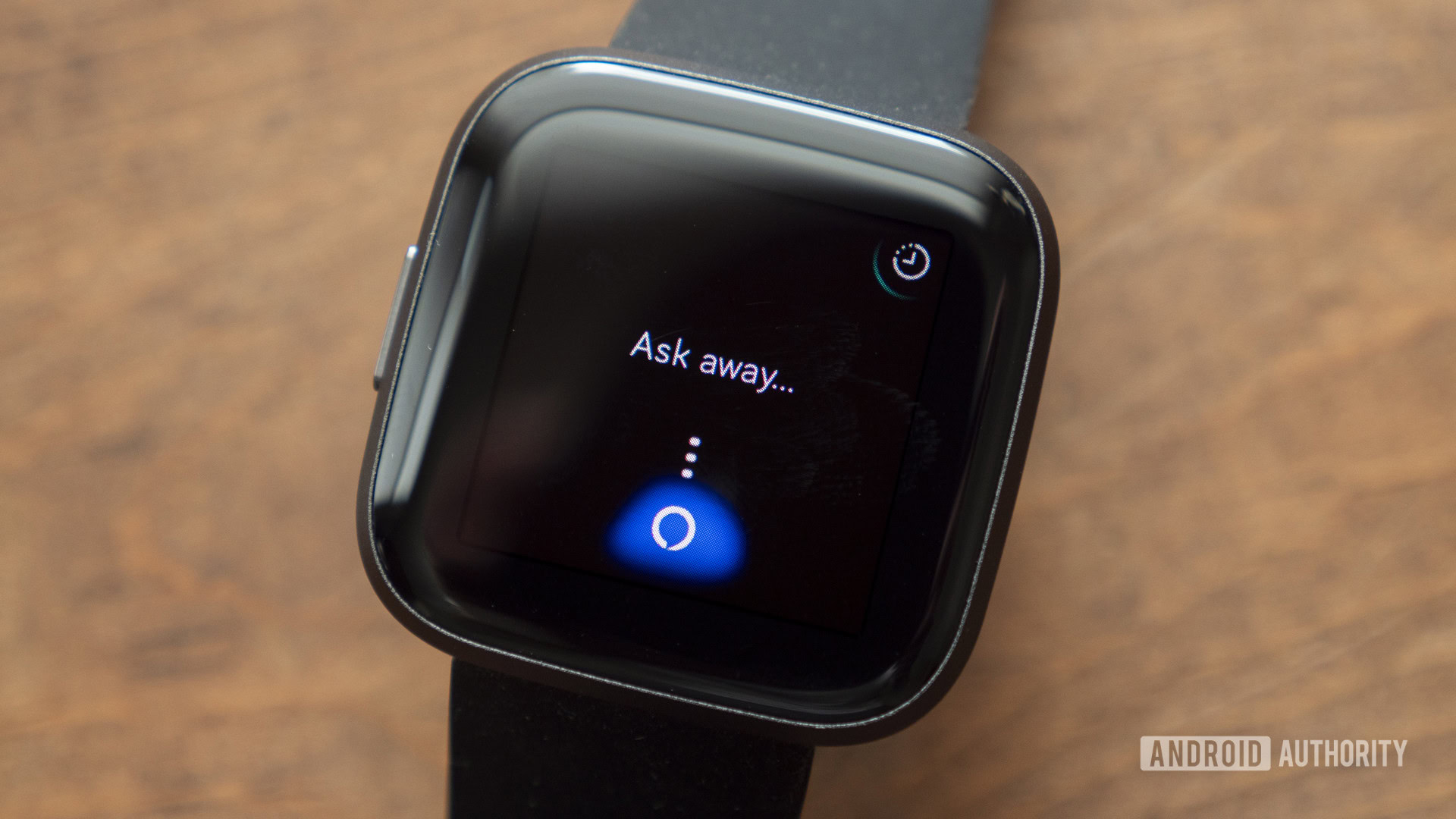
Unless you mute them, most Alexa-powered devices are always listening for their wake word, which of course defaults to “Alexa.” Alternate options include “Echo,” “Amazon,” “Computer,” or (in some regions) “Ziggy.” You can choose one of these within the Alexa app by going to More > Settings > Device Settings, selecting your device from the list, tapping on the gear icon, and hitting Wake Word.
To use Alexa on a smart speaker or display, say the wake word followed by a command. A simple example of this would be, “Alexa, tell me what the weather is like.” You can discover more sample commands below, but as a rule, you can use natural language ― so long as any relevant features and services are configured.
Using Alexa on smartphones isn’t quite as good as on smart speakers. The mobile app does support wake words, but only when it’s open and running. That feature additionally has to be turned on. Just open the Alexa app and go to More > Settings > Device Settings> Alexa on this Phone and toggle on Enable Alexa Hands Free. Otherwise, you’ll have to open the app and tap on the Alexa button to use voice commands.
Keep in mind that not every device supports all features. On a Fire TV Cube, for example, you can use Alexa to open a native YouTube app, but there is no such app on an Echo Show display. If you search for a YouTube video, a Show will redirect you to a web version instead.
For more comprehensive details on using Alexa, read our extended guide.
Alexa-powered devices
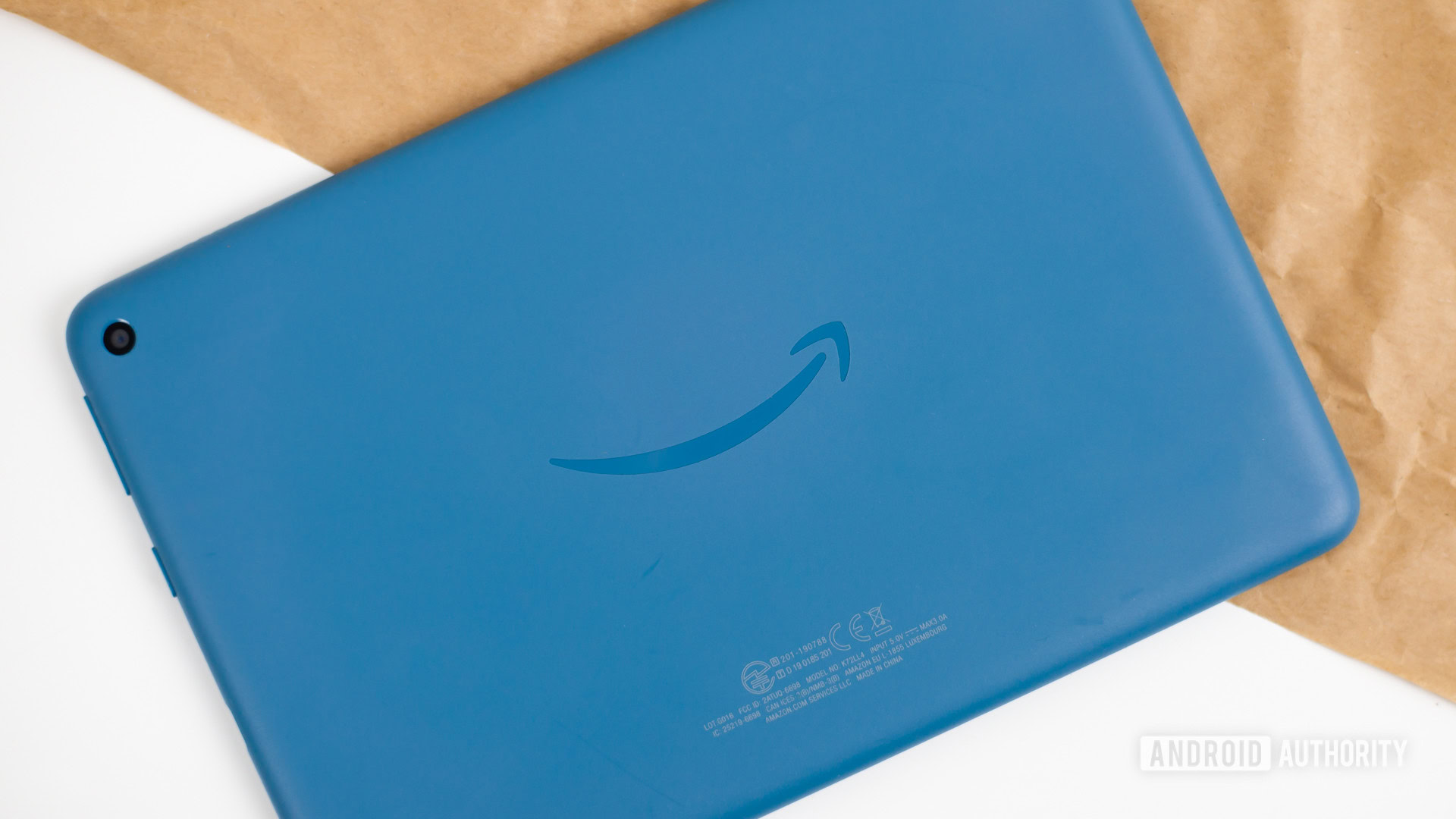
For obvious reasons, the most popular Alexa devices are Amazon’s Echo speakers and displays. There are also a variety of third-party products in those categories however, available from brands like Meta, Polk, Sonos, and Ultimate Ears.
Amazon additionally includes Alexa on Fire OS-based tablets, TVs, and media streaming devices. Other products that have Alexa built in or are just compatible with the assistant include thermostats, lamps, smartwatches, security cameras, smart plugs, and many others. There are too many products to list here, so we’ve rounded up some of the more interesting ones below.
Smart speakers:
- Amazon Echo (4th gen)
- Amazon Echo Dot (5th gen)
- Amazon Echo Studio
- Amazon Echo Auto
- Sonos Move
- Bose Portable Smart Speaker
- Marshall Uxbridge
Smart displays:
Tablets:
Media streaming devices:
- Amazon Fire TV Stick Lite
- Amazon Fire TV Stick
- Amazon Fire TV Stick 4K
- Amazon Fire TV Stick 4K Max
- Amazon Fire TV Cube (3rd gen)
- Amazon Fire TV Omni
- Amazon Fire TV Omni QLED
Other Alexa devices:
More: The best Alexa devices for your smart home
Commands by category

The list below contains some of the most useful Alexa commands, although the assistant understands many, many others.
General queries:
- “Alexa, what’s the weather?”
- “Alexa, what’s my flash briefing?” — Alexa delivers news from selected broadcasters.
- “Alexa, what’s the traffic like?”
- “Alexa, set an alarm for…”
- “Alexa, set a timer for X minutes.”
- “Alexa, what time is it?.”
- “Alexa, what’s the date?”
- “Alexa, cancel the alarm.”
- “Alexa, show my calendar.”
- “Alexa, show me the weekend forecast.”
Music:
- “Alexa, play some music.” — This plays random tracks from your default music service.
- “Alexa, play music by [artist].”
- “Alexa, play the latest DJ Shadow album.”
- “Alexa, play The Crow by DJ Food.”
- “Alexa, next.” — Skip to the next track.
- “Alexa, restart.” — Restart the current song.
- “Alexa, add this song.” — This adds the song you’re hearing to your library on compatible services, like Spotify or Amazon Music.
- “Alexa, play [song] on Spotify.”
- “Alexa, play [artist] station on Pandora.”
- “Alexa, play [radio station] on TuneIn.”
- “Alexa, what’s playing?” — This will tell you name of the song and artist.
- “Alexa, stop playing in 20 minutes.”
- “Alexa, set the volume to 4.”
- “Alexa, louder” or “Alexa, turn up/down the volume.”
- “Alexa, wake me up to [artist, song, genre, playlist, or album] at 8 AM.”
Restaurants:
- “Alexa, find me a nearby [food type] restaurant.”
- “Alexa, what restaurants are near me?”
- “Alexa, find the address for the nearest Torchy’s Tacos.”
- “Alexa, find business hours for the nearest Torchy’s Tacos.”
Shopping and to-do lists:
- “Alexa, create a to-do list.”
- “Alexa, add ‘buy food for cat’ to my to-do list.”
- “Alexa, add pizza sauce to my shopping list.”
- ”Alexa, what’s on my shopping list?”
- “Alexa, I need to make an appointment to see the vet.”
- “Alexa, what’s on my calendar for tomorrow?”
- “Alexa, add [event] to my calendar for [time/date].”
Purchasing:
- “Alexa, order an Echo.”
- “Alexa, ask Uber to request a ride” or “Alexa, ask Lyft for a ride.”
- “Alexa, shop for new music by [artist].”
- “Alexa, track my order.”
- “Alexa, buy more laundry detergent.” — You can re-order items on Amazon this way.
- “Alexa, search for [artist] on Amazon.”
Fun easter eggs:
- “Alexa, good morning.”
- “Alexa, how are you?.”
- “Alexa, beam me up.”
- “Alexa, tell me a joke.”
- “Alexa, party time!”
- “Alexa, tell me a riddle.”
- “Alexa, are you Skynet?”
- “Alexa, nice to see you, to see you…”
- “Alexa, would you like to play a game?”
- “Alexa, what’s the first rule of Fight Club?”
- “Alexa, will you marry me?”
- “Alexa, open the pod bay doors.”
- “Alexa, when am I going to die?”
Not all of these commands work on every device, and you’ll have to enable Alexa skills to use some of them.
Skills
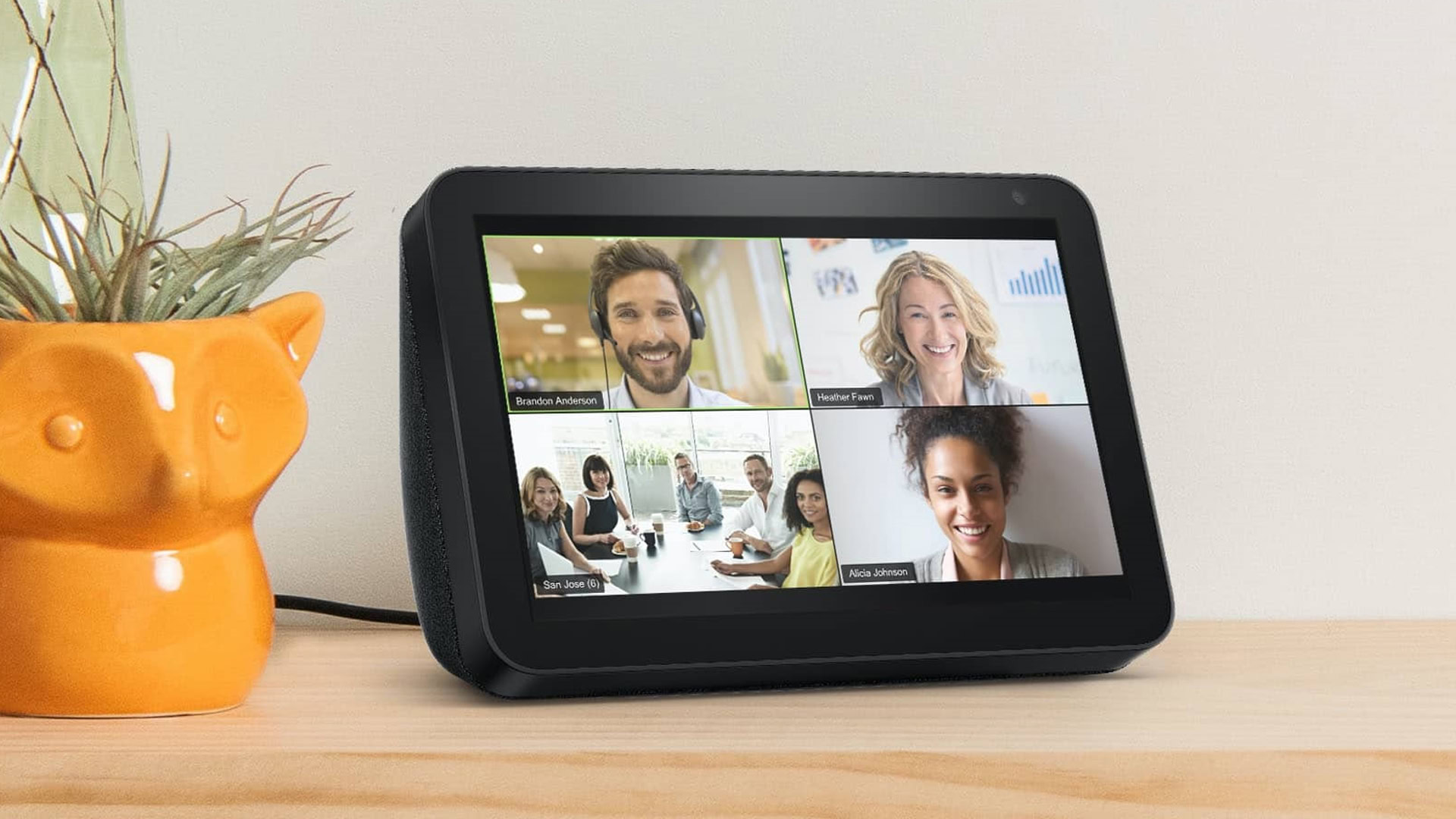
Skills are what bring Alexa to life. Effectively, they’re first- or third-party apps that switch on new functionality. They’re often required for services and accessories ― you can’t connect an Ecobee thermostat to Alexa, for example, without enabling its skill during setup.
You can browse skills in the Alexa app by going to More > Skills & Games. More than 100,000 of them are available, and they’re typically free, though some offer paid features. We’ve compiled a list of a few excellent Alexa skills, which you can check out below. Visit Amazon’s website to discover even more.
Everyday skills:
- NPR — A five-minute US news summary, updated every hour.
- Big Sky — Extremely detailed and hyper-local weather forecasts using the Dark Sky API.
- Rain Sounds by Sleep Jar — This loops a rain recording to help you sleep or relax.
Shopping:
- Best Buy — Research products, check the deal of the day, and find a store near you.
- Macy’s Orders — Track your package.
- Woot — Check various daily deals.
Health and fitness:
- Headspace — Daily meditation.
- Five Minute Workout: Core and Cardio — Self-explanatory.
- 30 Day Pushup Challenge — Have trouble with pushups? Build up your strength fast.
Productivity:
- UPS — Track your packages, find a UPS location, and get a shipping quote.
- Calculator — Make calculations.
Read next: A look at some of the best skills and apps for Alexa
Smart home products

Just like Google Assistant, you can use Alexa to control compatible smart home accessories. These include lights, thermostats, and cameras, among many others. Control options include voice, the Alexa app, or — on devices like an Echo Show — a touchscreen interface.
Related: The best smart home devices
To connect accessories with Alexa, you frequently have to launch the app and enable relevant brand skills, which link third-party accounts. Open More > Skills and Games, and use the search box up top to find the things you’re looking for. This will populate Alexa’s device list with accessories you’ve previously set up. If not, go to the Devices tab and tap the plus icon, or else ask Alexa to “discover my devices.”
Some accessories support an Amazon technology called Frustration-Free Setup. This is even faster, often requiring you to do little more than open the Alexa app to begin pairing. You do need to have nearby “helper” devices already linked to Alexa, such as Echo and Fire TV products, which will share network credentials with the new hardware. Don’t worry — you can decline this setup method if it makes you feel uncomfortable.
All smart home products compatible with Amazon’s assistant carry a “Works with Alexa” badge. Be on the lookout for this when shopping, because some accessories may only be compatible with platforms like Google Assistant or Apple HomeKit. Amazon has a dedicated Works with Alexa page on its website where you can get a sense of what’s available. In the near future, the Matter smart home standard should greatly improve cross-platform capabilities.
An important topic we haven’t addressed yet is routines. These are created in the Alexa app, and can automate most things Alexa is capable of, such as changing volume, playing music, or using Alexa Guard for home security. Routines are most important in the smart home realm, because you can use these to trigger accessories based on things like sensors, voice commands, or the time of day. A “good night” routine might turn off all your lights, lock your doors, lower your thermostat, and start playing ambient music from your nightstand Echo ― all at once.
Learn: How to use Alexa routines
Amazon Alexa vs Google Assistant
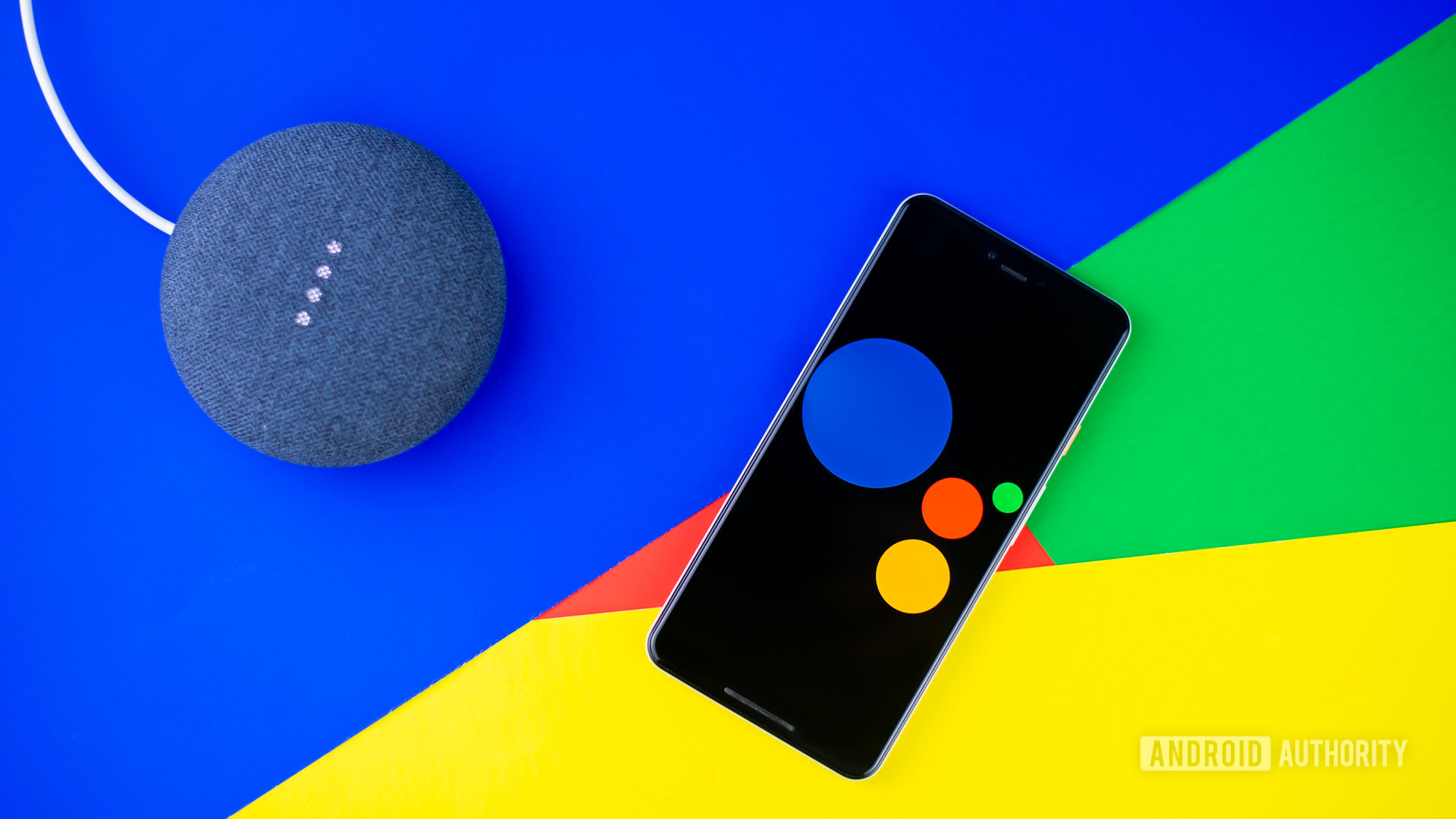
Alexa and Google Assistant are similar in many ways. They both allow you to control devices with voice commands, and can quickly check the weather, play music, answer knowledge questions, and so forth. Each is available on smartphones, smart speakers, and tons of other products.
There’s more to say in the link below, but a shorthand way to think of the differences between the two is that Alexa is mainly a smart home hub and a way of interacting with third-party services. Google Assistant, having been created for phones, is much closer to a comprehensive personal aide.
Google’s platform is not only better at answering knowledge questions, but can control settings on Android phones, and in some cases handle phone reservations for things like restaurants and haircuts. Since Assistant is baked into both Android and products like the Nest Hub, it’s often preferable for calendar and reminder notifications, since you know they’ll be mirrored wherever you go. You have to explicitly link Google services if you want to use them with Alexa.
Within the smart home arena Alexa is arguably superior, at least while we’re waiting for Matter to go full-tilt. There’s a longer list of Alexa-compatible products, and the Alexa app is easier to use than Google Home, though the latter is getting a redesign alongside Matter support. You may automatically prefer Assistant if you want Google Cast, or you’re heavily reliant on Google services such as YouTube. There’s no Cast support or native YouTube app on Amazon smart displays, and no Alexa speaker supports YouTube Music.
Read more: Alexa vs. Google Assistant