Affiliate links on Android Authority may earn us a commission. Learn more.
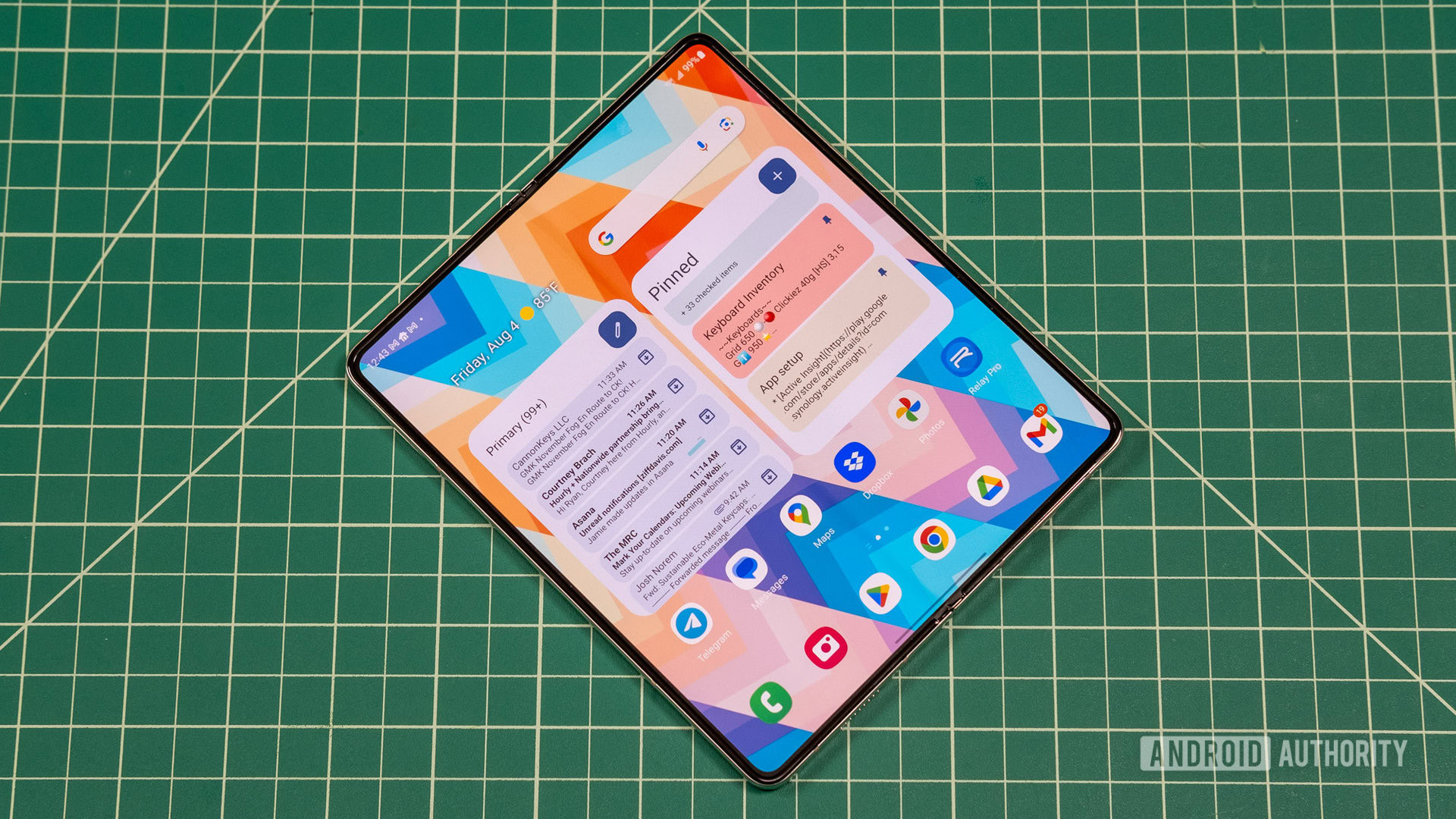

Samsung Galaxy Z Fold 5 review: The future is unfolding
April 27, 2024

Samsung Galaxy Z Fold 5
MSRP: $1,799.99
What we like
What we don't like

Samsung Galaxy Z Fold 5
The original Samsung Galaxy Fold debuted in 2019, and for several years, no one challenged Samsung’s dominance in the wacky world of expensive foldables. Now, competition is heating up with the likes of the Google Pixel Fold, and more foldable Android phones are on the horizon. With five generations of foldable phones under its belt, Samsung didn’t take any big chances with the Z Fold 5. It’s still a brick of a phone, but the new flat-folding hinge is a delight, and there’s no phone in the world that’ll multitask as well. But is even the best foldable worth almost two grand? Let’s hash it out in our Galaxy Z Fold 5 review.
Samsung Galaxy Z Fold 5 review: At a glance
- What is it? The Galaxy Z Fold 5 is Samsung's flagship foldable for 2023, replacing the Z Fold 4 in the lineup.
- What is the price? The Z Fold 5 continues the tradition of exorbitantly expensive foldables with its $1,799 starting price (£1,749 in the UK, €1,899 in other regions of Europe, and CAD $2,399 in Canada).
- Where can you buy it? You can get the Galaxy Z Fold 5 (unlocked or carrier) directly from Samsung, but all major US carriers will also have them in stores. The unlocked phone is also available on Amazon.
- How did we test it? I tested the Galaxy Z Fold 5 for one week. The review unit was supplied by Samsung.
- Is it worth it? If you want the most powerful foldable mobile device that fits in your pocket, the Galaxy Z Fold 5 is it — assuming you can stomach the price.
What I like about the Samsung Galaxy Z Fold 5

Anyone unfamiliar with Samsung’s foldables would be hard-pressed to spot even the most important change to the Z Fold 5’s hardware compared to the Z Fold 4. For people who’ve been wrestling with awkward foldables for a few generations, it will be instantly obvious that the Z Fold 5 actually folds flat when closed. Previous Galaxy Z Fold devices got thicker toward the hinge, but the new “Flex hinge” brings the two halves together perfectly. There’s still a small gap between the halves, which keeps dust and particulate matter from damaging the screen. It’s just a couple of millimeters difference, but the slimmer Galaxy Z Fold 5 is much more comfortable to use in its closed state.
The Flex hinge itself also feels rock-solid. Samsung has been revising the Z Fold hinge design for five generations, and it finally nailed it. It’s sturdy, has just the right amount of resistance, and when open, the Z Fold 5 feels like a little tablet rather than a phone that folds in half. Compare that to the Google Pixel Fold, which can’t even open a full 180 degrees.
Samsung has been revising the Z Fold hinge design for five generations, and it finally nailed it.
The Z Fold 5 has two OLED screens: the narrow cover display on the front and the foldable OLED on the inside. The cover display measures 6.2 inches with a resolution of 2,316 x 904, and the internal screen is 7.6 inches with a 2,176 x 1,812 resolution. Both support dynamic 120Hz refresh rates (as low as 1Hz or 48Hz on the internal and external displays, respectively) and class-leading brightness. No matter which screen you’re using, they are completely legible even under intense sunlight. The internal screen can hit an incredible 1,750 nits outdoors, which is 30% brighter than the Z Fold 4.

Samsung’s update policy continues to set the standard for Android phones. This device ships with Android 13, and it will get four years of Android OS updates (theoretically ending with Android 17). It’s already received Android 14, so Samsung’s support is off to a good start. Plus, it’s guaranteed security updates for an additional year beyond that. Even Google is only just starting to offer that level of support on its Pixel lineup.
What Google does have over Samsung is the best take on Android… unless it’s running on a foldable. Samsung’s multi-generation foldable lead serves it well here. The One UI version of Android 14 gives you much greater control over split-screening apps compared to Google’s. You can have up to three apps live on the screen at a time, and it’s easy to relaunch favorite app groups by saving them as shortcuts (neither of which the Pixel Fold offers). You also have your choice of using separate home screen layouts for the cover and main displays or linking them to have just one layout for both modes. Samsung’s tendency to add everything but the kitchen sink serves it well here.
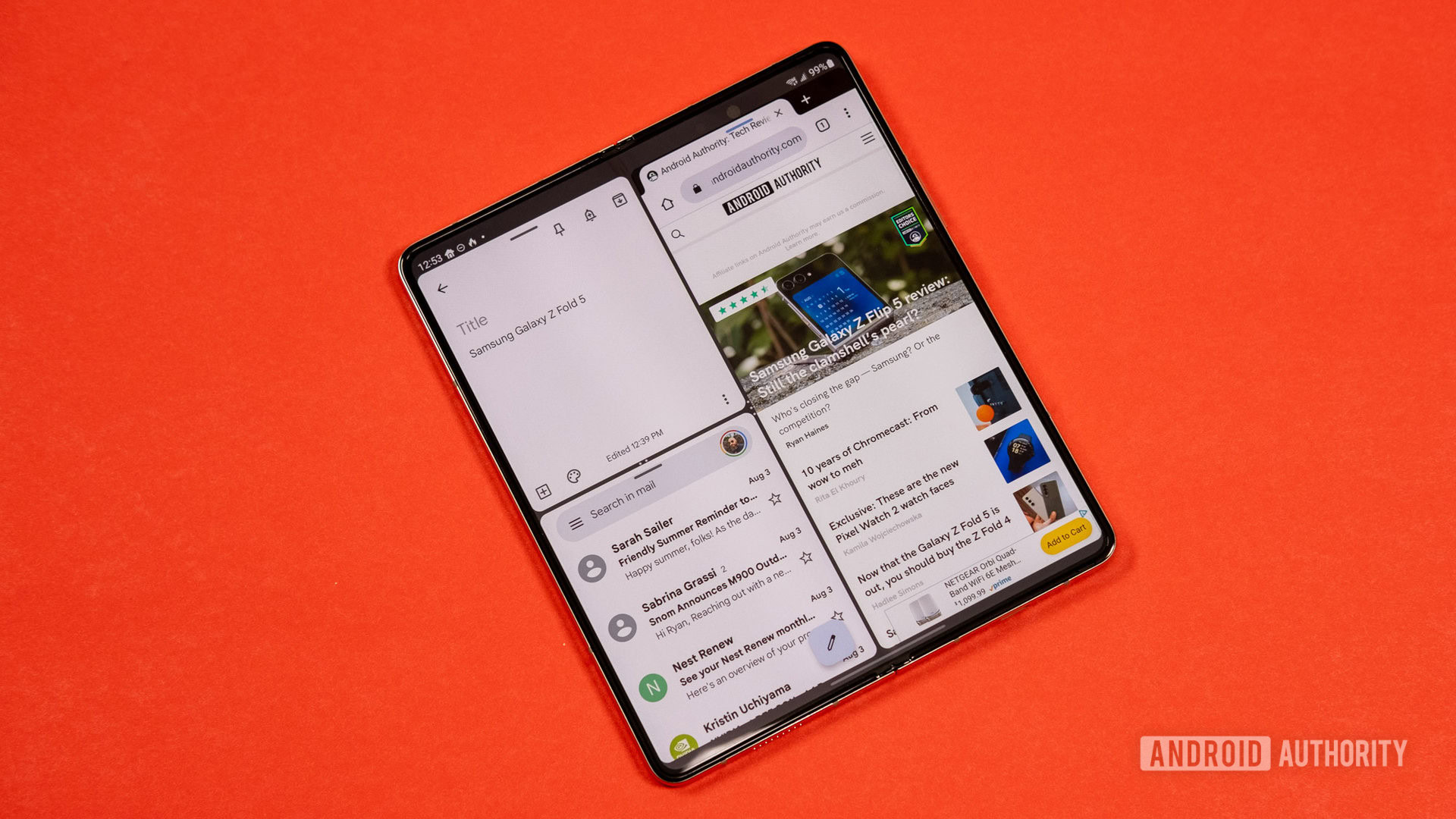
It wouldn’t do any good to run three simultaneous apps badly, and the Galaxy Z Fold 5 has power to spare. I tried to find this phone’s limit, but it remains smooth no matter how intense the multitasking gets (though it does slow down a bit in demanding games — more on that later). App launches are quick, too, even if you’re launching three of them at once from a shortcut. The 12GB memory allotment has done an impressive job of keeping apps in memory for the better part of a day, too. It’s a real powerhouse in your pocket.
The Galaxy Z Fold 5 is a powerhouse in your pocket.
The internal screen also supports Samsung’s S Pen stylus. We tested this with the standard Fold Edition S Pen, not the slimmer pen in the updated S Pen case. The S Pen has pressure sensitivity, and it doesn’t need to be charged. With Samsung’s high refresh rate, the stylus feels essentially real-time.
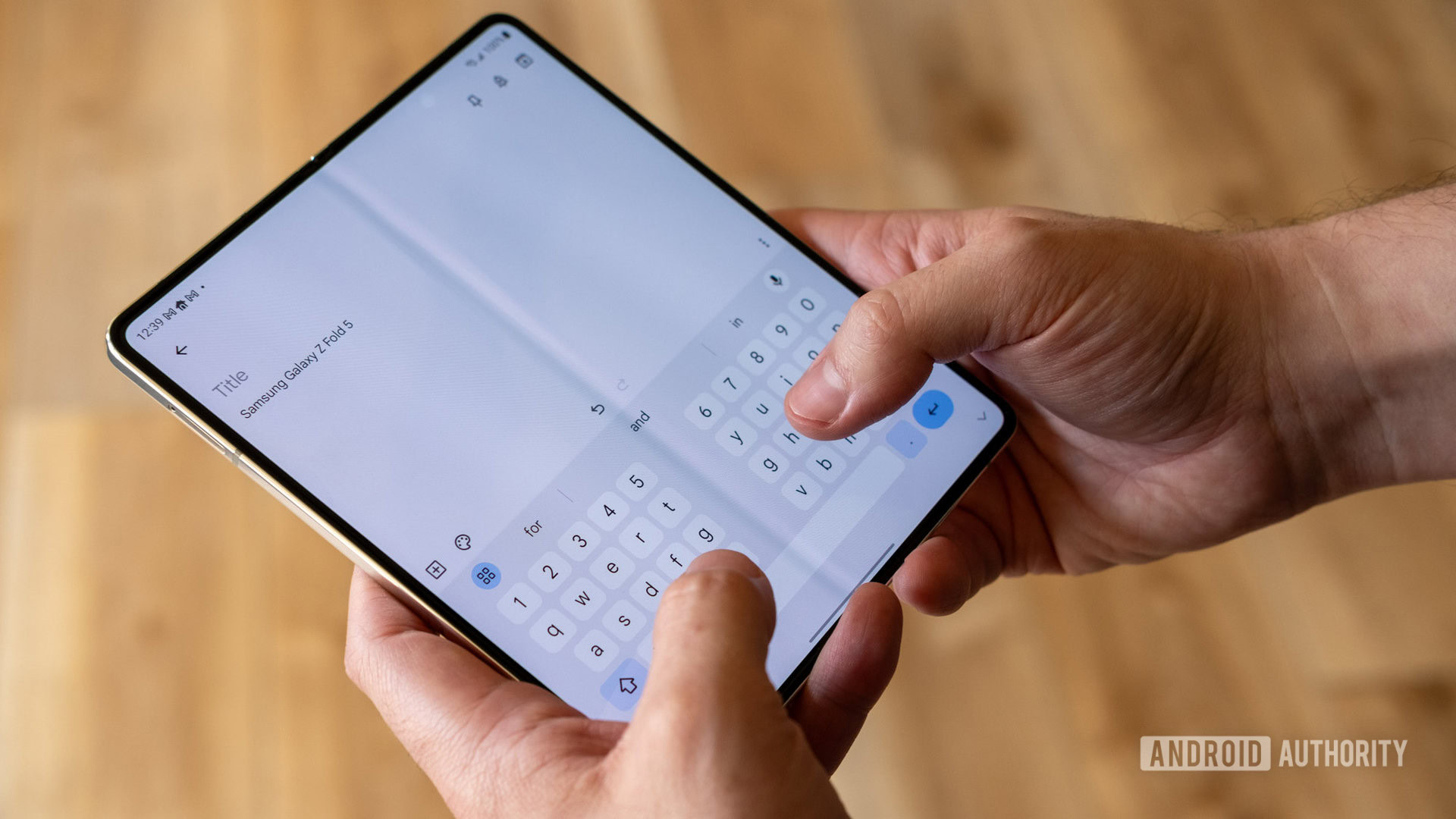
The Z Fold 5 does still have a visible crease, and it seems unchanged from the Z Fold 4. This is probably the thing that concerned me the most about foldables before I used one, but it fades into the background when you use the phone for a while. It’s more noticeable on light backgrounds, like the Keep Note above. The only time it’s annoying is when you have to write across it with the S Pen.
What I don’t like about the Samsung Galaxy Z Fold 5

Before you can safely care about the things that make the Galaxy Z Fold 5 good, you need to come to terms with the price tag. Samsung’s foldable pricing has remained steady this year at $1,800. That’s the same as the Google Pixel Fold, so Samsung is not alone in asking such a crazy amount of money for a smartphone. Yes, the Z Fold 5 can do things that no other phone can do, but for the same amount of cash, you could get three Pixel 7s.
Even people who want an ultra-premium smartphone don’t have to go to the extreme with the Z Fold 5. The Galaxy S23 Ultra has a better camera array, longer battery life, and a built-in stylus for $600 less. You could easily get a high-end phone and a great tablet for the same price as the Z Fold 5. Of course, you won’t be able to fit both of those in your pocket.
The Galaxy S23 Ultra has a better camera array, longer battery life, and a built-in stylus for $600 less.
You can technically fit a Z Fold 5 in your pocket, though it’s not the most comfortable experience. The phone is flat now, which is nice, but it’s still a flat 13mm-thick brick taking up space in your pants or bag. And it would be a shame if you were to drop your clunky $1,800 phone, so a case might be necessary for anyone who invests that kind of money in a phone. Even Samsung’s official Galaxy Z Fold 5 cases add substantial heft to an already enormous device, and with no stylus dock, you’ll need one of the cases with S Pen storage if you want to take the pointer with you everywhere.
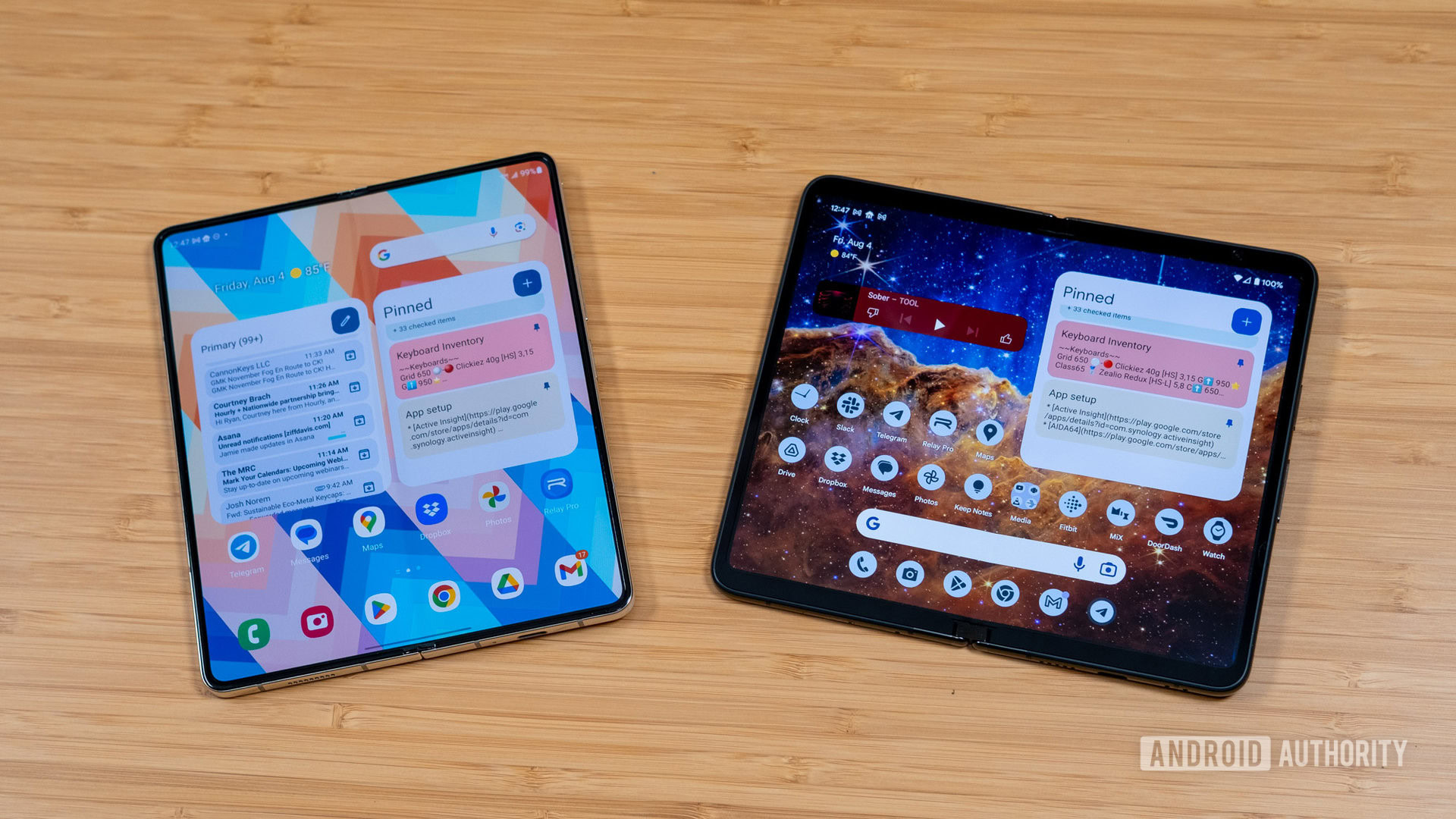
With the Galaxy Z Fold 4, Samsung crowed about making the cover display slightly wider, but there was no change with the Z Fold 5. It’s still just 904 pixels across, which is narrow enough that some apps will get confused and render incorrectly. The tall ratio makes it feasible to grasp this bulky phone, but a little more room would be ideal, even if it makes the foldable display wider. Google showed this could work with the Pixel Fold, which has a much more generous cover display. Something between Samsung’s uber-tall 23.1:9 and Google’s wider 17.4:9 aspect ratio would be ideal.
While day-to-day performance was good, the Z Fold 5 won’t stay as fast during long gaming sessions, even with its overclocked Snapdragon chip. All phones throttle when they warm up, but some start sooner and do it more. In the 3DMark Wild Life stress test, Samsung’s foldable loses almost half of its benchmark speed over the duration of the 20-minute test. You might notice occasional hiccups in intense 3D games when the phone gets warm, but we didn’t spot major issues. It’s also far more performant over time than the Galaxy Z Flip 5, though it lags behind the Galaxy S23 Ultra in peak performance and overall stability.

Samsung did not increase the battery capacity at all this year, leaving the Z Fold 5 with a total of 4,400mAh of juice. The Cover Display will run for ages on a charge, but the main display greedily gobbles electrons. In my testing, the Z Fold 5 will usually last the day. It’s possible to drain it by dinner time if you’re flipping it open at every opportunity. The mediocre battery life is made worse by the sluggish 25W maximum charging power that also hasn’t changed since the previous generation. The more expensive members of Samsung’s S24 family can charge at 45W, and battery life isn’t as much of a concern there. You do at least get wireless charging (at 15W with devices supporting Samsung’s Fast Wireless Charging 2.0 standard) and reverse wireless charging support.
Samsung Galaxy Z Fold 5 camera review

We’re used to seeing foldables take a step down from the very best camera phones in spite of their high price tags. Samsung made a modest improvement on the hardware with the Fold 4, but the Fold 5 is holding steady with the same setup, which is almost identical to what you get on the Galaxy S23 and S23 Plus. On the back, you have a 50MP primary (f/1.8) with OIS, a 10MP (f/2.4) 3x telephoto with OIS, and a 12MP (f/2.2) ultrawide sensor. There are also two selfie cameras, one in a punch hole on the cover display (10MP) and an under-display camera (4MP) under the folding OLED that’s really only good for video chat.
There is a 50MP mode for the main camera, but it spits out 12MP binned images by default, and that’s probably where you should leave it. The 50MP photos tend to be dim and less detailed, which is par for the course with modern smartphone camera sensors. There’s an Expert RAW mode if you want to manually edit photos, which is actually doable on the large internal display.
With Samsung’s processing, the 12MP snapshots look vibrant and sharp. Sometimes the colors can get a bit unrealistically saturated, but they do look striking. The camera also has good dynamic range, extracting detail even in backlit shots. Night mode is solid, too. As long as there’s a little light, the Z Fold 5 can get a photo good enough for sharing. Just don’t look too closely.
Samsung has trended toward longer exposures, which gives brighter but sometimes blurry photos. In our testing, the Z Fold 5 captures faster than previous devices with slightly higher ISO. Even in middling indoor light, the shutter doesn’t often drop below 1/100, which makes it easier to photograph a wiggly child or pet. And a little more grain is okay by me.
The ultrawide and 3x telephoto sensors have similar properties — they just help you frame the subject better without digital zoom. The Z Fold 5 will let you scale all the way up to 30x zoom, at which point your photo will look like a watercolor painting. More modest digital zoom might look passable, but that’s all. Google’s Pixel camera does a much better job of cleaning up fuzzy digital zoom, so stick close to the optical zoom levels for the best results.
Since this is a foldable, there’s an option to shoot selfies with the rear cameras using the cover display as a viewfinder. Not only do you get higher-quality images, but you can also switch to the ultrawide for group shots. The phone is a bit awkward to hold like this, but the Fold 5’s sturdy hinge makes it doable. The option to hold your palm up to capture selfies is also surprisingly effective.
The Galaxy Z Fold 5 can film video at up to 8K and 24 fps, but if you want frame stabilization (and you probably will), you’ll have to stick with 4K at 60fps or lower. And that’s probably fine for almost every possible use case. Odds are you won’t have an 8K screen for a long time, and the 4K video looks smooth and sharp.
If you want to check out our sample photos in full resolution, they’re all available right here.
Samsung Galaxy Z Fold 5 specs
| Samsung Galaxy Z Fold 5 | |
|---|---|
Displays | Exterior: - 6.2-inch Dynamic AMOLED - 120Hz refresh rate - 2,316 x 904 resolution - 23.1:9 aspect ratio - Gorilla Glass Victus 2 Interior: - 7.6-inch Dynamic AMOLED - 120Hz refresh rate (LTPO) - 2,176 x 1,812 resolution - Ultra Thin Glass |
Processor | Qualcomm Snapdragon 8 Gen 2 for Galaxy |
RAM | 12GB |
Storage | 256GB, 512GB, or 1TB No expandable storage |
Power | 4,400mAh dual-battery 25W wired charging Fast Wireless Charging 2.0 Wireless PowerShare No charger in box |
Cameras | Exterior rear: - 50MP wide, 1.0μm, OIS, Dual Pixel AF, ƒ/1.8 - 12MP ultra-wide, 1.12μm, ƒ/2.2 - 10MP telephoto, 1.0μm, OIS, 3x zoom (30x digital), ƒ/2.4 Exterior front: - 10MP ƒ/2.2, 1.22μm Internal UDC: - 4MP, 2.0μm, ƒ/1.8 |
Audio | No 3.5mm headphone port |
SIM | Dual nano-SIM tray eSIM support |
Biometrics | Side-mounted capacitive fingerprint sensor |
Software | Android 13 One UI 5.1.1 |
Dimensions and weight | Folded dimensions: - 154.94 x 67 x 13.4mm Unfolded dimensions: - 154.94 x 129.8 x 6mm Weight: - 253g |
Colors | Global: Cream, Icy Blue, Phantom Black Samsung Exclusive: Gray, Blue |
Should you buy the Samsung Galaxy Z Fold 5?
Before you can even entertain the possibility of hauling around a 13.4mm-thick phone, you have to come to terms with the price. Samsung’s pricing has remained consistent across five generations, and now Google has a foldable at the same price with the Pixel Fold ($1799 at Amazon). But at $1,800, the Z Fold 5 costs almost three times as much as the Galaxy S23, which is a perfectly fine phone that will do everything you need if all you want is access to messaging, web browsing, decent photos, and other smartphone essentials.
If you want the most powerful mobile computing experience on the market, you have to be a little frivolous. You do get something for your money, though. Multitasking on a foldable like the Galaxy Z Fold 5 is stupendous, enabling levels of productivity previously only possible on tablets and computers. The S Pen support is also great for taking notes and drawing. While there’s still sadly no dock, using a stylus with the Fold feels like a game changer for this emerging form factor. I also appreciate that Samsung has added a slimmer Fold-enabled S Pen to the accessory lineup, too.
Foldables aren't getting cheaper, but they are getting better, and the Galaxy Z Fold 5 is the very best... if money is no obstacle.
Foldables aren’t getting cheaper, but they are getting better. The Z Fold 5 is the best yet — granted, it’s only a little better than the Z Fold 4, but don’t underestimate that flat-folding hinge. The cover display might be narrow, but it’s more usable than ever now that the phone fits better in the hand.
The Galaxy Z Flip 5 ($999.99 at Samsung) will continue to be the popular choice due to its lower entry price, but for foldable fans with money to burn, there’s no better choice than the Galaxy Z Fold 5. Samsung’s trade-in values make the Fold 5 a bit more palatable, but not all regions have the same generous valuation. If you’ve got an outgoing phone that can bring the total cost below $1,000, you should jump on the Z Fold 5. But if you’re not sold on foldables, check out our video above where Android Authority‘s own Damien Wilde makes a case for why you should save some cash and grab a more traditional phone like the Galaxy S23 Ultra ($1199.99 at Samsung) or the newer, more powerful Galaxy S24 Ultra ($1419.99 at Amazon) instead.


Samsung Galaxy Z Fold 5 review: FAQs
No, Galaxy Z Fold 4 cases will not fit the Z Fold 5 as it is shaped differently due to the new hinge.
No, there is no headphone jack on the Z Fold 5.
Maybe; you should only use Fold Edition S Pens with the retractable tip — other versions can damage the screen.
Yes, there is a screen protector on the Galaxy Z Fold 5’s folding OLED display, and it’s non-removable.
Yes, you can put two nano-SIMs in the Z Fold 5, and it supports eSIM as well.
Yes, it can charge at up to 15W wirelessly on select chargers.
The Galaxy Z Fold 5 is IPX8 rated (up to 1.5m for 30 min), but it’s not dust-resistant