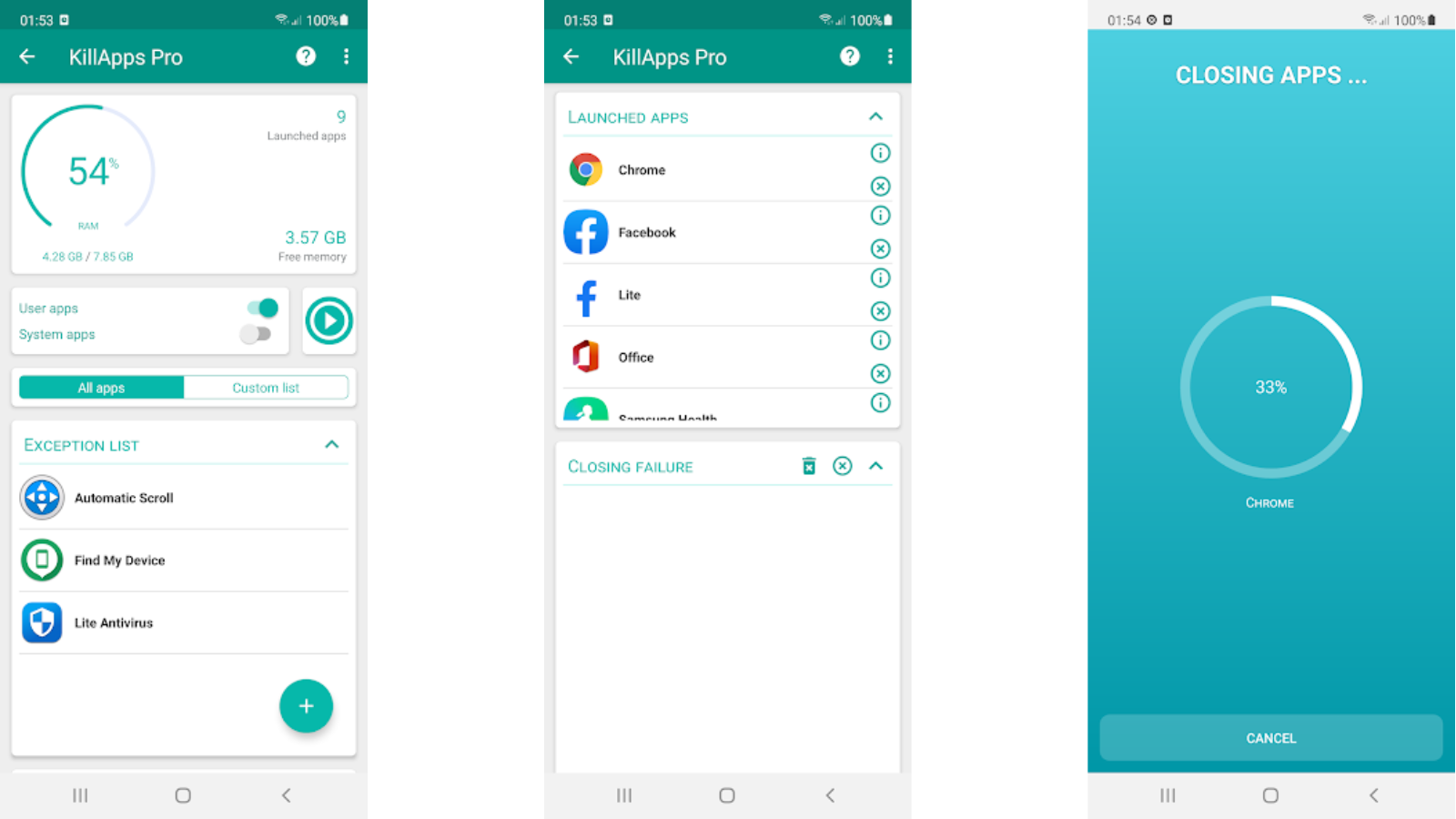Affiliate links on Android Authority may earn us a commission. Learn more.
5 best battery saver apps for Android and other ways to increase battery life
Published onApril 2, 2025
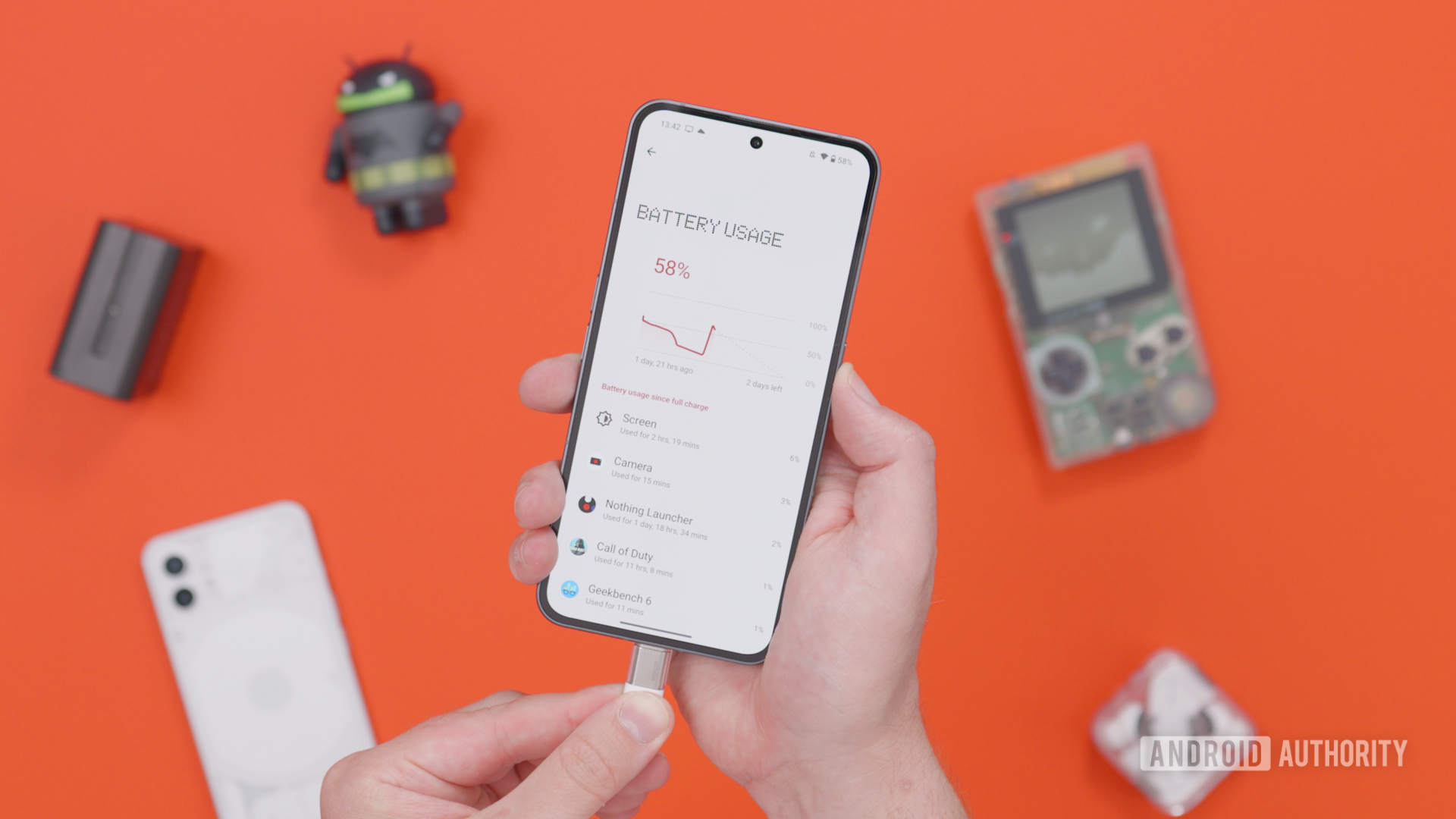
Battery-saver apps have emerged as tools for smartphone users, promising to extend the longevity of our devices between charges. However, finding an application that saves you battery is challenging since most battery-saving measures are manual, including turning the brightness on your screen down, turning down the frequency that apps sync data, and other similar methods. Still, if you want to try out some apps that might help, here are the best battery-saving apps for Android.
The best battery saver apps for Android
Battery Guru (root and non-root)
Price: Free / In-app purchases ($0.99-$12.99 per item)
Battery Guru is an excellent battery-saving app. It doesn’t work like booster apps or service terminators. Instead, it helps you keep your battery health as high as possible. The app contains notifications for battery temperature and charging limits so you don’t wear out your battery sooner.
Some battery-saving modes can also help reduce battery drain, so you charge less often. It has a Doze Mode customization tool to make it even more aggressive if needed. However, that last feature requires root or for you to input some ADB commands to give the app permission to do those things. It’s great for power users.
KillApps
Price: Free / In-app purchases ($1.49 per item)
KillApps lets you close all your running apps, including background processes, with a single tap. It promises to improve your phone’s performance by freeing up memory (RAM) and potentially saving battery life. It also offers a widget for quick access and allows you to exclude essential apps you want to keep running in the background.
However, it’s important to note that aggressively closing apps can sometimes be counterproductive for Android’s system management. There’s a whole argument behind the fact that closing apps may do more harm than good, as Android is likely to just re-open them in the background if it needs them, anyway.
GSam Battery Monitor (root and non-root)
Price: Free
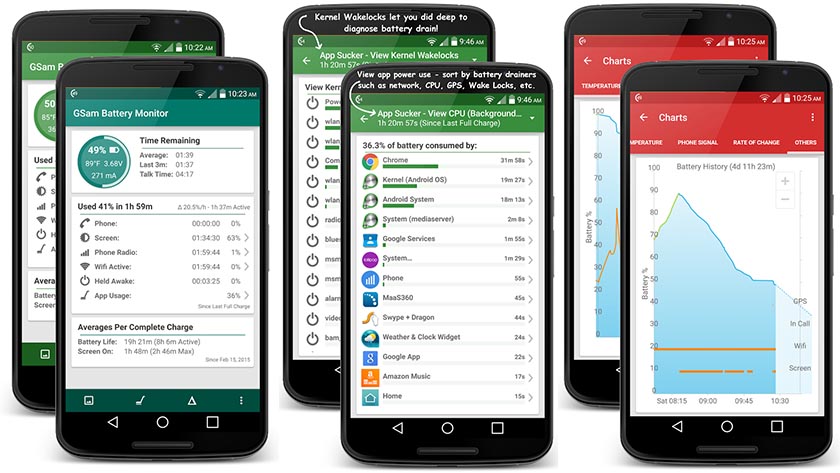
GSam Battery Monitor is another popular battery-saver app. It won’t do anything to save your battery life on its own. However, it can provide information about the apps draining your battery. You can use that information to improve your battery life yourself.
It can show details on wake time and even CPU and sensor data. It faced some difficulties with the latest versions of Android. However, you can use an ADB command to give GSam access to more granular app usage stats and other controls. There is also an optional root option if you use a rooted phone, but the ADB option should work for most people, root or not.
AccuBattery
Price: Free/In-app purchases ($1.19 – $24.99 per item)
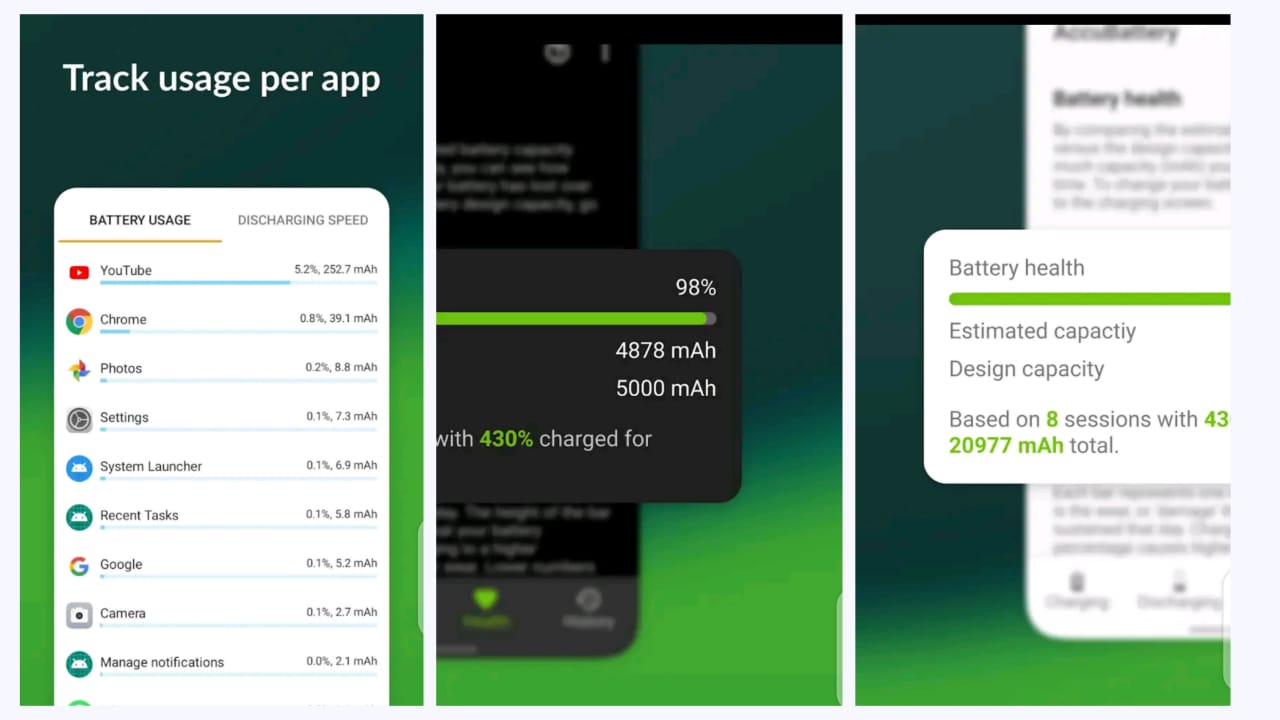
AccuBattery also helps you extend the lifespan of your battery. While it doesn’t directly interfere with your phone’s operations by forcibly closing power-draining apps, it does provide users with valuable insights into the battery’s health and usage patterns.
It also closely monitors the charging routines and alerts you when to unplug. This allows users to make informed choices about their smartphone usage, extending their battery’s lifespan.
Doze Mode and App Standby
Price: Free
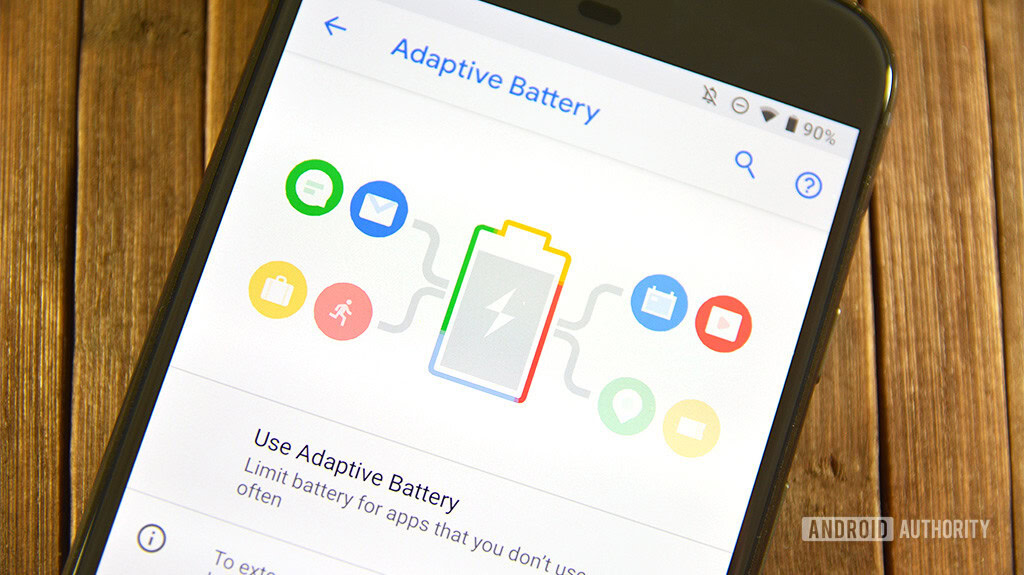
Honestly, Android’s native capabilities far outshine what you can find in app form. Doze Mode puts your whole device in a hibernation mode of sorts. Apps can only sync occasionally and in batches as dictated by the OS. Thus, it saves a ton of battery life.
App Standby restricts data usage by apps you don’t use often for additional savings. These are enabled by default in modern Android versions, and you can’t control them. However, by simply not using apps and leaving your phone to chill for a while, the modes activate and reduce battery drain by a whole bunch.
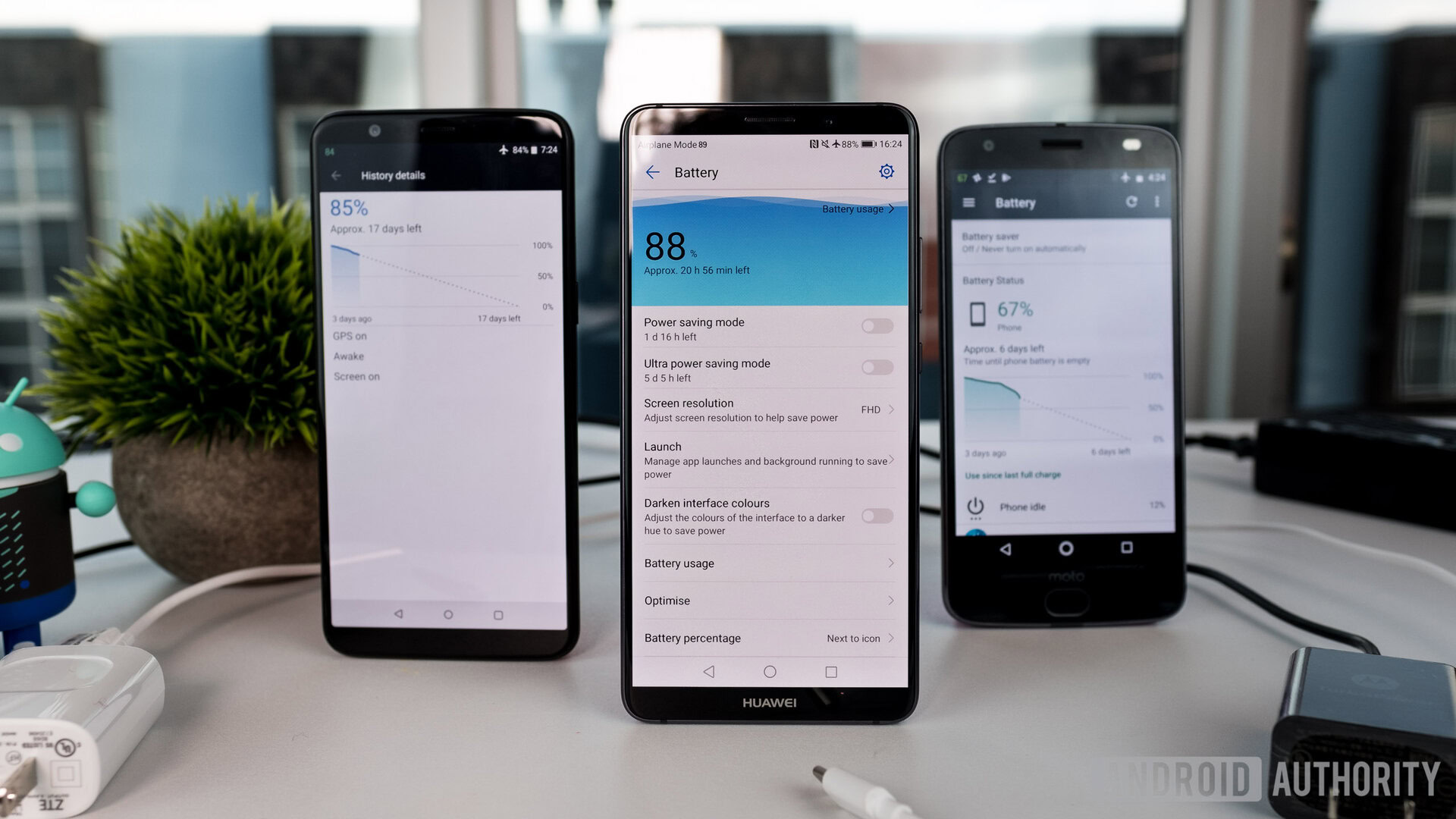
Other battery-saving methods
Google is slowly closing the doors on Android when it comes to stuff like accessibility, developer tools, and the like. Thus, the excellent battery-saving apps are for root users only. Thankfully, some small tricks improve battery life no matter your device. Here are some quick, simple tricks that do work:
- Uninstall apps you don’t use. This way, they don’t run in the background and consume battery life, which also increases your storage.
- Lower your screen brightness: This is sometimes unavoidable in certain situations like direct sunlight. However, the lower your screen brightness is, the less energy your screen uses. Your screen is usually the top source of battery drain. This is also the only battery-saving trick that works on LCD screens.
- Use black themes, wallpapers, etc. on OLED screens: Most phone OEMs these days use some kind of OLED, POLED, or AMOLED display. OLED screens display black by shutting off individual pixels on the screen. Thus, using blacked-out themes, wallpapers, and other elements allow portions of the screen to remain off at all times. This doesn’t generally save much battery life, but every little bit helps.
- Don’t play games: Mobile games are notorious for their battery-chugging capabilities. Those needing to stretch their battery life may want to wait to play games until they are near a charger or home.
- Use Wi-Fi whenever possible: Cellular connectivity generally drains the battery faster than Wi-Fi. The less often you’re on a cellular network, the better. This has the added benefit of using less data, which is a boon for those with limited data plans.
- Turn off connections you’re not using: This includes Bluetooth, your Wi-Fi radio, and other similar connections. This isn’t nearly as big of a deal as it used to be, but your phone still scans for connections even when you aren’t near any, so you can save a little bit.
- Use battery-saving modes on your phone: Most manufacturers include battery-saving modes. They generally turn down functionality and performance but improve battery life dramatically. It usually turns sync off and lowers your screen brightness and resolution, and some devices have battery modes that decrease CPU clock speeds for better battery savings.
- Don’t use vibration or haptic feedback: Both require a little vibration motor to turn on and cause vibration. The motor drains the battery over an entire day. Turn them both off if you can live without them or, at least, use them sparingly. It doesn’t seem like much, but if you enable haptic feedback on your keyboard and then post a full 260-character tweet, that’s 260 times the vibration motor ran. It adds up.
- Turn off 5G if possible: 5G is the latest mobile data technology. The tech for it isn’t all that efficient yet and drains your battery faster than 4G LTE most of the time. This option isn’t available to everybody, but turning 5G off when possible can save you some battery life. In many areas, 5G isn’t much faster than 4G.
If we missed any of the best battery-saver apps for Android, please tell us about them in the comments.
FAQ
They can if used correctly. However, it’s not because of anything the app does but rather how the user reacts to the data from the app. Root users have better options, but since hardly anyone roots these days, battery-saving apps for the general populace are less beneficial.
The process can change per device, but it is usually pretty similar across handsets. On a Pixel phone running Android 15, you would have to go to Settings > Battery > Battery Saver. Then, enable Use Battery Saver. You can also switch to Extreme Battery Saver.
Some phones, including Google’s own Pixel devices, include Adaptive Charging as an option. This option automatically takes a few actions that improve your battery’s health in the long run. It does things like charge slower, and it learns your habits, so you still leave home with a full charge when you wake up.