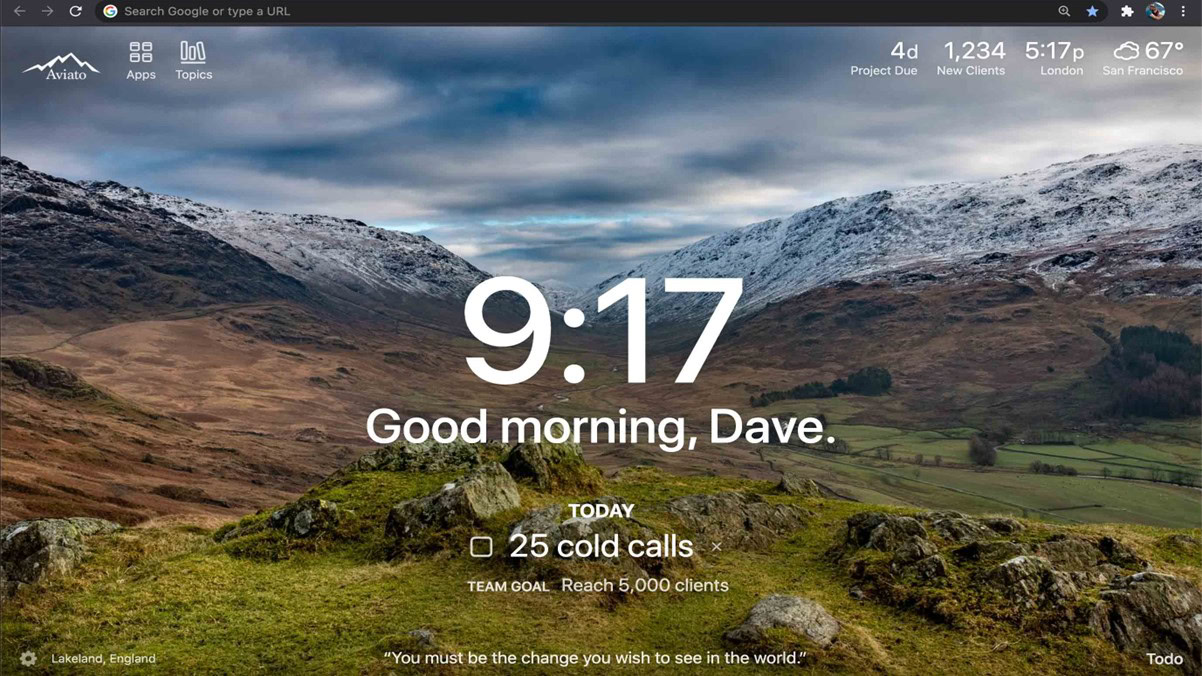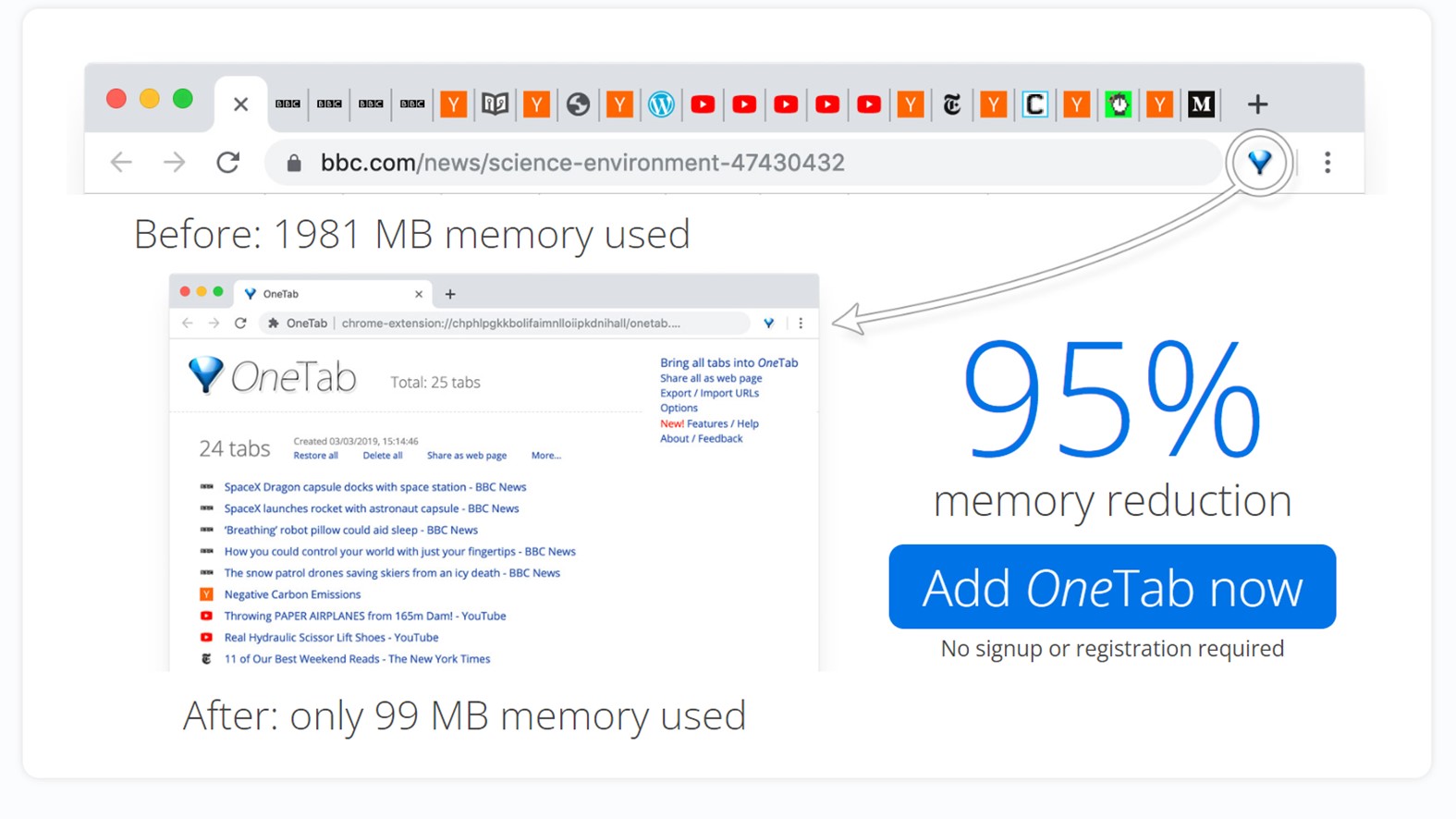Affiliate links on Android Authority may earn us a commission. Learn more.
The 15 best Chrome extensions for 2025
Published onFebruary 11, 2025
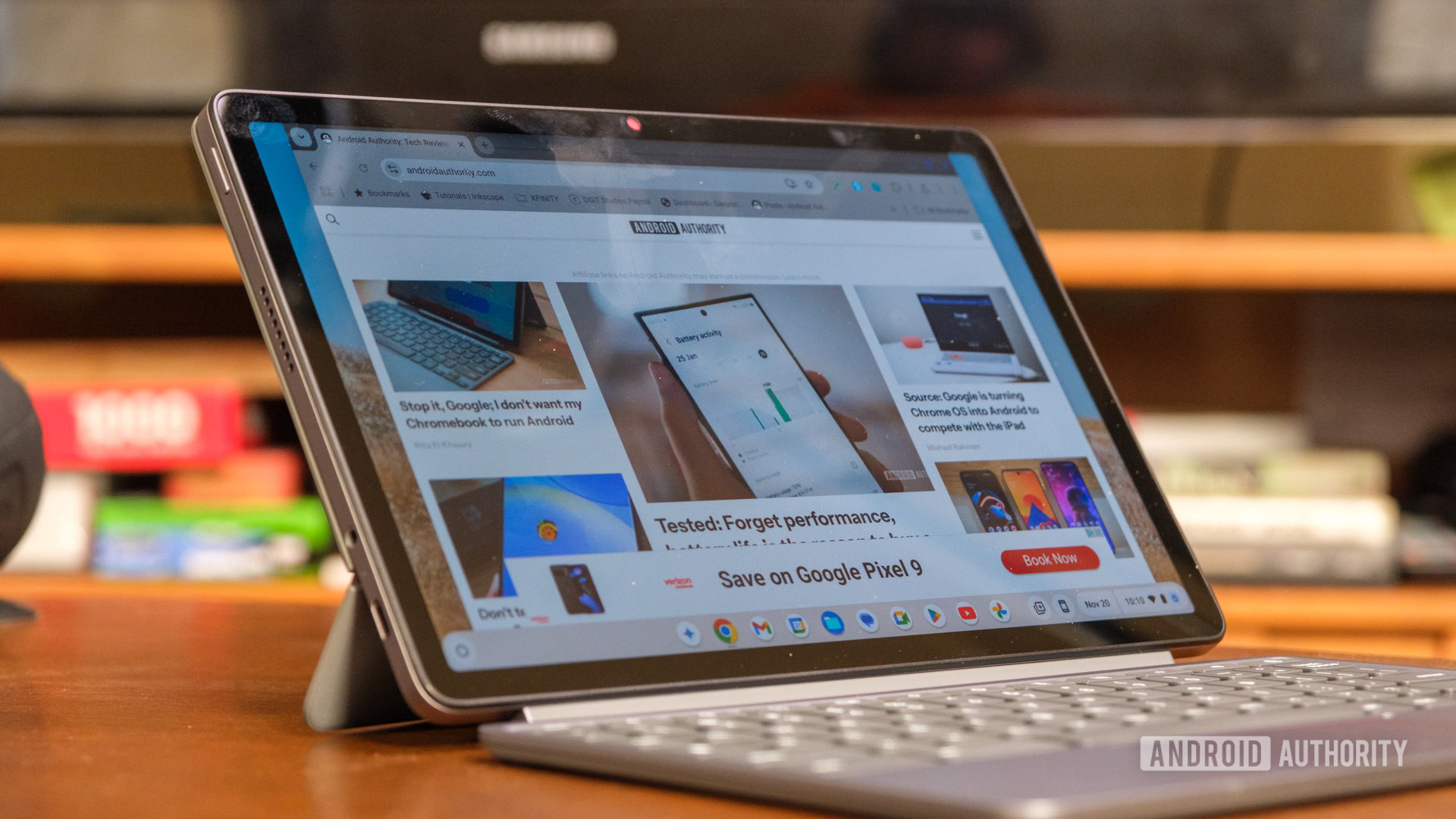
The Google Chrome browser has thousands of extensions, which are software programs that add new features or functionality to the browser. They’re usually free and readily available from the Chrome Web Store. Whether you’re a seasoned Chrome user or you’re just getting started with the browser, we’ve rounded up 15 of the best Chrome extensions currently available.
What makes an extension one of the best is very subjective. It’s all about personal preference and requirements — a tax calculating extension is going to be critical for some people and redundant for others. We’ve stuck with some of the most popular Chrome extensions that also have a broad appeal, so it’s unlikely that you won’t find something on this list that won’t help you somehow.
The best Chrome extensions
Editors note: We’ll update this list as other extensions are deemed worthy of mention.
Bitwarden
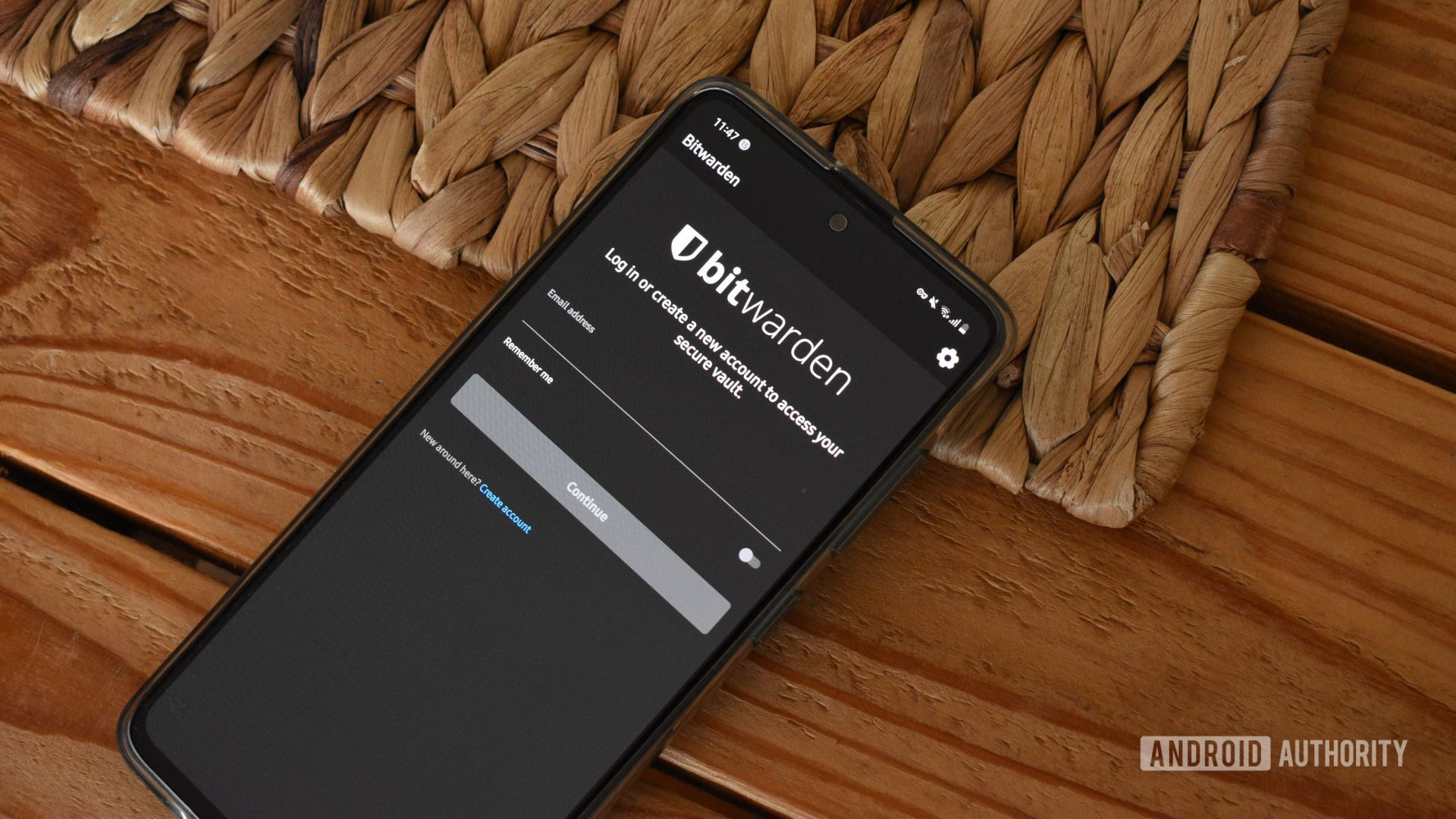
There are several good password managers on the market, but Bitwarden is one of our favorites. We’re not alone in this view, as it also has a highly rated Chrome extension. While Chrome comes with its own password-storage solution, Bitwarden has a multitude of advanced features and improved security.
Adding the Chrome extension is one of the quickest ways to access Bitwarden when one of your passwords is needed. The free tier of Bitwarden is usable on unlimited devices for your account, so it’s a no-brainer as a security option.
Ghostery
There are a ton of top ad-blockers available as Chrome extensions, but our pick from personal experience is Ghostery. I’ve been using it for years and love how much cleaner it makes my browsing experience, while making it easy to allow certain elements to display via the intuitive interface of the extension. It blocks ads, trackers, and other privacy-invading elements from third-party domains, as well as providing information about the trackers that it blocks so you can see what data is being collected about you and make informed decisions about your privacy.
Grammarly
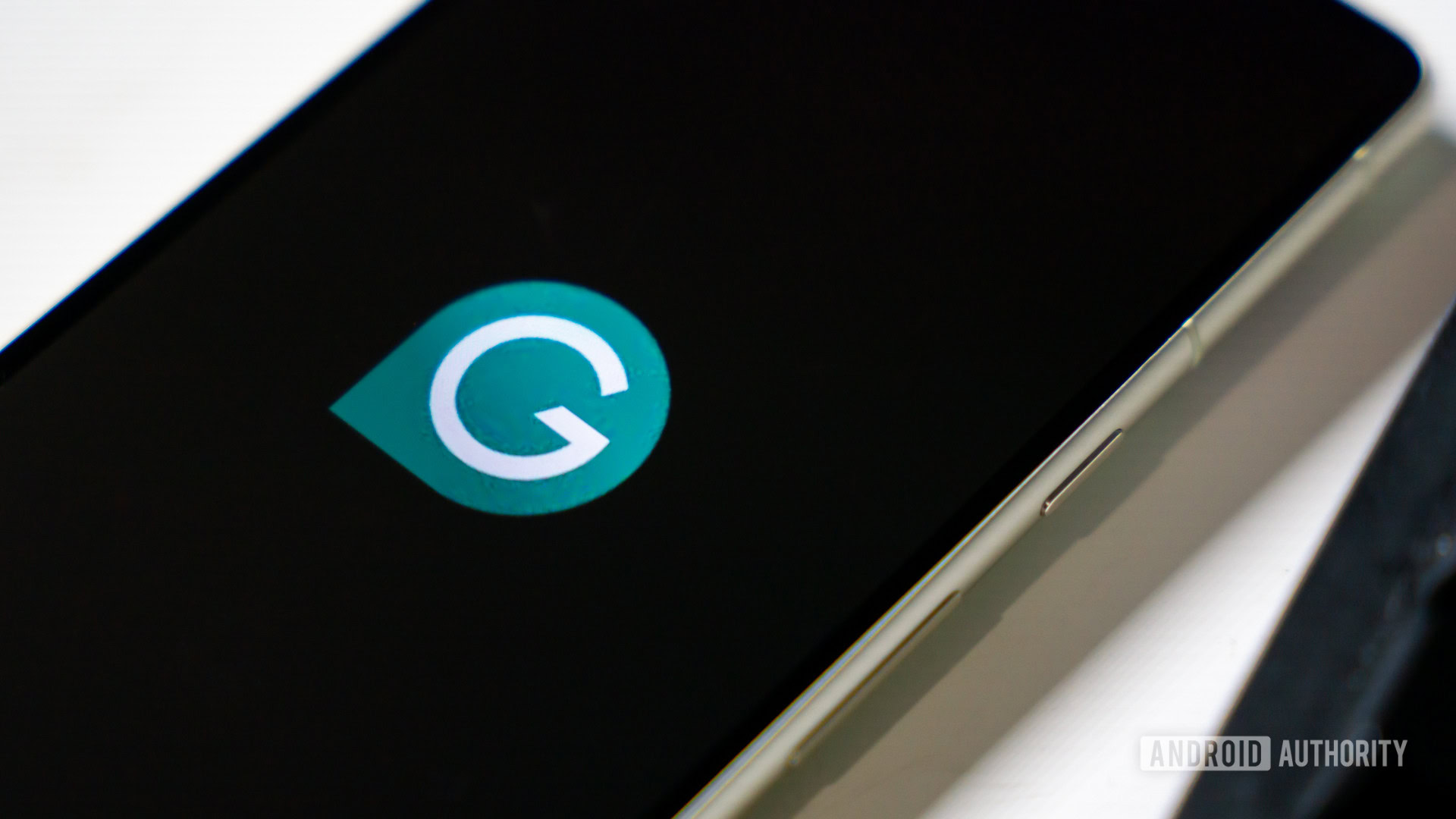
Trust me on this one — once you’ve integrated the Grammarly Chrome extension into your writing, you won’t believe there was a time when you lived without it. The spelling and grammar checker gently highlights any mistakes you’ve made or ways your text can be improved. From professional writing like this article to firing off emails, it keeps your prose accurate and orderly. That’s on the free version, but a Grammarly Premium subscription also offers generative AI technology, as well as advanced recommendations for things like tone, clarity, and vocabulary. It’s actually highlighting how I could have phrased that last sentence better as I write this one, but it’s my servant, not my master.
Dark Reader
All the coolest websites have a dark mode, as the toggle in the top-right of your screen on any Android Authority page will attest. But not all sites have that option yet, and Dark Reader fixes this. The popular Chrome extension transforms bright webpages into dark themes, providing the reader with a comfortable and visually pleasing alternative while browsing. This extension also allows users to adjust brightness, contrast, grayscale, and other settings according to their preferences, and there are options to ignore specific websites or apply dark mode only to certain web pages.
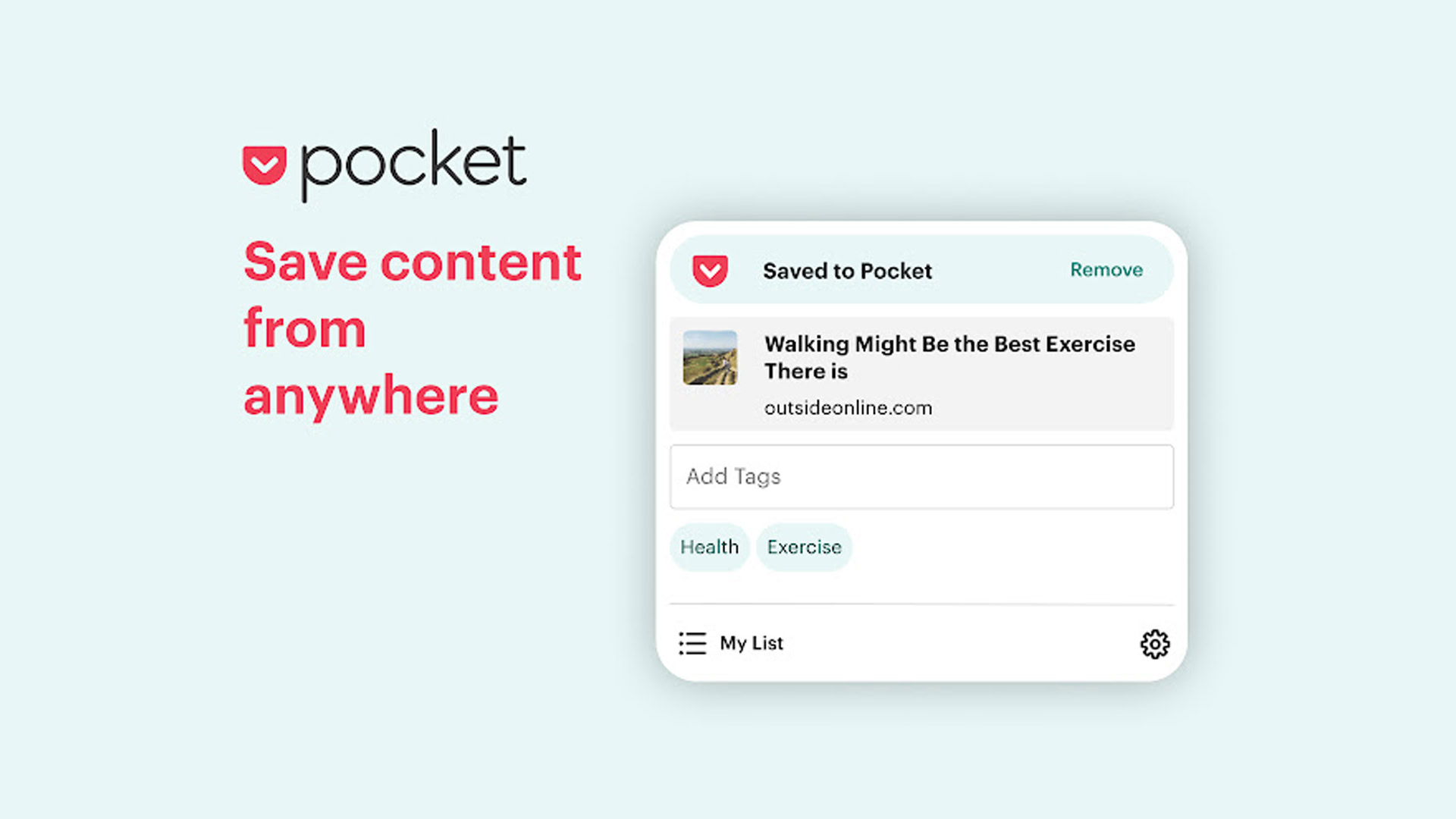
Ever feel like you have to bookmark a load of sources or make lists of URLs? The Pocket Chrome extension is an easy and convenient way of capturing articles, videos, or other content you come across. By hitting a quick shortcut when you find a page of interest, Pocket will collect the source and store it for you, ready to be accessed from any of your devices when you’re ready. You can easily tag, organize, and search your curated content, and Pocket can even help you discover new stories that might interest you based on what you’ve saved.
Loom
I used Loom for the first time a little while ago, and it’s a game-changer. It allows you to capture your screen, webcam, or both simultaneously, along with audio narration to create videos. I used it to record myself performing a technical process on my desktop and explaining what I was doing at the same time.
Using the extension, you can start recording with a few clicks, and Loom provides various options to customize your videos. This includes adjustable camera sizes, microphone settings, and video quality. Once you’ve recorded your video, Loom offers a range of sharing options, such as generating a unique link or directly embedding it in emails, documents, or websites. Loom also allows you to download your videos and store them locally. If you need to record a presentation, tutorial, or customer support issue, it’s a really handy extension to add to your browser.
Momentum
Momentum transforms every new tab into a personalized dashboard with inspiring quotes and backgrounds, as well as task reminders and other productivity tools to help you stay focused. You can create a to-do list, set daily goals, and track your progress right from your new tab page. It also provides a built-in weather widget, which displays the current weather conditions and forecasts for your location.
You can personalize the background images with your own photos or choose from a curated collection, and you can also customize the dashboard’s layout, font, and colors to create a visually appealing and personalized experience.
OneTab
I’m an obsessively organized person, so seeing someone with 40 tabs open on Chrome is enough to induce mild anxiety in me. I’d advise them about the OneTab Chrome extension, which lets you reduce all of your open tabs into a clean list in just one click. You can then restore them all at once or one by one.
Not only does this massively reduce the clutter on your browser, but it can also free up a considerable amount of RAM. Some people assume that web browsing doesn’t take much memory, but it can become a sluggish experience. The privacy of your tabs list is also assured, although you can choose to share them if you wish.
StayFocusd
We’re all guilty of a bit of procrastination. StayFocusd is designed to keep us on track by setting specific limits and restrictions on your browsing activities. You can create personalized blocks and time limits for websites that tend to consume your time and attention. Once the time limit is reached, StayFocusd will prevent you from accessing those websites, effectively curbing procrastination and promoting productivity.
You can even schedule periods of the day when certain websites should be off-limits entirely, like preventing yourself from accessing Instagram during working hours. It also includes a Nuclear Option that allows you to block all websites, except those on your designated allowed list, for a specified period of time.
Rakuten
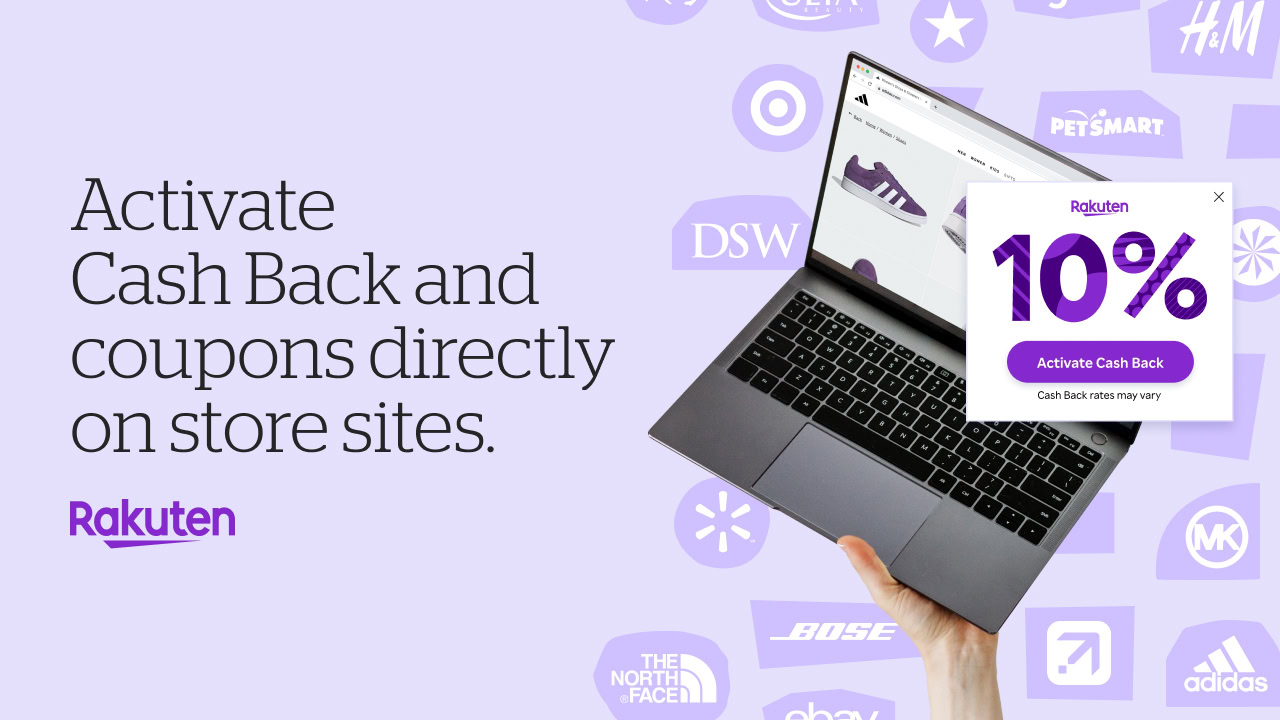
This one is a handy addition if you ever treat yourself to some online retail therapy. Rakuten is a very popular money-saving extension, but it operates a little differently to the recently discredited Honey option. Instead of focusing solely on discounts, it offers cashback for a wide variety of websites online.
It’s a nice way to get some cashback, and this is on top of whatever cashback or points you may get from your credit card! The extension makes it easy to check for offers while shopping online. I try to use it whenever possible and usually generate enough to get myself about a $100 gift every Christmas.
The Camelizer
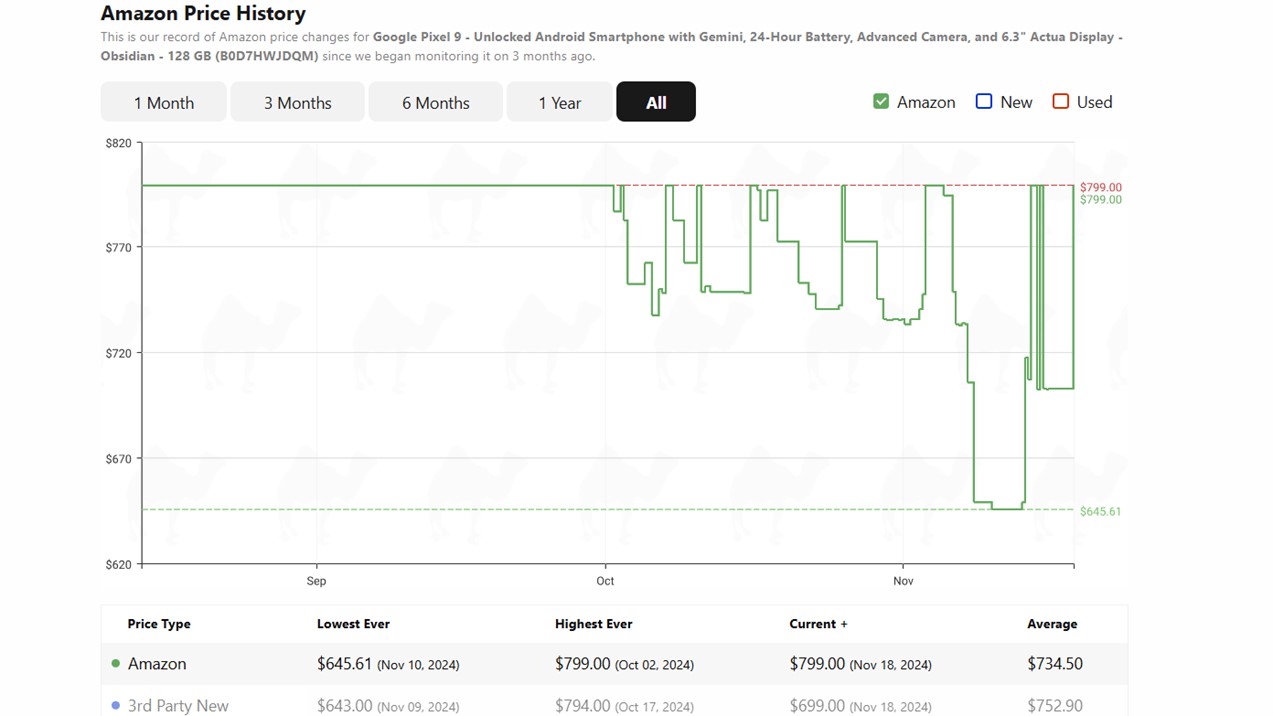
Sticking with the shopping theme, most of us use Amazon from time to time. If that includes you, adding CamelCamelCamel’s Chrome extension, the Camelizer is a must. While it doesn’t save you money in the same way as Rakuten, it very quickly tells you if you’re getting a good deal or not so that you can make an informed decision.
The extension highlights the entire price history of the product you’re looking at on Amazon so that you can see if that 20% price drop you’re looking at is a rare opportunity or worth leaving for it to go lower. It shows new, used, and third-party seller prices separately and loads instantly, so there’s no reason not to add it to your bargain-hunting toolbox.
Arcade Classics
All work and no play? Of course, we had to add a bit of fun to this list of the best Chrome extensions! Treat yourself to a quick (or long) distraction with the Arcade Classics extension. I’ve been testing it, and it is super fun. You know… for work purposes!
Once installed, a simple mouse click can unleash some of the most popular classic games in history. These include Tetris, Pac-Man, Pong, Space Invaders, and more. Go have some fun!
Tripadvisor
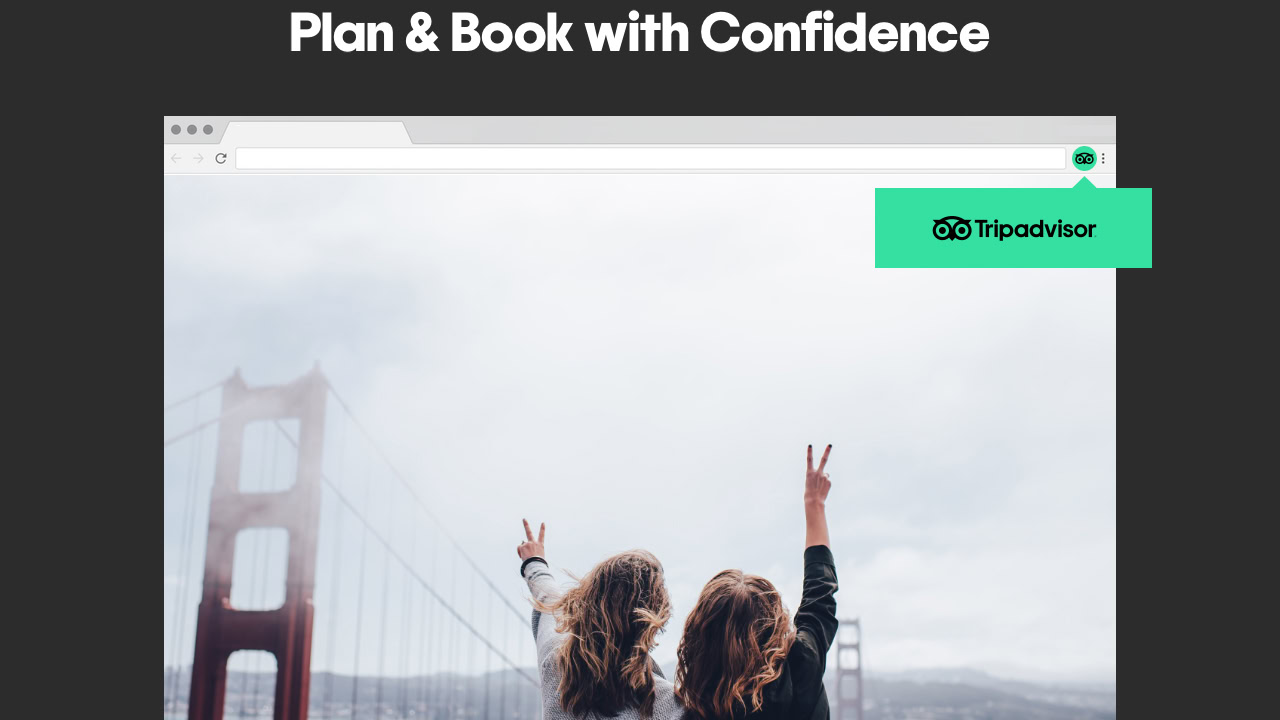
Whether you are a frequent traveler or a local adventurer, Tripadvisor can be a great Chrome extension to keep handy. It allows you to browse through hotel and restaurant reviews with the click of a button. You’ll also be able to keep track of prices and deals, and it can even provide notifications when it notices price changes.
Google Translate

Google Translate is the most recognizable translation app, and it has its own extension! You can use the shortcut in the top-right corner to translate text within a website or even have it translate the whole website for you. The extension also enables the highlighting of specific text and translation through the right-click menu. It makes translating simple and fast. You can even hear the words to learn the proper pronunciation.
Google Keep
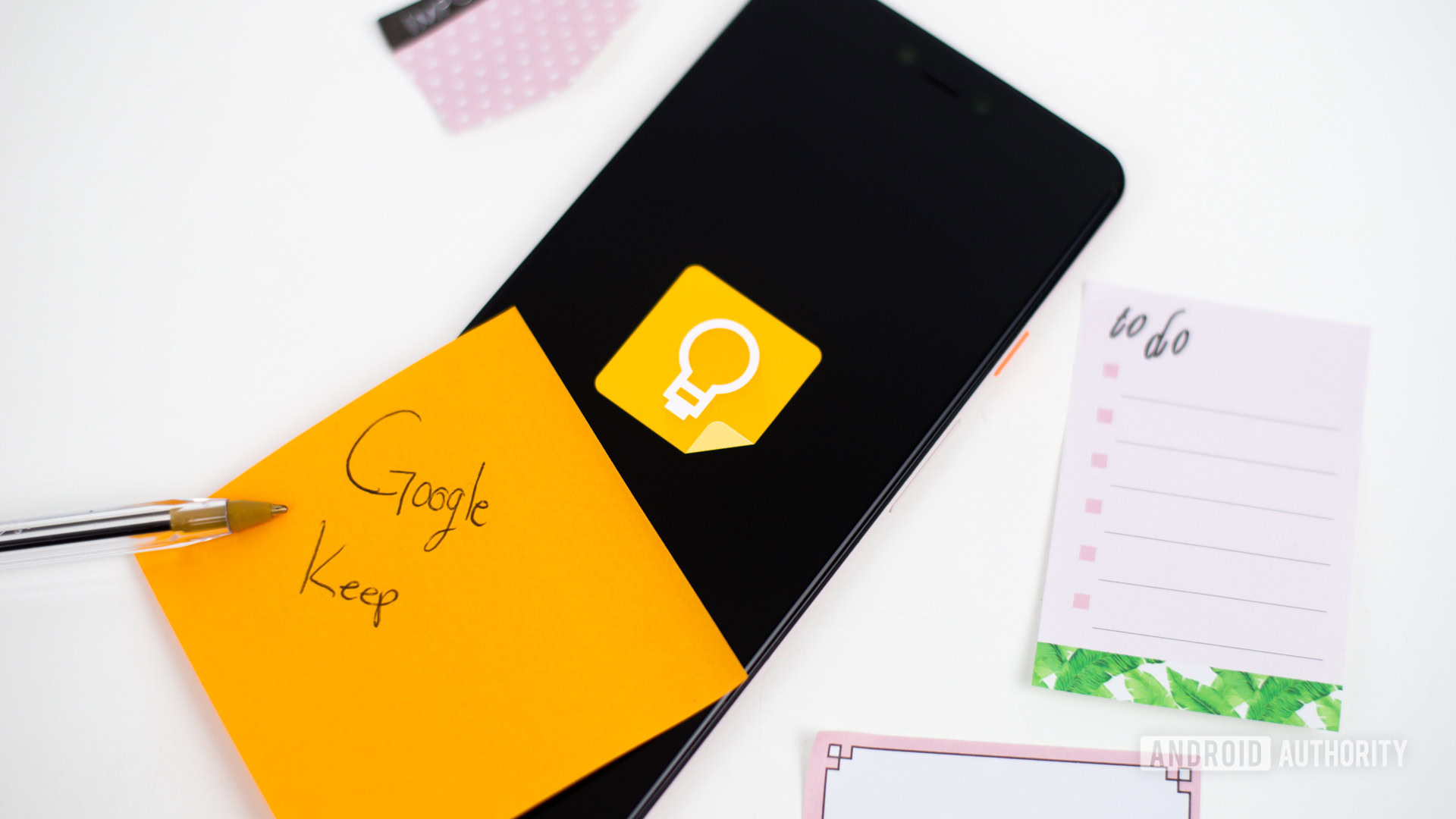
Google Keep, as simple as it is, continues to be a very helpful tool for taking notes and making checklists. The shortcut allows you to save links and make notes on specific websites you may be visiting. It all syncs with your Google account, so you can access all these notes on any smartphone, tablet, or computer. It’s a very convenient tool, especially for those of us invested in the Google ecosystem.
FAQs
Chrome extensions are safe if you use the same diligence you apply to all of your online activity. Stick to downloading extensions from trusted sources like the official Chrome Web Store and research the developer’s reputation. You should read user reviews and check ratings before installation. Make sure to review the permissions requested by the extension and only grant necessary access. Keep extensions updated for the latest security patches.
They don’t work on the Chrome browser, but you can use extensions on some Chromium-based browsers. We’ve got a full guide to the topic here.
Chrome extensions are stored in a specific directory on your computer’s file system. On Windows, they are stored by default in C:\Users\<Your_User_Name>\AppData\Local\Google\Chrome\User Data\Default\Extensions, but <Your_User_Name> is the user name you’re logged into Windows with.
You can export Chrome extensions as CRX files, but you need to enable Developer mode in Chrome and then pack the extension in a CRX file.
These are our current favorite extensions, but we will keep this list updated periodically. If you found the suggestions useful, you might also be interested in our list of the 10 best Chrome Flags, where you’ll also find out what a Chrome Flag is!