Affiliate links on Android Authority may earn us a commission. Learn more.
The best Chrome screenshot extensions
Published onJanuary 22, 2024
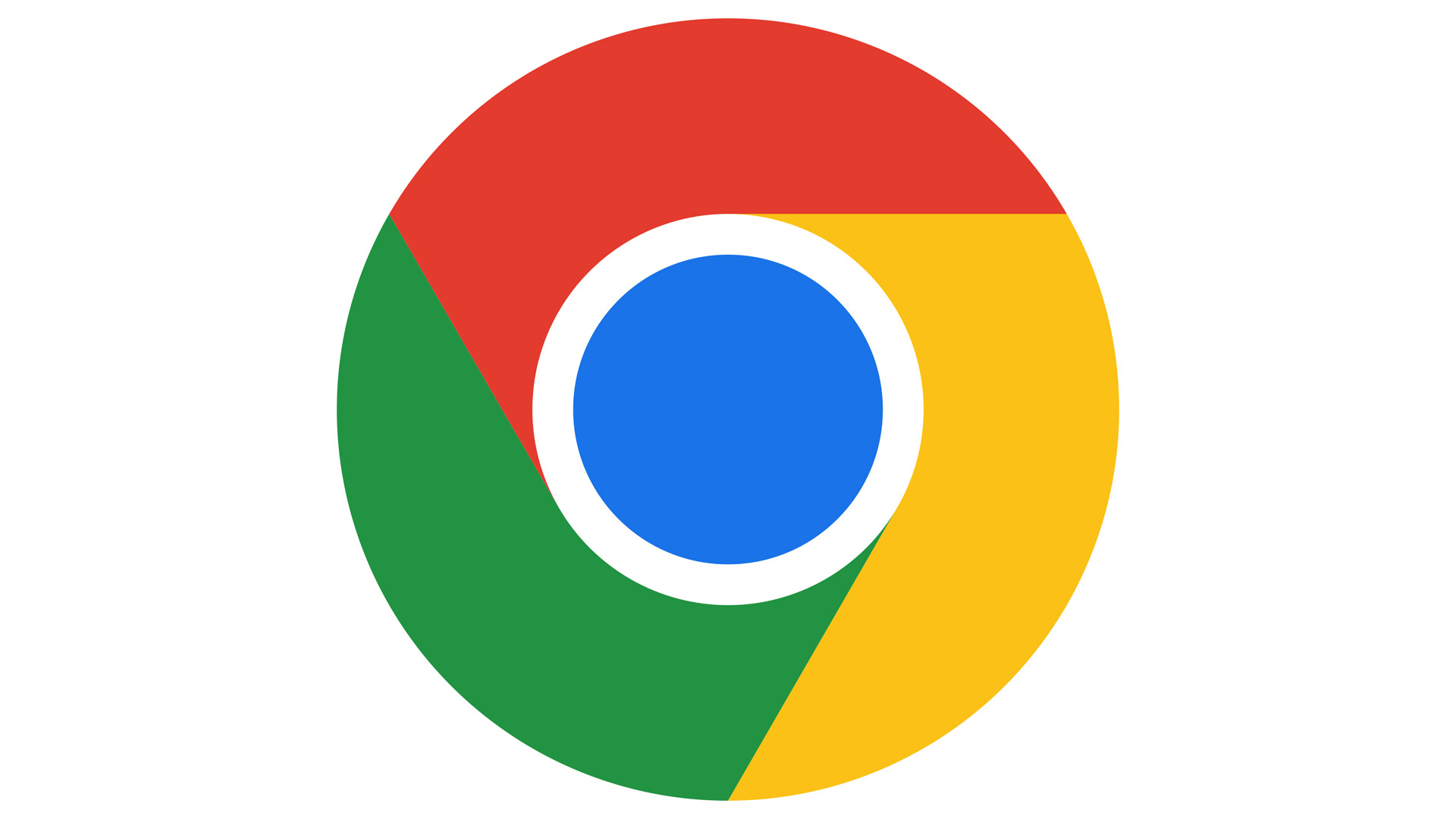
We’ll be blunt — there’s usually no reason to get a Google Chrome screenshot extension. If you’re using Windows 11, the built-in Snipping Tool lets you capture any open window view, and there are similar tools for macOS. But there can be specific reasons to use an extension, such as wanting a full-page web screenshot rather than just the currently visible area. In situations like that, we’ve got you covered.
The best Chrome screenshot extensions
We’re going to list just a handful of extensions in this roundup, simply because there’s a lot of overlap in functionality. A screenshot is a screenshot for the most part, and as we mentioned, Windows and macOS have their own native (if relatively basic) tools. Extensions do tend to introduce extra conveniences however, such as uploads, sharing, annotation, and screen recording.
FireShot
FireShot is probably your best bet for something focused purely on screenshots. On top of choosing between visible and full-page views, you can save captures as JPEG, PNG, or PDF files. For batch captures, you can ask the app to automatically capture all open tabs or enter a list of URLs.
Some other features include annotations, capturing specific areas of a page, and sharing directly to sites like Flickr, ImageShack, and custom FTP or HTTP servers. All of these perks require an upgrade however, as do a few things you might think would be free, like GIF and BMP support or PDFs with links and page splits.
Droplr
Droplr saves both screenshots and screen recordings to the cloud, the end result being a link you can share with others. Screenshot options include partial, full-screen, or full-page views, which you can also annotate with text, shapes, and emojis. Recordings can take the form of HD video or GIFs, the latter of which may save you some trouble if you’re trying to create an HTML-based help guide. If you like, you can record your own voice and face using a webcam.
NinjaCapture
NinjaCapture’s features are similar to Droplr, including even auto-generated sharing links for screen recordings. Indeed there’s a much stronger focus on recordings with this extension — there are multiple resolution options up to 1080p, and you can adjust framerate to 5, 10, 30, or 60fps. And while you can download files in MP4 or WEBM format, you can also quickly upload them to cloud services such as Google Drive and Dropbox, not just NinjaCapture. When you do share something via a link, there are configurable privacy settings to make it public, private, or available only to specific people.
Nimbus
The screenshot and recording features in Nimbus are similar to previous options on this list, but do have some unique twists. When annotating or editing screenshots, for instance, you can simply generate a blank canvas and create your own illustrations from scratch. A free and simple image editor could be a big draw for some people, pun intended.
Note that while Nimbus is a fairly powerful extension, a lot of its best features require paying for a Premium version. Those include things like blurring sensitive screenshot info, publishing straight to YouTube, and video trimming, cropping, and and watermarking. You’ll also need Premium if you want to upload to Dropbox instead of Google Drive, Google Classroom, or Nimbus Note. It’s a little odd when some features, such as blurring, are free in extensions like NinjaCapture.