Software lists

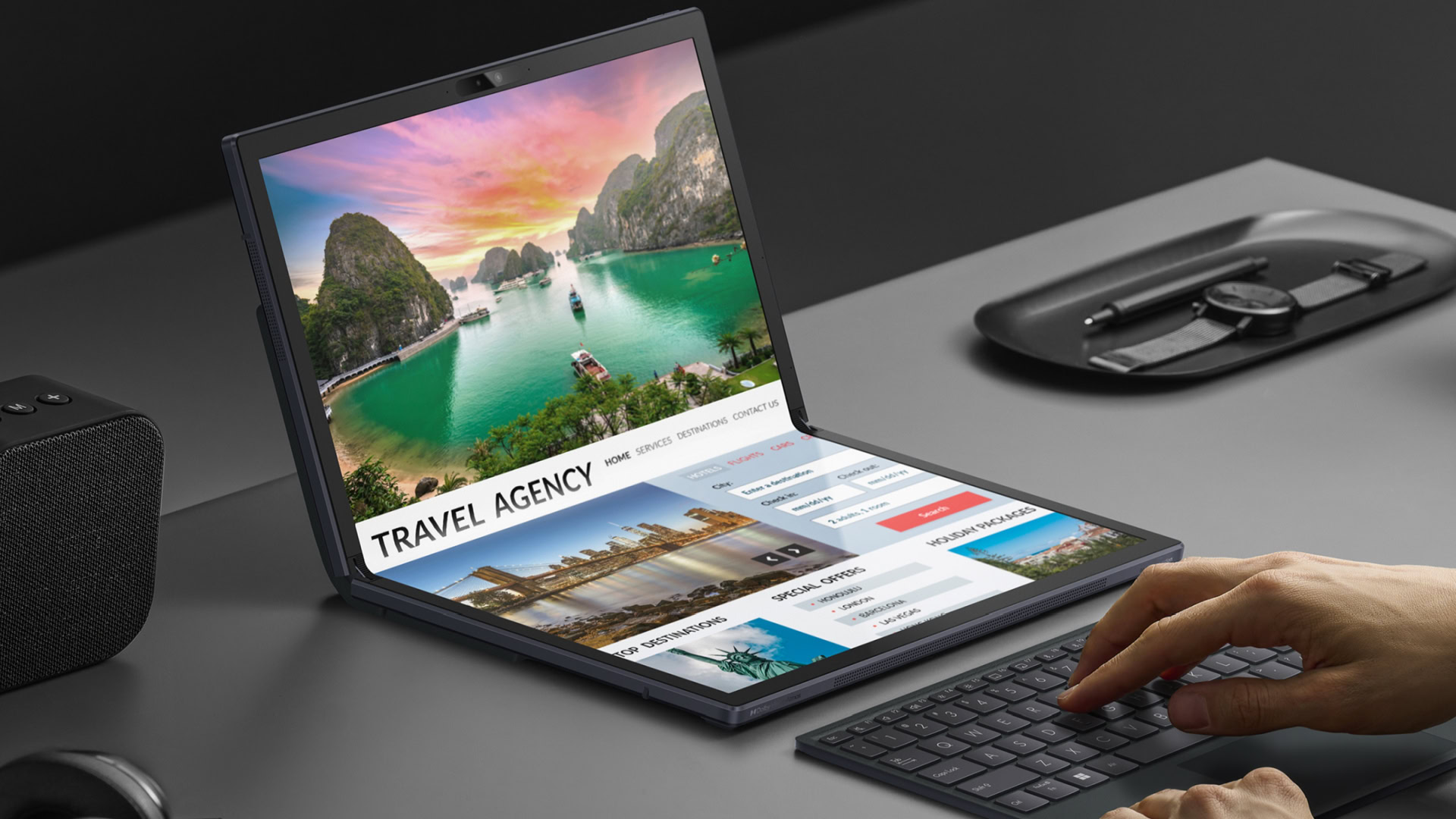

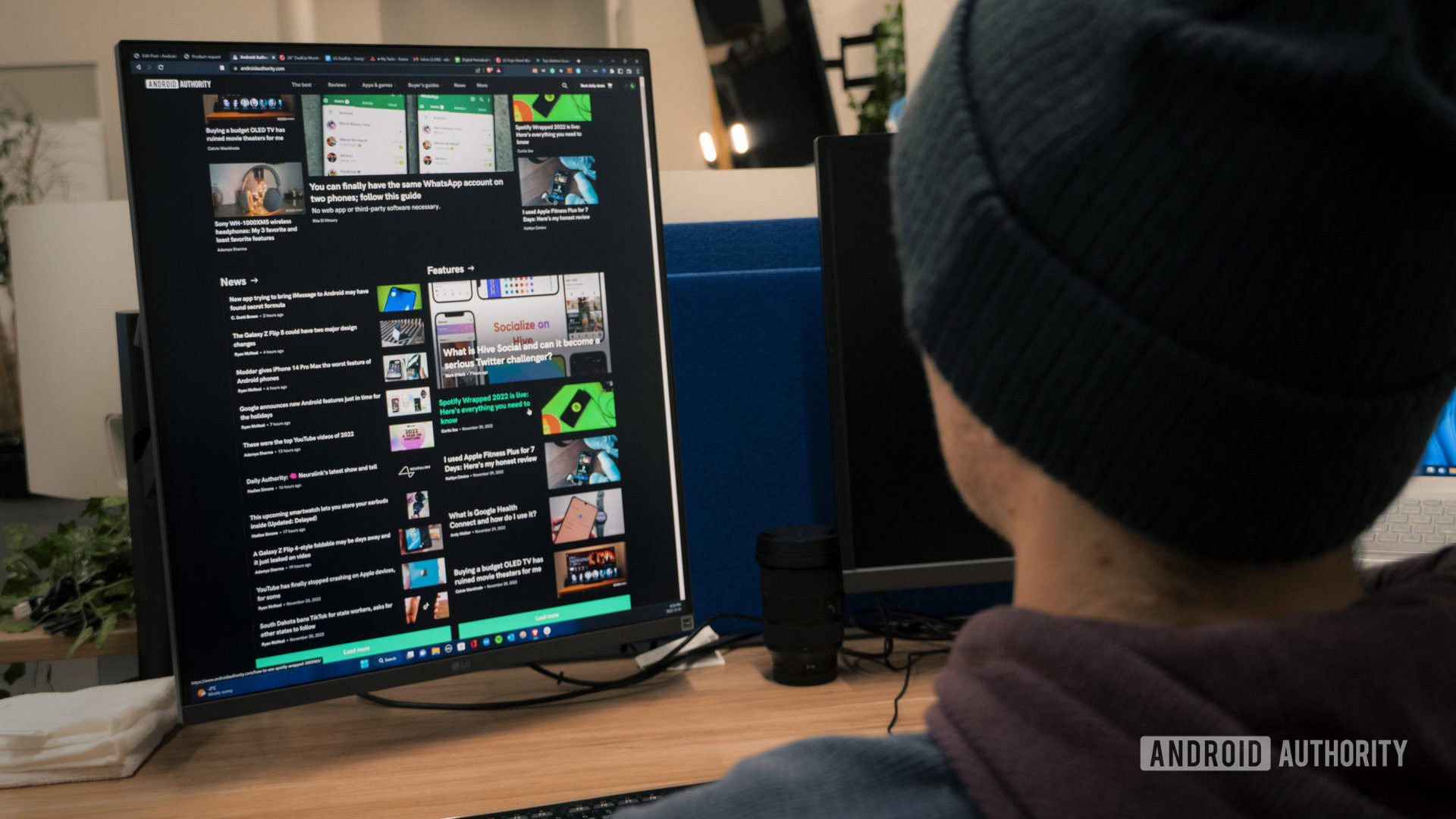




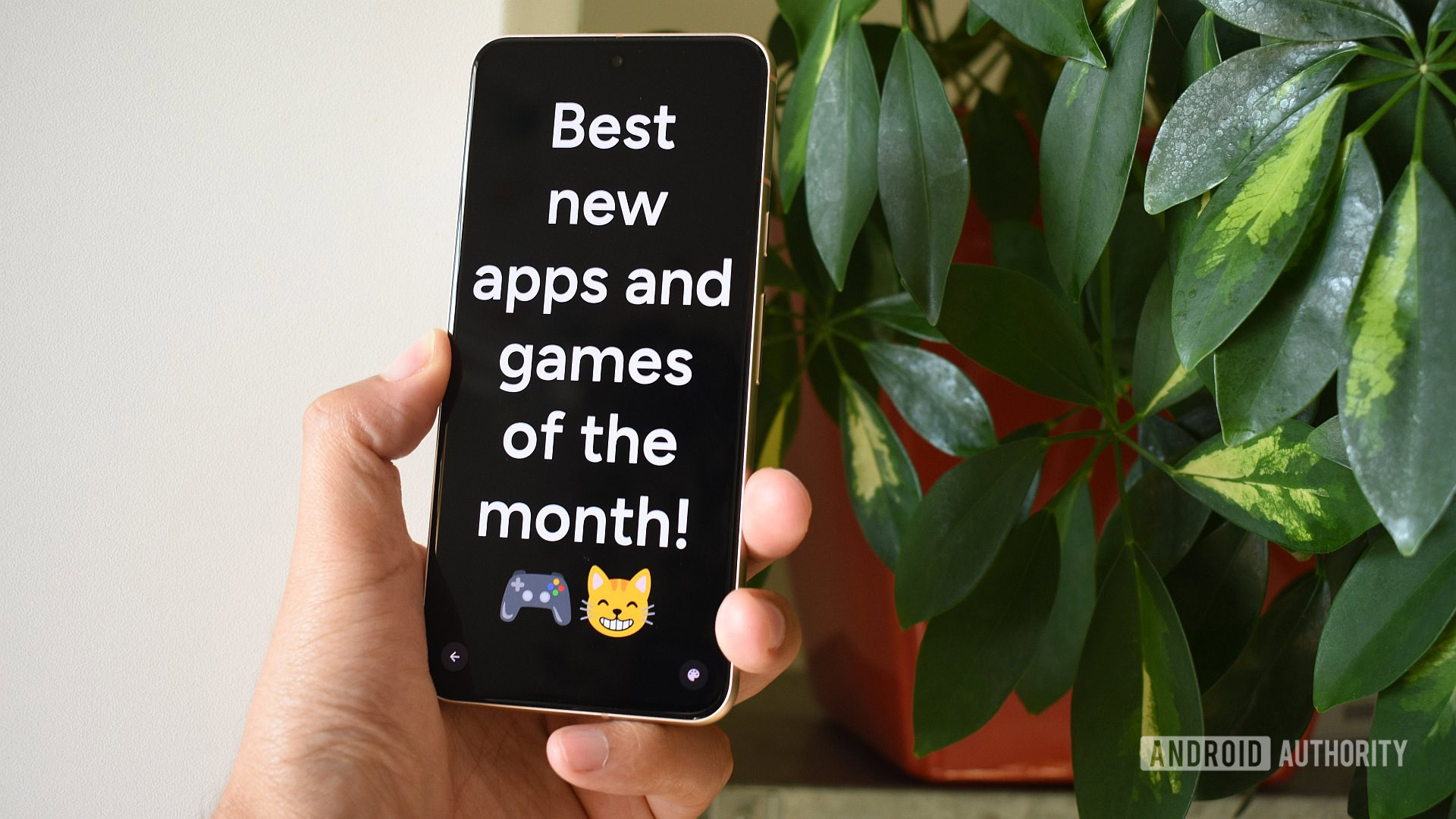
The best new Android apps and games for May 2025
Introducing the apps and games you shouldn't miss this month.
Andy Walker
These are my 10 favorite Android games to play with a controller
Nick FernandezApril 30, 2025
0

These 4 free smartphone apps are all I need to stay organized
Megan EllisApril 2, 2025
0
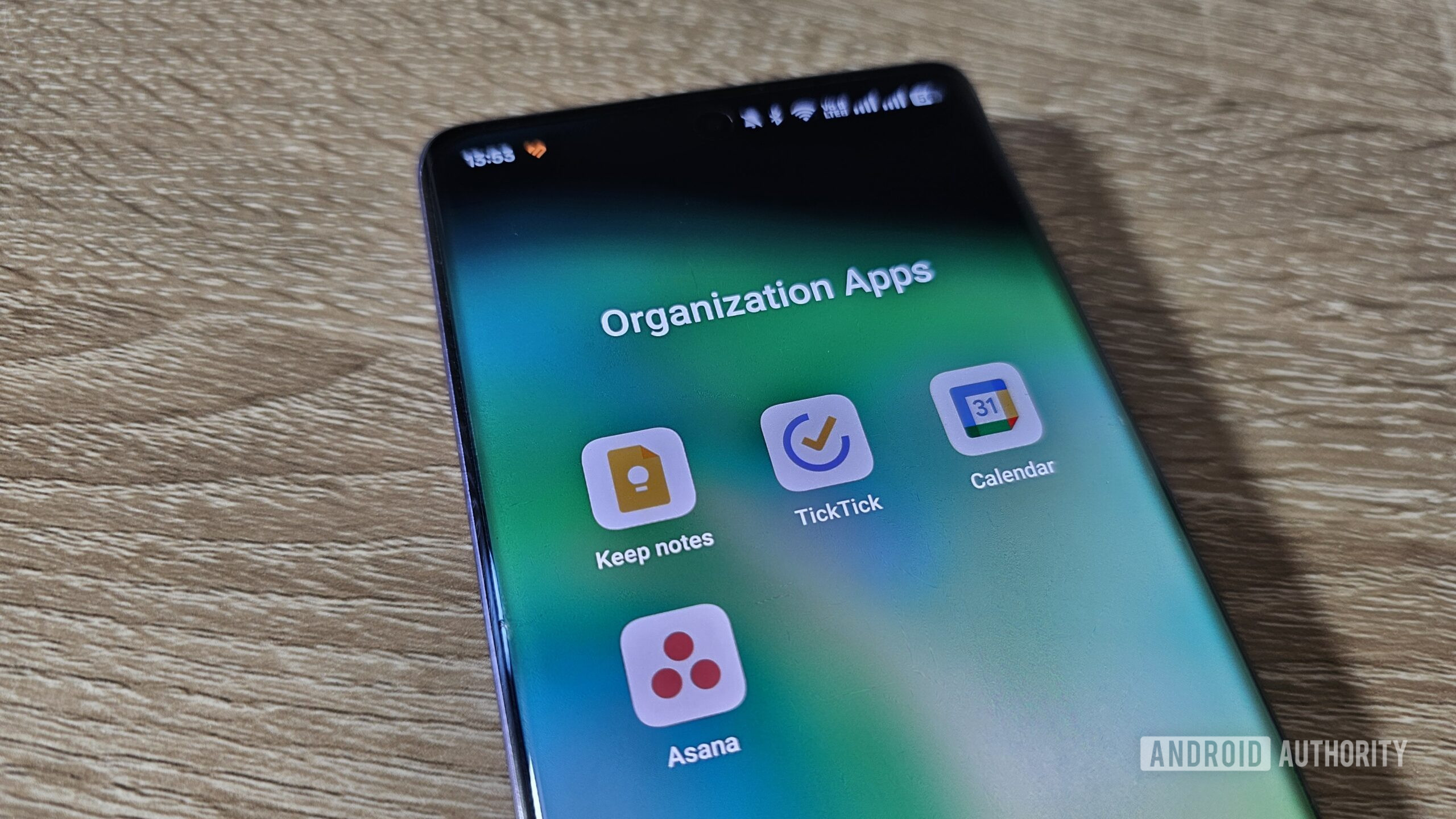
The best emulators for gaming on a Chromebook
Edgar CervantesApril 1, 2025
0


5 best SNES emulators for Android
It's a short list, but these days you only need a couple of good options.
Joe Hindy
The best Game Boy Advance emulators for iOS
Ben PriceMarch 26, 2025
0

5 best SEGA Mega Drive, and SEGA CD, and SEGA Genesis emulators for Android
Joe HindyMarch 26, 2025
0

5 best N64 emulators for Android
Joe HindyMarch 26, 2025
0

Our latest
The best terminal emulators for Android
Joe HindyMarch 24, 2025
0
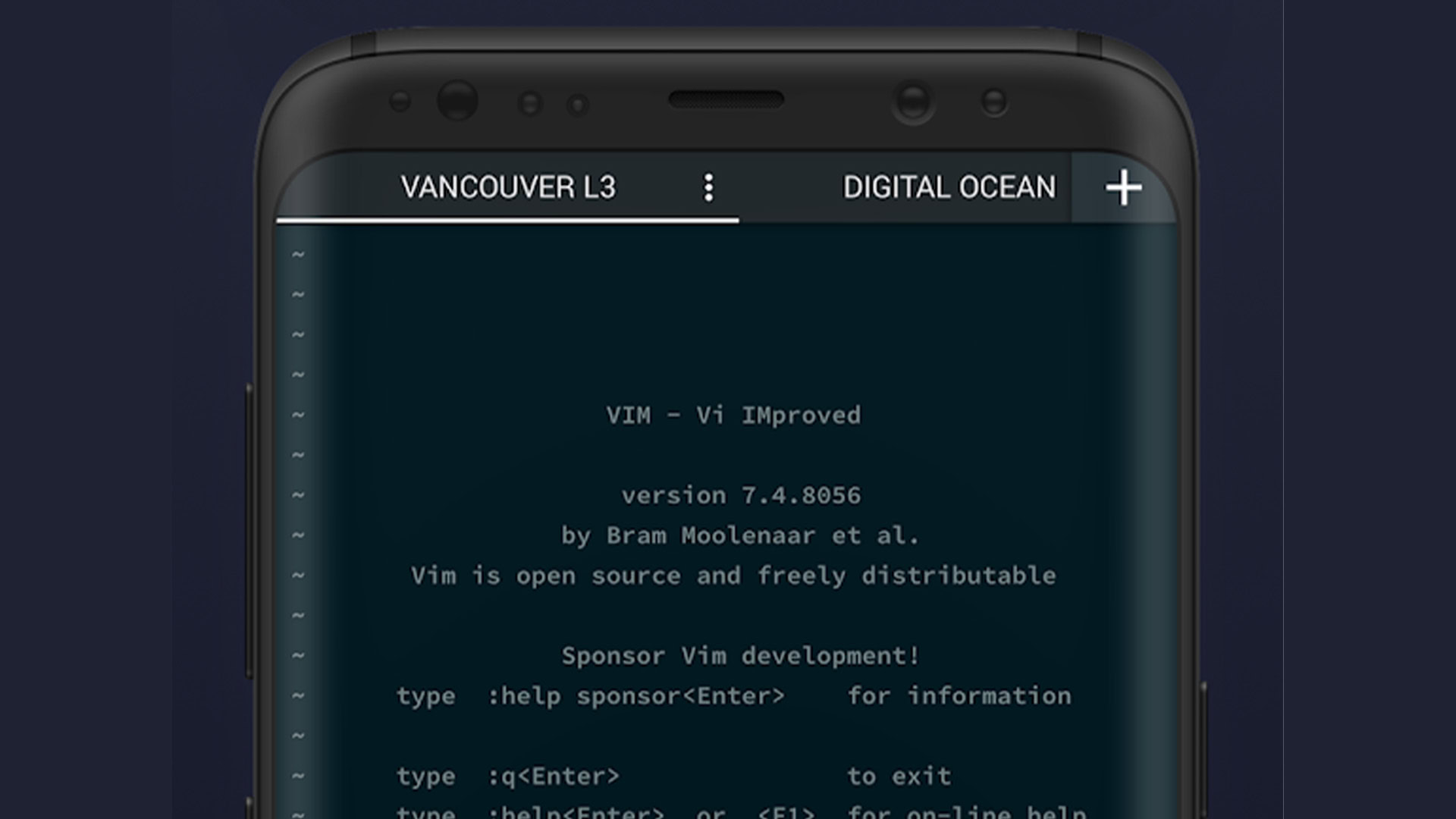
These are the apps I can’t live without when traveling
Mitja RutnikMarch 22, 2025
0

These are my 9 favorite watch faces for the OnePlus Watch 3 and 2
Kaitlyn CiminoMarch 11, 2025
0

Hall of fame: These are the Android apps I’ve been using the longest
Mitja RutnikMarch 9, 2025
0

These apps aren't on the Play Store, but I always sideload them on my Pixel
Andy WalkerFebruary 23, 2025
0
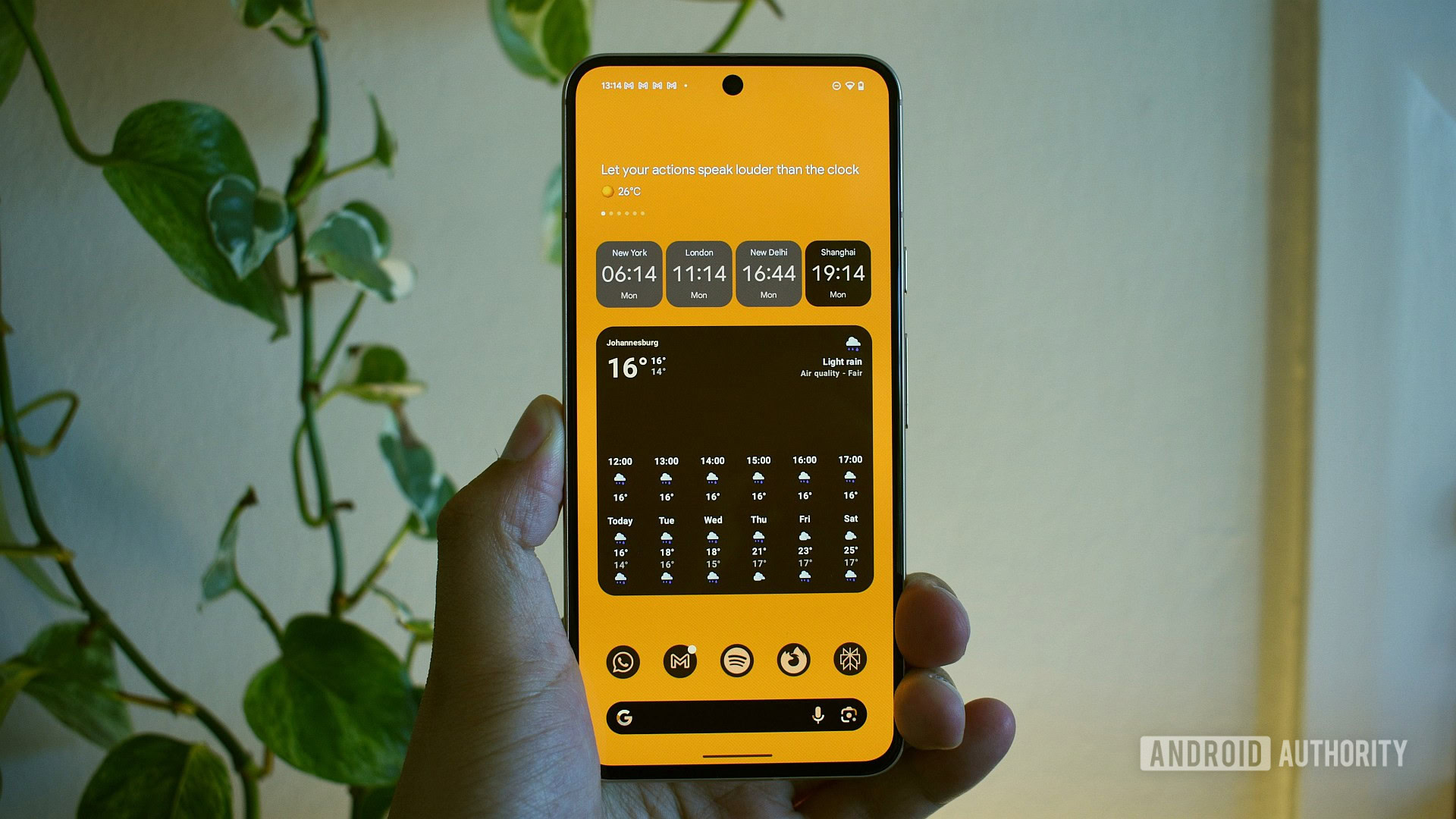
I love retro games and these are the only Nintendo DS emulators for Android I recommend
Nick FernandezFebruary 18, 2025
0

These are the first 5 apps I’d download on the Galaxy S25 Ultra
Mitja RutnikJanuary 28, 2025
0

These are my favorite Android icon packs that are well worth paying for
Andy WalkerJanuary 11, 2025
0

These are our picks for the best Android apps of 2024
Andy WalkerDecember 24, 2024
0

The only good PlayStation 3 emulator for PC and Mac
Joe HindyNovember 13, 2024
0
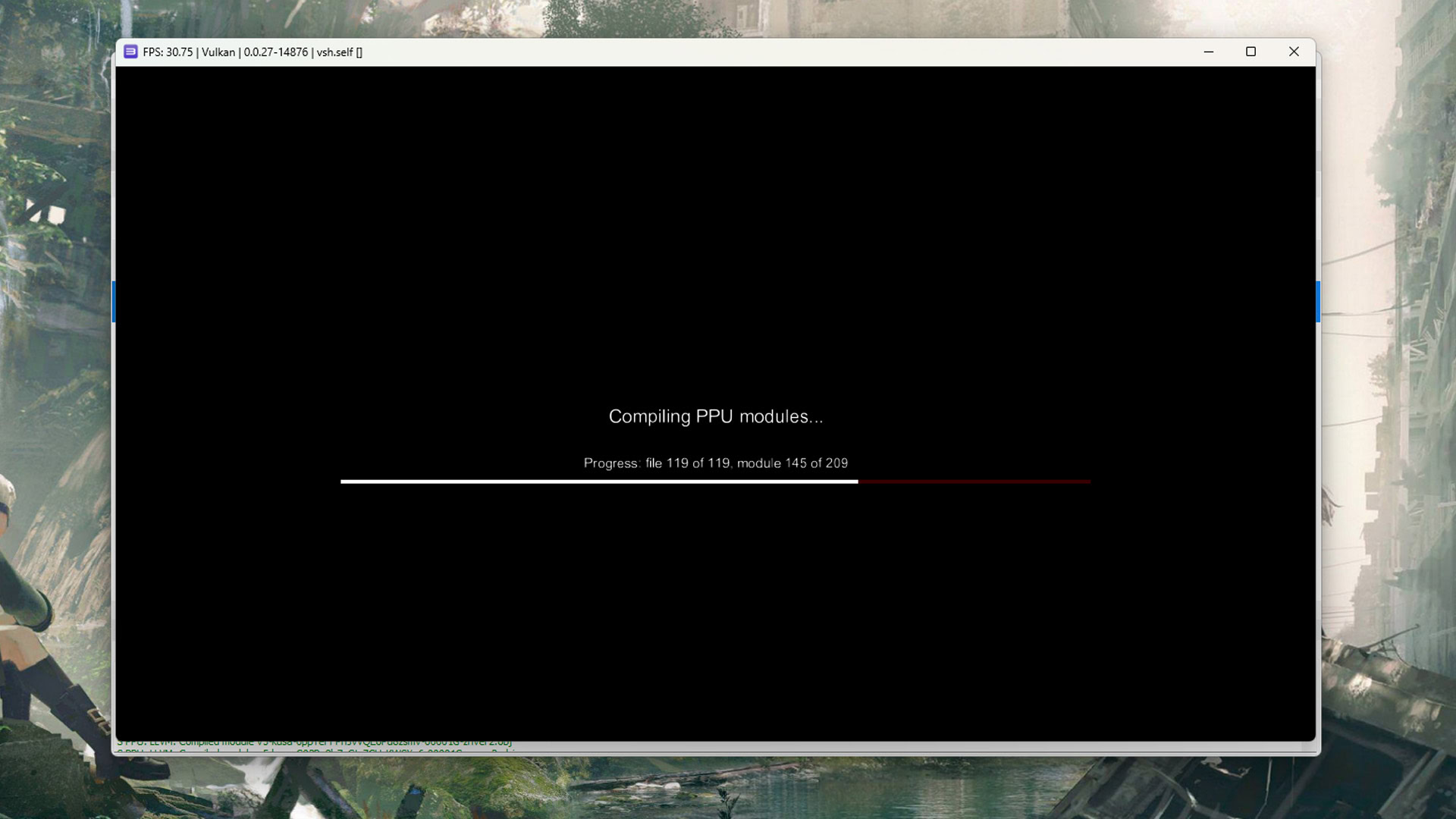
My home screen is never dull, thanks to these unique Android widgets
Andy WalkerNovember 12, 2024
0
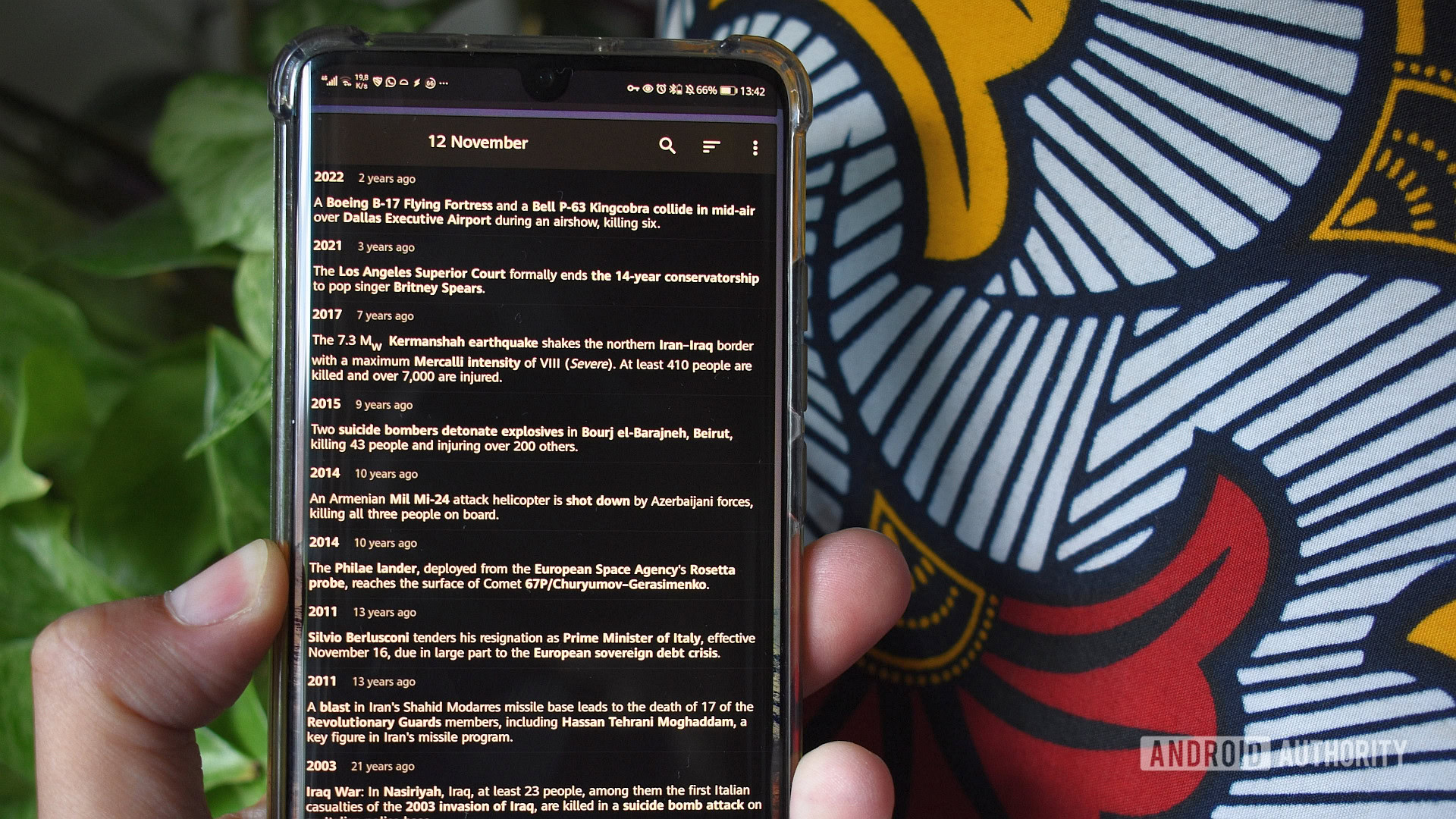
The best of the best: 5 iconic Android games that got people hooked
Mitja RutnikNovember 4, 2024
0
