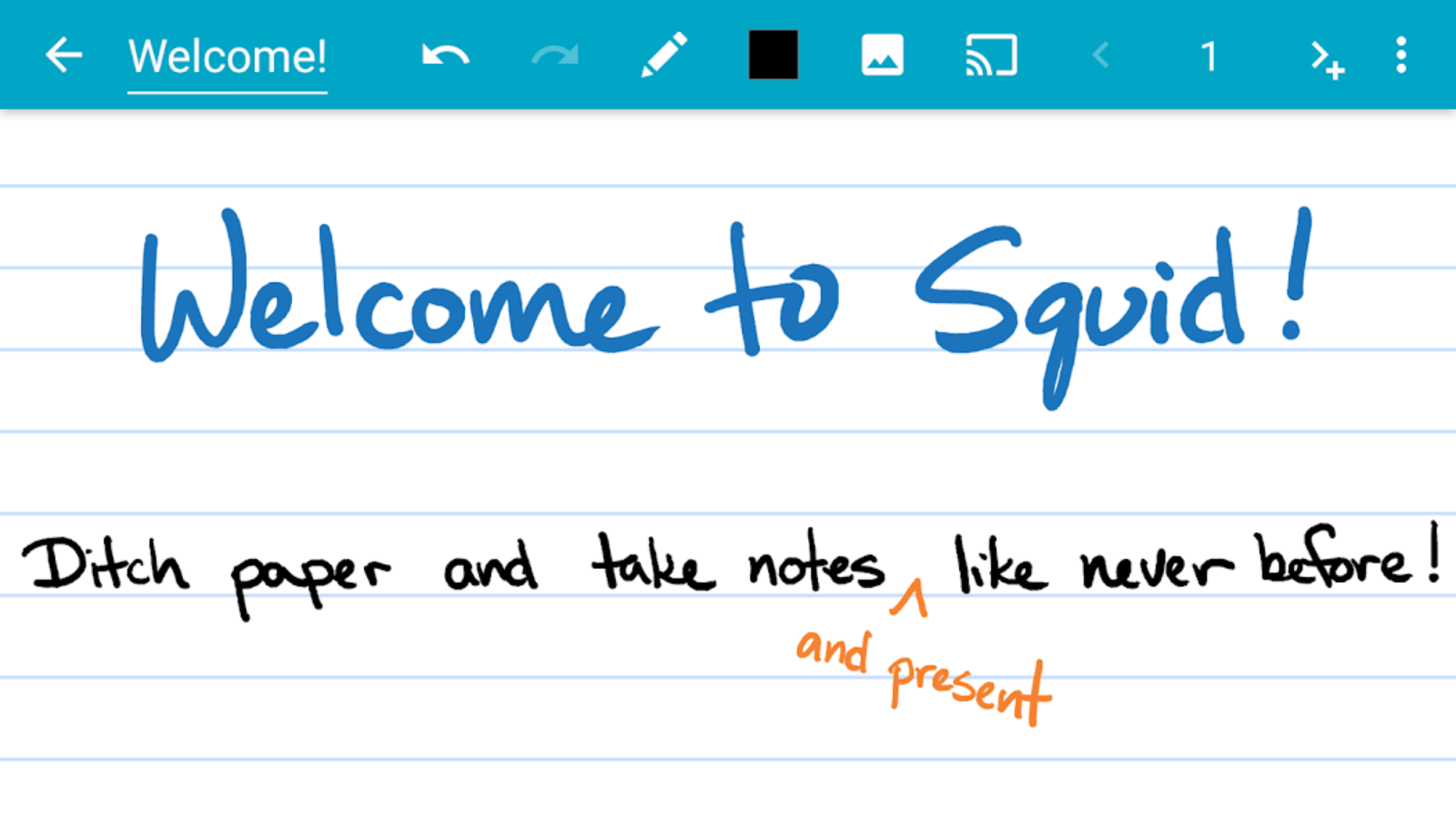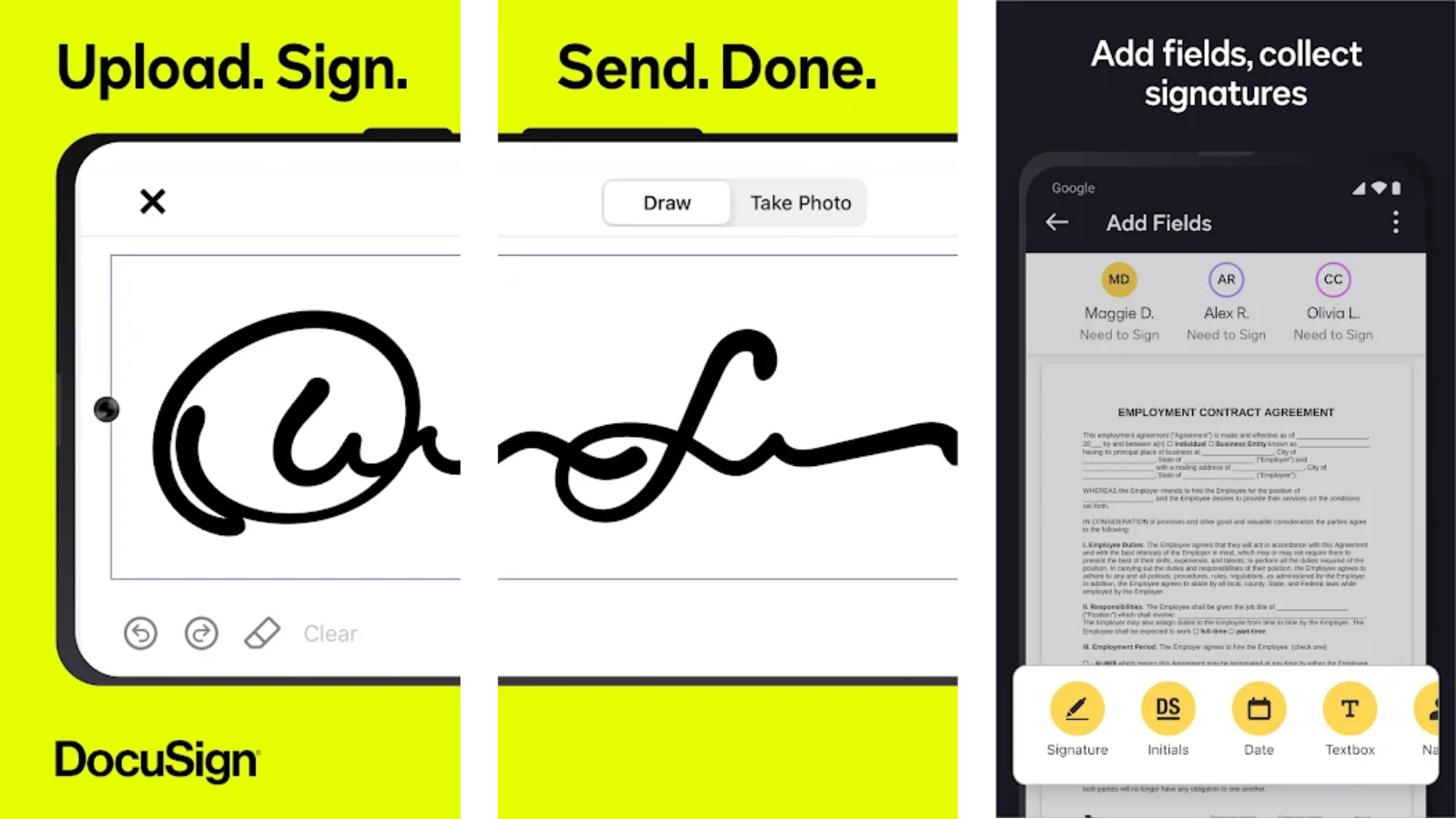Affiliate links on Android Authority may earn us a commission. Learn more.
The best apps for the Samsung Galaxy Z Fold 6
The Samsung Z Galaxy Fold 6 is a fairly unique phone. Not only is it one of the few foldable phones widely available across most major markets, but it manages to stand out from the competition thanks to S Pen support. While the S Pen isn’t included, we highly recommend picking it up if you want to unlock the device’s full potential.
Of course, the S Pen and large screen won’t help you much if you don’t have the right apps to pair with it. Thinking about pre-ordering a Galaxy Fold 6? Let’s take a closer look at the best apps you can download on your new device once you get it, all of which take advantage of the phone’s large screen and S Pen functionality.


The best Galaxy Z Fold 6 apps
In this article, we’ll focus on a range of different apps, though the vast majority of these apps are editing, art, or notetaking apps. After all, these are the perfect apps to take advantage of the S Pen.
Good Lock
Price: Free
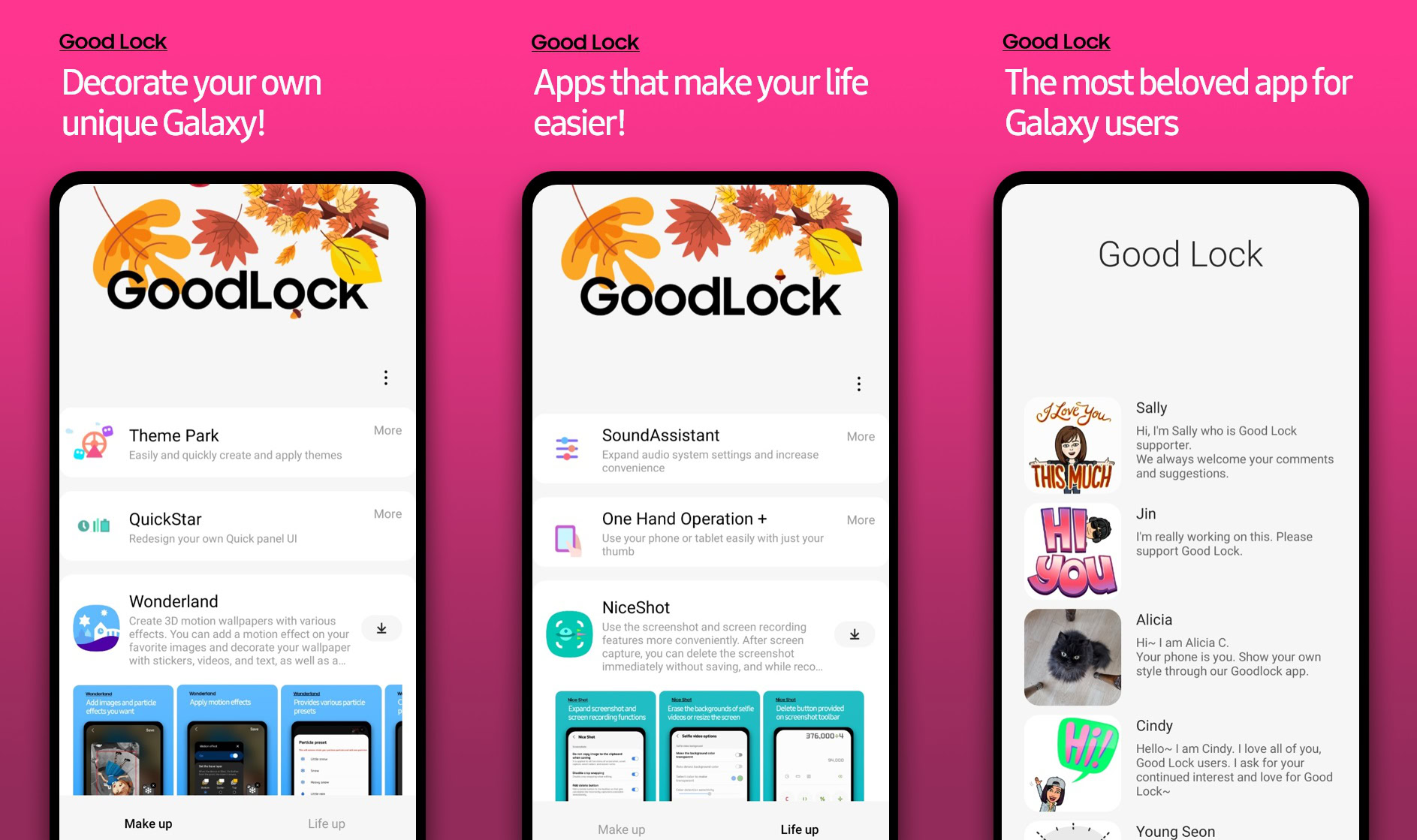
Good Lock is a Samsung app, but it’s not typically pre-installed. As for what it does? That’s a bit complicated. See, the Good Lock app allows you to add special modules that can expand the phone’s functionality or even allow you to have more granular customization options than Samsung offers by default. Let’s take take a quick look at just a few of the modules available.
Clockface lets you customize the clock on your lock screen. Home Up is great for customizing the One UI launcher and lets you change things like grid size, the amount of blur when opening the app drawer, and more. Lockstar lets you lightly customize the lock screen, while MultiStar can expand the phone’s multitasking capabilities. Once you’ve customized the experience to your liking, there’s even a module called Galaxy to Share, which lets you backup and share your Good Lock settings with your other Samsung devices.
Sketchbook
Price: Free, w/ in-app purchases
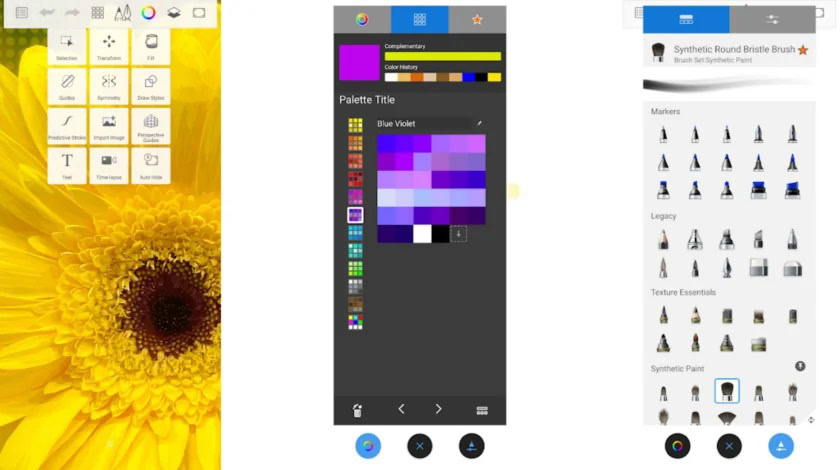
If you’re looking to take your art to the next level, you might want to consider Sketchbook. This app has a vast array of customizable guides, brushes, rulers, stroke aids, and more. The S Pen works beautifully with this app too. Although many professional artists might prefer a tablet with an advanced digital stylus, don’t discount the S Pen’s versatility. Surprisingly, the latency of the pen is actually more than good enough for even professional digital artists looking for a simple mobile sketching solution, making it perfect for when inspiration strikes, as you’ll always have your phone on hand.
As with many of the apps on this list, it’s free to use Sketchbook, but you’ll need to pay a one-time fee to fully unlock the experience.
Squid
Price: Free, w/ in-app purchases
While the Galaxy Fold 6 already has baked-in note-taking applications available, sometimes you want something that goes a step above. That’s where Squid comes in. This note-taking app lets you import your existing pages or entire notebooks across a variety of formats including PDF, PNG, JPEG, and the app’s native Squid Note format. You can even sign or make annotations on PDF, perfect for document signing.
While you might think all note-taking apps are created equally, what we really like about Squid is that you can truly customize your handwriting style so it best suits you. For example, you can customize the pen pressure, change ink colors, and even pick from a variety of unique backgrounds. Needless to say, there’s quite a bit of flexibility here. That said, there’s a bit of a catch as many of these extras are in-app purchases. The exact cost will vary from just a buck to as much as $14.99.
DocuSign
Price: Free, w/ in-app purchases
If you’re self-employed or work in a field where document signing is common, you might want to download DocuSign. The S Pen’s low latency and big screen work great with this app. You’ve likely heard of DocuSign before, as it’s pretty much the business standard for handling paperwork and signatures for PDF forms and other digital documents. That’s because it is in full compliance with the eSign Act, which ensures that electronically signed documents are legally valid.
While you can absolutely use the Fold 6 and the S Pen to sign documents, the app also lets you send unsigned documents to recipients, which they can send back completed There’s also a wide range of file support including Excel, Word, PDFs, and even certain image types are compatible. Now for the catch: the free plan is basically unusable.
If you need a document signed once in a very blue moon and don’t want to spend cash right away, you can probably get by on the free tier temporarily. Just be aware this plan has a maximum cap of three sends or envelopes. That’s not per month either, but per account. If you need to use it beyond those initial three freebies, you’ll need to pick an actual plan. Those who don’t need document signing often can opt for the Personal plan for $15 a month, which gives you just one user account. If you need more than one user, there are also more expensive tiers that support additional users though these plans can range as high as $60 per month.
Lightroom
Price: Free, w/ in-app purchases
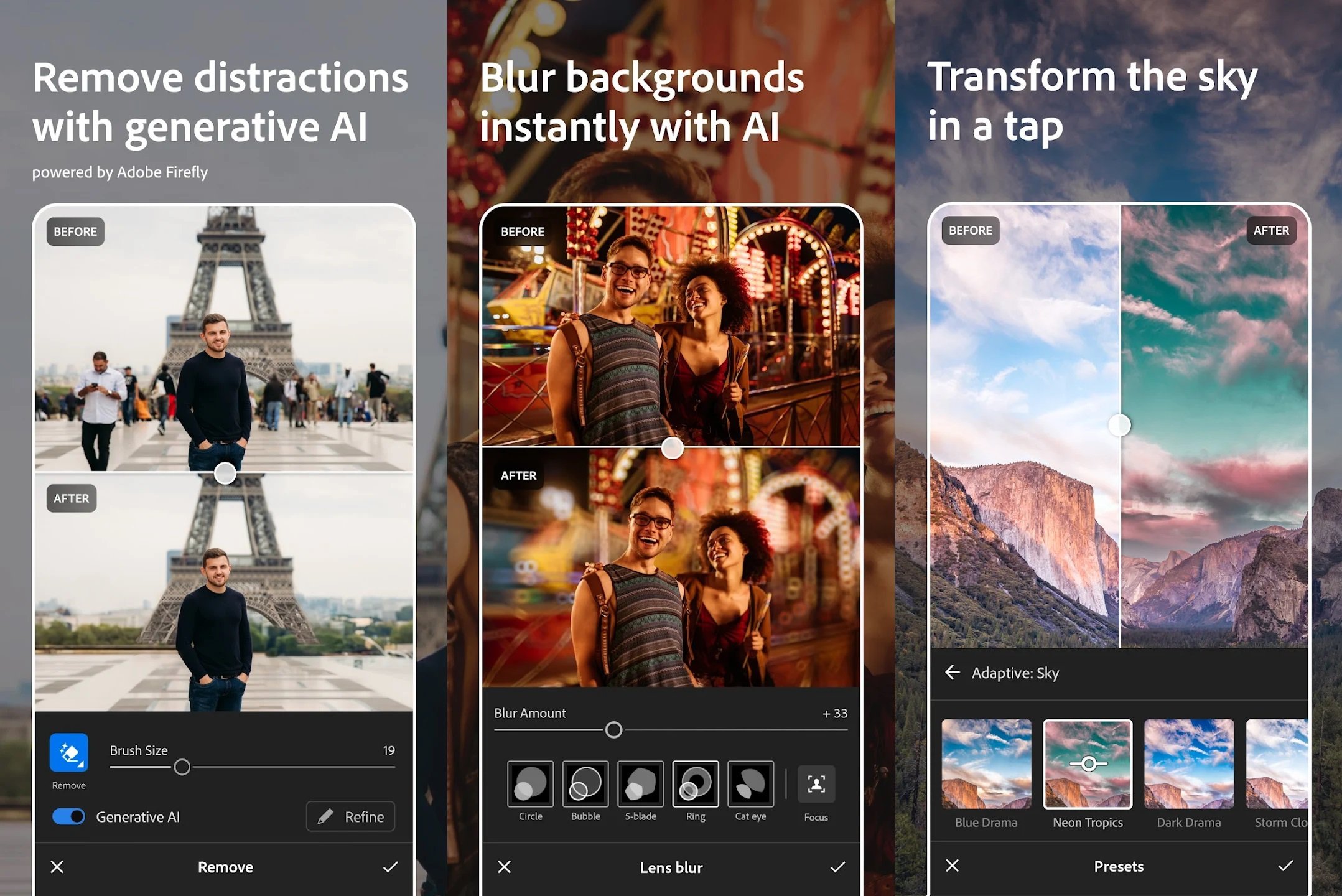
The large display on the Galaxy Fold 6 makes it a natural fit for basic editing jobs. If you’re looking for a good editor, Lightroom is one of the most advanced photo editors you’ll find on Android. While it doesn’t have everything the full desktop experience offers, it comes pretty close. The app has a bit of a learning curve but once you master it you’ll be able to adjust saturation levels, white balance, exposure and so much more. There are even automatic fixes you can apply and, like so many apps these days, it even has Generative AI features that let you touch up your images similar to Magic Eraser. Although I personally found Snapseed easier to dive into, Lightroom can do so much more once you figure it out.
Adobe Lightroom is a subscription-based app, though there is a free version as well. The free tier can’t edit RAW photos and has a much more limited range of gradients and brushes, but it’s still very usable. Of course, you can unlock the whole experience if you’re willing to pay $10 a month for the privilege.