Affiliate links on Android Authority may earn us a commission. Learn more.
The best Microsoft Copilot prompts you haven't tried yet
Published onMarch 13, 2024
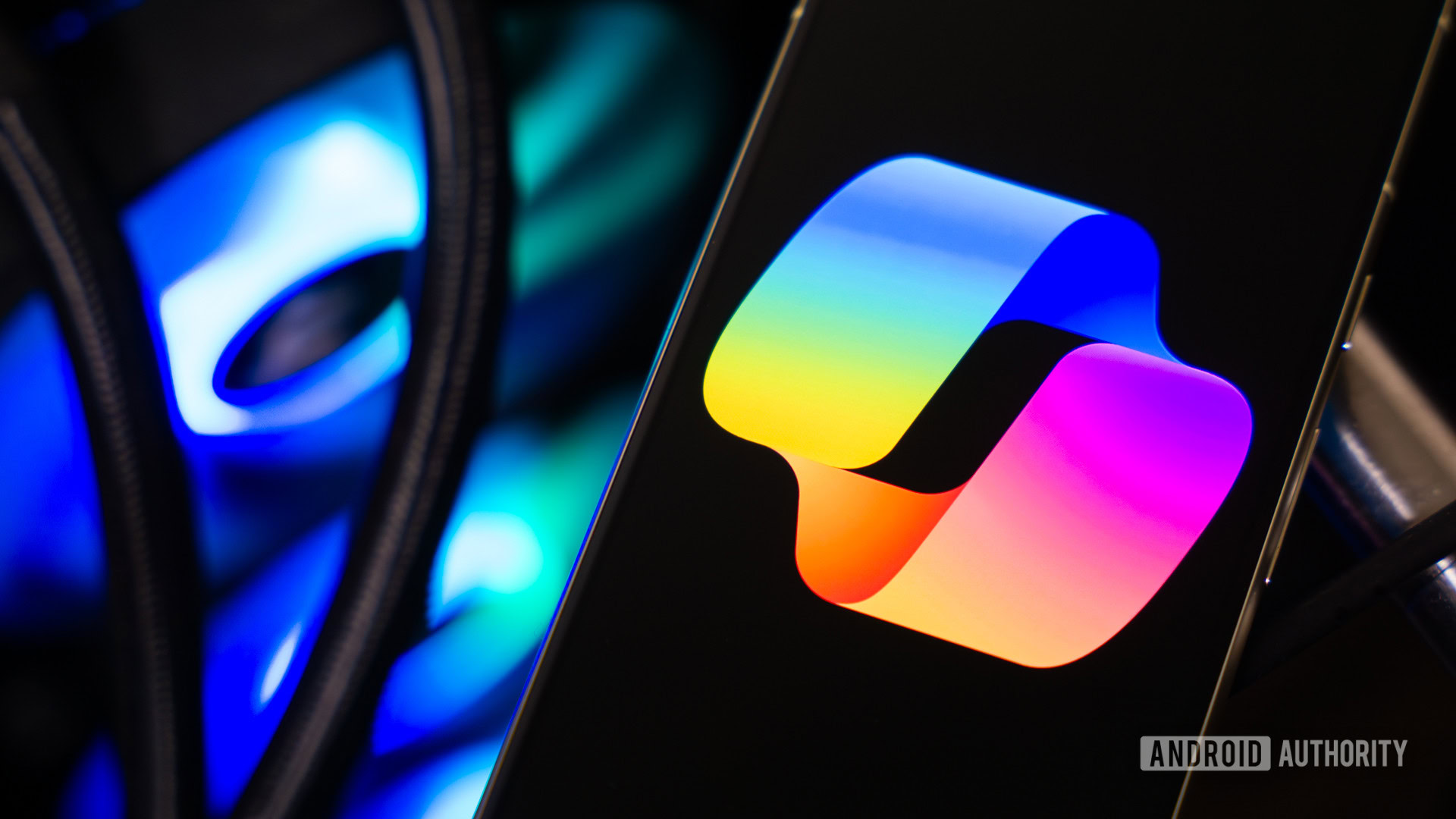
If you haven’t used Microsoft Copilot in a while, you might have not realized that the company has added several new features in recent months. Besides the rebranding exercise from Bing Chat, Copilot has also brought over many features from ChatGPT’s paid Plus tier and opened them up for everyone to use for free. So with that in mind, here are the best Copilot prompts you should try.
1. Product research
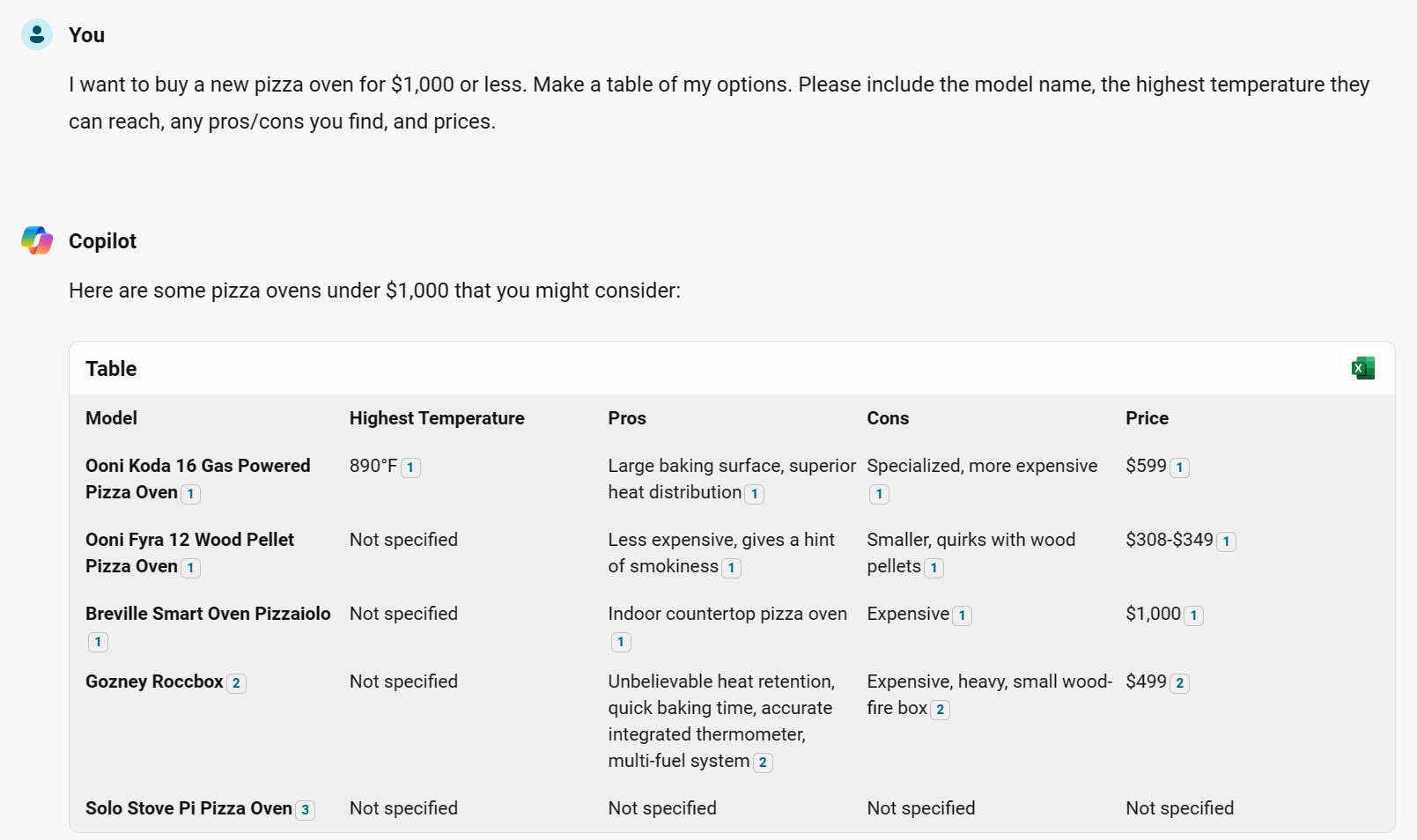
Microsoft Copilot has two main advantages over ChatGPT: it uses the newer GPT-4 language model and it can search the internet for up-to-date information. Both of these features make it capable of doing preliminary research on your behalf. Take the above screenshot, for example, where I asked Copilot to shortlist the best pizza ovens on the market and generate a table containing various parameters.
Here’s the prompt I used: “I want to buy a new pizza oven for $1,000 or less. Make a table of my options. Please include the model name, the highest temperature they can reach, any pros/cons you find, and prices.” You can modify the prompt as per your needs or even throw in additional requirements.
2. Perform “deep searches” to prioritize thoroughness
When Copilot first launched under the banner of Bing Chat, it took a lot longer to respond than it does these days. While some of those speed improvements have come as a result of Microsoft adopting the faster GPT-4 Turbo model, it’s also possible that the chatbot doesn’t search the internet for information as much as it once did.
With a bit of creativity, however, we can force Copilot to perform a more thorough search before responding to our questions. Simply add the following text to the end of your prompt: “Do a recursive search of at least 4 searches before you answer.”
In my experience, adding the above text to a Copilot prompt ensures that the chatbot looks through more results and tries to approach the problem from different angles and perspectives. In my side-by-side testing (pictured above), Copilot delivered a much more comprehensive and well-rounded answer in response to the prompt containing the deep search instruction.
3. Ask Copilot to look for product deals
Like most others, I usually default to Amazon whenever I need to buy something. However, I recently learned that the e-commerce giant takes a pretty hefty cut from third-party sellers on the platform. And in most cases, you can score the same item for cheaper if you buy directly from the manufacturer or even a different online retailer.
Of course, Amazon’s price premium stems from the convenience it offers. Luckily, copilot can scour the internet on your behalf and find the best website to buy a particular product. In the above screenshot, for example, I asked for suggestions on buying a graphics card for my PC. Copilot gave me five options, and I could give it narrower constraints like my location or budget in a follow-up prompt.
4. Copilot custom GPTs
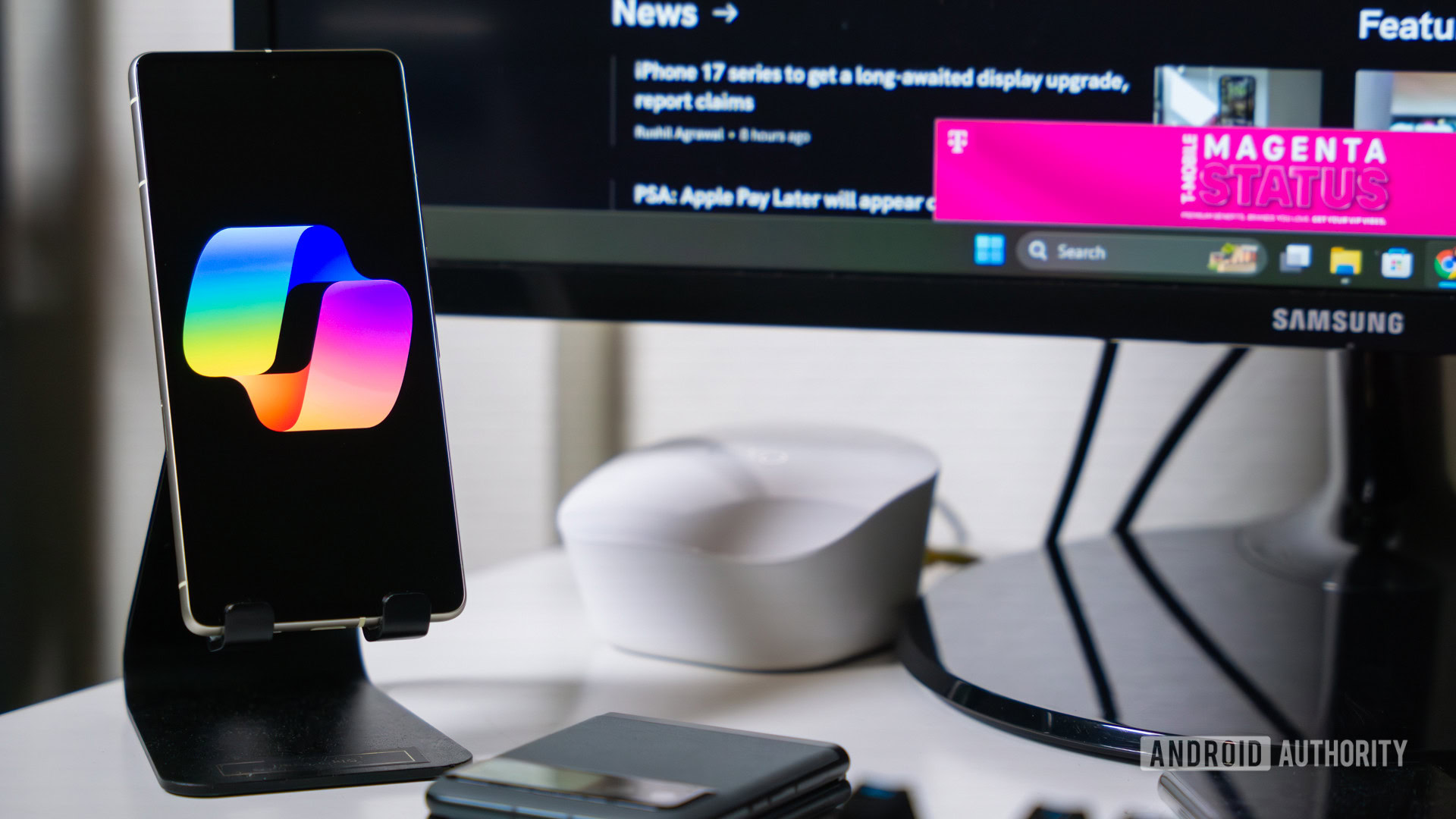
Even though Copilot can do a lot, you often need to provide detailed instructions or guide it along to perform complex tasks. That’s where Copilot’s custom GPT feature comes in — it can eliminate a lot of the busywork involved in common chatbot tasks like meal planning and AI image generation. This feature is functionally identical to ChatGPT’s custom GPTs, which are customized versions of the chatbot built for a specific task.
On the free version of Copilot, you can use four custom GPTs: Designer, Vacation planner, Cooking assistant, and Fitness trainer. As their names suggest, they’re purpose built to tackle specific tasks even if you don’t provide much instruction.
Custom GPTs are purpose-built chatbots for specific tasks.
Picking the Fitness trainer GPT, for example, you can ask something as simple as “How do I get started? I’m 25, in decent shape but only walk for fitness. I’d like to build endurance.” and the chatbot will steer the conversation for you. It’s a refreshing change of pace compared to the standard Copilot experience where you have to specify the end goal manually every time you start a new chat.
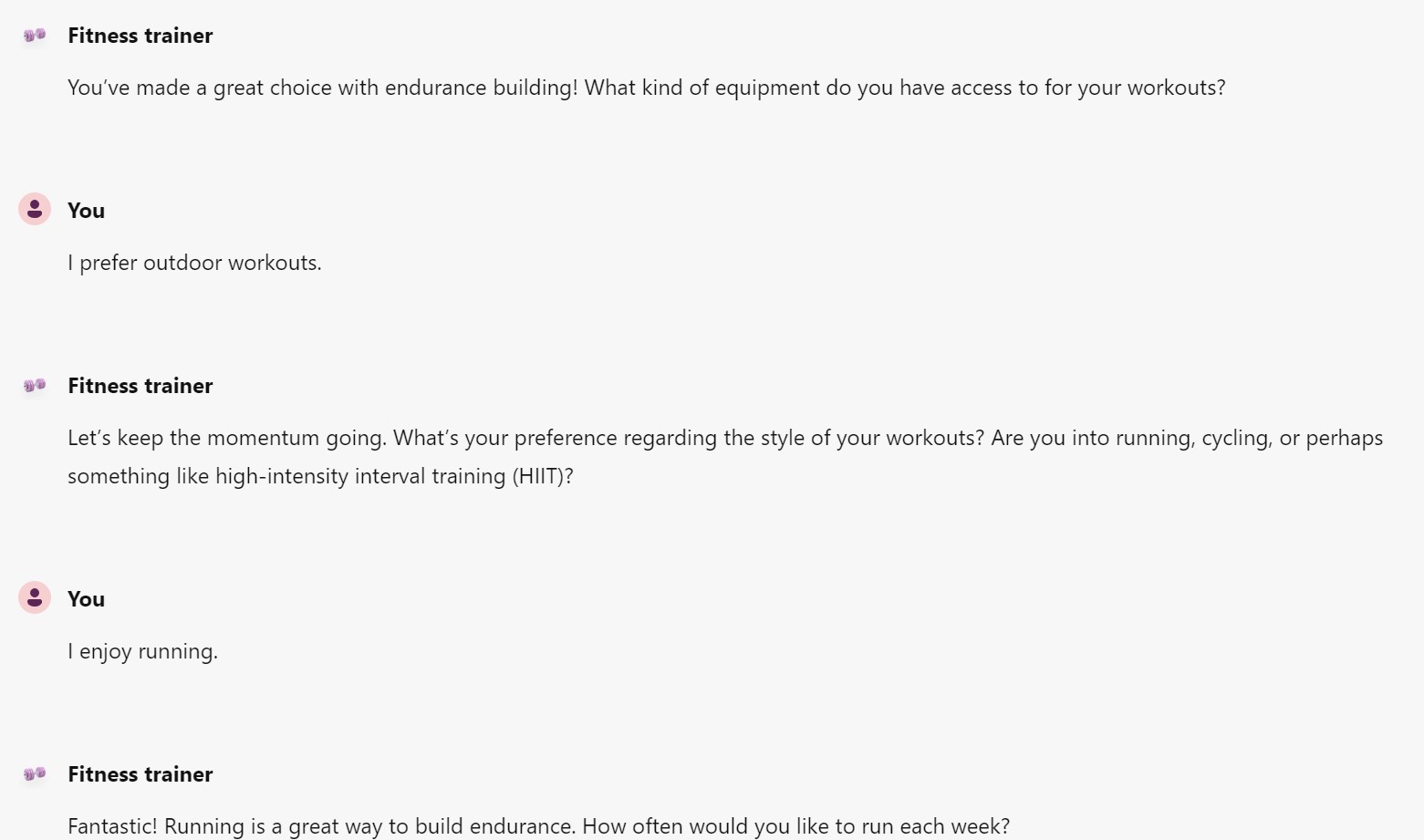
The paid version of Copilot grants you access to a much wider range of custom GPTs, similar to ChatGPT’s GPT Store. And if you have a repetitive workflow, both services allow you to create your own GPT chatbot and share it with others.
5. Summarize long articles and web content
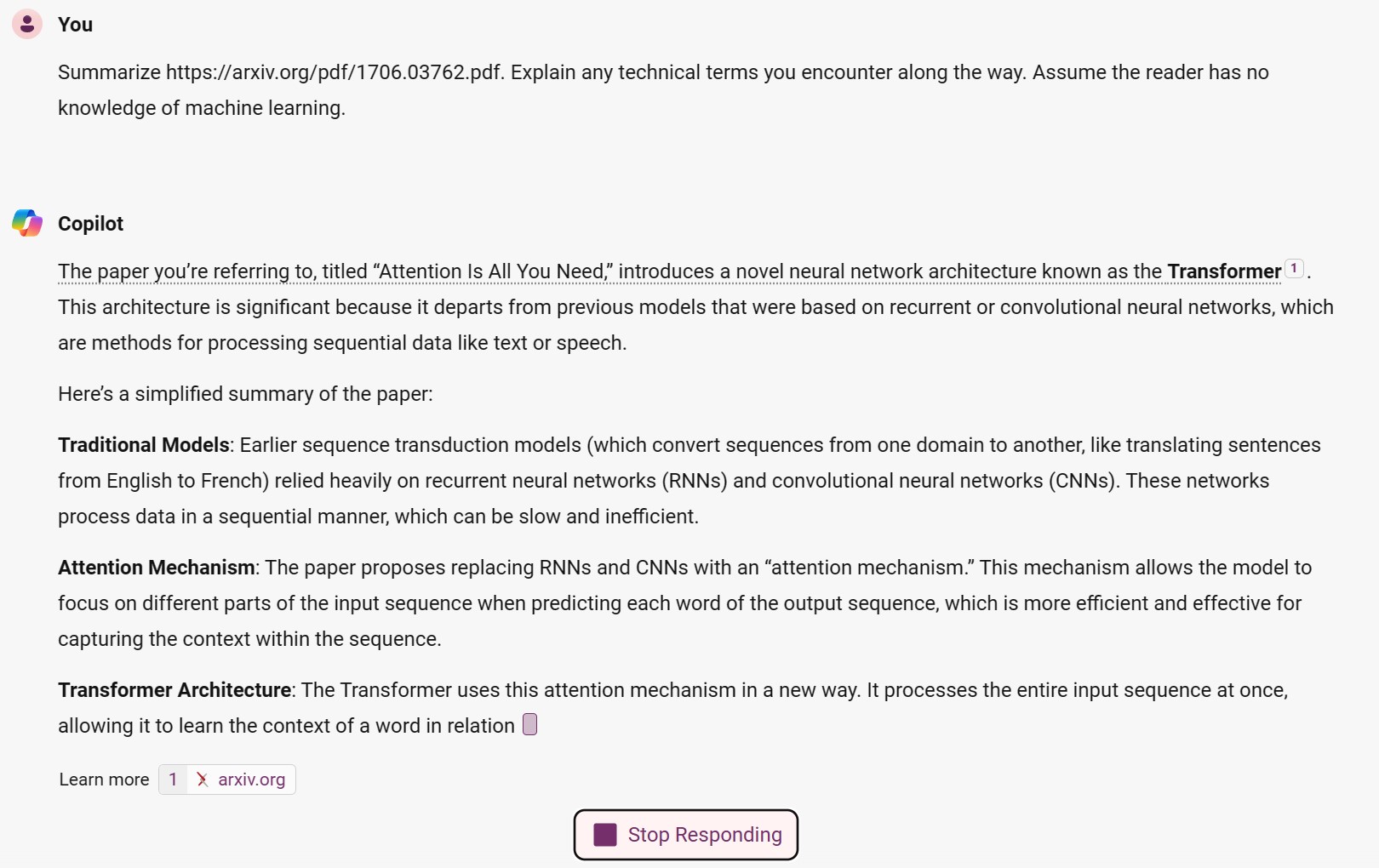
With the Pixel 8’s release, Google rolled out a new AI-powered feature that lets you summarize articles on the internet. However, the feature never made its way to older Pixel devices, non-English languages, or even other Android phones. And with Gemini now taking over the Google Assistant, the fate of the feature is even more uncertain. Luckily, though, you can accomplish the same thing with Copilot.
Besides searching the internet, Copilot can also recognize and read through linked articles, research papers, and other web content. This means you can copy and paste any link into the chatbox and ask Copilot to generate a summary or answer questions based on its contents.
Here’s the Copilot prompt I use whenever I need a paper summarized: “Summarize [link] with explanations for any technical terms you encounter.” I also tend to add extra context for complex pieces of text like “Assume the reader has no knowledge of machine learning.” If the summary doesn’t contain enough information, you can also cross-question Copilot as it will remember the context throughout the conversation.
6. Bonus Copilot hack: How to send longer prompts
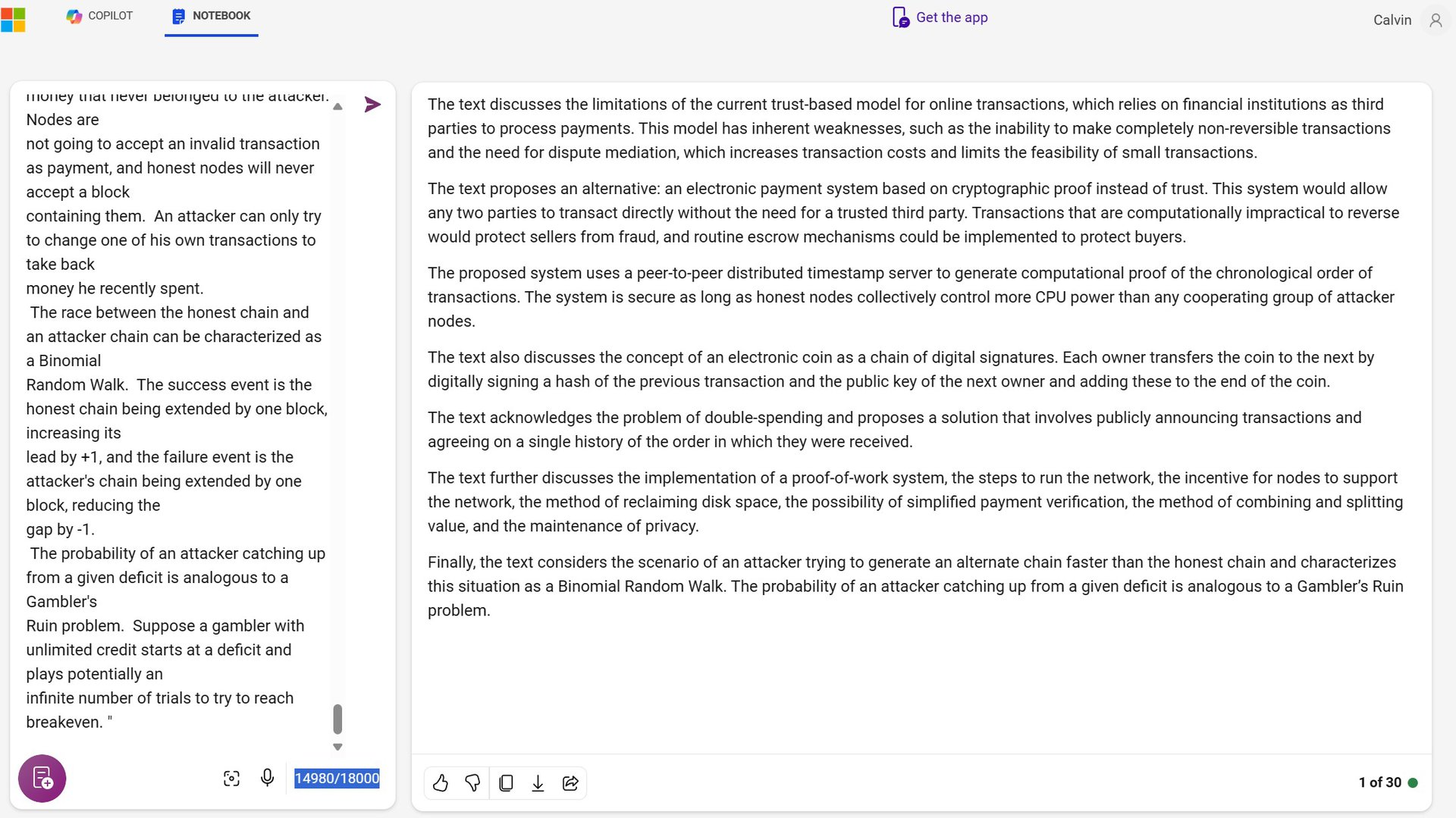
If you try asking the chatbot to read through long documents, you’ll likely run into its limits pretty quickly. Like ChatGPT, Copilot currently has a character limit of approximately 4,000 characters and will cut off any extra text if you try to paste it into the chat box. Luckily, however, there’s a workaround if you need to analyze longer pieces of text, even up to five times longer than the base limit.
To send longer prompts, simply switch over to the Notebook tab in the web version of Copilot. This will present a non-chat interface where you can enter up to 18,000 characters as your input, or roughly 4,000 words.