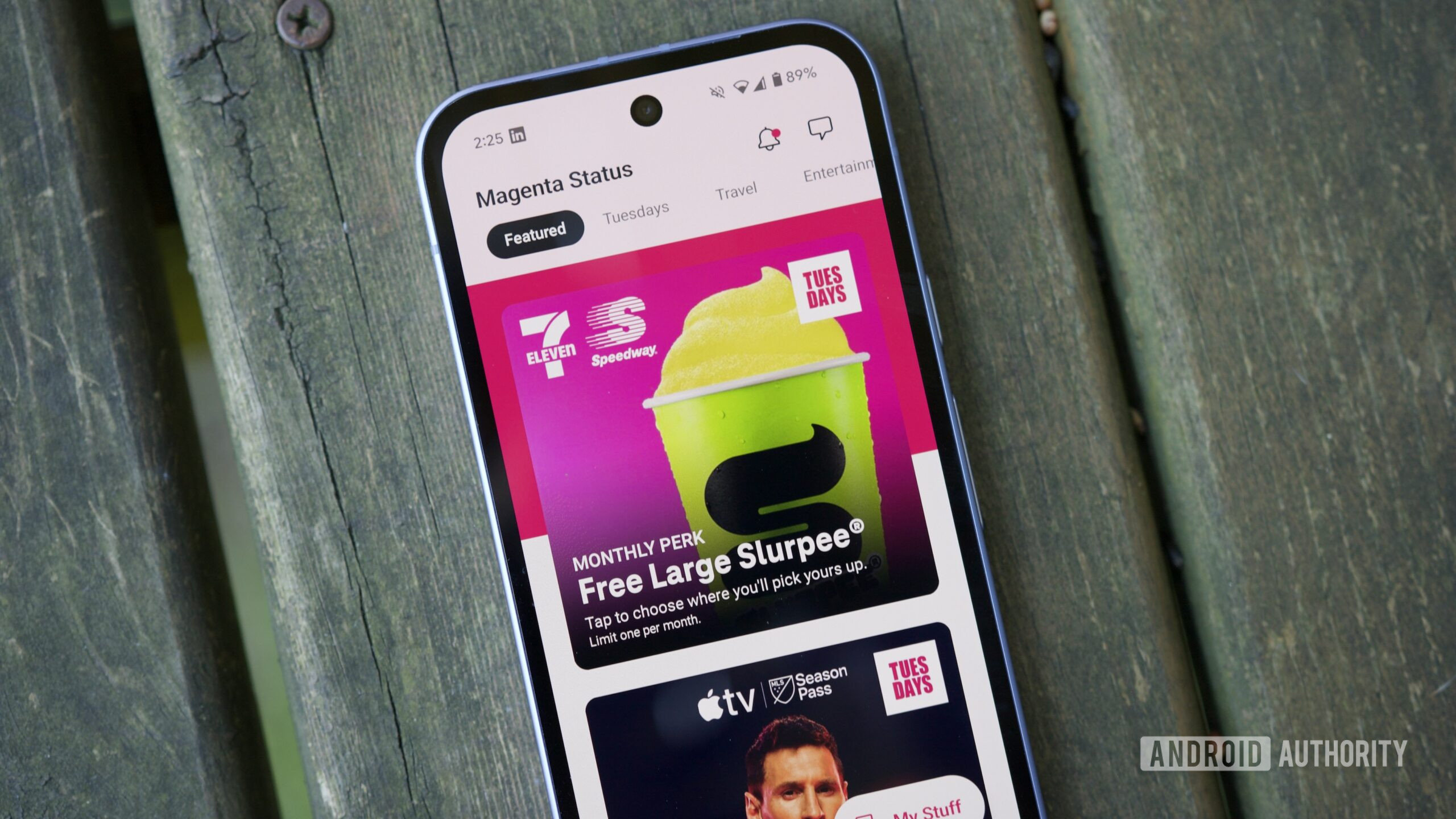Software lists

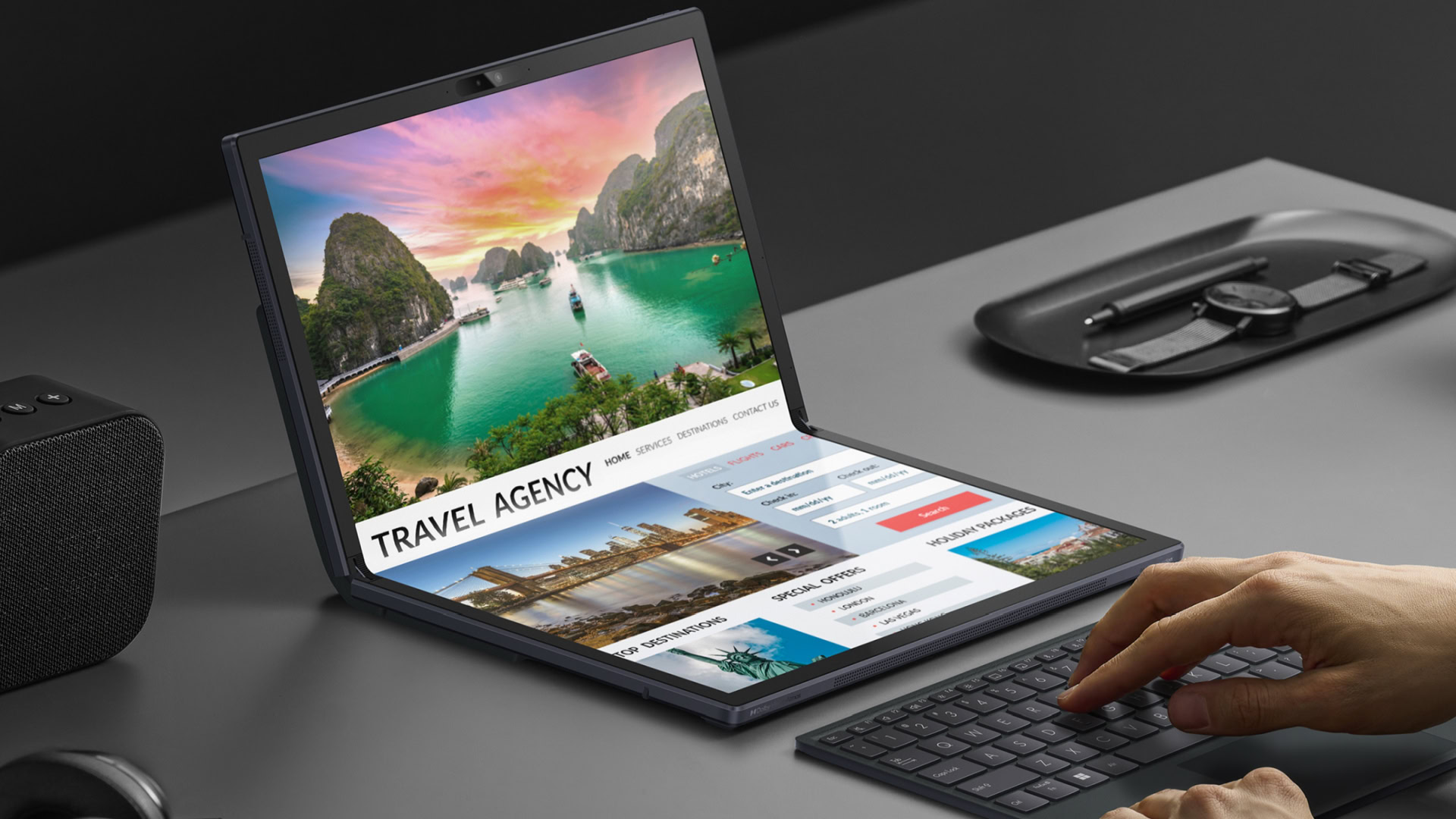

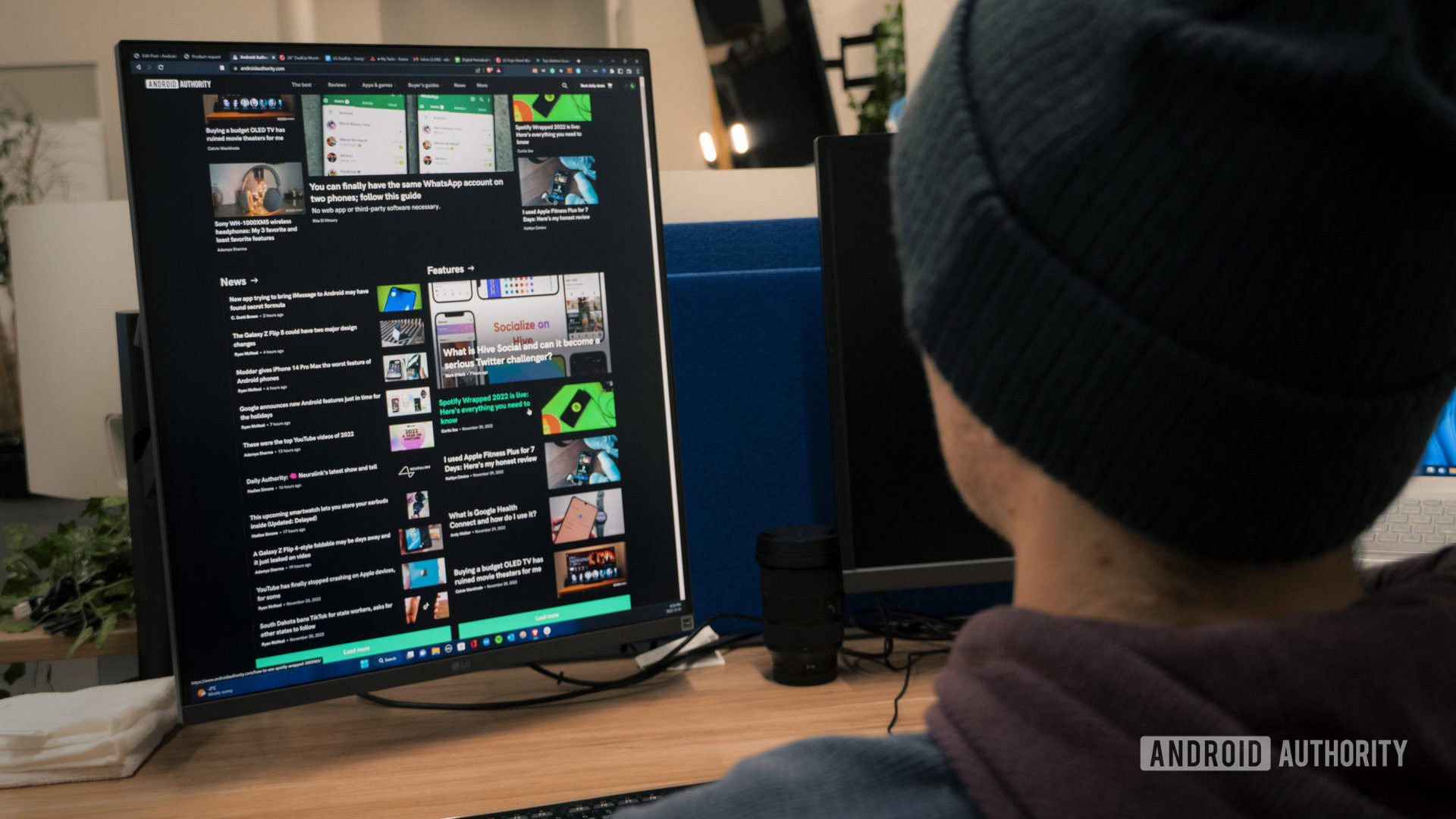




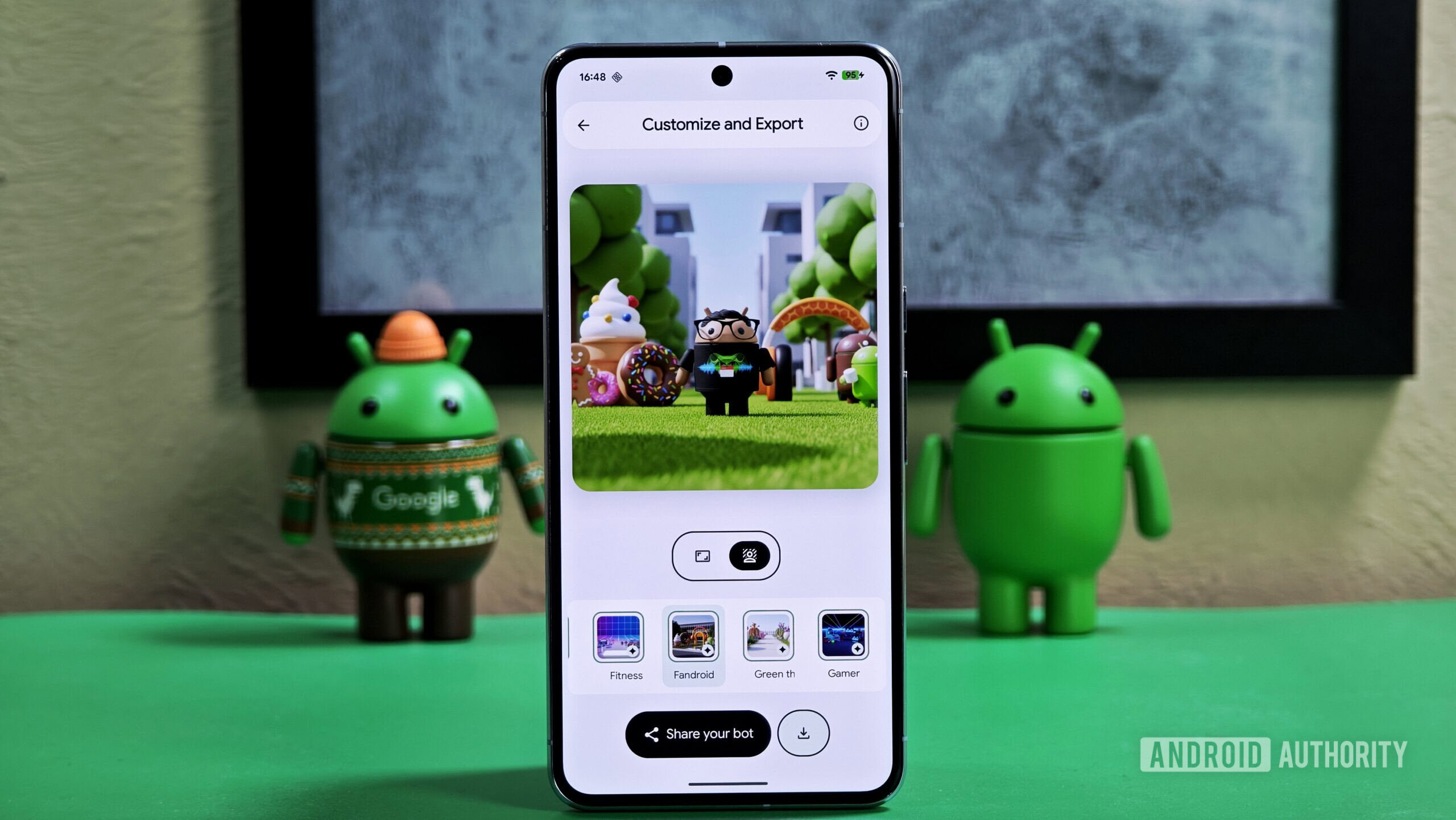
My 18 favorite Android apps of 2025
Some launched this year while others I merely discovered — but all made an impact.
Andy Walker
Take my money: These are the 7 apps I gladly pay for every month
Mitja RutnikDecember 4, 2025
0
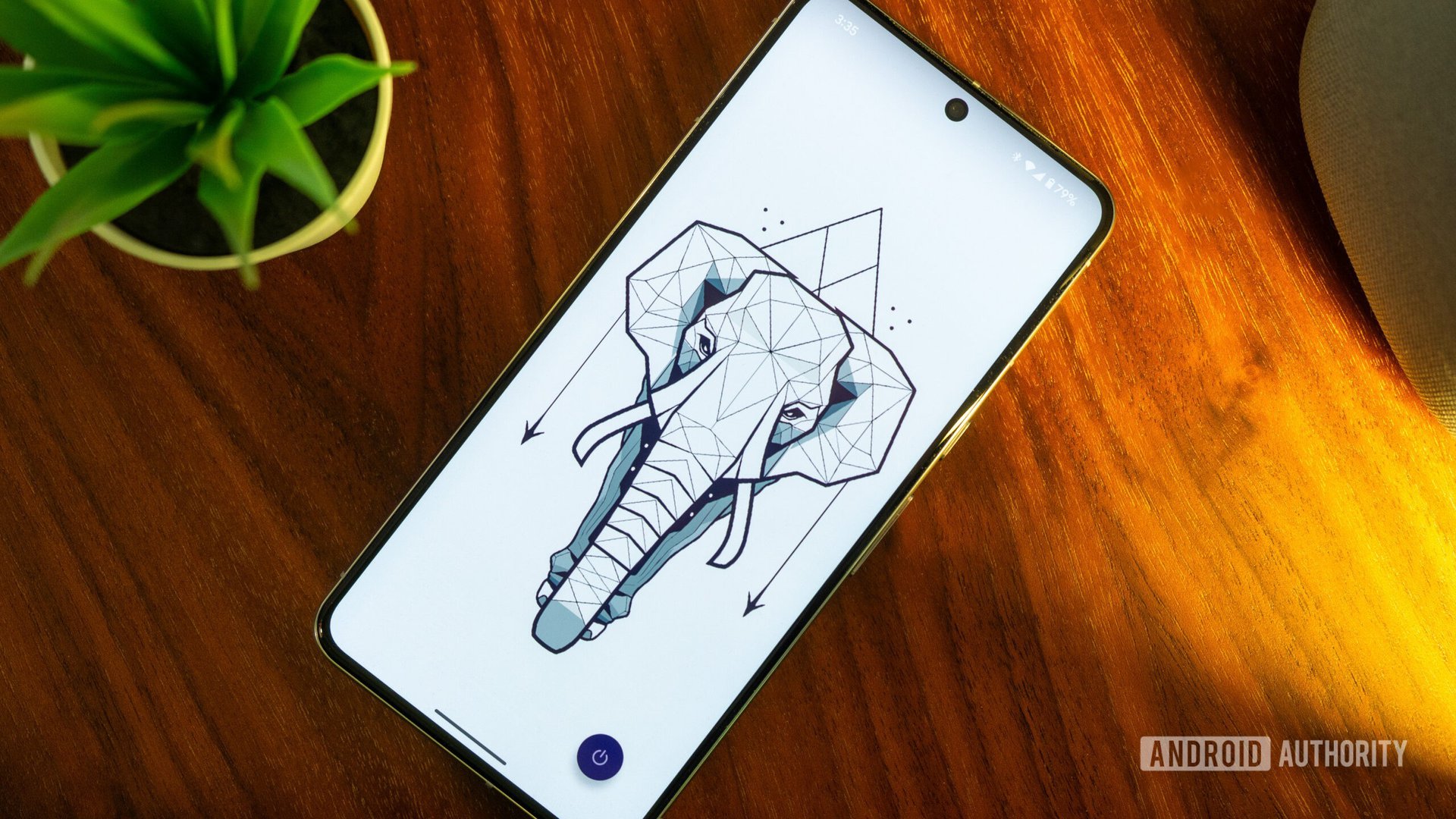
5 of the best new Android apps you need to try this December
Andy WalkerDecember 1, 2025
0
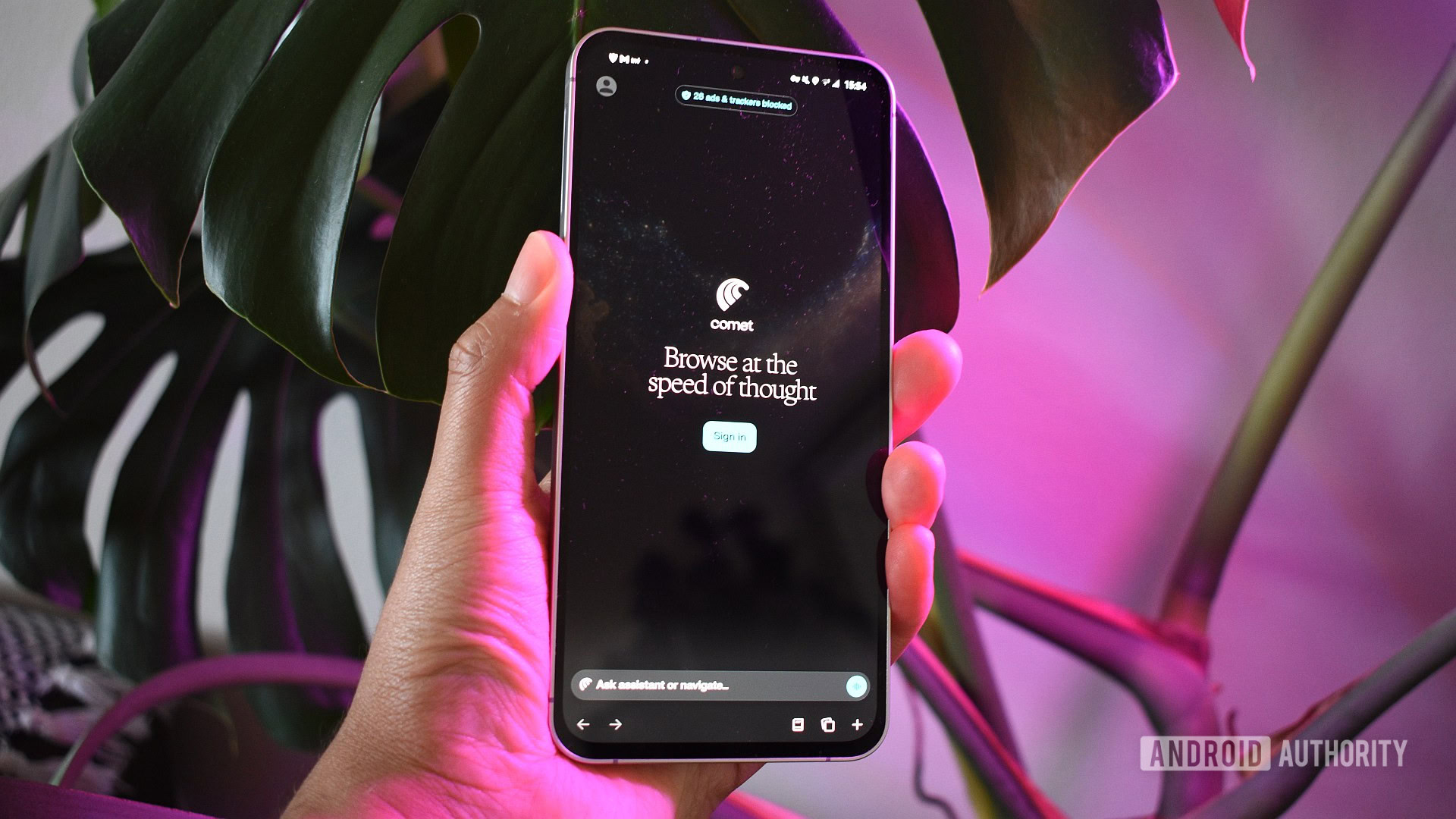
3 Samsung apps I wish other brands would copy
Megan EllisNovember 30, 2025
0


Tired of Google Meet? Here are 5 great alternatives I recommend you try
Some offer more features, while others are completely free.
Mitja Rutnik
5 AI tools that can help you start and run an online business
Mitja RutnikNovember 22, 2025
0

5 apps to use instead of Google Fit
Mitja RutnikNovember 22, 2025
0
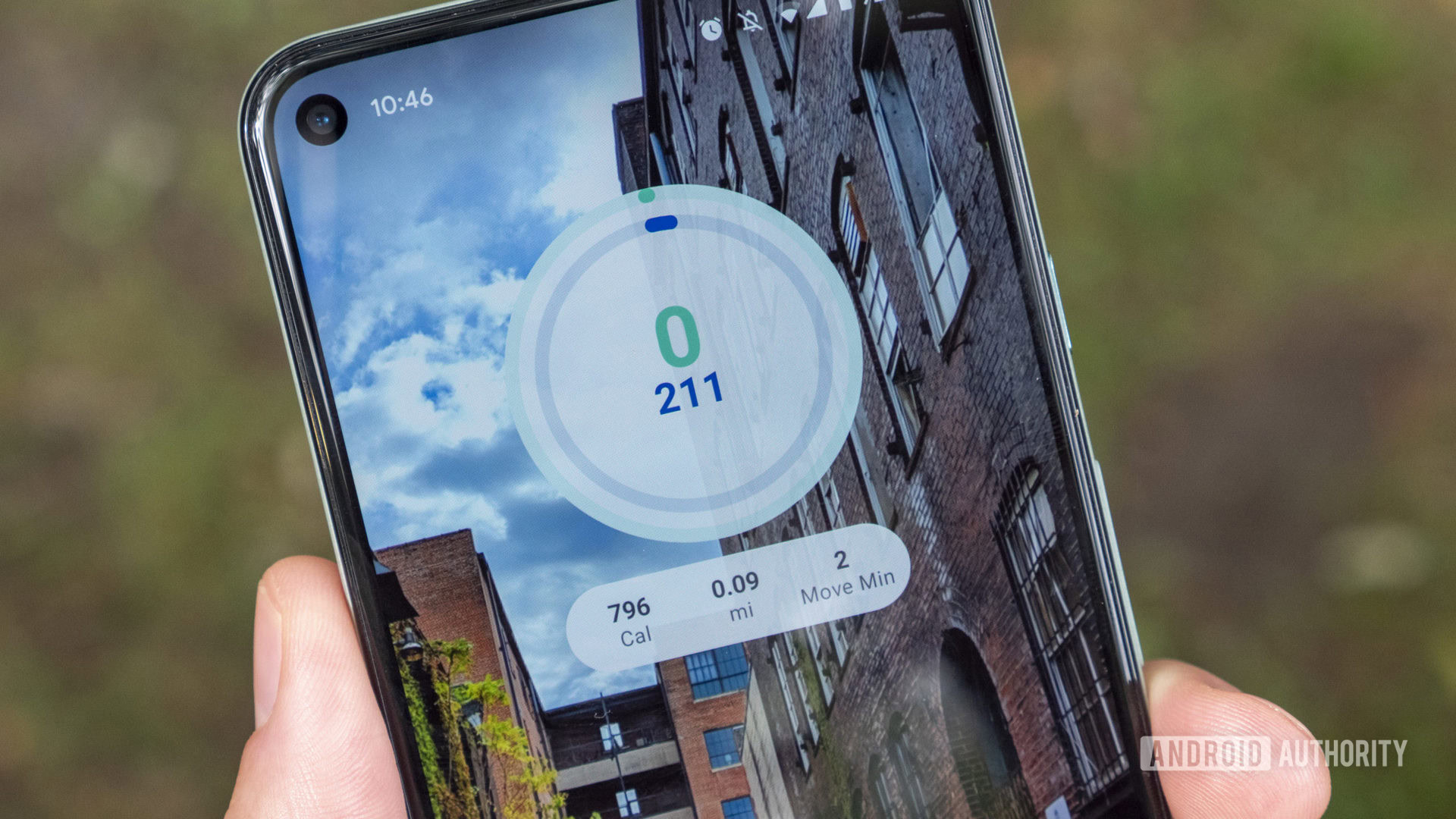
Todoist price hike: Here are the best alternatives to switch to if you want to save money
Mitja RutnikNovember 14, 2025
0
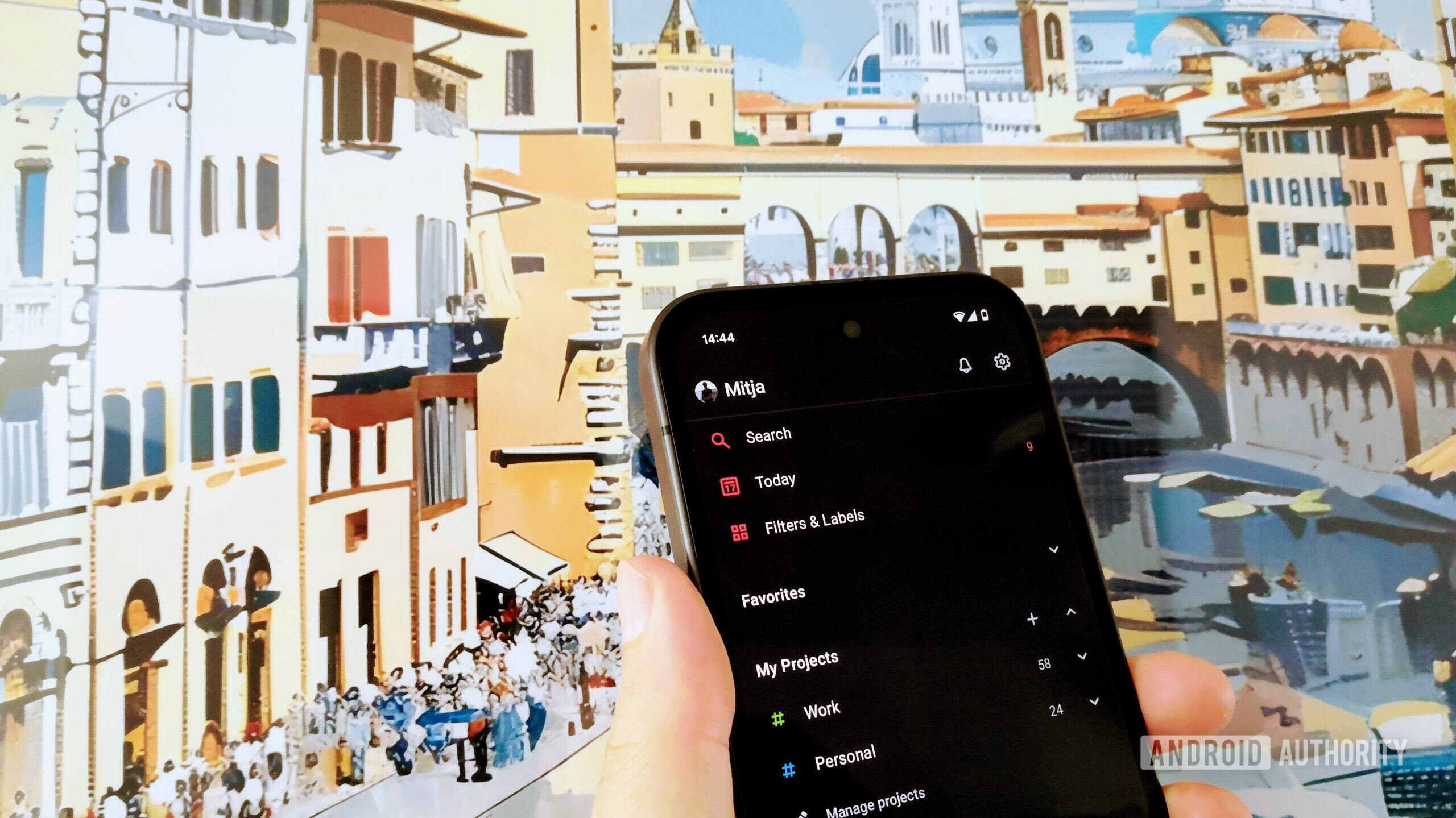
Our latest
It’s time: 5 major services that desperately need an Android app
Mitja RutnikNovember 10, 2025
0
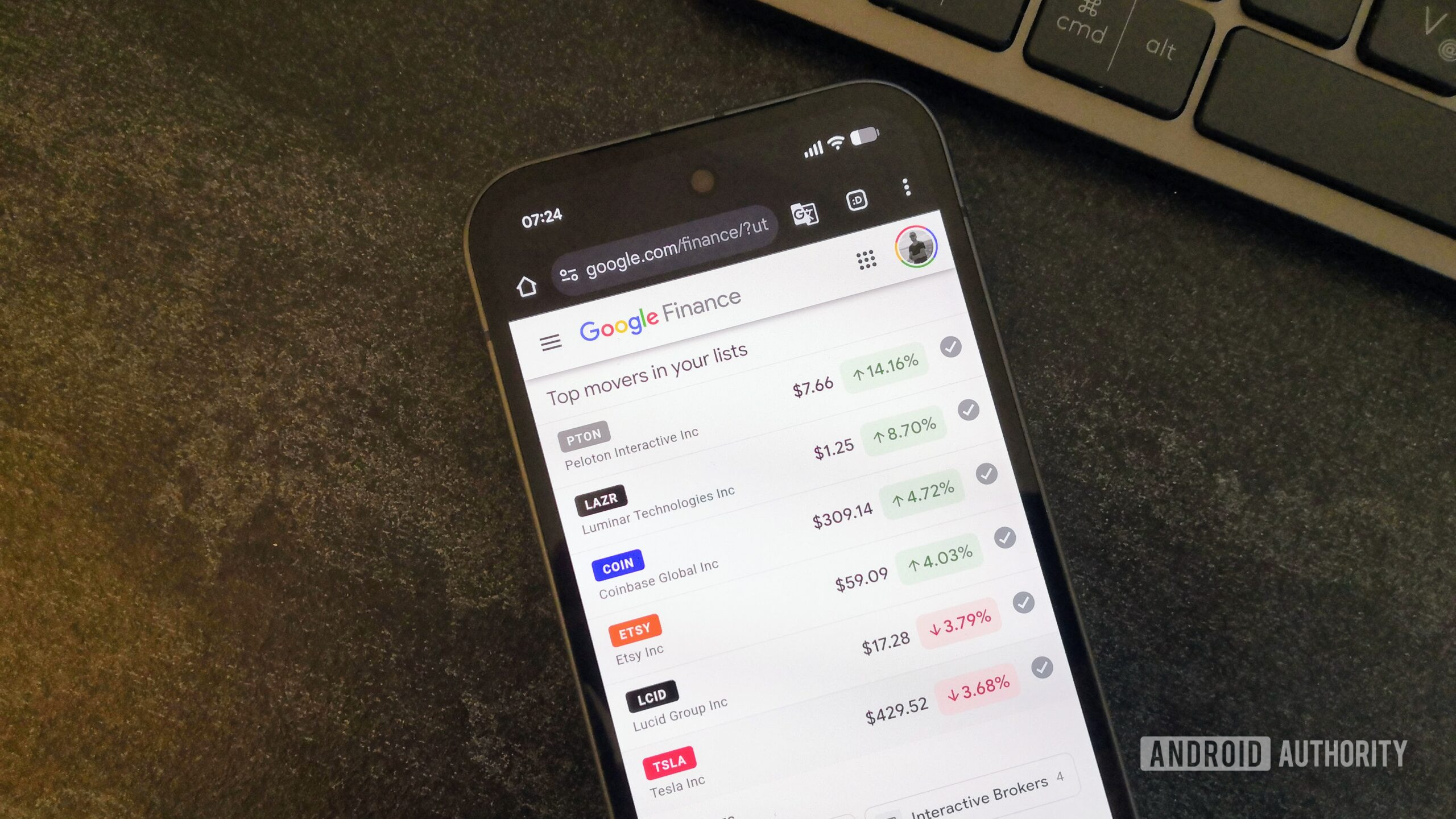
Stop chatting, start doing: 5 AI tools that aren't just another ChatGPT
Mitja RutnikNovember 8, 2025
0
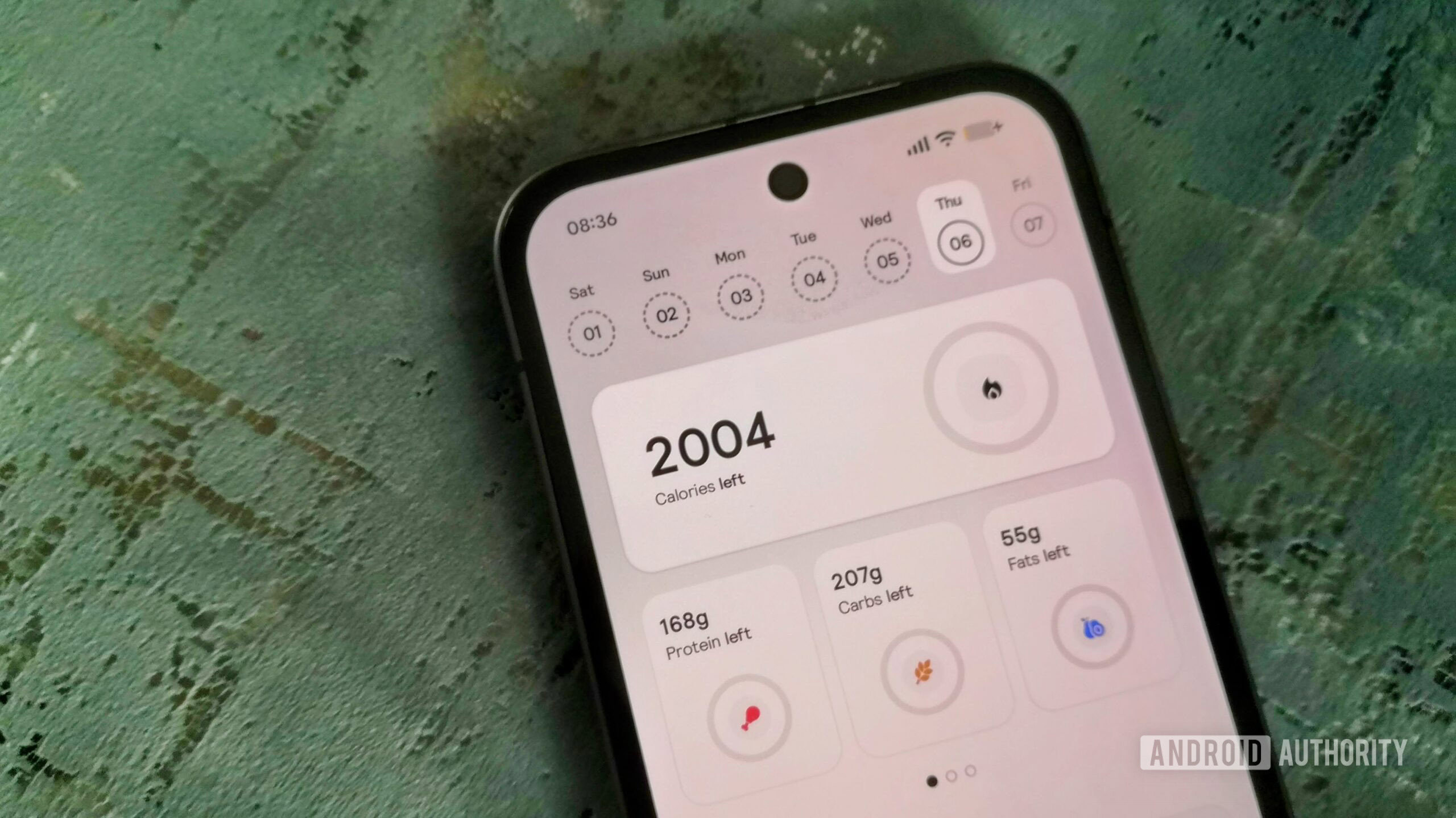
5 of the best new Android apps you need to try this November
Andy WalkerNovember 1, 2025
0

Don't trust big tech? These are the 5 offline-first apps I recommend
Mitja RutnikOctober 28, 2025
0

These 6 lesser-known free apps make my life easier
Megan EllisOctober 19, 2025
0

5 apps you should use instead of Robinhood
Mitja RutnikOctober 14, 2025
0
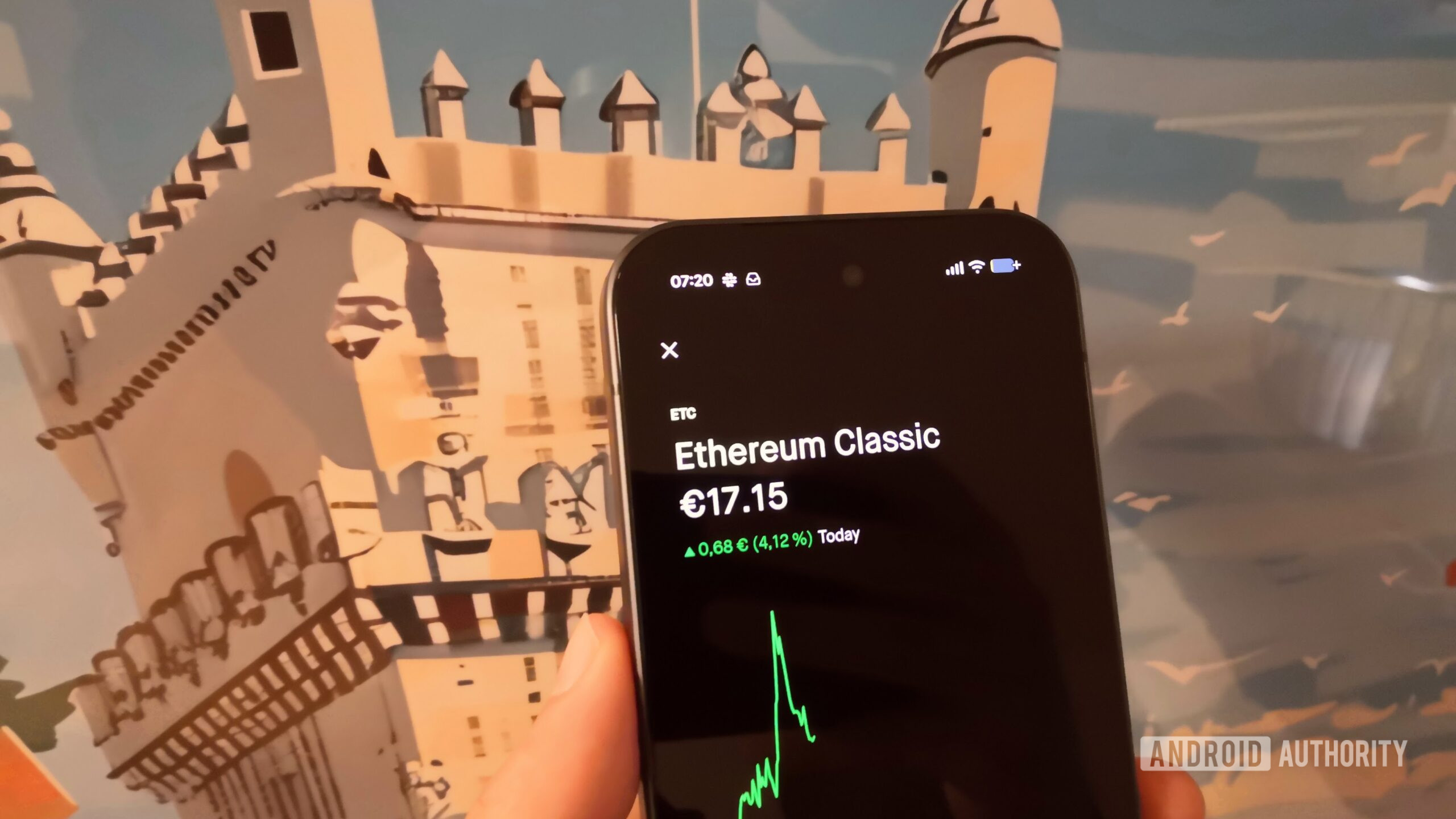
These 5 apps help me hit my financial goals, stress free
Mitja RutnikOctober 5, 2025
0
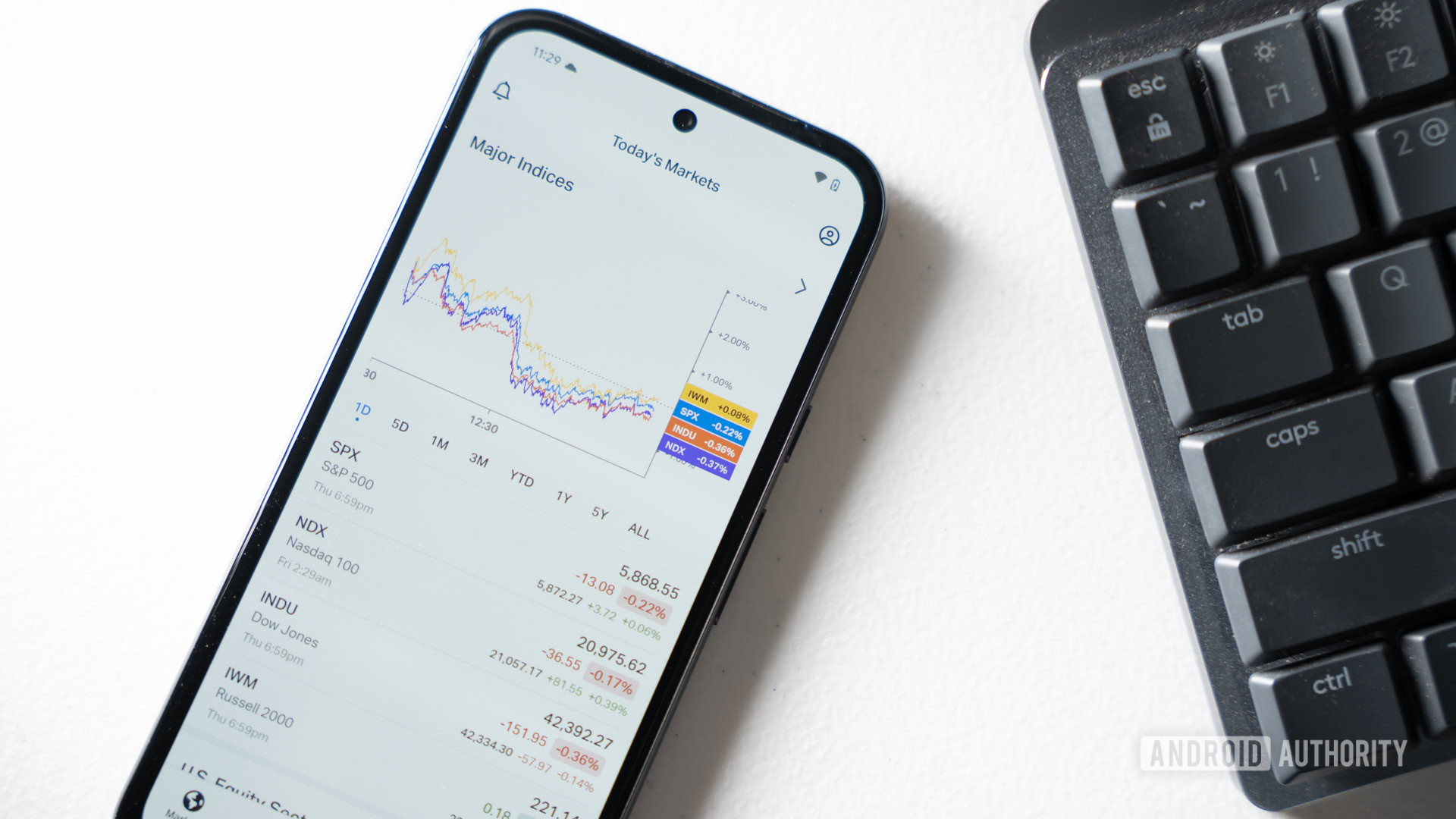
5 of the best new Android apps you need to try this October
Andy WalkerOctober 1, 2025
0
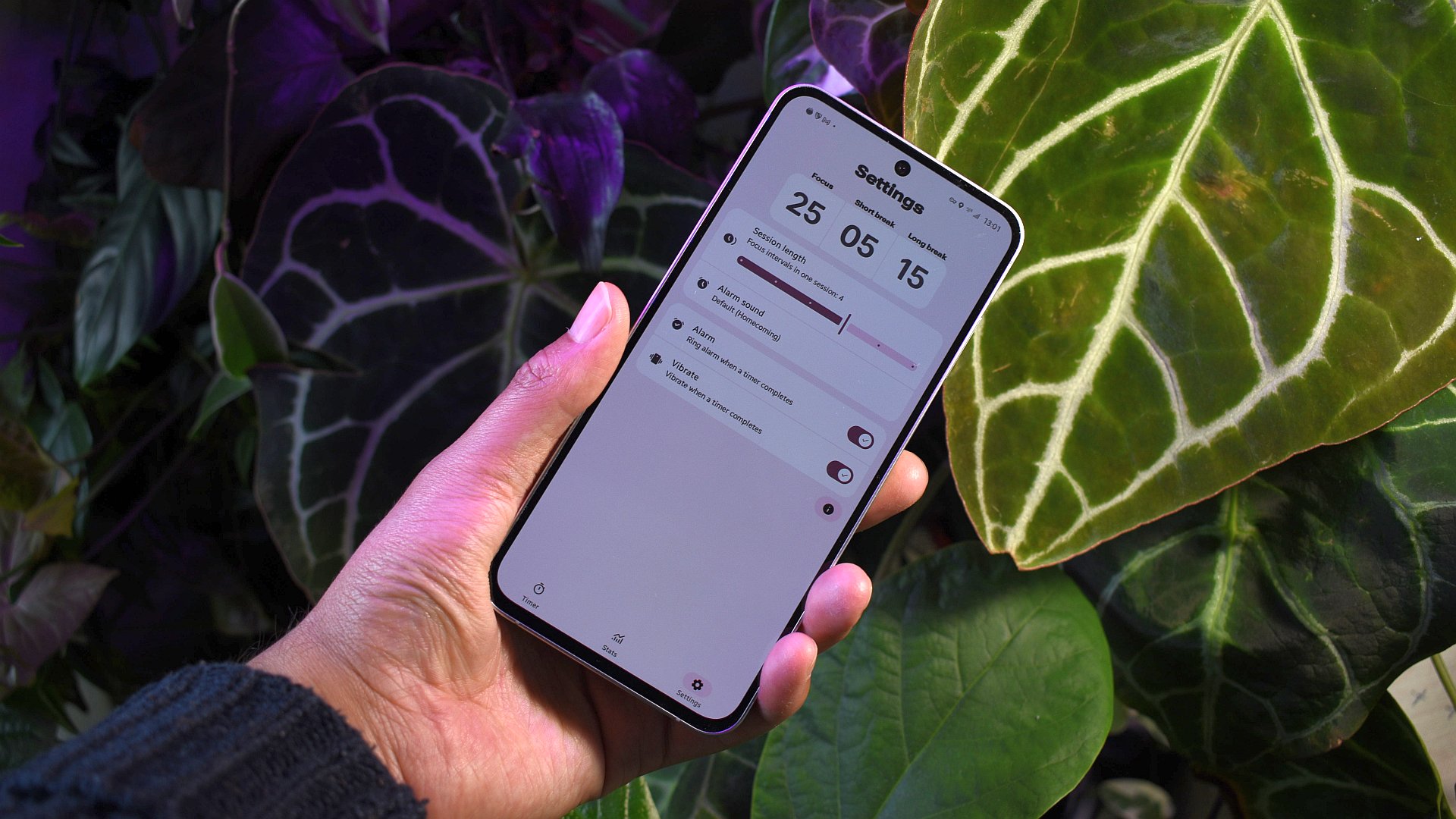
4 apps you should use instead of Google Docs
Mitja RutnikSeptember 19, 2025
0
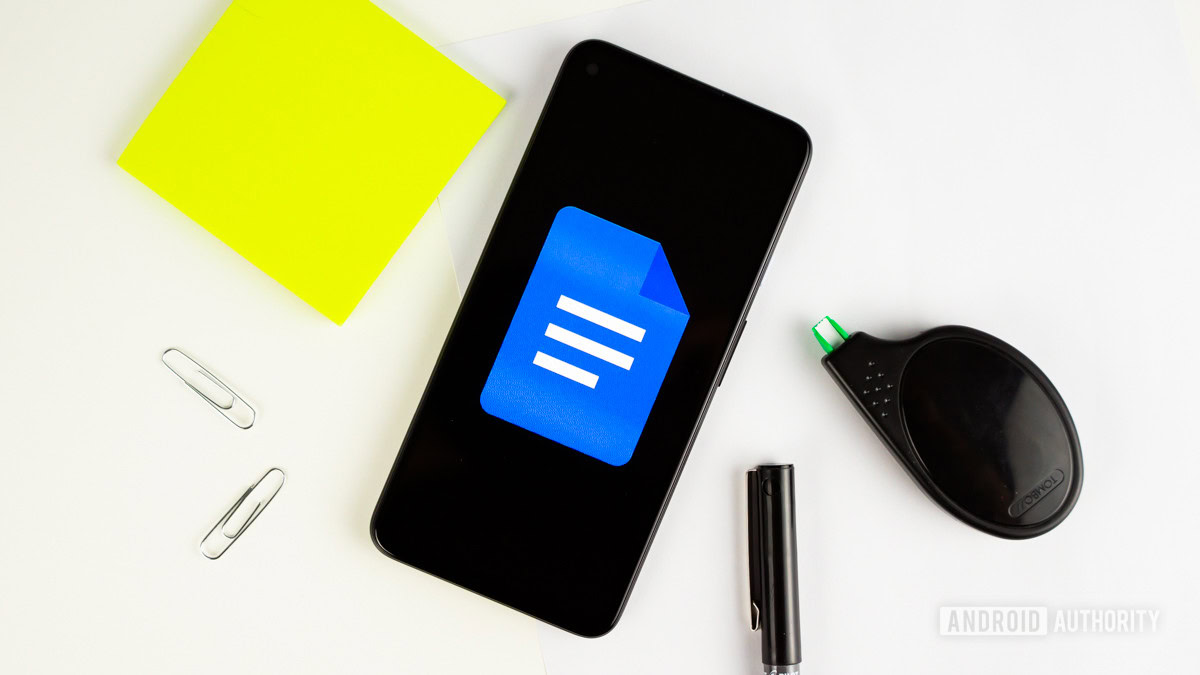
These are my 6 favorite self-hosted apps I use on my Android phone
Megan EllisSeptember 8, 2025
0

5 of the best new Android apps you need to try this September
Andy WalkerSeptember 1, 2025
0
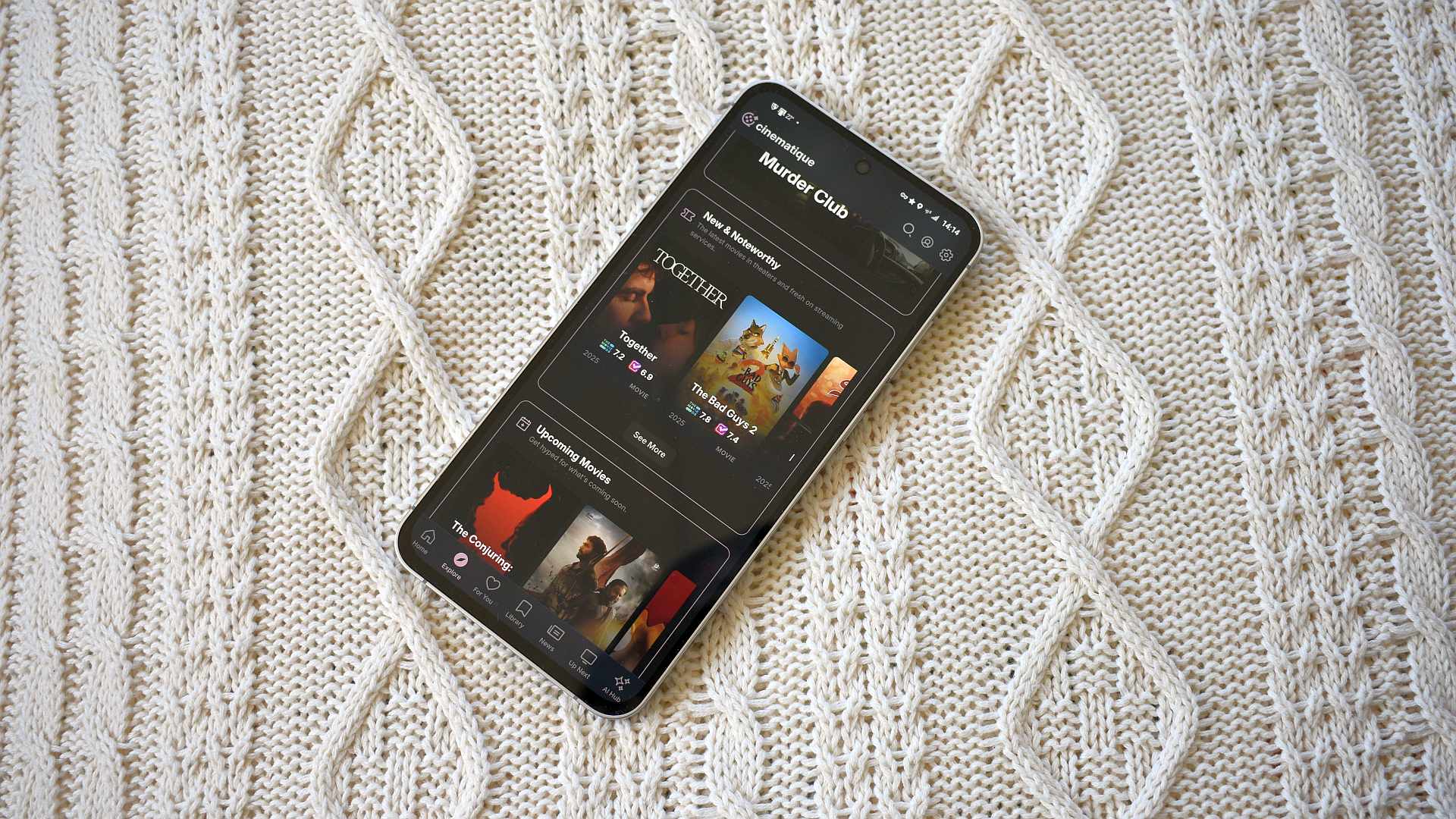
Ready to jump ship from T-Mobile Money? Here are 5 apps you should consider instead
Andrew GrushSeptember 1, 2025
0