Affiliate links on Android Authority may earn us a commission. Learn more.
5 best no root screenshot apps for Android and other methods
Published onMarch 22, 2024
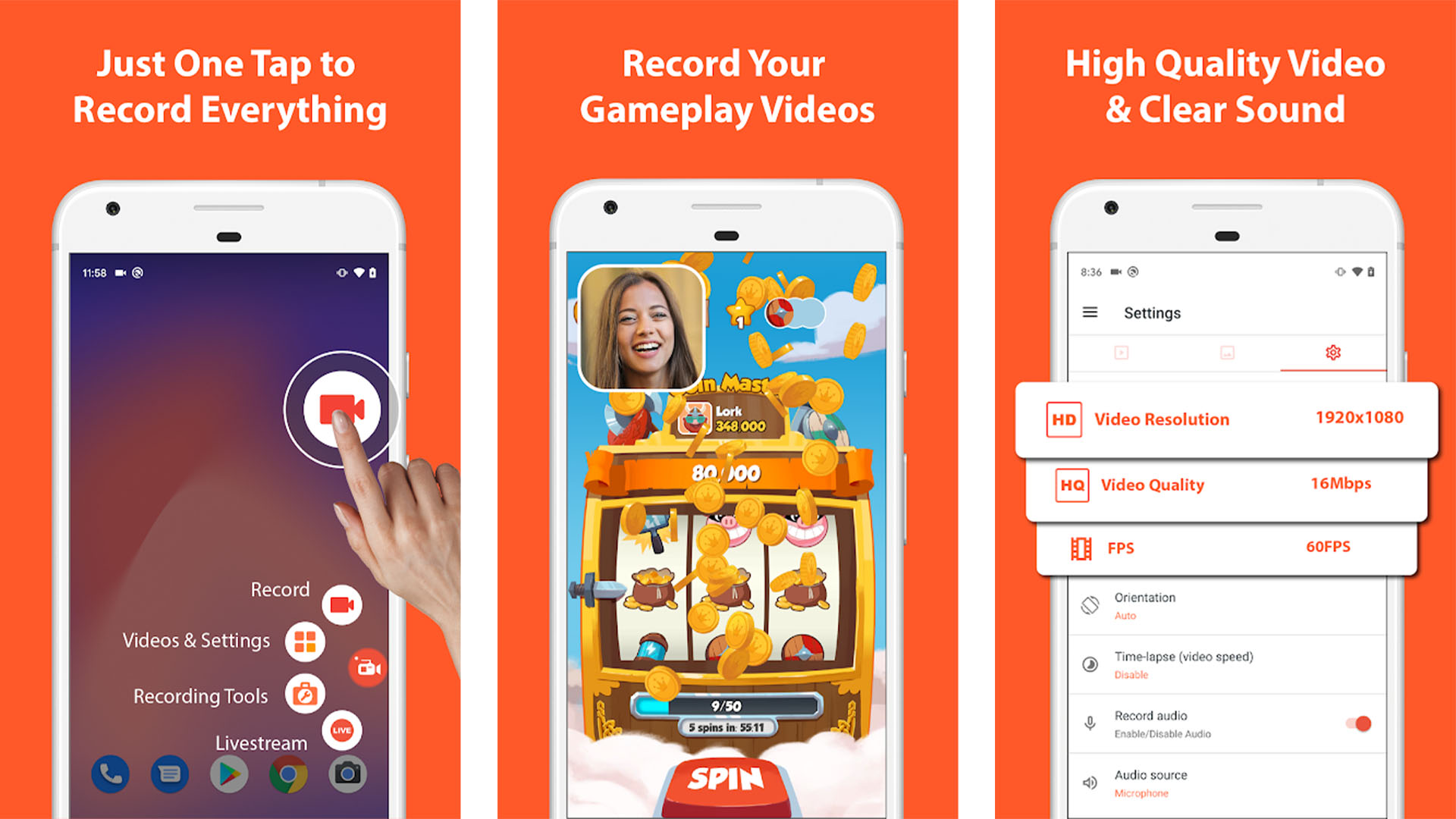
Screenshots are a popular action that most people take. Capturing screenshots is essential to share memorable moments or to preserve valuable information. You may want to capture a moment in a conversation or a funny tweet. Some apps, like Snapchat, even let other users know when you screenshot their posts. Most people use buttons or built-in software tricks for screenshots but there are a variety of other ways to take screenshots as well. In this article, we’re diving into the world of no-root screenshot apps and alternative methods for Android users.
We’d like to give an honorable mention to InstaMocks (Google Play link) as well. You take screenshots and inlay them onto phone designs for a full, cohesive image. It’s a nice idea if you want spruce up your images a bit.
The best screenshot apps for Android
AZ Screen Recorder
Price: Free / Up to $11.99
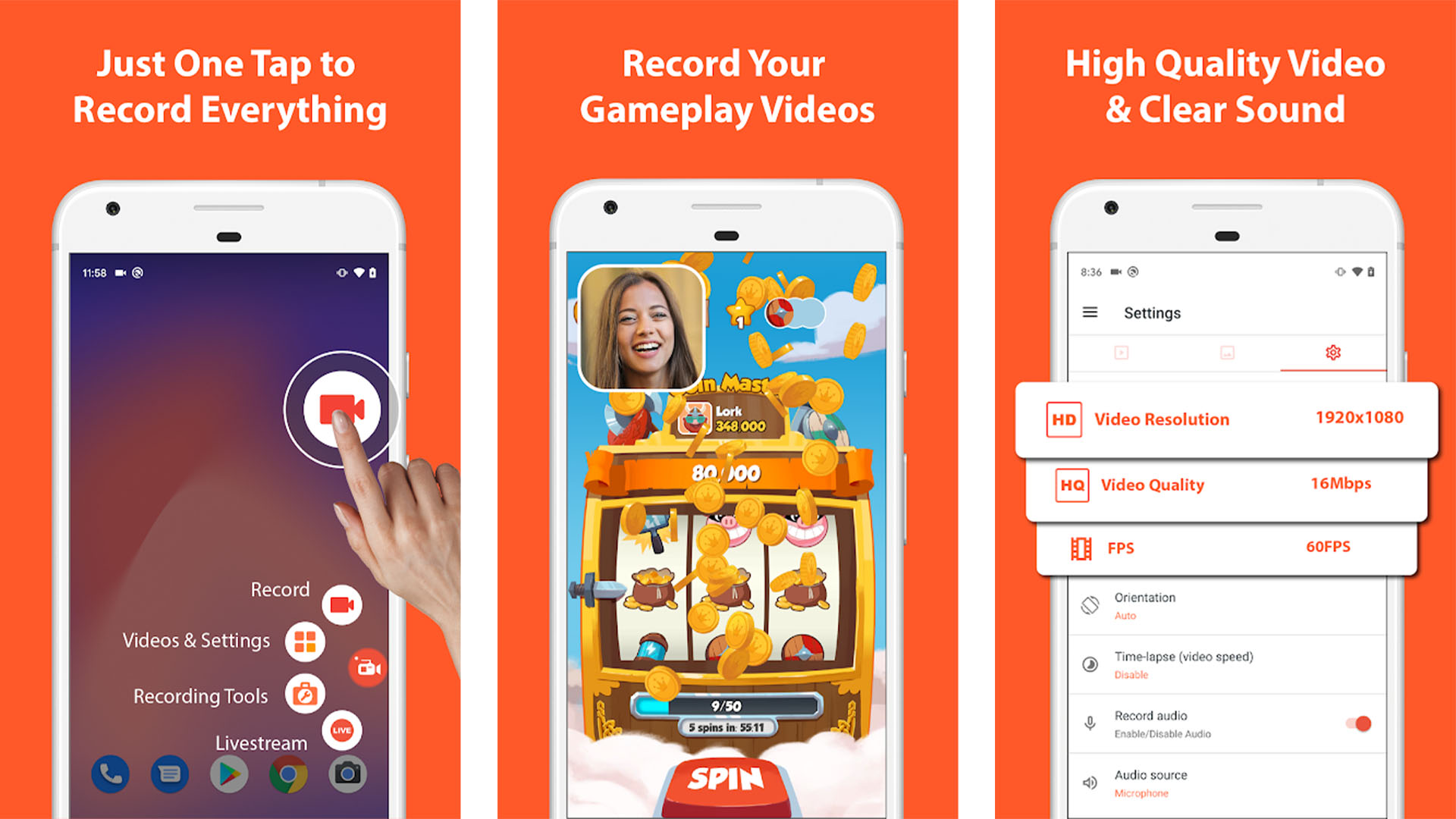
AZ Screen Recorder is a screen recorder app. Its primary function is recording your screen as a video. However, this app, and most like it, also has a screen capture function. We like AZ Screen Recorder because it has no time limits, watermarks, ads, a simple user interface, a countdown timer, and some very light video editing features. It’s a good one-two punch for screen recording and screen capturing.
Firefox ScreenshotGo Beta
Price: Free
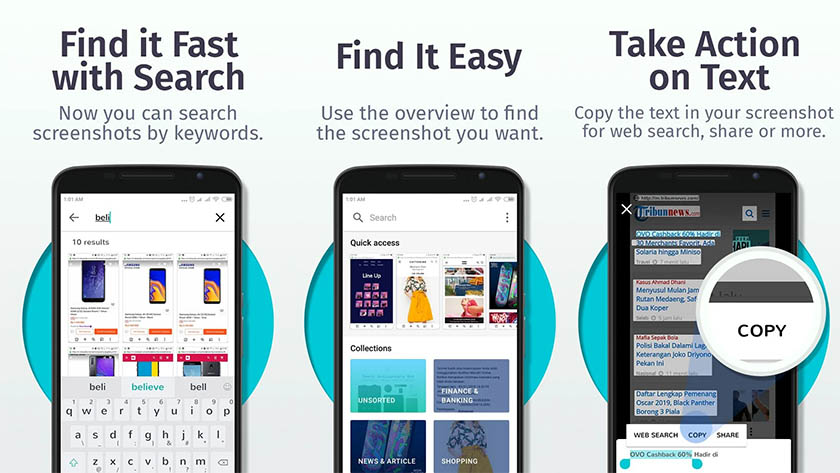
We don’t recommend betas very often, but we’ll make an exception in this case. Firefox ScreenshotGo is one of the better screenshot apps. You can take screenshots as you usually do. The app then uses OCR and other technology to organize screenshots for you. You can then search for the one you want at the drop of a hat. Not all screenshots can be organized by the app, but most can. Some other features include extracting text from a screenshot and quickly taking screenshots from everywhere. It’s in beta, so there are bugs, but most people don’t seem to run into them often.
Screenshot Touch
Price: Free / $4.49
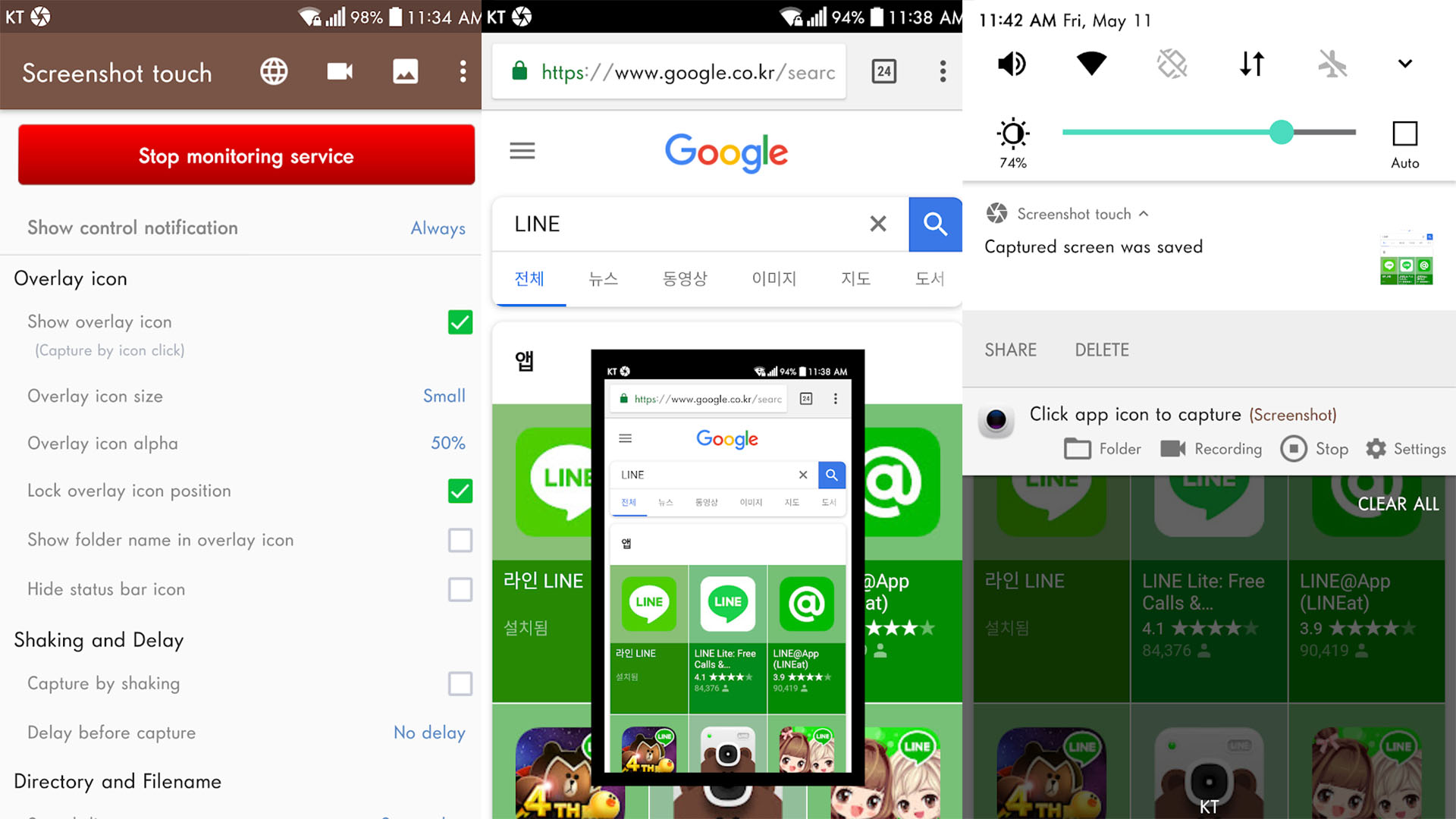
Screenshot Touch is one of the more better screenshot apps. It features an overlay and a persistent notification for fast access. Some other features include an image cropper, scroll capture (for more extended screenshots), whole web page capture, screen recording, and more. You can also capture screenshots by shaking the phone and other such actions. This is a step above what your phone can do on its own. The free version has advertising. The premium version removes ads and adds a few other features.
Screen Master
Price: Free /In-app purchases ($0.99 – $4.99 per item)
Screen Master is another powerful screenshot app. It provides more features than stock functionality and is reasonably cheap. Some features include image annotation methods, whole web page capture, a floating button for quick access, and more. You can even capture a web page by copying and pasting the URL into the app. There are other fun things, like shaking your device to screen grab. The pro version removes advertising and adds some other minor features.
Almost any personal assistant app
Price: Free (usually)
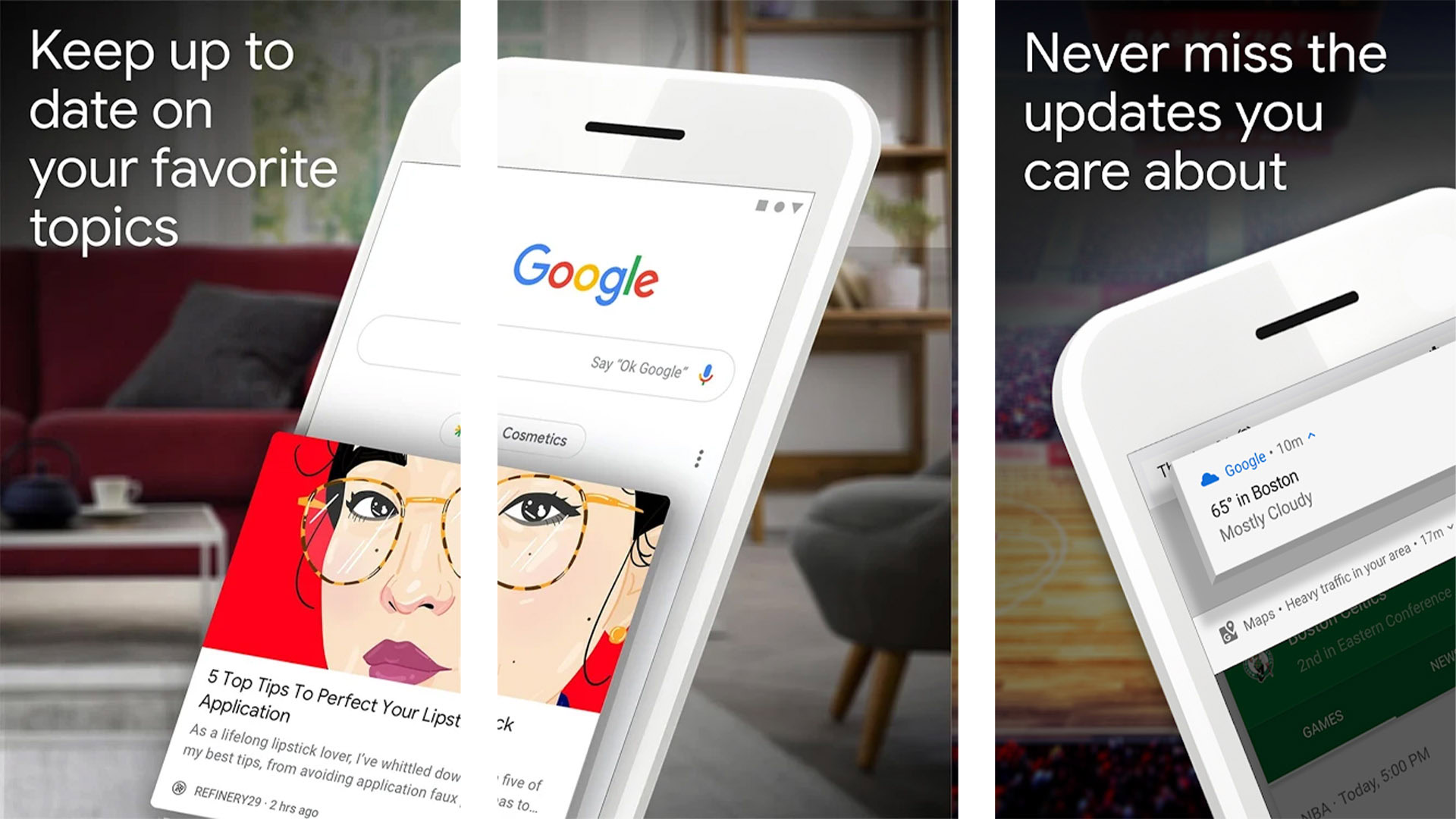
Personal assistant apps make decent screenshot apps as well. We’ve extensively tested Google Assistant and Samsung’s Bixby. Both are perfectly capable of this straightforward task. Press the home button for Google Assistant or the Bixby button for Bixby (on Samsung devices). From there, ask it to take a screenshot. This works faster and better than hitting a combination of volume and power buttons on your device. It’s yet another tool in a personal assistant’s large belt and one of the more practical ones. Most personal assistant apps are entirely free as well.
Read more:
The old volume down and power button combo
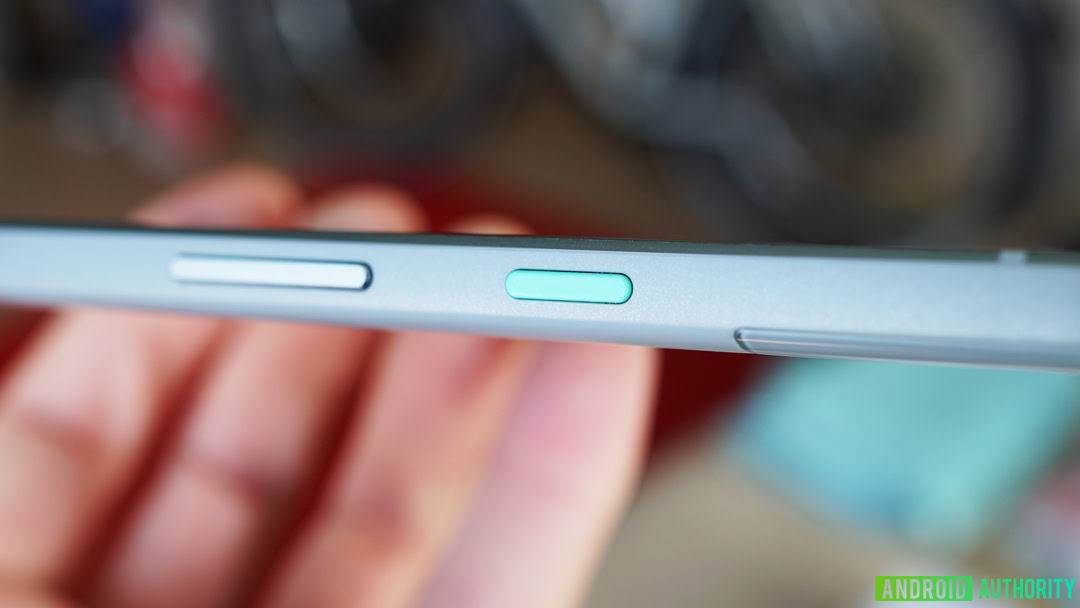
- Press and hold volume down and the power button simultaneously.
Some OEMs like to play with this combination. For instance, older Samsung devices were volume down, home button, and power button simultaneously. However, these days, basically all devices use the volume down and home button layout.
OEM solutions

Most modern Samsung devices have a function to swipe your palm across the screen to take a screenshot and Screen Select with S-Pen lets you screenshot the part of the screen you want by drawing the square around it. Some OEMs, like LG, have an expanded screenshot function available in the Quick Settings menu as well.
Most of these are available in your device’s settings menu. We recommend digging around to see what you can find. Often, these methods are unobtrusive and relatively simple.
Screenshot with Android itself
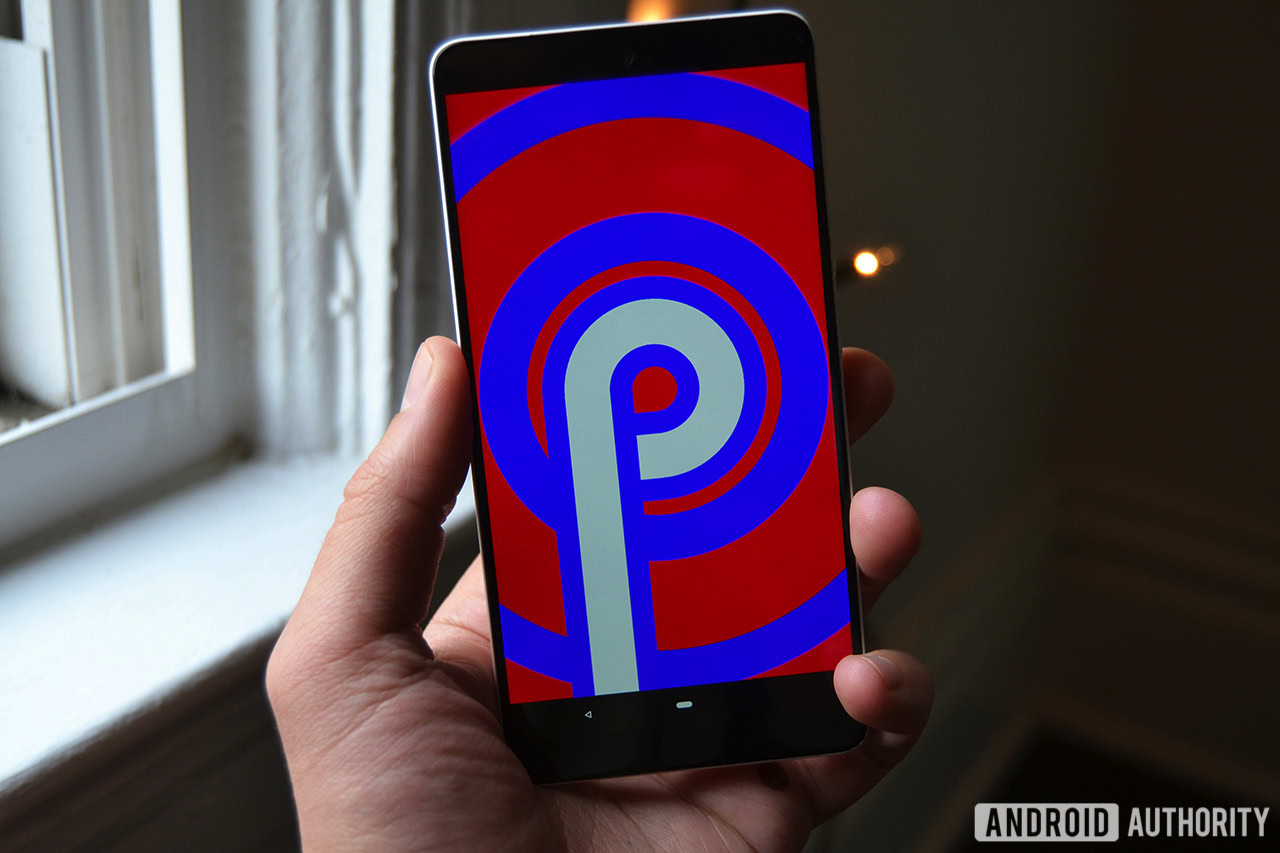
All Android devices with Android Pie or higher should have this feature so it should be pretty easy to use the software to get a screengrab if you need it. Those running versions of Android older than Android Pie should probably just use one of the apps listed above.
Android 12 also introduced the native ability to take scrolling screenshots, or long screenshots that cover stuff above or below what you see on the screen. Some OEMs, like Samsung, had this functionality already, but as the years pass, more and more phones will no longer need apps to take any kind of screenshot.
Screenshot with ADB (if you really want to)
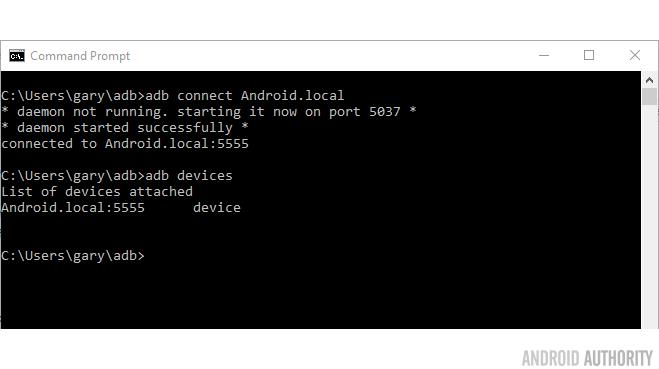
adb exec -out screecap -p > screen.png
This saves a screenshot from your device directly to your computer. Or at least it should. It worked for us, although there are several other methods as well that produce similar results. Those looking to screengrab stuff on their phone. Well, we recommend one of the earlier methods.
If we missed any great screenshot apps or other screenshot methods, tell us about them in the comments. You can also click here to check out our latest Android app and game lists.