Affiliate links on Android Authority may earn us a commission. Learn more.
These are the Android emulators for PC and Mac I recommend in 2025
Published onMarch 25, 2025

Emulating Android on a computer has never been easier, and with the increasing popularity of Android apps, it’s not surprising that many people are looking for the best Android emulators for games, productivity, or app development. I’ve been toying with emulation for more than a decade now, so to help you find the best option I’ve compiled this list of the best Android emulators for PC and Mac that are currently available.
Learning how to set up and use these emulators is beyond the scope of this article, so if you need help, check out our guide on how to install Android on a PC.
The best Android emulators for PC and Mac
| Pricing | Best for | Latest Android version | Works on | |
|---|---|---|---|---|
Bluestacks | Pricing Free | Best for Games, apps | Latest Android version Android 13 | Works on Windows, macOS |
Android Studio | Pricing Free | Best for Developers | Latest Android version Android 15 | Works on Windows, macOS, Linux, ChromeOS |
Genymotion | Pricing Paid | Best for Developers | Latest Android version Android 15 | Works on Windows, macOS, Linux |
Bliss OS | Pricing Free | Best for Apps | Latest Android version Android 13 | Works on Windows, macOS |
GameLoop | Pricing Free | Best for Games, apps | Latest Android version Unknown | Works on Windows |
LDPlayer 9 | Pricing Free | Best for Games | Latest Android version Android 9 | Works on Windows |
MEmu Play | Pricing Free | Best for Games | Latest Android version Android 9 | Works on Windows |
MuMu Player | Pricing Free | Best for Games | Latest Android version Android 12 | Works on Windows, macOS |
NoxPlayer | Pricing Free | Best for Games | Latest Android version Android 12 | Works on Windows, macOS |
PrimeOS | Pricing Free | Best for Apps | Latest Android version Android 11 | Works on Windows, Linux |
PROMOTED
BlueStacks
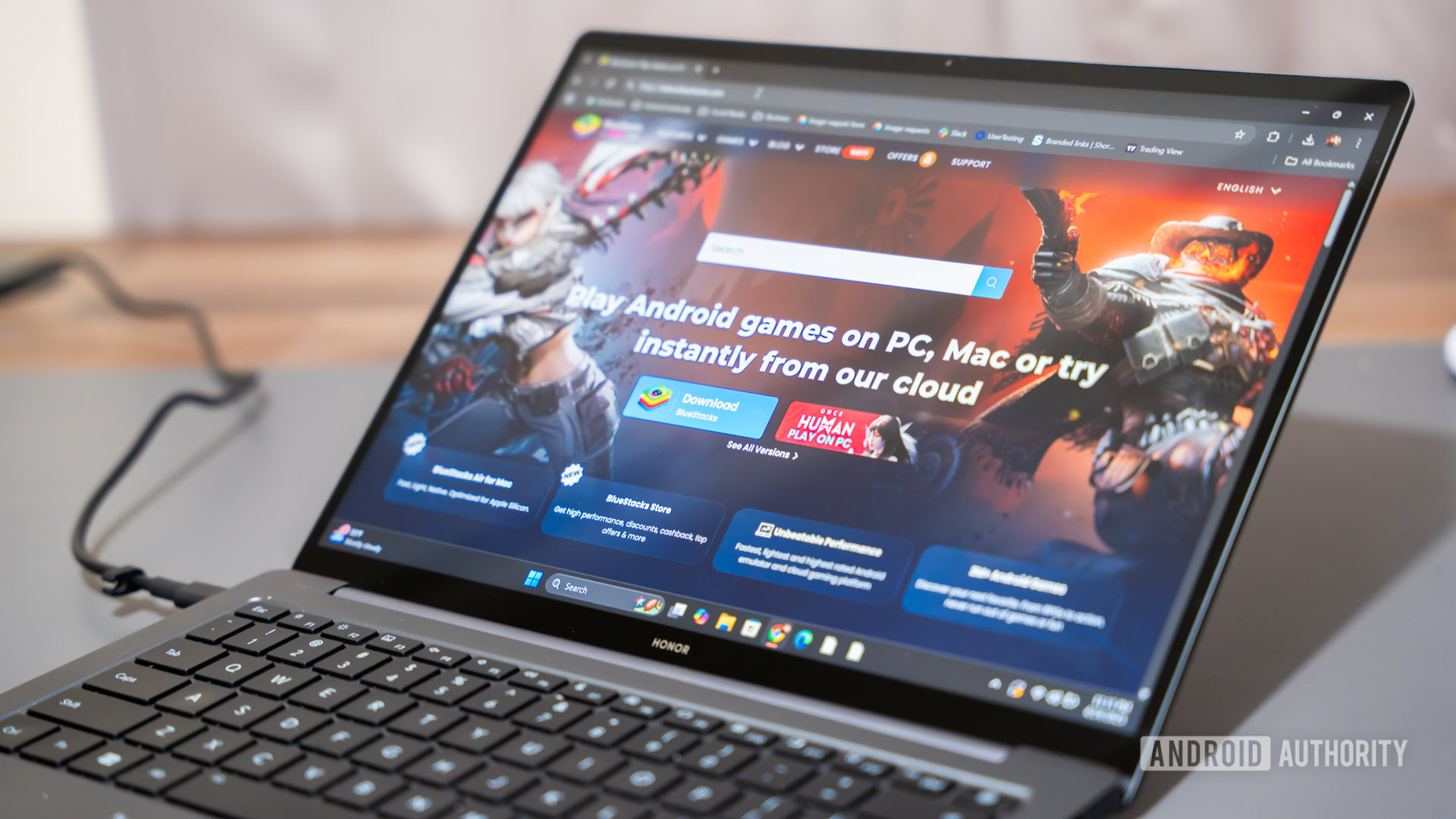
Price: Free
BlueStacks by now.gg is known by many as the lightest, fastest, and most comprehensive Android app player and emulator in the market, and with good reason. Aside from running on both Windows and Mac, this emulator comes jam-packed with a ton of features to improve the gamer’s experience.
Its most popular features include the Keymapping Tool to create customized control schemes, the Instance Manager through which you can create multiple instances of the emulator and run several games simultaneously, and quality-of-life features like Eco Mode, which help to reduce resource consumption while running the most demanding games. It’s also the safest emulator out there, with certified GDPR compliance — your data is always safe with them.
BlueStacks has also been breaking new ground, first with its evolution into a cloud gaming platform, providing gamers with the freedom to try mobile games on PC instantly before installing them. If you find a game you love, seamlessly continue playing on the cloud or choose to install it — it’s effortlessly intuitive.

More recently, the platform unveiled the BlueStacks Store, which offers up to 20% cashback on every in-game purchase, along with gaming redeem/gift codes, coupons, and weekly mega rewards. Players can now spend nowBux, BlueStacks’ in-game currency, on game top-ups and get rewards and cashbacks across multiple games.
Players also stand a chance to get more out of every purchase by unlocking bonus rewards and benefits with in-game transactions, adding extra value to their spending. For payments, the Store offers many local digital payment options, going beyond just credit cards.
BlueStacks plans to add more features to its platform in 2025. Its latest feature, Play Together, focuses on interactive social gaming and makes it easy for gamers to stream and invite friends to play in real-time from any device without needing to install the App Player or the game.
BlueStacks is the ideal choice for gamers because of its performance, versatility, and innovation. It runs smoothly on low-end PCs and offers features like the Game Controls tool for customizable controls and the Instance Manager to run multiple games at once. Additionally, GDPR compliance ensures your data is always safe and secure.
Even developers continue to acknowledge BlueStacks 5 for its powerful tech and top-tier performance, easily outpacing big names like the Google Play Games Emulator in both compatibility and speed.
For Mac users, BlueStacks Air, built specifically for Apple Silicon Macs, brings mobile games natively to Mac with ultra-smooth 60 FPS gameplay. Optimized for Retina display, BlueStacks for Mac delivers breathtaking visuals that make game graphics come alive. The Mac build includes pre-configured keyboard and trackpad controls for popular games, with seamless swipe and scroll gestures. Gamepad support further enhances the gaming experience.
Try it right now for yourself and discover why BlueStacks has a community of over 500 million gamers and one billion downloads!
Android Studio
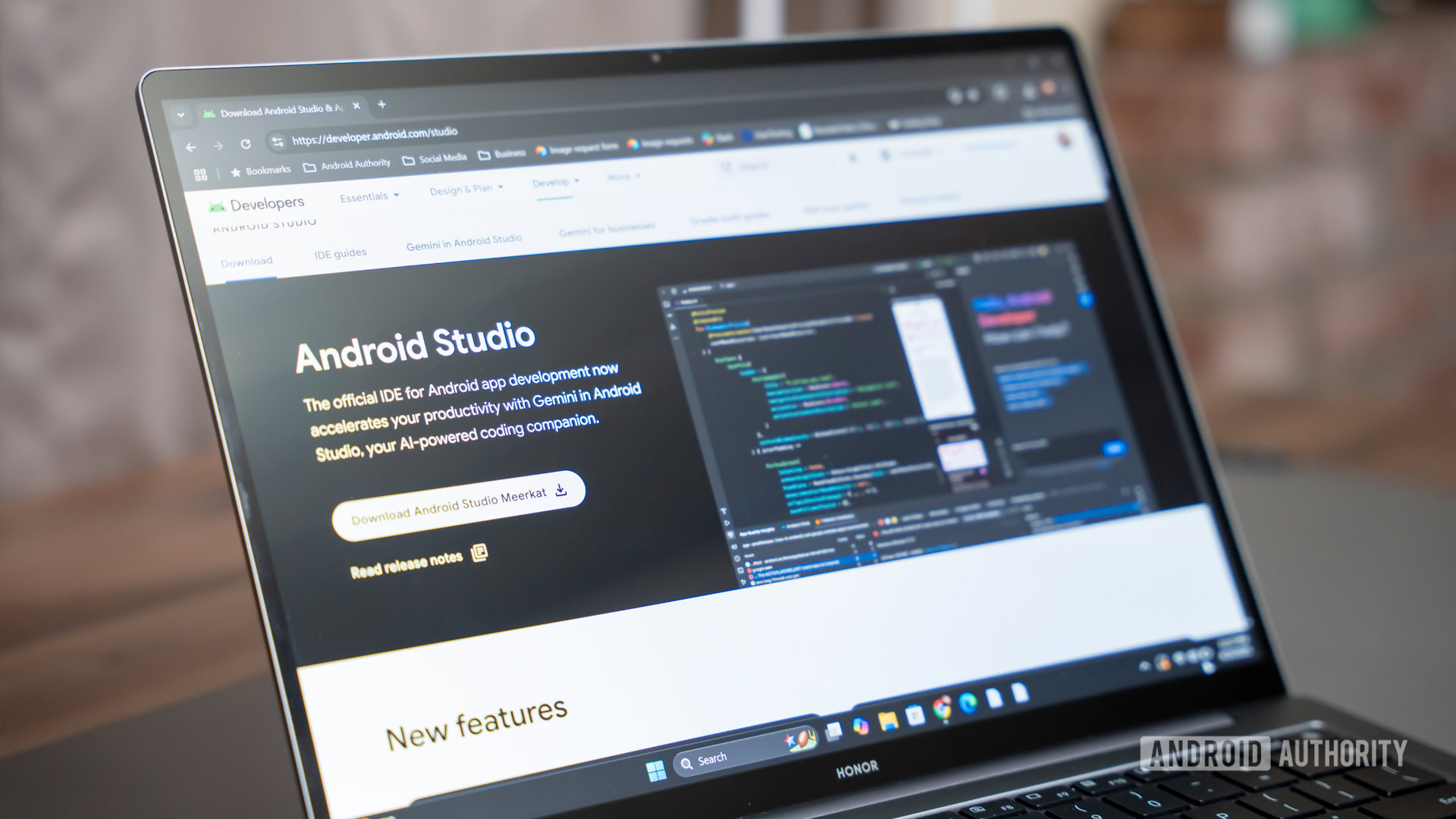
Pros:
- Free
- Great IDE for developers
- Excellent device emulation options
- Gemini-aided development
- Supports the latest Android versions
- Works on all platforms
Cons:
- Not ideal for gamers
- Complicated setup
Android Studio is the best Android emulator for app developers. Technically, Android Studio is an IDE (Integrated Development Environment). It comes with an emulator via the Android Virtual Device function. You can create nearly any device you want and use it to test your app. Even better, this Android emulator works on Windows, macOS, Linux, and ChromeOS.
Regular people can also use this as an emulator, although I’ve found it to require more resources for decent performance. Even so, I played some games and used some apps without much difficulty. That said, it doesn’t have the extra support for macros and multi-instancing like gaming-focused emulators, so it’s not an ideal solution for gamers.
Setup is a bit complicated at first, and using everything may require a week or two of learning. However, this is a solid overall product after that, and many developers use it to develop apps you use every day. It’s also one of the few emulators capable of running the latest versions of Android. It comes with the Play Store, but you have to build an AVD with the Play Store icon to use it.
Recently, Android Studio also added AI support. The Gemini-based AI assistant can help fix or generate code, which is an essential tool for modern developers. It’s not the easiest platform for full-on vibe coding, but it’s getting there, and it’s free.
Genymotion
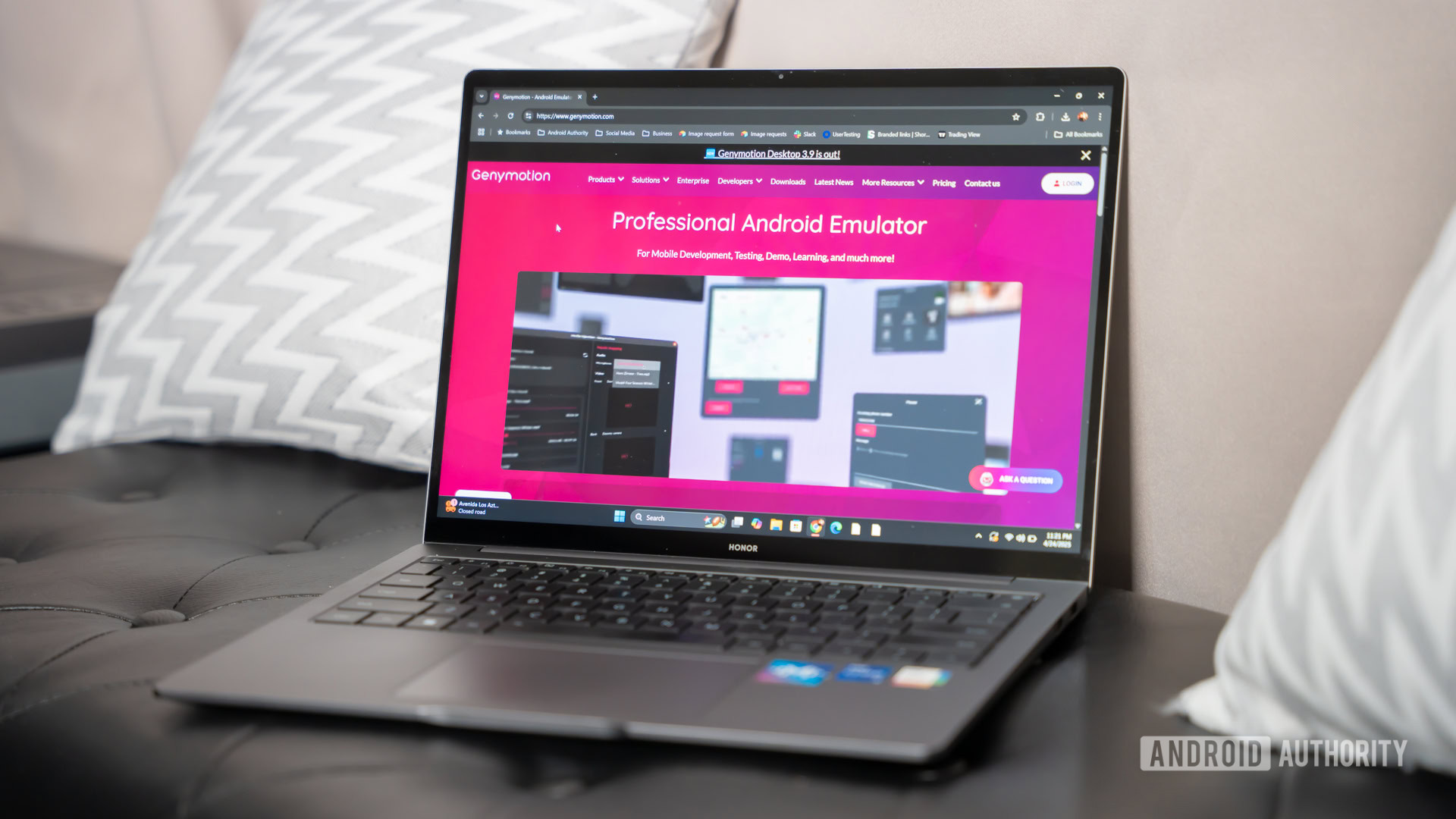
Pros:
- Great for developers
- Scaling options for businesses
- Free plan
- No ads
Cons:
- Most features are paid
- Not great for gamers
For serious developers looking for features beyond what Android Studio offers, I’d recommend checking out Genymotion. It’s by far one of the most actively developed third-party Android emulators, but it’s also one of the most expensive.
Like Android Studio, it’s primarily an IDE designed for developers. It has many professional features, such as biometrics, route simulation, network setting simulations, and more. However, these are all locked behind the paid plans, which start at more than $200 a year for individuals. There’s also a SaaS cloud plan to pay for just what you use, starting at five cents per minute.
Of course, there’s a free plan to get started, and it supports basic features like Play Store apps, GPS simulation, and call/text simulation without any intrusive ads. Again, these features won’t be that useful for non-developers, so if you’re looking for a more game-centric emulator, I’d recommend Bluestacks or the options further down the list.
One more good thing about Genymotion is that it’s built for scalability, which allows for sharding and parallel testing. I think Android Studio is better suited to most users, but Genymotion is a great option to take things to the next level.
Bliss OS
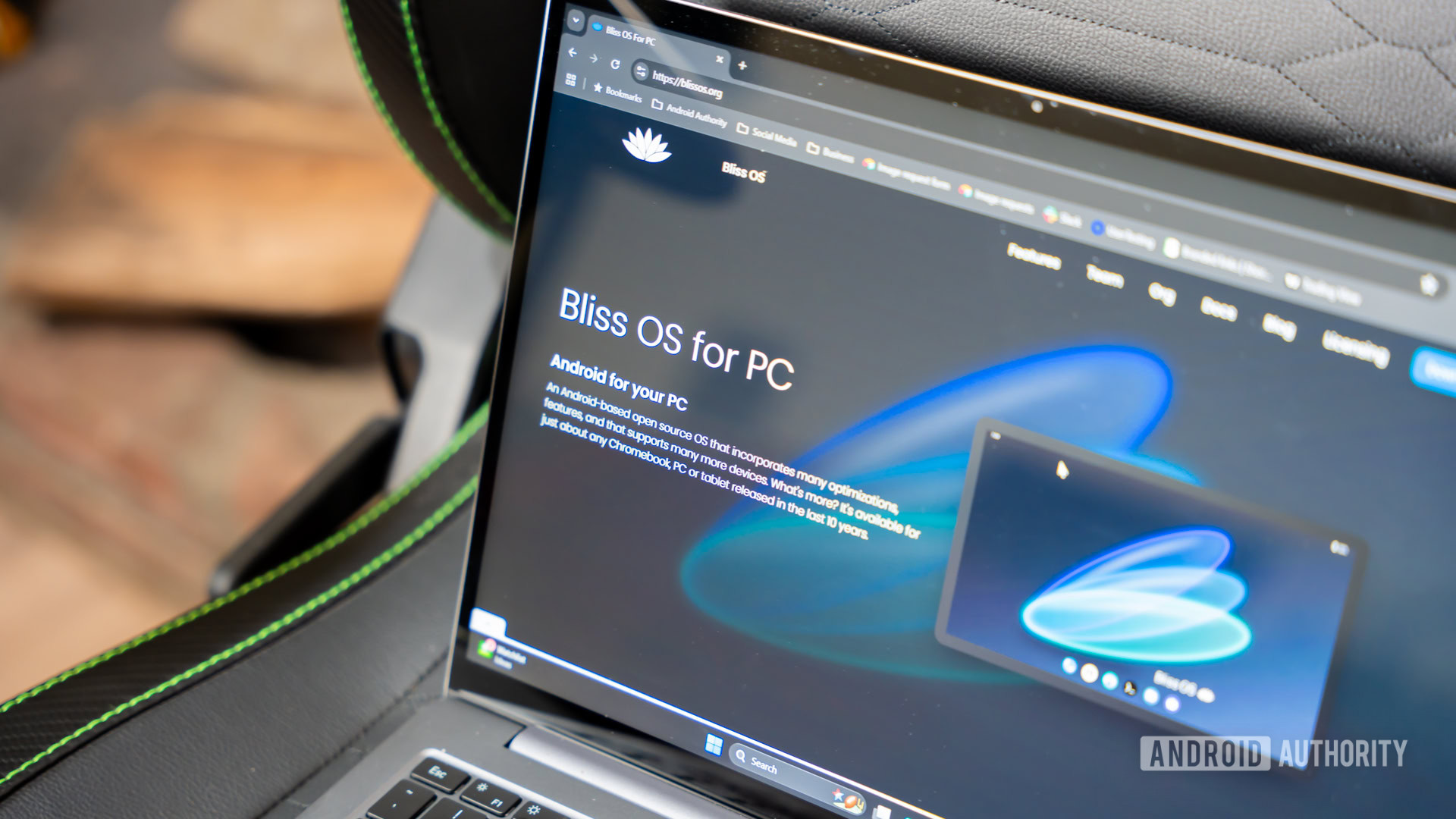
Pros:
- Free and open source
- Offers a bootable option
- Android 13 version in beta
Cons:
- Not ideal for gamers
- Complicated setup on macOS
Bliss OS has come a long way since it first appeared on this list, and today it’s one of the best Android emulators out there. There are three different ways to use it. The first is a live boot option, which you boot off a flash drive. Secondly, you can install it as a partition on your PC and boot it directly into Bliss OS. Finally, you can install it via a virtual machine, though the site lists additional installation options. I’d recommend the flash drive or full boot method for most users.
As of this writing, there are two stable versions: one using Android 11 and one using Android 12L. That’s newer than most of the other Android emulators on this list. It should allow you to play most, if not all, of the most recent games and apps available, but if you’re looking for something newer, there’s an Android 13 version still in beta.
In other words, if you can get through the installation, Bliss is a fairly versatile option. It can be buggy on occasion, but otherwise, it works well. The only thing it lacks is some of the more gamer-centric features of competitors like Bluestacks, Nox, and others, so there are better options for gamers. It does come with Google apps if you prefer. Bliss is also free and open-source, which is a huge plus, although setup on Mac requires significantly more effort than Windows.
GameLoop

Pros:
- Great for gaming
- Developed in-house by Tencent
- Good performance on low-end machines
- Free
Cons:
- No Windows support
- Not ideal for standard apps
GameLoop is another great way to play Android games on PC. It used to be called Tencent Gaming Buddy after its parent company Tencent, developers of several popular mobile games like PUBG: Mobile, and it serves as the official PC emulator for that game and others. The installation process is simple, so you can get into this one in just a few minutes.
Once installed, you can run just about any game or app on the market. I tested TikTok, PUBG: Mobile, Call of Duty: Mobile, and a few other titles, and everything worked fine. It doesn’t come with Google Play stock, but GameLoop downloads the components if you need to download an app from there.
There were some hiccups in my testing. Some stuff took a couple of attempts to download, and we had to check out a few errors here and there. Still, this doesn’t use VT like most others and has some interesting extras for officially supported games like Call of Duty: Mobile and PUBG: Mobile. GameLoop doesn’t make it clear which version of Android it’s running, but it’s at least a few years old. That doesn’t matter for gaming, but it might for other uses.
A bigger issue is that GameLoop doesn’t work for MacOS. As of now, it’s only available on Windows machines.
LDPlayer 9
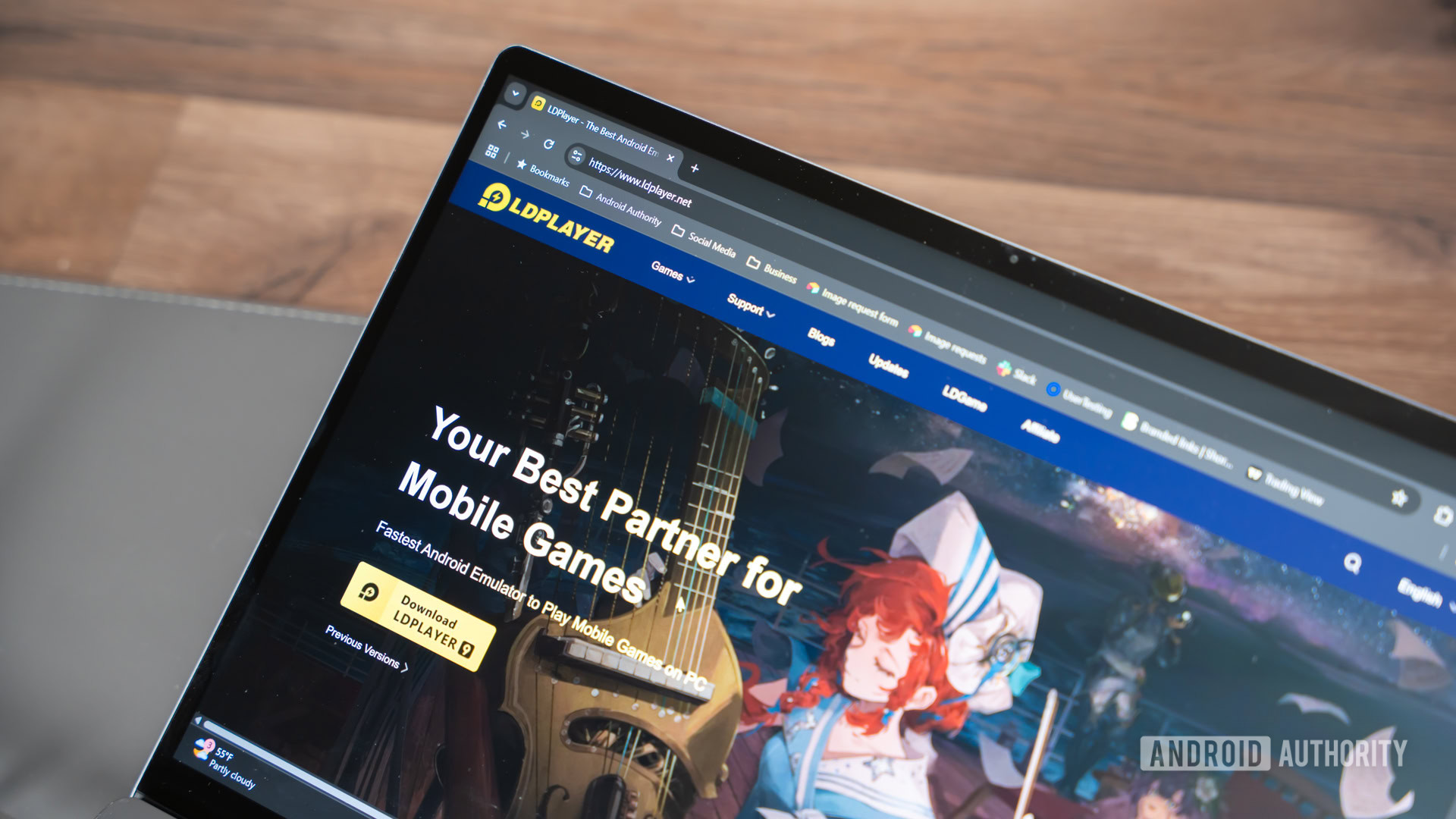
Pros:
- Great for gamers
- Supports more than 200 languages
- Multi-instance support
- Free
Cons:
- No macOS support
- Still runs Android 9
LDPlayer is another gaming-focused emulator, but you can run other apps on it as well. I found the installation process to be just as easy as GameLoop. You simply download a file, install it, open it, set it up, and off you go. It’s easier to use than a lot of other entries and works smoothly, even when testing on an ultrawide monitor. It had fewer bugs than some of its competitors, but it didn’t run perfectly 100% of the time.
What makes LDPlayer fun is its extra features. You get a toolbar on the right side of the window that lets you quickly take screenshots, record videos, set up keyboard mapping, and other tools. It also has multi-instance support for hardcore gamers. I tried about half a dozen games, and they all ran fine, even if it took a couple of tries to open a few of them.
LDPlayer is free, works smoothly, and has enough extra features to make it a good choice in this space. LDPlayer 9 runs Android 9, and while it isn’t the latest, I found that it’s good enough to run almost everything. It’s also very actively updated, which can’t be said for a lot of other Android emulators. The biggest downside is that it doesn’t support macOS as of writing.
MEmu Play
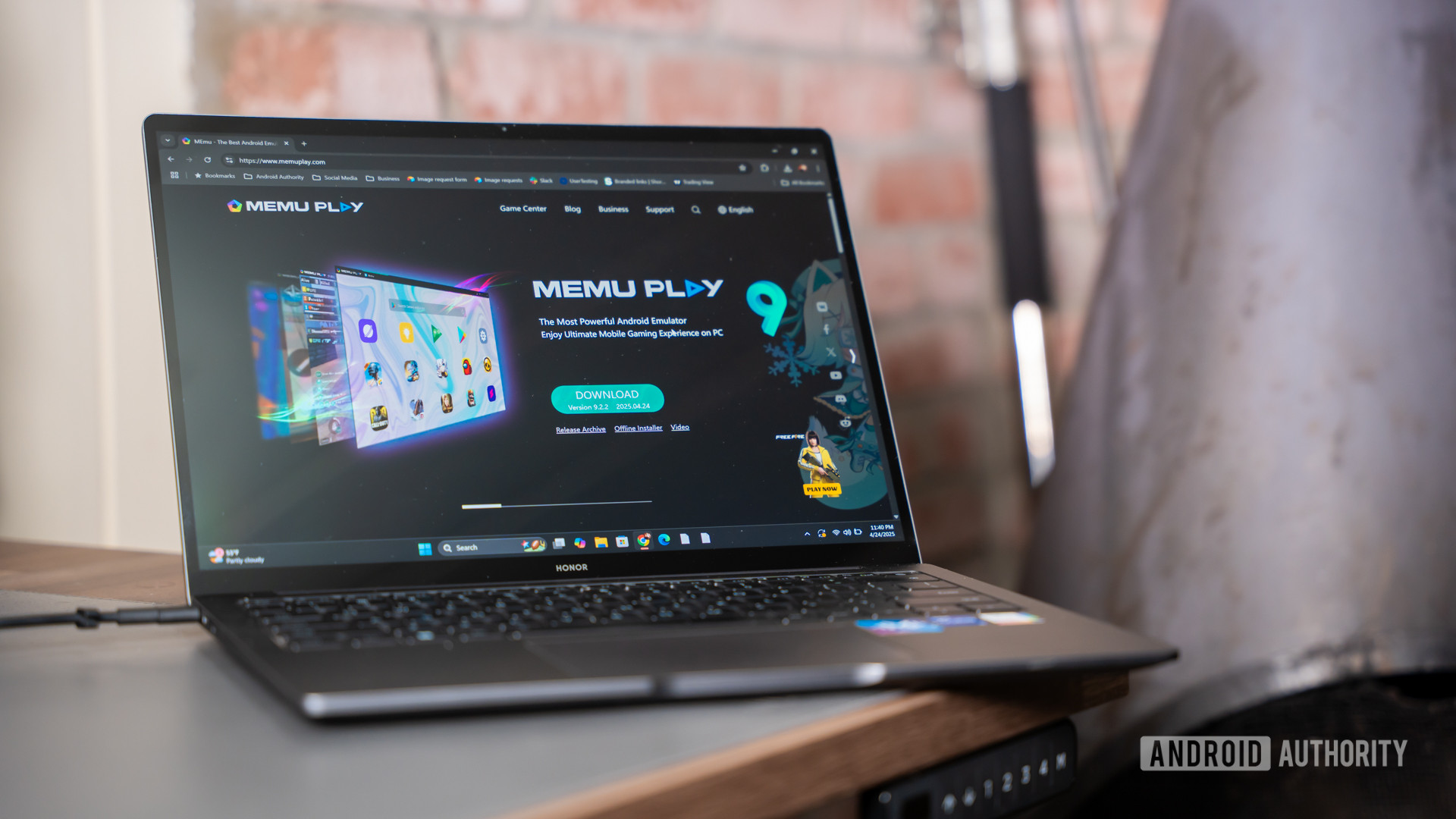
Pros:
- Good for gamers
- Multi-instance support
- Easy installation
- GPS simulation
Cons:
- Runs Android 9
- No macOS support
MEmu Play is one of the oldest Android emulators on the list. Active development has kept it relevant all these years, and it’s one of the best Android emulators you can get. The latest version runs Android 9, but it can also run Android 7.1 or Android 5 out of the box. Installation is relatively quick and painless, so that’s another point for MEmu Play.
MEmu Play also comes with a few neat perks. It has a natively built ability to run multiple instances if you’re into that sort of thing. A keymap function lets you bind your mouse and keyboard to mobile games for easier play, and a GPS simulator lets you spoof your physical location. One of my favorites is the ability to share files between MeMU Play and Windows using the shared download folder.
In terms of performance, it played my test games just fine. I was even able to install apps and use those as well. MEmu Play looks and acts a lot like LDPlayer, so you can probably use either one interchangeably, depending on your needs. Again, though, this Android emulator does not support macOS.
MuMu Player

Pros:
- Windows and macOS support
- Great for gaming
- Runs Android 12
- Free
Cons:
- Demanding requirements
- Privacy concerns with NetEase
MuMu Player is another gaming-focused emulator from NetEase, a developer of many popular mobile games like Onmyoji, Vikingard, and others. The latest version runs Android 12, which is fairly recent for an Android emulator. There is also MuMu Nebula, which is a lighter version that you can use with low-end PCs with no VT.
Installation is as easy as downloading a file and installing it. It should only take about five to ten minutes. Unlike most similar Android emulators, this one now works on macOS.
MuMu Player has a toolbar across the bottom of the app that works almost identically to LDPlayer and MeMU Play. You can install APKs, take screenshots, record videos, and map keys. This one also has good PC gamepad support. Otherwise, it works like any other emulator. You log into Google Play, download your games, and play them.
Again, this one supports a wide variety of gaming-focused features, including unlimited multi-instance support. The UI and controls are very similar to MeMU and LDPlayer, so if you’ve used one, you’ll be able to get used to this one pretty quickly. It ran my test games without complaint, and it keeps up with extra features.
NoxPlayer
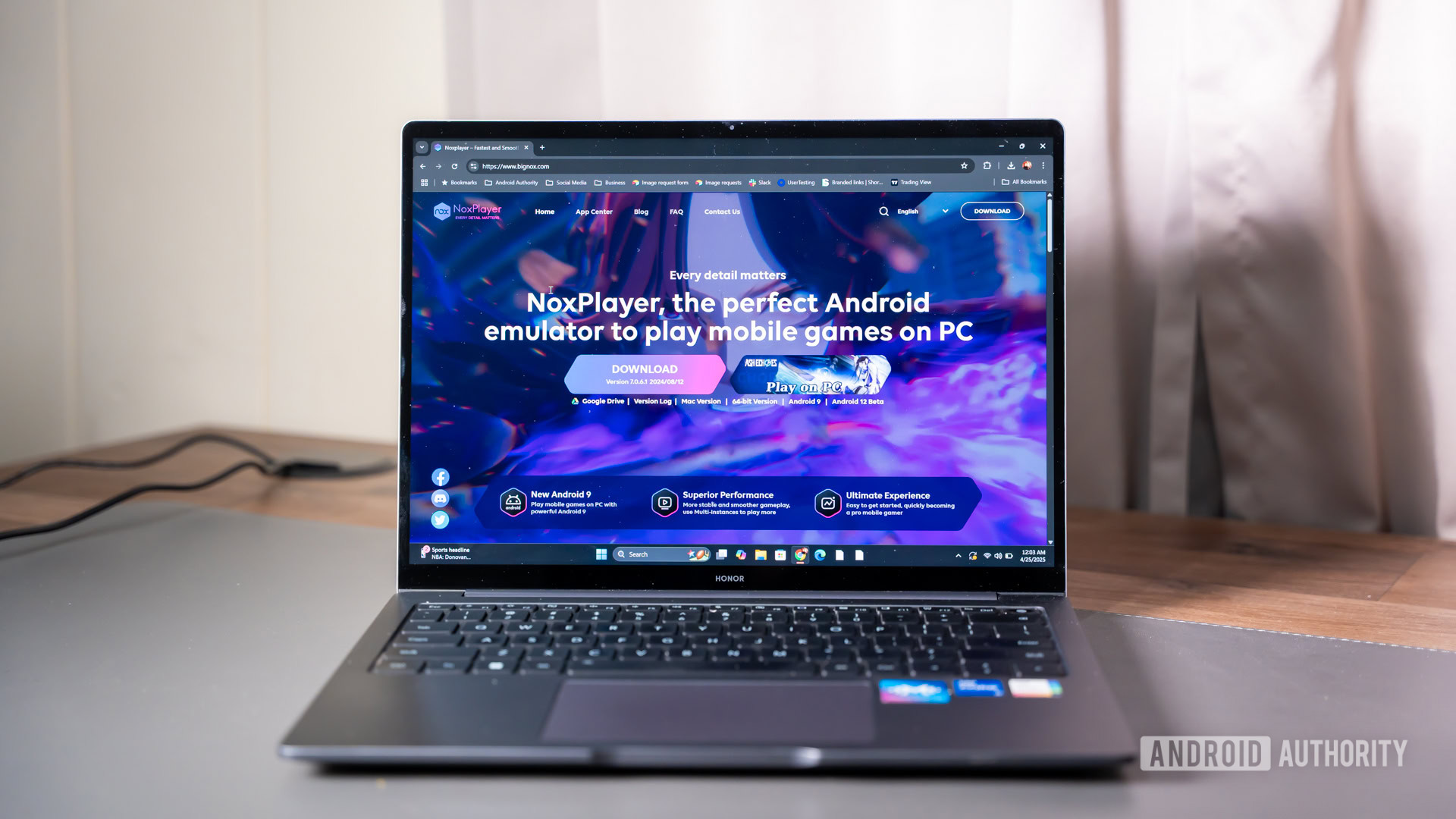
Pros:
- Free
- Great for gamers
- Android 12 beta
- Windows and macOS support
Cons:
- No recent updates
- Demanding requirements
NoxPlayer was one of the original Android emulators and it’s still quite popular today. It runs Android 9 in the stable version and Android 12 in the beta version as of writing, but it hasn’t seen any significant updates in a while. The installation process is easy. Just make sure you reject the optional offers. Once set up, you just log into Google Play and start doing your thing.
NoxPlayer was among the first to have things like keyboard mapping. You’ll recognize the toolbar along the right side of the window, as it is a fairly standard feature in other Android emulators these days. You can also take screenshots, record videos, and do some other stuff. In my testing, Nox handled my test games without much complaint.
The main NoxPlayer still runs Android 9 for the best stable performance, but the Android 12 beta is better for more graphically intensive games. There is also a version for macOS, which makes this one of the best Android emulators for Mac users. It’s also free to download and use. It’s pretty stable overall, and it competes favorably with LDPlayer, MeMU, and others. I’d recommend trying each of them to find the one that works best with your setup and use case.
PrimeOS
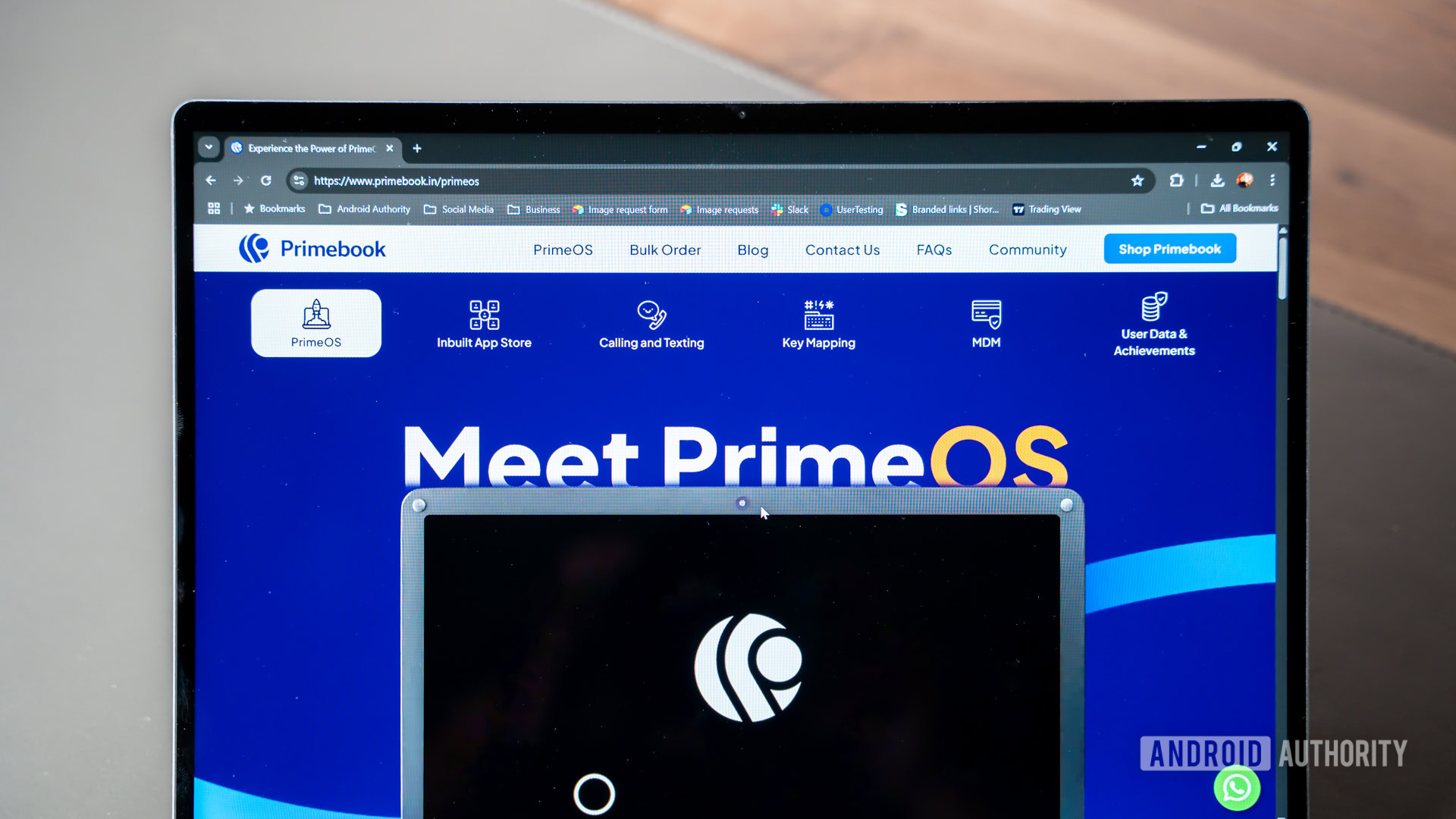
Pros:
- Full-fledged OS
- Installs to partition
- Free
Cons:
- No macOS support
- Complicated installation process
- Limited gaming features
PrimeOS is like Bliss OS. You install this one as a partition on your hard drive and boot into it. That makes installation a bit more complicated, but PrimeOS has an installer EXE that’ll help create a partition and install it for you, so it’s not horrible to do. Once installed, you reboot your machine and opt to boot into PrimeOS instead.
From there, it works and feels a lot like Bliss OS. You have a full Android-powered desktop. You can get Google Play as well, so it supports almost everything. There are also some extra features for gamers, like keyboard and gamepad support, script recording, and more.
The stable version of PrimeOS runs Android 11, with an alternative version running Android 7. The company behind it sells laptops with PrimeOS pre-installed, but otherwise it’s completely free. My only advice is to be ready to learn a bit about how partitions work, but otherwise, it works fine.
Why use an Android emulator?
There are three main uses for an Android emulator: gaming, app development, and productivity. Here’s a quick overview of the advantages of each.
Playing mobile games on a PC lets you use your larger screen to see small text or details more easily, and mouse and keyboard support makes interacting with user interfaces much more accurate. Gaming-focused Android emulators also allow you to customize your control mapping on a per-game basis. Plus, your computer is usually plugged in and offers unlimited battery life, whereas your phone would likely overheat if it had to run a game for extended periods while being plugged in. Some of the more hardcore mobile gamers will also run their games in an Android emulator to give their phone a break or use it to multi-instance farm.
The second most popular use case is for app development. Development-focused emulators usually combine an IDE with the emulator so developers can code their app, run it on the emulator, and fix bugs as necessary. Google’s own Android Studio blows all of the competitors out of the water here. It uses an Android Virtual Device (AVD) function that lets developers emulate specific devices. It helps developers test on a wide range of devices and screen sizes before launch, ensuring fewer bugs.
The last use of Android emulators is productivity. This is less common since most mobile productivity tools are also available on PC or Mac already. Plus, some Chromebooks are cheaper and better at running Android apps than emulators. However, some apps like Instagram limit functionality outside of the mobile space. Using social media apps via an Android emulator on a PC will also make it easier to upload and edit photos, text, etc.
Why you should trust me

Android Authority has been the leading source of all things Android for more than a decade, and I’ve personally been a part of the team for more than eight years. Even before then, I loved tinkering with PC emulators, whether for Android or retro gaming.
Over the years, the AA team and I have tested countless emulators on countless devices. This list of the best Android emulators has been constantly updated over the years with the latest information, so you can rest assured that you’ll find the best option for your needs.
When it comes to testing, I’m primarily focused on ease of use and performance for app/game emulation. I typically test emulators on my desktop gaming PC and my GPU-less ultrabook laptop to get the full range of performance in both demanding games and productivity apps. When it comes to developer tools, I evaluate each option with the help of decades of development experience on the AA team.
At the end of the day, these 10 Android emulators are the crème of the crop, with many not making the cut. Others have been removed due to inactivity, with only a handful maintaining their spots over the years.
FAQs
Yes! A few Android emulators work in your browser, such as Lambdatest, but they’re generally aimed at developers.
This depends on what you want to do. If you want to use simple apps or social media platforms, any PC will do. For more demanding games and apps, you will need a more powerful computer.
The Android emulators on our list have been vetted and are safe to use. Even so, we recommend taking measures like two-factor authentication to protect your privacy on all devices.
For developers, Android Studio is the gold standard when it comes to Android emulation. For more advanced users or businesses, Genymotion offers many Pro features, but you’ll have to pay for them.
Yes, many Android emulators include multi-instance support. It’s most common in gaming-focused emulators like NoxPlayer and MuMu Player.
Most, but not all, Android emulators on PC and macOS support Google Play. However, all of them support loading apps via APKs, and many include alternative app stores to download and update your apps and games.