Affiliate links on Android Authority may earn us a commission. Learn more.
Bixby guide: Features, compatible devices, and best commands
January 1, 2024
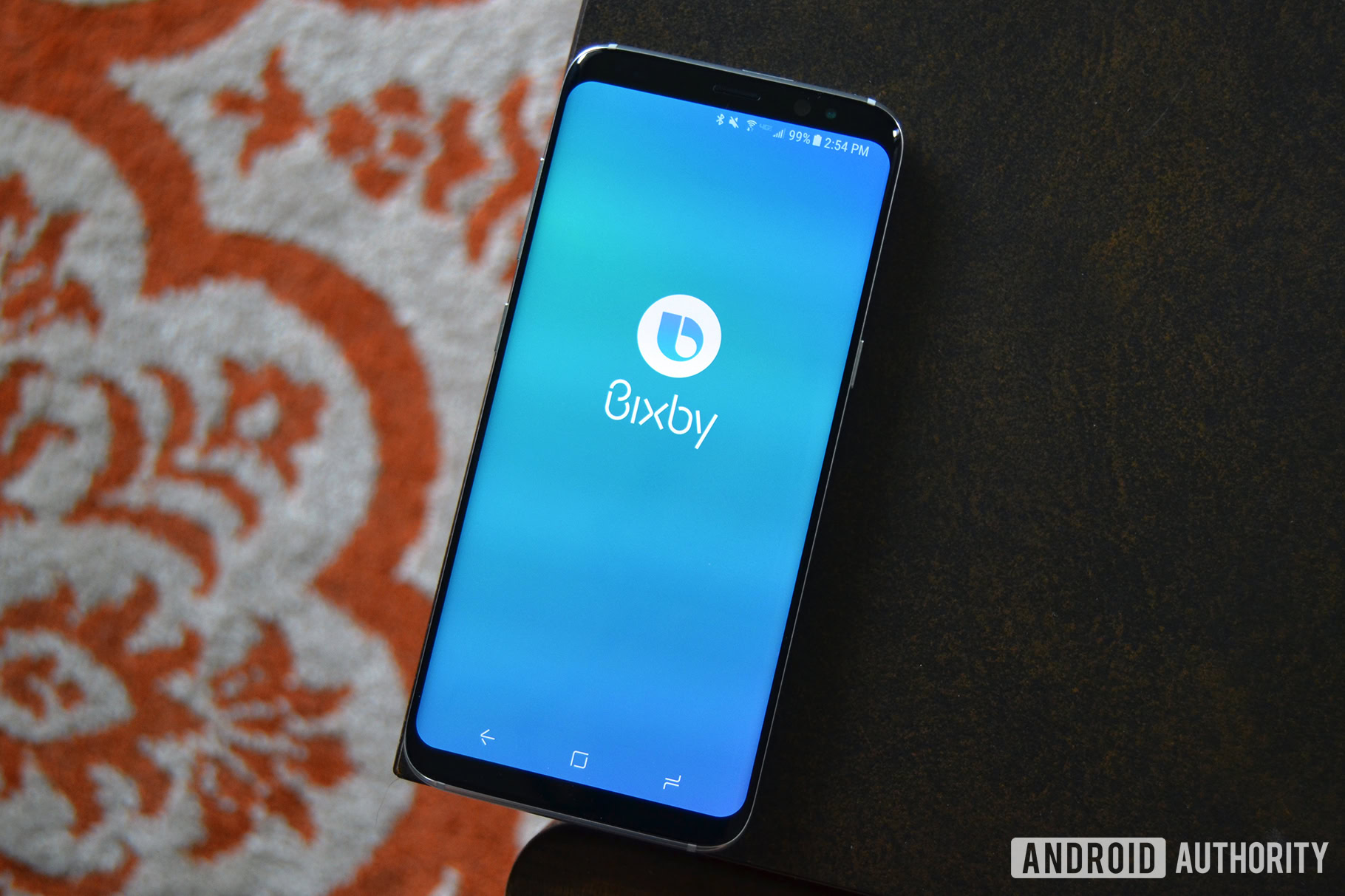
Samsung’s Bixby assistant lets you control your Samsung smartphone and various connected accessories. You can use it to open apps, check the weather, play music, toggle Bluetooth, and much more. You’ll find everything you need to know about the Google Assistant rival below, including how to access it, the features it offers, and which devices it’s available on.
What can Samsung Bixby do?
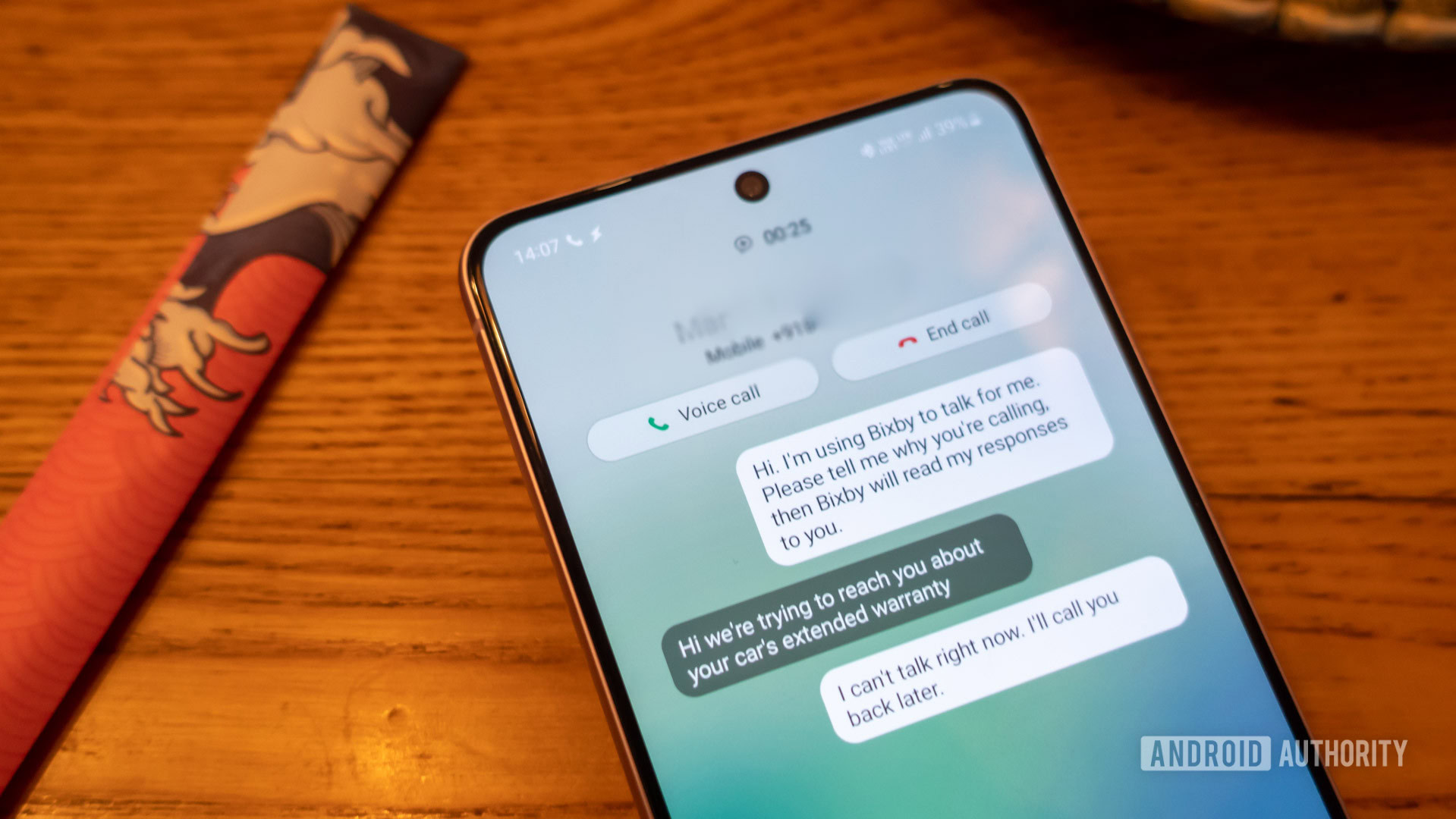
The most interesting and helpful component is of course Bixby Voice, which lets you use voice commands to get stuff done. It works with all Samsung apps and some third-party apps, including Instagram, Gmail, Facebook, and YouTube.
With Voice you can send text messages, check sports scores, adjust screen brightness, check your calendar, launch apps, and more. The tech can also read out your latest incoming messages, and flip between male and female versions. Like Google Assistant, Bixby can handle some more complicated two-step commands, such as creating an album with your vacation photos and sharing it with a friend. Amazon Alexa and Apple Siri are limited to a single command per phrase.
Bixby Voice is the most helpful feature, but there are others.
If you like you can also take advantage of Quick Commands, which trigger multiple actions with a single phrase. Instead of telling Bixby to open the Camera app, change the mode to super slow-mo, and start recording, you can pre-program all of these steps to launch when you say “Bixby, slow-mo.”
Another element of the assistant is Samsung Free. Well, sort of. Samsung Free is a replacement for Samsung Daily, which in turn replaced Bixby Home, hence the connection. Whereas Bixby Home used to be similar to Google Feed, Free is simply a curated collection of games, podcasts, news articles, and Samsung TV Plus content.
Bixby has a few other features, such as Bixby Vision, an alternative to Google Lens. Bixby Routines, meanwhile, let you automate regular or complex actions (more on this in a moment). There are also several accessibility tools for the vision- or hearing-impaired.
How does Bixby compare to Google Assistant?

Despite efforts made with Bixby 2.0 onwards Samsung is still lagging considerably behind Google Assistant, at least when it comes to understanding natural speech.
Bixby is quite powerful in controlling a device, for instance turning off Wi-Fi or enabling dark mode, but it can struggle with context. Asking two related questions in a row can yield completely different results. It isn’t too surprising that Assistant consistently nails this ― after all, it’s developed by the largest search company in the world, which also had a years-long head start.
Bixby lags in general queries, but does have some powerful features like Bixby Routines.
We were underwhelmed when testing Bixby on the Galaxy S9 back in 2018 but came out pleasantly surprised when trying it again at the end of 2019. It still lagged in general queries, but the addition of Bixby Routines impressed us. It allows you to pre-program a list of actions using the ITTT (If This, Then That) principle. For example, one default routine saves battery life by turning off Bluetooth, Always on Display, Wi-Fi, and mobile data settings at night.
If you want to see how Bixby holds up against other virtual assistants like Siri and Alexa, too, you can check out our virtual assistant battle royale.
How to use Samsung Bixby
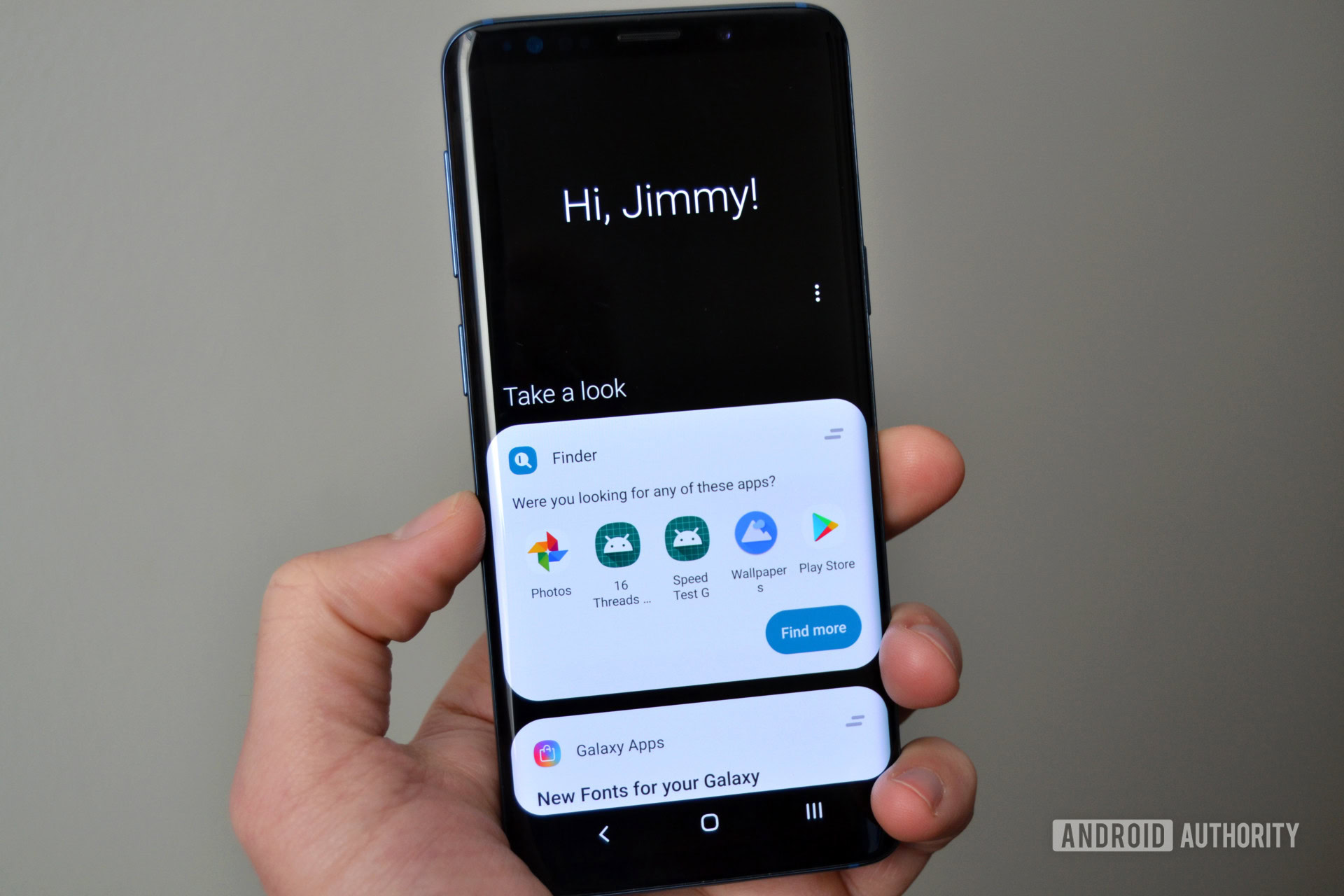
Typically Bixby is triggered by opening the Bixby app, holding the side/Bixby button on a device, or saying “Hi Bixby.” You can change the wake word to just “Bixby” via settings, and we strongly recommend doing that.
While Samsung used to have a dedicated Bixby button that was impossible to remap, that’s no longer the case. In fact you can now remap this side button to a variety of commands, much like the Action button on the iPhone 15 Pro.
If Bixby Voice isn’t already set up, the easiest way to tackle that is by holding down the Bixby button, assuming it hasn’t been remapped. Tap Next, select your language, then hit Confirm. You’ll be prompted to log in with your Samsung account. If you don’t already have one (which is unlikely if the rest of your phone is configured), you can tap Create account. If the Bixby button has been remapped, you’ll have to delve into the assistant’s app.
Which devices and languages does Samsung Bixby support?
Unlike Google Assistant, Bixby is exclusive to Samsung devices. It debuted on the Galaxy S8 but is now all over the Galaxy range. Here’s a list of some supported products as of this writing, bearing in mind that any Galaxy device released after 2017 should have it.
- Samsung Galaxy S23 series
- Samsung Galaxy S22 series
- Samsung Galaxy S21 series
- Samsung Galaxy S20 series
- Samsung Galaxy S10 series
- Samsung Galaxy S9 series
- Samsung Galaxy S8 series
- Samsung Galaxy S7 series
- Samsung Galaxy S6 series
- Samsung Galaxy Fold
- Samsung Galaxy Z Flip
- Samsung Galaxy Z Flip 3
- Samsung Galaxy Z Flip 4
- Samsung Galaxy Z Flip 5
- Samsung Galaxy Z Fold 2
- Samsung Galaxy Z Fold 3
- Samsung Galaxy Z Fold 4
- Samsung Galaxy Z Fold 5
- Samsung Galaxy J3 (2016)
- Samsung Galaxy J5 (2016)
- Samsung Galaxy J7 (2016)
- Samsung Galaxy J3 (2017)
- Samsung Galaxy J4 (2018)
- Samsung Galaxy J5 (2017)
- Samsung Galaxy J7 (2017)
- Samsung Galaxy J7+ (2017)
- Samsung Galaxy J6 (2018)
- Samsung Galaxy J6+ (2018)
- Samsung Galaxy Note Fan Edition
- Samsung Galaxy Note 8
- Samsung Galaxy Note 9
- Samsung Galaxy Note 10
- Samsung Galaxy Note 20
- Samsung Galaxy Quantum 2 (A82)
- Samsung Galaxy A80
- Samsung Galaxy A73
- Samsung Galaxy A72
- Samsung Galaxy A54
- Samsung Galaxy A53
- Samsung Galaxy A52
- Samsung Galaxy A42
- Samsung Galaxy A32
- Samsung Galaxy A12
- Samsung Galaxy A9
- Samsung Galaxy A8 Star
- Samsung Galaxy A8
- Samsung Galaxy A7
- Samsung Galaxy A6 series
- Samsung Galaxy A 8.0
- Samsung Galaxy A10.5
- Samsung Galaxy C8
- Samsung Galaxy Watch series
- Samsung Galaxy Tab S4
- Samsung Galaxy Tab S5e
- Samsung Galaxy Tab S6
- Samsung Galaxy Tab S7
- Samsung Galaxy Tab S8 series
- Samsung Galaxy Tab S9 series
Bixby-powered TVs, fridges, and other products are available as well.
In addition to smartphones and tablets, Bixby runs on Samsung’s Family Hub refrigerators and some other products, like Galaxy Watches and TVs.
Bixby understands English (British, American, and Indian), Korean, French, German, Italian, Spanish, Mandarin Chinese, and Brazilian Portuguese. For comparison, Google Assistant supports at least 44 languages on smartphones and 13 languages on smart speakers and displays.
What commands does Samsung Bixby understand?

Bixby understands thousands of commands. We won’t list them all in this post, but here are some samples of the more useful ones:
Calls and texts
- Hi Bixby, call Andy.
- Hi Bixby, video call Paul.
- Hi Bixby, send a text to Adam.
- Hi Bixby, show recent call history with Jimmy.
- Hi Bixby, show Andrew’s contact information.
- Hi Bixby, call the most recent number.
- Hi Bixby, show missed calls.
- Hi Bixby, show the call duration until now.
- Hi Bixby, block the last number called.
- Hi Bixby, add the last number called as a new contact.
- Hi Bixby, delete all missed calls.
- Hi Bixby, add John to speed dial 2.
- Hi Bixby, show me the Contacts tab.
- Hi Bixby, move all my contacts to Secure Folder.
- Hi Bixby, show Quick decline messages.
Camera
- Hi Bixby, open camera.
- Hi Bixby, change camera mode to panorama.
- Hi Bixby, take a picture in panorama mode.
- Hi Bixby, take a picture.
- Hi Bixby, record a video.
- Hi Bixby, turn on the front camera.
- Hi Bixby, turn on flash.
- Hi Bixby, turn on HDR.
- Hi Bixby, show me pictures.
- Hi Bixby, apply deep filter.
- Hi Bixby, turn on Tracking AF for the rear camera.
- Hi Bixby, change Grid lines to 3 by 3.
- Hi Bixby, take a picture and share it.
- Hi Bixby, adjust the shutter speed of Pro mode.
- Hi Bixby, select 10 seconds for Timer and take a picture.
Messages
- Hi Bixby, open Messages.
- Hi Bixby, show me the most recent message.
- Hi Bixby, pin the conversation with the most recently received text.
- Hi Bixby, forward the most recent text to David.
- Hi Bixby, share the most recent text.
- Hi Bixby, delete the most recent text.
- Hi Bixby, show me the texts I received today.
- Hi Bixby, read me the texts I received today.
- Hi Bixby, search texts with the keyword Adam.
- Hi Bixby, send a text that I’ll be late in the conversation with Jimmy.
- Hi Bixby, delete the text that says See you.
- Hi Bixby, take a picture and send it to the conversation with John.
- Hi Bixby, send Jane’s contact info to Andrew.
- Hi Bixby, delete all message drafts.
- Hi Bixby, set message font size to the maximum.
Reminders
- Hi Bixby, remind me to take medicine at 3PM.
- Hi Bixby, show me my most recent reminder.
- Hi Bixby, show me my completed reminders.
- Hi Bixby, delete all of my reminders.
- Hi Bixby, set all of my reminders as completed.
- Hi Bixby, change the color of my most recent reminder to blue.
- Hi Bixby, add my most recent picture to the most recent reminder.
- Hi Bixby, complete this reminder.
- Hi Bixby, save my parking location.
- Hi Bixby, delete the Shopping reminder.
YouTube
- Hi Bixby, open YouTube.
- Hi Bixby, show me the videos trending.
- Hi Bixby, show me my subscriptions.
- Hi Bixby, show me all channels I’ve subscribed to.
- Hi Bixby, record a video and upload it.
- Hi Bixby, search for Android Authority.
- Hi Bixby, add this video to my favorites.
- Hi Bixby, connect to my TV.
Bixby 2.0 and 3.0

In October 2017, Samsung announced Bixby 2.0, an upgrade which ultimately launched alongside the Galaxy Note 9 in 2019. While there were some hiccups, it brought Bixby one step closer to competing with Alexa, Siri, and Google Assistant.
The 2.0 release introduced better natural language recognition, making it more conversational. Bixby users were previously limited to simple commands. It also included more languages, and could recognize users, learn their habits, and better assist them with daily tasks.
The software was also an attempt to turn the assistant into a full-fledged ecosystem for smart homes — hence the unreleased Galaxy Home, a speaker similar to the Nest Audio and Amazon Echo. Samsung’s move into the smart home space hasn’t proven especially popular, so it’s more likely you’ll end up using its SmartThings platform in tandem with Matter, Alexa, and/or Google Assistant.
In its efforts to further expand Bixby, Samsung also opened it up to third-party developers. This allowed for the creation of new apps, products, and services. The Bixby Marketplace launched in the US and Korea in 2019, growing to include custom “capsules” across all topics, from finance to fun and games.
Bixby 3.0, released in 2021, was a comparatively modest update. The focus was on support for India, including recognition of Indian English as well as local names, locations, recipes, and more. The first phones to get it were the Galaxy S21, A72, and A52.
Samsung continues to release version updates, but it’s still on the 3.x generation as of this writing. Recent improvements include Bixby Text Call (answering voice calls through synthesized English text-to-speech) and running select commands offline, such as setting a timer or turning on a flashlight.
What is the Bixby Marketplace?
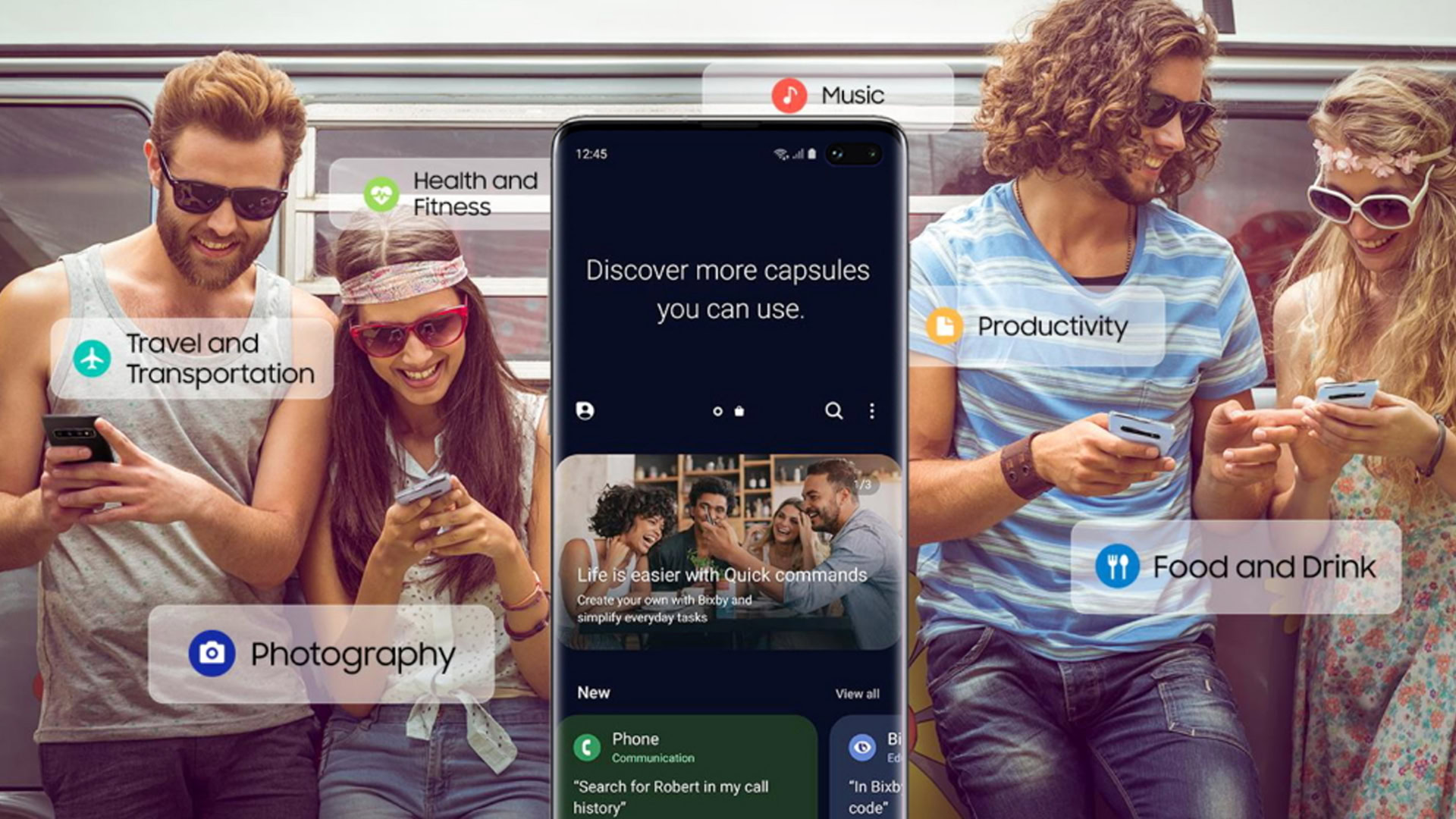
As hinted above, the Marketplace is a place where you can download new Bixby features and make the assistant smarter. While it seems like Samsung should be offering some of these integrations without an extra step, you may have to add certain elements like Samsung Email, Contacts, and Messages, or head to Google Duo for a video chat alternative.
The overall setup is similar to the Galaxy Store, where you can browse categories and add anything you like. You’ll also find recommendations for apps and skills.
Thank you for being part of our community. Read our Comment Policy before posting.