Affiliate links on Android Authority may earn us a commission. Learn more.
How to block text messages in Android
Published onJuly 3, 2023
Text messages have become far more common than phone calls. And with that prevalence comes many of the problems that afflict phone use. Among these are telemarketers, robocalls, phishing scams, and people who want to use the medium to harass you personally. So just as with phone calls, it’s vital to know how to block text messages on your Android phone. You can do this in a number of ways, depending on your situation, and you need to be able to undo the process. We’ll tackle each way of going about it below.
QUICK ANSWER
To block a text message in Android, bring up the message and tap and hold on the screen. From the menu that comes up, select Report as spam. You will then be asked if you want to block the number the text came from. Select Block to receive no further calls or messages from that number. You can delete the message from the same screen.
JUMP TO KEY SECTIONS
How to block text messages from a specific number
Open Google Messages and tap on the three-dot menu in the upper right.
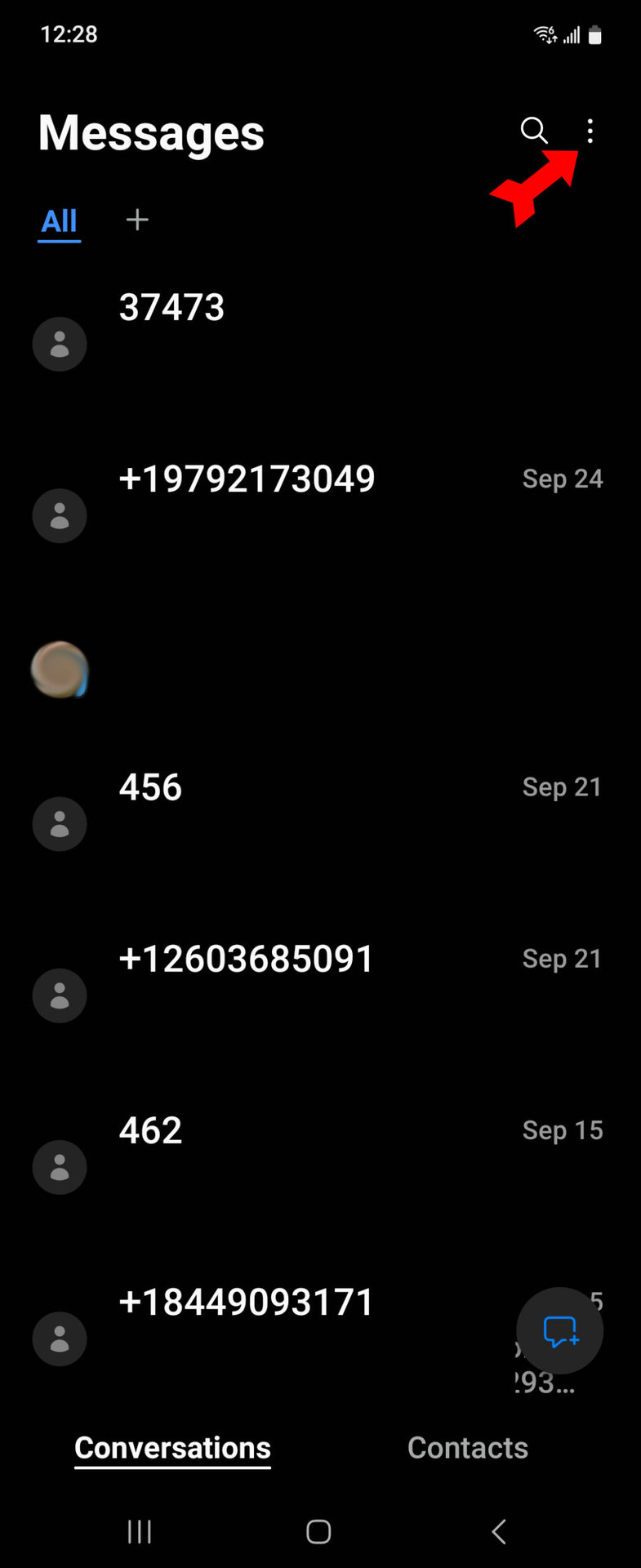
From the menu that drops down, select Settings.
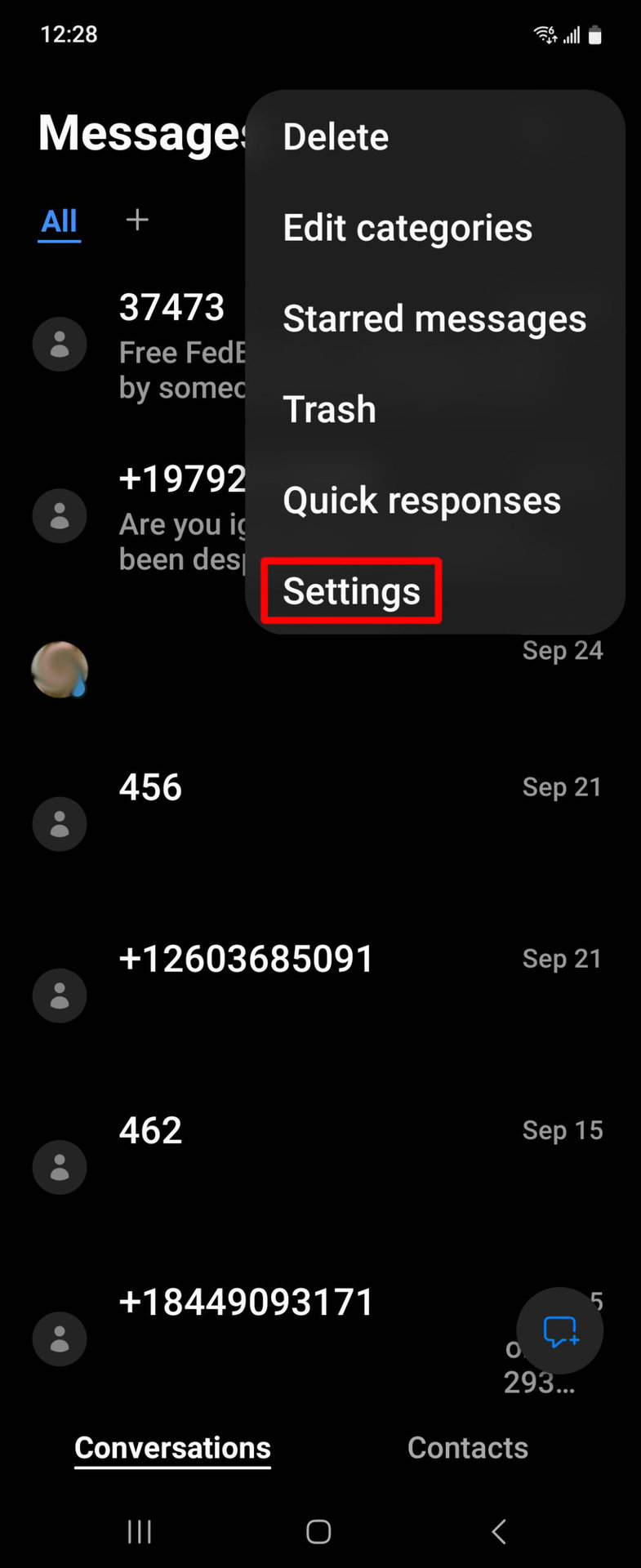
In the Settings menu, tap on Block numbers and spam.
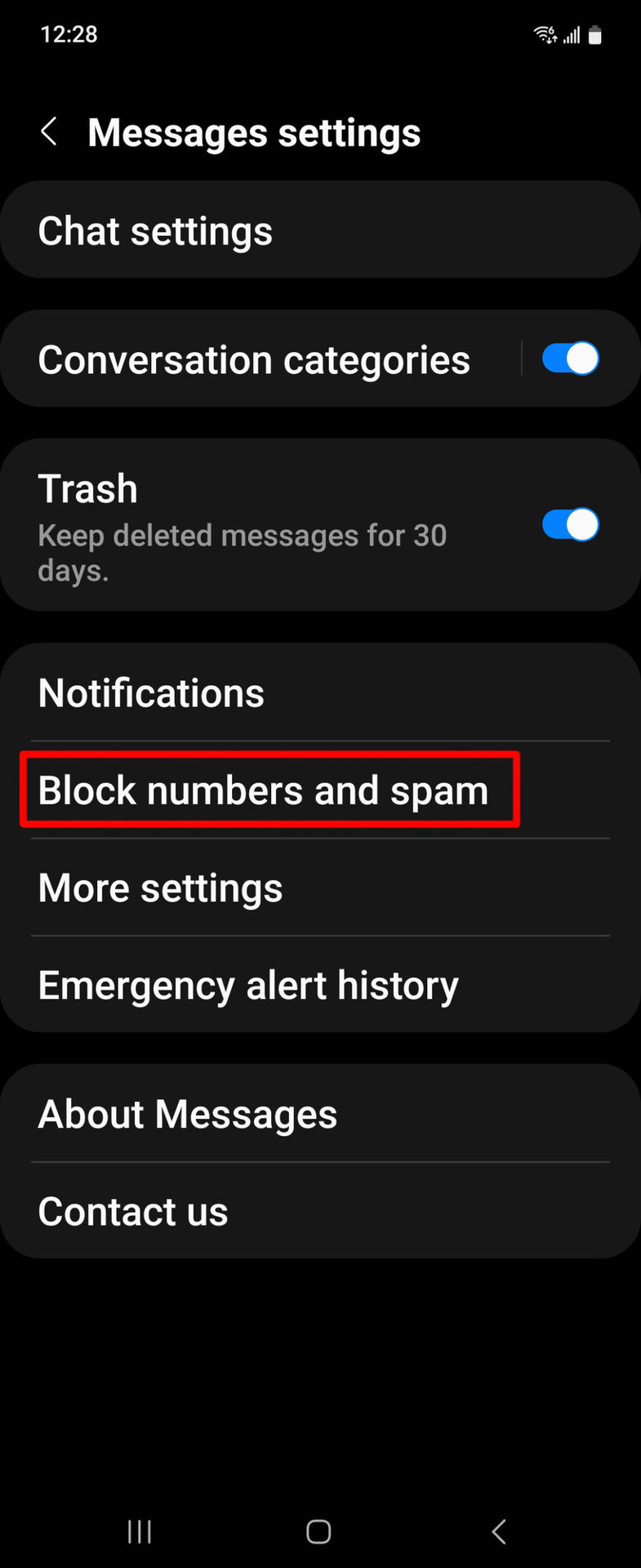
You will be given a choice between blocking a number or a message. Tap on Block numbers.
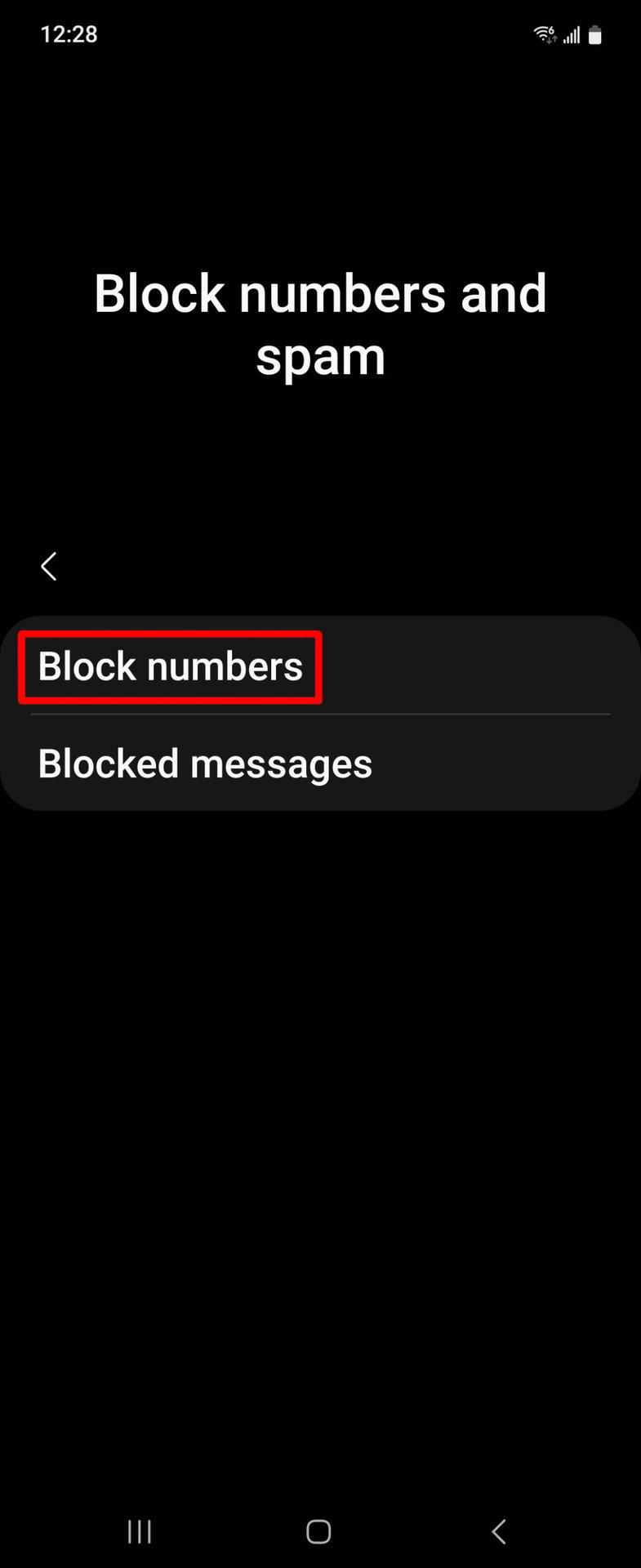
We have arrived at your blocked number list. Here you can see what numbers you have already blocked (with the option to unblock them by tapping the red minus sign to the right of each number) or add to your blocked numbers list. Type in the offending number in the field at the top of the screen using the keypad at the bottom of the screen.
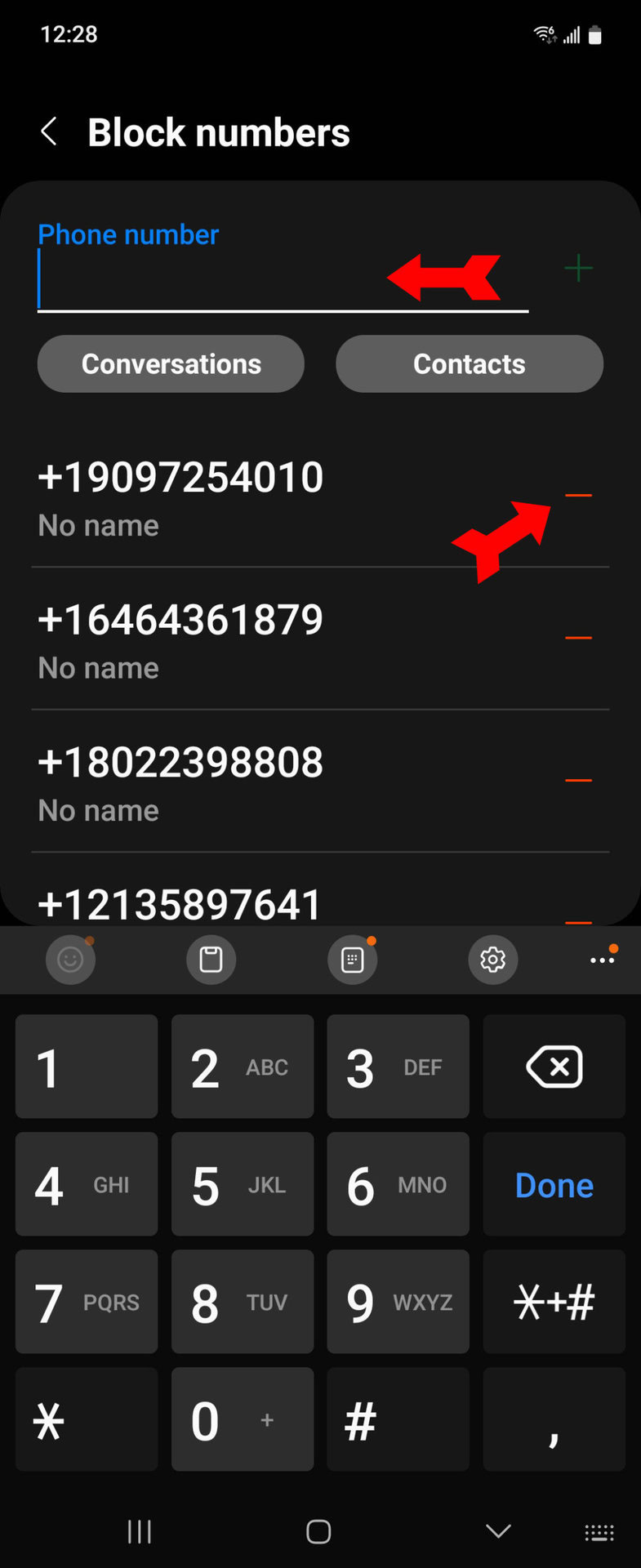
When you have entered the number, tap on the green plus sign to the right of the number you entered. You have now added the number to your blocked list. The number’s owner can no longer send you texts from that number.
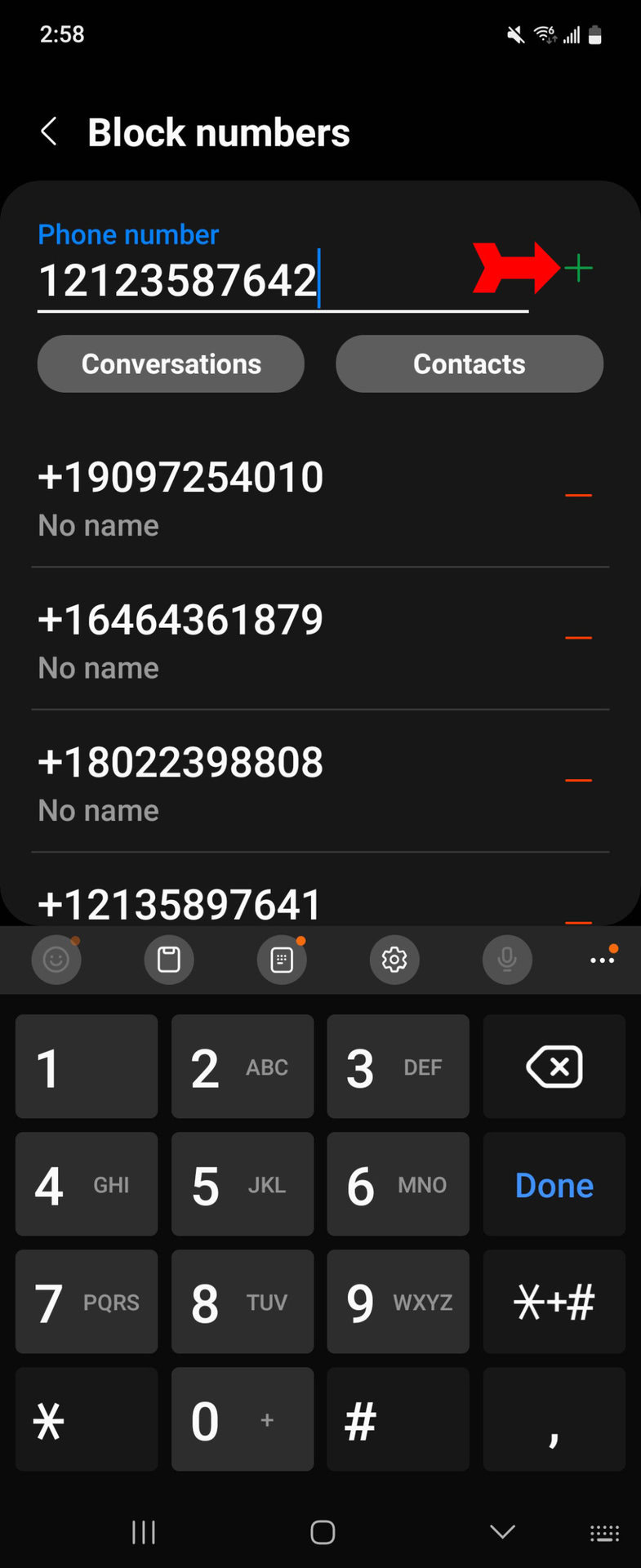
Android also provides a shortcut to block numbers that are not saved to your contacts list. You’ll find it at the top of each text from an unsaved number.
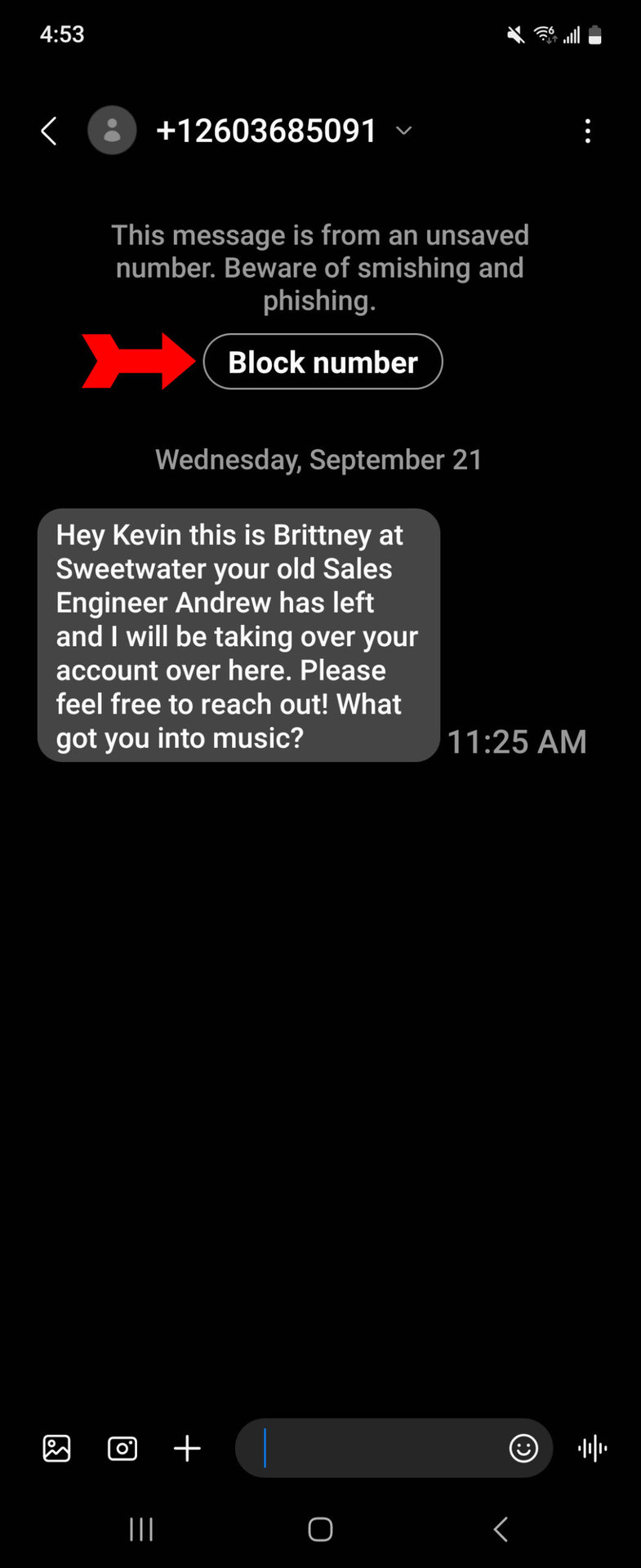
How to unblock a contact in the Messages app
Unblocking a contact works the same way as unblocking an unknown number. Just navigate to the blocked numbers list, as we showed you above. Your blocked contact will be on this list because all blocked numbers are stored in the same place. Look for their name or number, and when you find it, tap on the red minus sign next to the contact’s information. This will remove the contact from your blocked list, allowing them to call and text you.
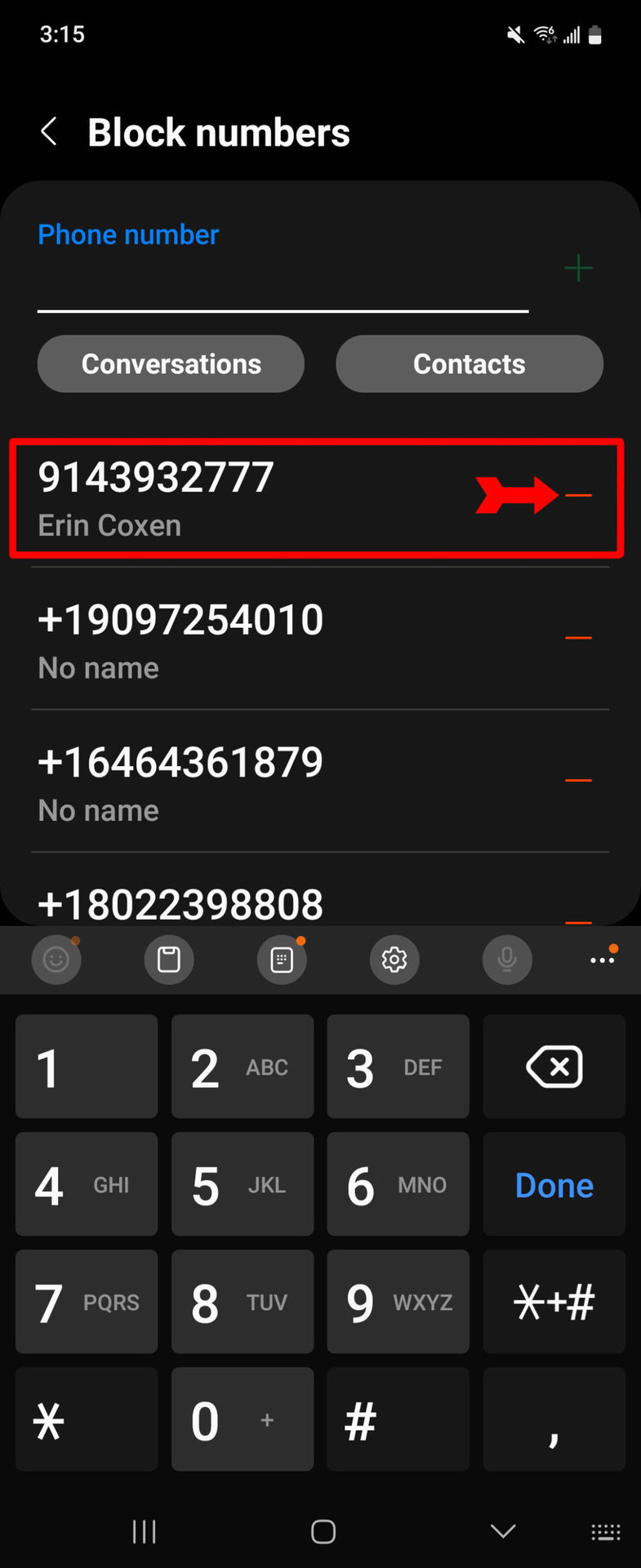
Can you block all texts in Android?
If you block every contact you have and switch on the feature to block unknown numbers (it’s in the Phone app), you should get no text notifications. This is not the same as not receiving them. But as long as you do not open the Messages app and look at who tried to contact you, it would be just like getting no texts at all. You can also try turning on Do Not Disturb on your phone, but again, keep in mind that this will affect phone calls too.
Can you block texts from unknown numbers on Android?
It is possible to block texts from unknown and private numbers in Android, but it is accomplished in the Phone app and will block phone calls from those numbers as well.
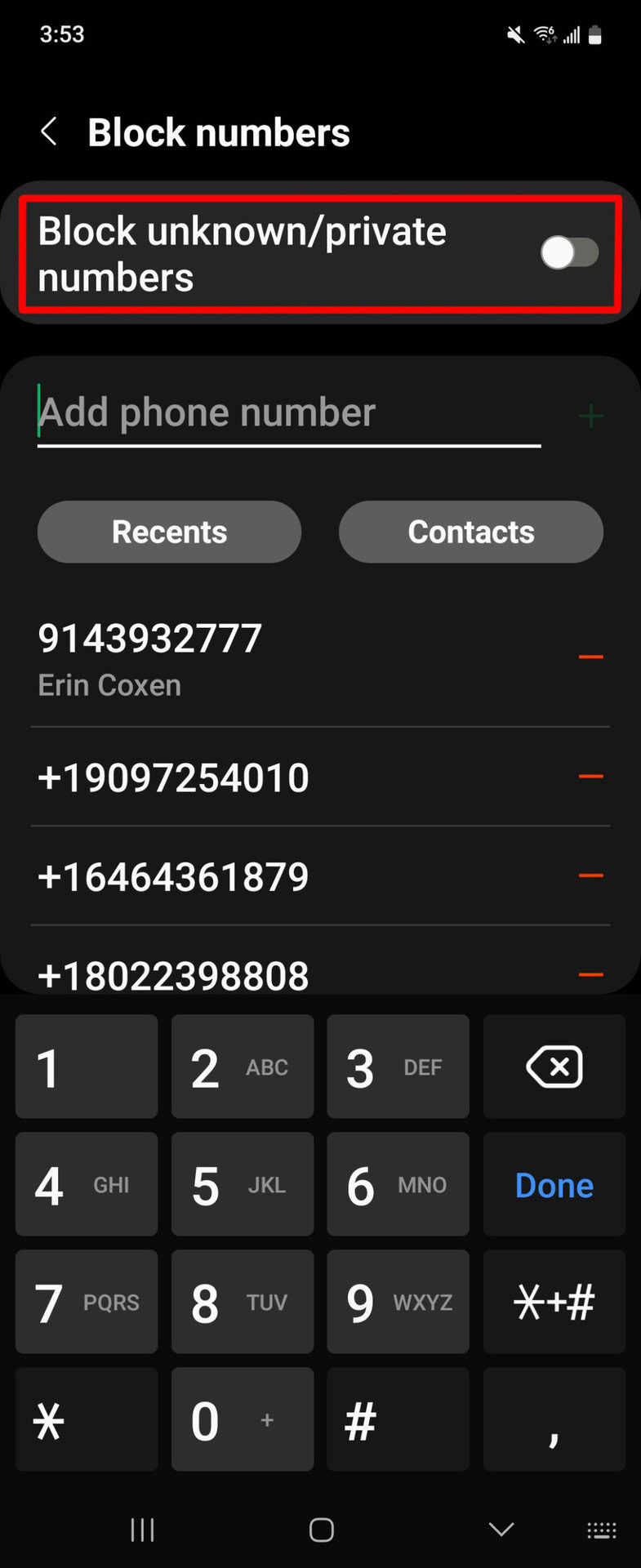
FAQs
Yes, but not by you personally. You would have to get your carrier or law enforcement involved. They would need a good reason to do so, so it’s probably not a good idea to ask them unless someone is seriously harassing you.
No, they cannot. You, however, can still send a text to the blocked number unless its owner blocks your number as well.
They will not receive a notification of it. But there are ways they can find out, including simply calling you from another phone to see if the call goes through.
Yes, it can, but the text itself is not the culprit. Text messages that include links to malicious websites are a major type of malware distribution. It is one of the basics of online security not to click on a link in a text message unless you are certain of its origin.