Affiliate links on Android Authority may earn us a commission. Learn more.
How to block emails on Gmail: Multiple methods explained
Published onMay 10, 2024
It can get annoying when most of your emails are junk, spam, or unwanted. It’s time to take control of your inbox and weed out the culprits. Today we’ll show you how to block emails on Gmail. Remember that emails from blocked senders will still reach your account; they will just be sent to the spam folder immediately. There is a way to delete them automatically by filtering emails. Keep reading to find out all the details.
QUICK ANSWER
You can block emails on Gmail by launching the mobile app and opening a message coming from the sender you want to block. Tap on the three-dot menu icon and select Block "____."
JUMP TO KEY SECTIONS
How to block an email address on the Gmail mobile app
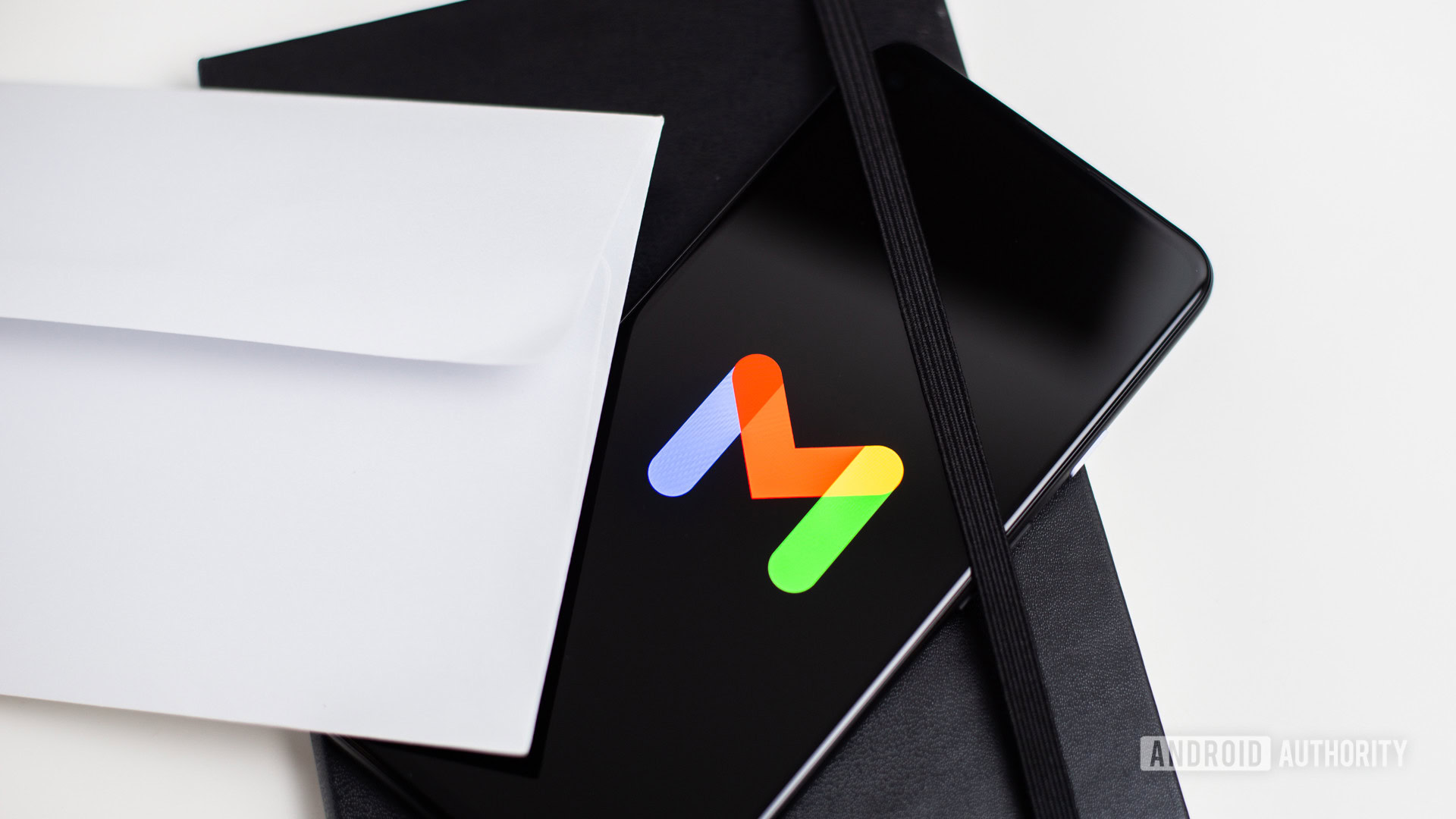
Blocking someone on the Gmail app is easy if you have an email from the sender. The process is the same in iOS and Android.
- Open the Gmail app.
- Find an email from the sender you want to block and open it.
- Tap on the three-dot menu icon right next to the sender’s info.
- Hit Block “____.”
How to block an email address on Gmail from a PC browser
If you know the email address you want to get rid of, it’s simple to block it in Gmail.
- Go to Gmail.
- Use your credentials to sign in.
- Open an email sent by the address you want to block.
- Click on the three-dot menu button in the top-right corner of the email.
- Hit Block “____.”
How to unblock an email address on Gmail
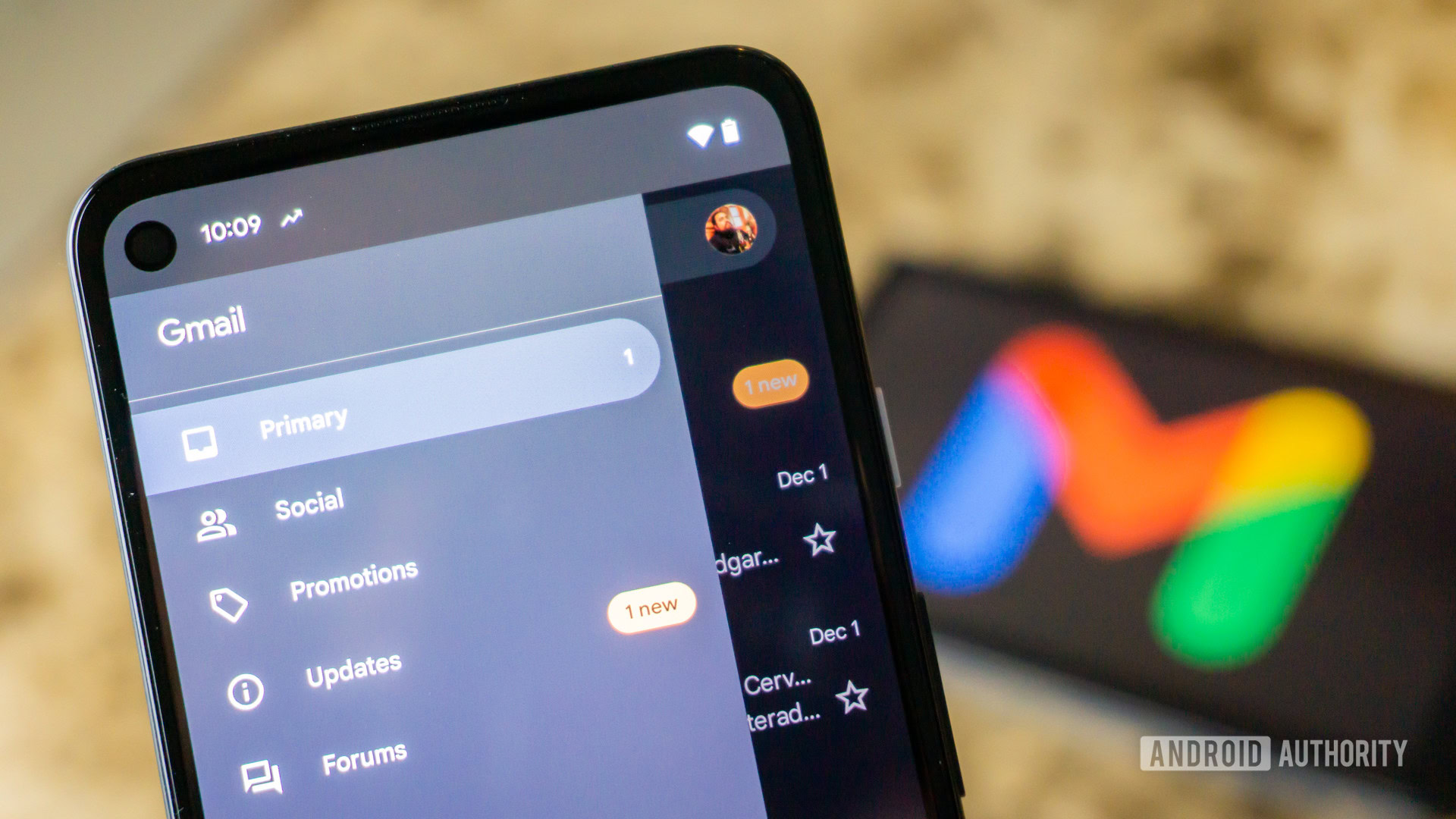
So you’ve found out blocking someone on Gmail was a mistake? Don’t worry, unblocking is just as simple as blocking an email address. Here’s how to do it.
Unblock emails on the PC browser
- Go to Gmail.
- Use your credentials to sign in.
- Click on the Gear icon.
- Select See all settings.
- Go into the Filters and Blocked Addresses tab.
- You’ll see a list of all your blocked emails. Next to the one you want to unblock, select unblock.
- Confirm by clicking Unblock.
Unblock emails on the Gmail mobile app
- Open the Gmail app.
- Open an email coming from an address you blocked.
- Tap on Unblock sender.
Unsubscribe from mass emails

If you want to get rid of a specific mass email subscription, blocking the email sender is unnecessary. You can unsubscribe from the email list by following the steps below.
Unsubscribe from mass emails on the PC browser
- Go to Gmail.
- Use your credentials to sign in.
- Open the mass email.
- You will see an Unsubscribe button next to the sender’s name or email. It could also be labelled Change Preferences.
- Select either and follow the prompts.
Unsubscribe from mass emails on the Gmail mobile app
- Open the Gmail app.
- Open the email.
- You will see an Unsubscribe button. Tap on it.
- Confirm Unsubscribe.
Help Gmail by reporting spam and malicious emails
Google does its best to keep spam and unwanted emails out of your inbox, but some can slip through the cracks. You can help Google better serve you and the community by reporting any email as spam or suspicious. It might analyze these emails and add them to its spam list.
Report Gmail spam on the PC browser
- Go to Gmail.
- Use your credentials to sign in.
- Open the email you want to report.
- Click the three-dot menu button on the top-right corner of the email.
- Click the Report spam option.
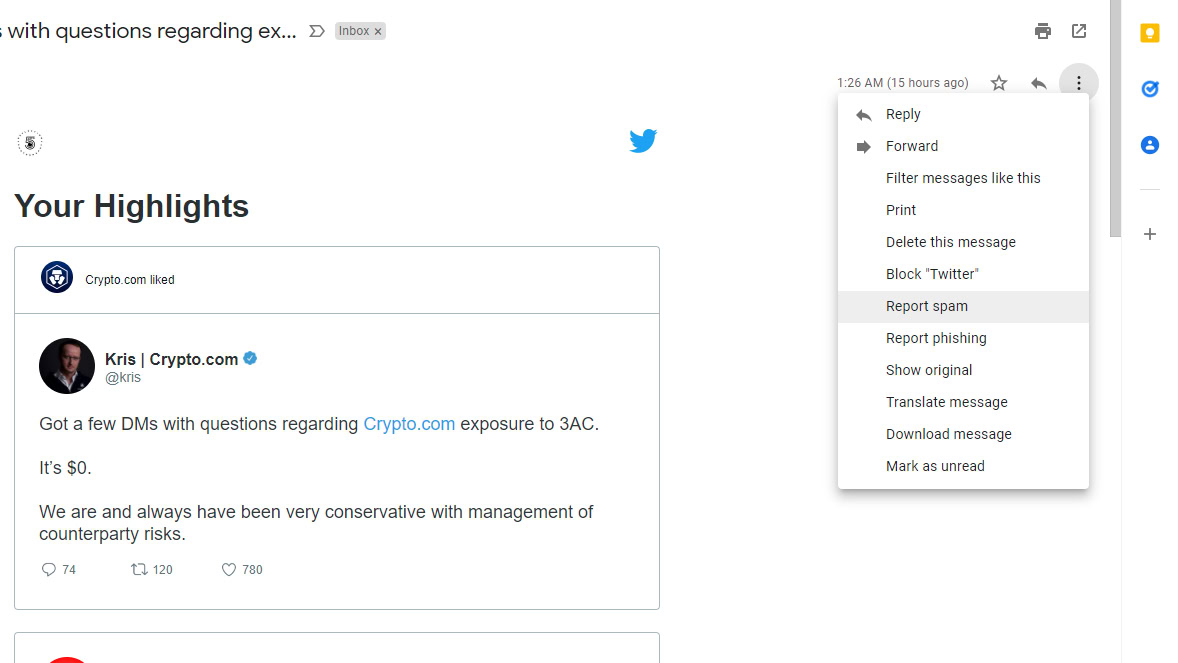
Reporting spam on the Gmail mobile app
- Open the Gmail app.
- Find an email you want to report and open it.
- Tap the three-dot menu icon in the top-right corner.
- Select the Report spam option.
Report Gmail phishing on the PC browser
- Go to Gmail.
- Use your credentials to sign in.
- Open the email you want to report.
- Click the three-dot menu button on the top-right corner of the email.
- Click the Report phishing option.
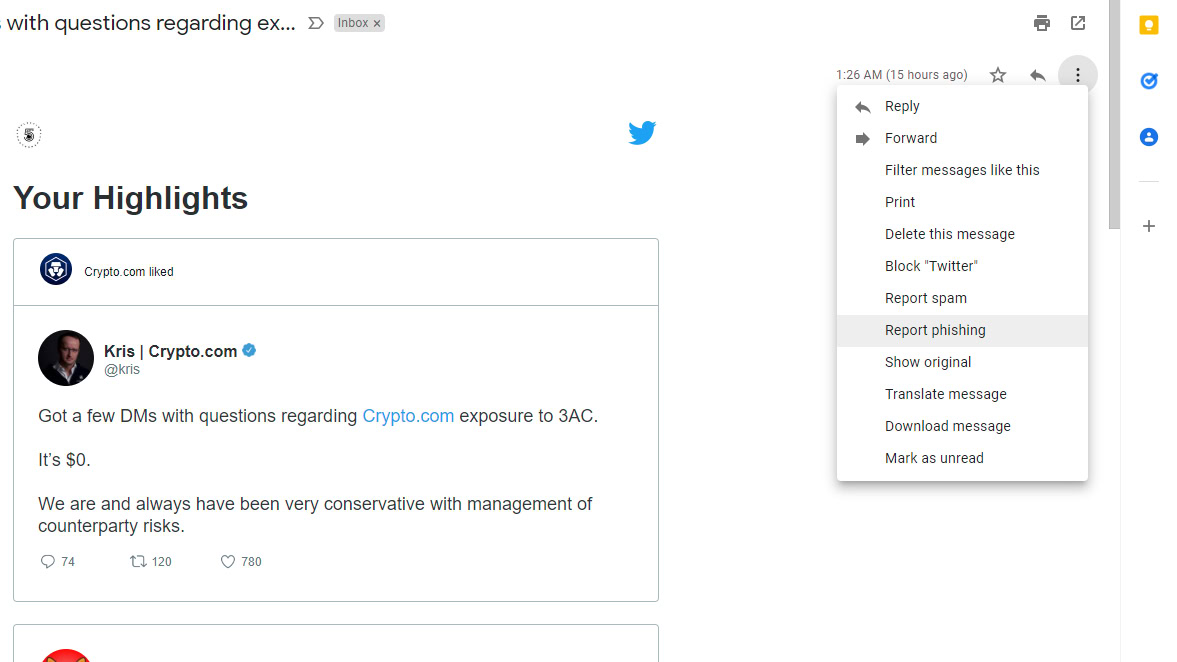
Creating filters on Gmail to automatically delete emails

None of the options above really deletes emails. Blocking and reporting emails in Gmail sends future emails to your spam folder. If you want more control over what gets filtered and what happens to filtered emails, you’ll have to go into the more advanced email filtering system within Gmail’s settings.
How to use filters on Gmail (desktop)
- Go to Gmail.
- Use your credentials to sign in.
- Click on the Gear icon.
- Select See all settings.
- Go into the Filters and Blocked Addresses tab.
- Click Create a new filter.
- You’ll get a bevvy of options for filtering content. These include: From, To, Subject, Has the words, Doesn’t have, and Size. You can also filter emails with attachments or ask not to include chats. Fill in the information for the emails you want to filter through.
- Click Create filter.
- You’ll now be asked what you want to happen to the emails that meet your criteria. You can delete them, forward them, mark them as important, and more.
FAQs
Gmail’s systems will analyze reported emails and decide if they were correctly reported. It will then start labelling similar emails as spam for other users.
Gmail automatically sends blocked emails to your spam folder. These will stay there for a month and then get deleted.
Unless the person unblocks you, your emails will continue being sent to the spam folder. You can always try using another email account or other forms of communication.
No. There is no way to tell if you were blocked on Gmail.